
In this comprehensive guide, we will navigate the waters of Google Reviews print templates and uncover the secrets of leveraging them to your advantage.
Whether you're a seasoned marketer or an SEO expert, understanding the impact of Google reviews on your business is pivotal. Let's dive in & explore templates for Google Reviews!
Google Reviews Print Templates to Boost Customer Feedback
Creating an ideal Google Reviews template may appear challenging, but it's an exciting chance to highlight your brand's creativity and engage with your audience.
By following our guide and engaging templates, you can craft templates that not only have a fantastic visual appeal but also boost your customer feedback.
Let's explore Google Reviews templates that can be customized & printed easily.
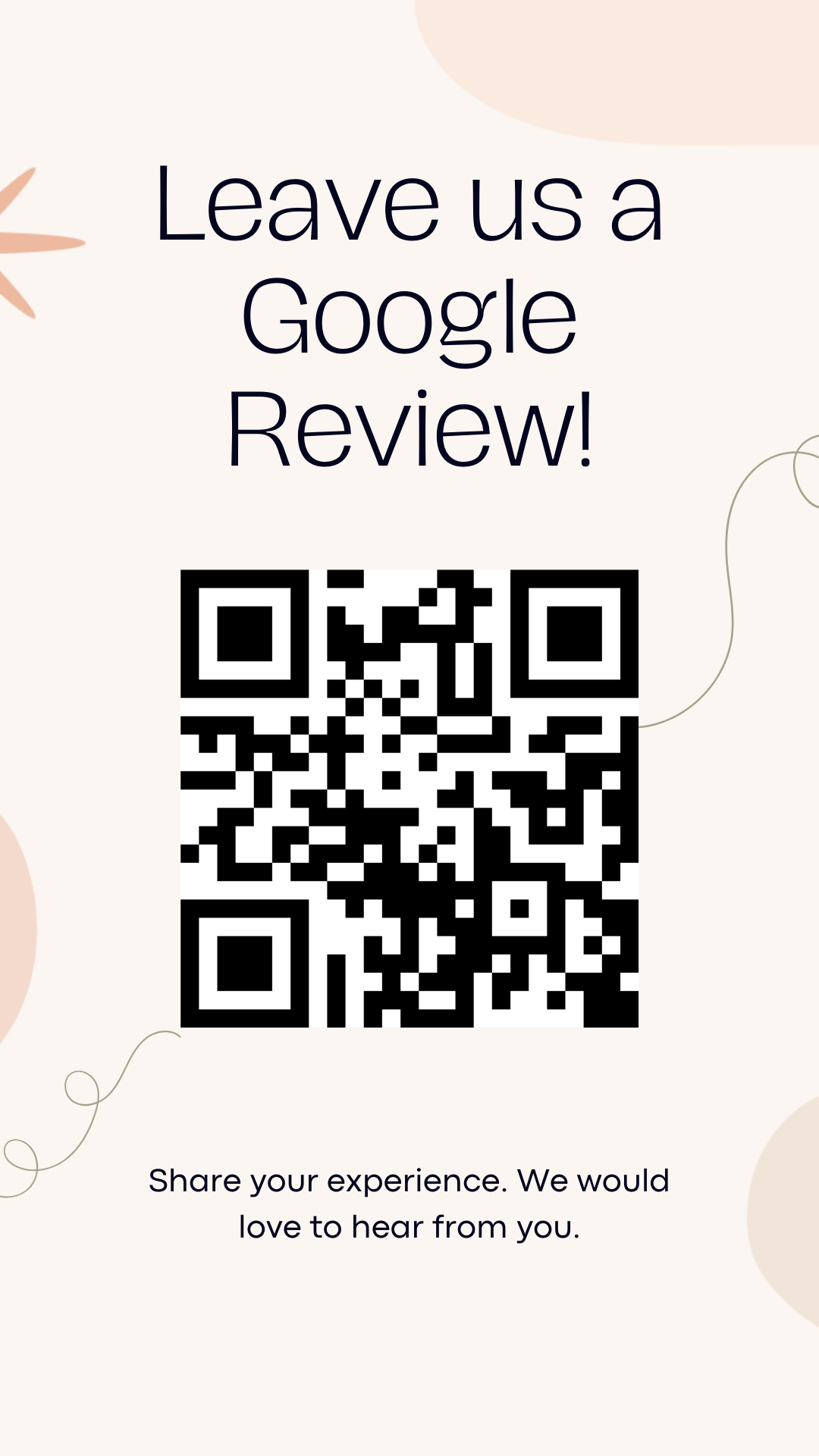
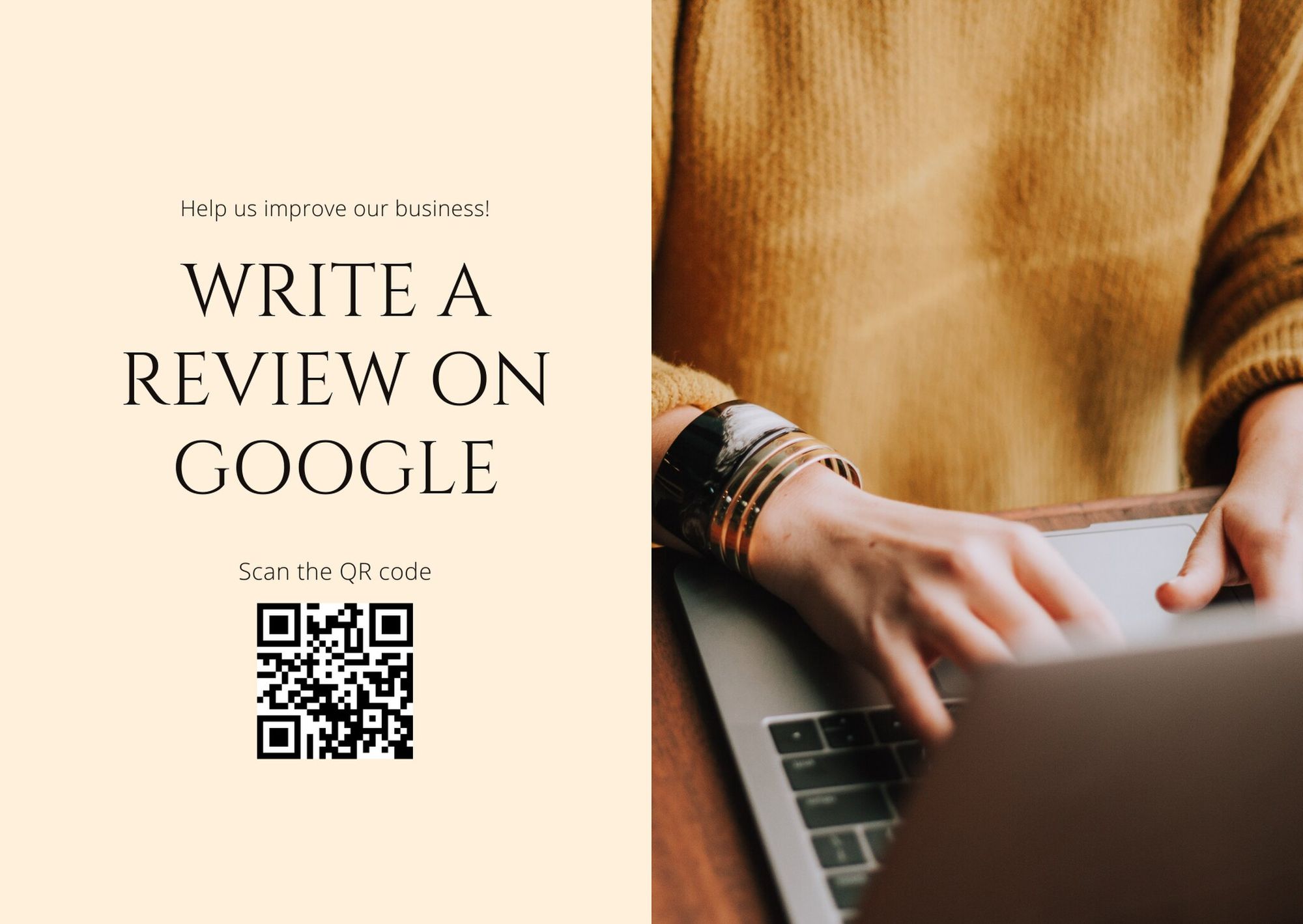
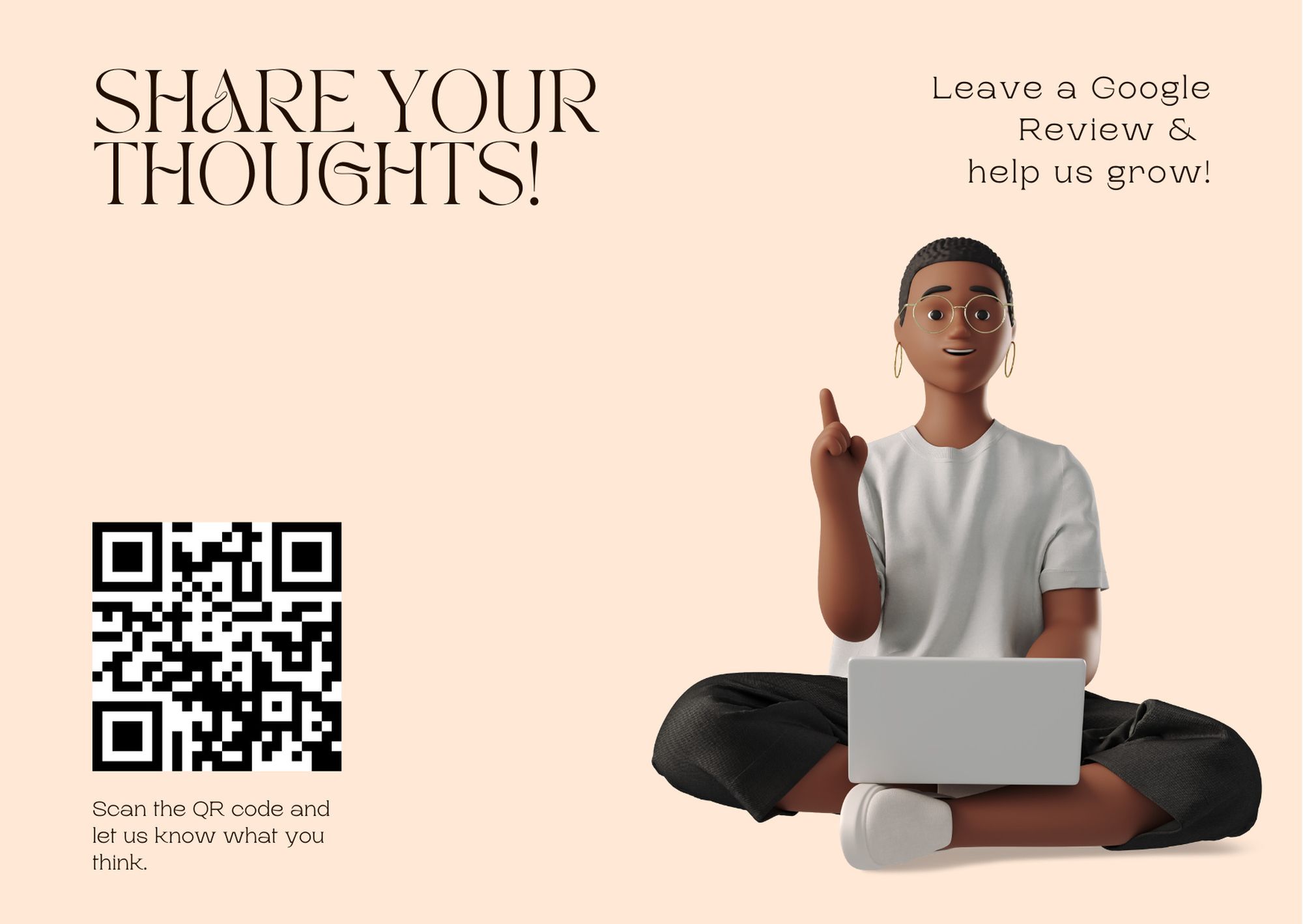
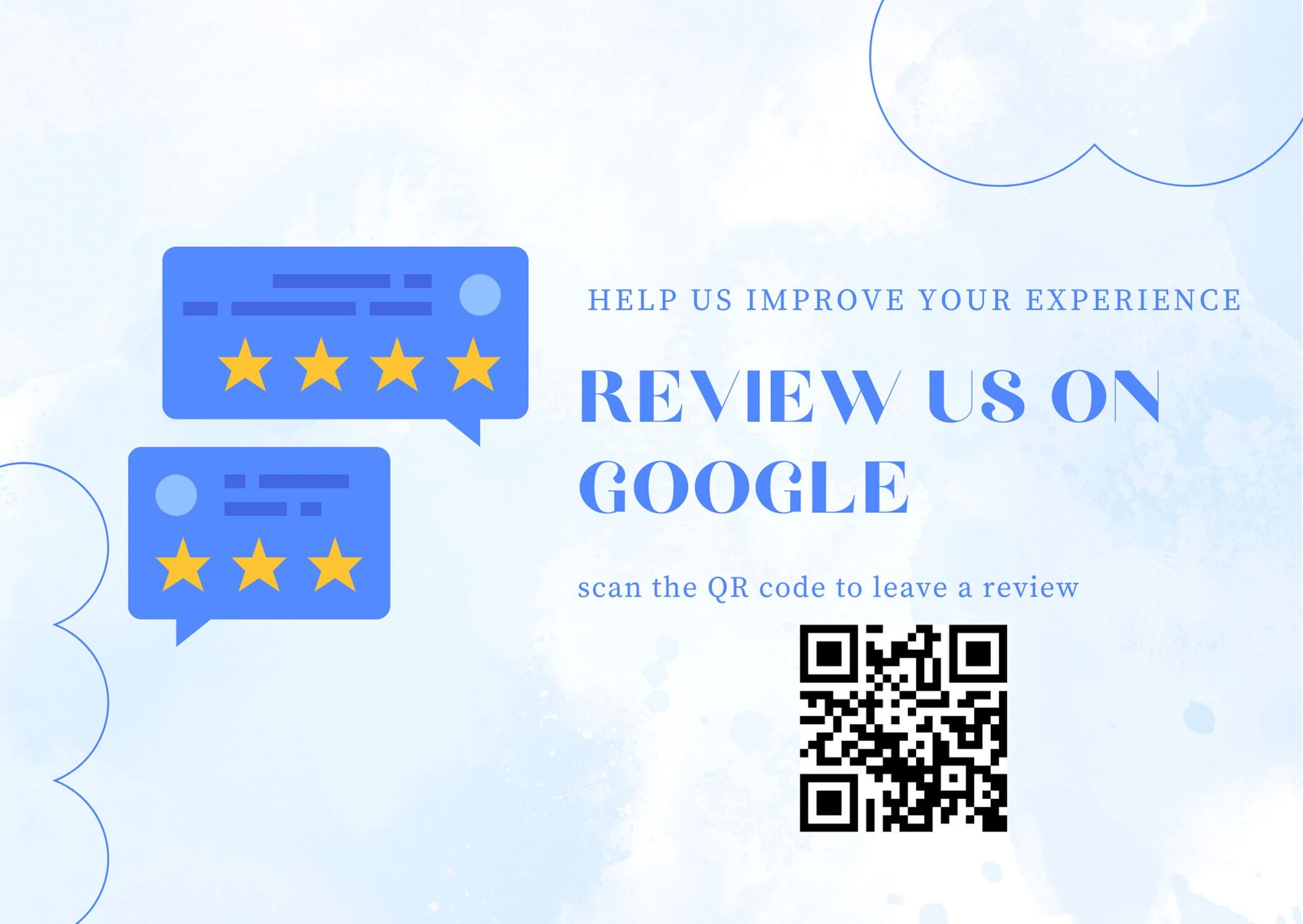
Explore more on this Pinterest board:
Understanding the Value of Google Reviews

Google Reviews are more than just online commentary—they are a powerful testament to your business's credibility, customer service, and quality.
Here's why Google Reviews are invaluable:
- Trust and Credibility: Reviews act as a trust signal for newcomers. A 4- or 5-star rating can be the deciding factor in choosing your business over a competitor.
- SEO Advantages: Google's algorithm favors businesses with high-quality, positive reviews. A higher volume of good reviews can improve your search engine rankings, bringing you more visibility and traffic.
- Consumer Insights: Reviews provide honest feedback, helping you understand customer satisfaction levels and identify areas for improvement.
As a marketer or SEO expert, it's essential to not only collect these reviews but also present them in a way that is easily accessible and visually appealing to your audience.
Understanding Google Review Templates and Their Importance

A Google Reviews print template is a pre-designed framework that enables businesses to showcase their customer reviews in a professional and appealing format. These templates are often customizable and can be tailored to include your business's branding, such as logos, colors, and fonts.
Templates are important because they:
- Save Time: Instead of creating a design from scratch, templates offer a turnkey solution that can be modified quickly.
- Ensure Consistency: They maintain brand consistency across all review materials you distribute or display.
- Provide Professionalism: A well-designed template reflects the professionalism of your business, enhancing your reputation further.
Gaining an Edge with Google Review Templates
In the competitive market, standing out is key, and Google review templates can give you that edge. By employing a cohesive and branded print template for your Google reviews, you can:
- Highlight Positive Feedback: Showcase your best reviews in a format that grabs attention.
- Encourage More Reviews: When customers see the importance you place on reviews, they're more likely to contribute their own.
- Reinforce Brand Image: Consistent branding across your review materials reinforces your image and helps with brand recall.
Utilizing a 'Google Reviews print template' can transform the intangible assets of customer feedback into tangible marketing materials. Not only do they act as silent ambassadors for your brand, but they also serve as a constant invitation for customers to leave their own feedback.
Different Types of Google Review Templates

As we explore the landscape of Google Review Templates, it's clear that there's no one-size-fits-all solution. Here are a few types to consider:
- Flyers and Posters: Ideal for physical locations and local marketing, these templates allow for quick scans and can be strategically placed where they're most visible to your customers.
- Digital Displays: For websites, social media, or email marketing, digital templates offer dynamic and interactive ways to present reviews.
- Review Cards: Small and handy, these can be given directly to customers, encouraging them to leave a review at their convenience.
Each type serves a specific purpose and can be chosen based on where and how you interact with your customers.
How to Make a Free & Personalized Google Review Flyer
In the bustling marketplace of today's economy, word-of-mouth still reigns supreme. But in our digital era, word-of-mouth often takes the form of online reviews.
Creating a personalized Google Review Flyer is a brilliant strategy to visually prompt your customers to share their experiences. The best part? You can do it for free, and we're here to guide you through each step.
Step 1: Downloading Your Business Logo
To get started, you'll need your business logo in a digital format. This will be the anchor of your flyer's design, providing brand recognition and professional flair.
- Locate Your Logo File: Ideally, you should have a high-resolution PNG or JPG file of your logo.
- Quality Check: Make sure the logo is clear and free of any distortions. The resolution should be at least 300 dpi for printing purposes.
- Download to Your Computer: Save the file in an easily accessible folder on your computer.
Remember, your logo is a representation of your brand's identity, so it's crucial to ensure it looks crisp on your flyer.
Step 2: Finding the Google Review Link for Your Business
Your next step is to get the unique link that customers can use to review your business on Google.
- Sign in to Google My Business: Access your business profile on Google My Business.
- Get Your Unique Link: Navigate to the 'Home' tab and look for the card titled 'Get more reviews.' Here, you can copy your unique link.
- Test the Link: Before proceeding, test the link in a new browser window to ensure it leads directly to the review submission page for your business.
This link is the gateway for your customers to leave their valuable feedback, so it's imperative to make sure it works flawlessly.
Step 3: Creating a QR Code for Your Review Link
QR codes are magical little squares that make life easier. Creating one for your Google Review link simplifies the review process for your customers – they just scan and share!
- Find a Free QR Code Generator: Search online for a free QR code generator. You can use QRCodeDynamic to create QR codes for Google Reviews.
See: Ultimate Guide to Creating QR Codes for Google Reviews
- Input Your Review Link: Paste your Google Review link into the generator.
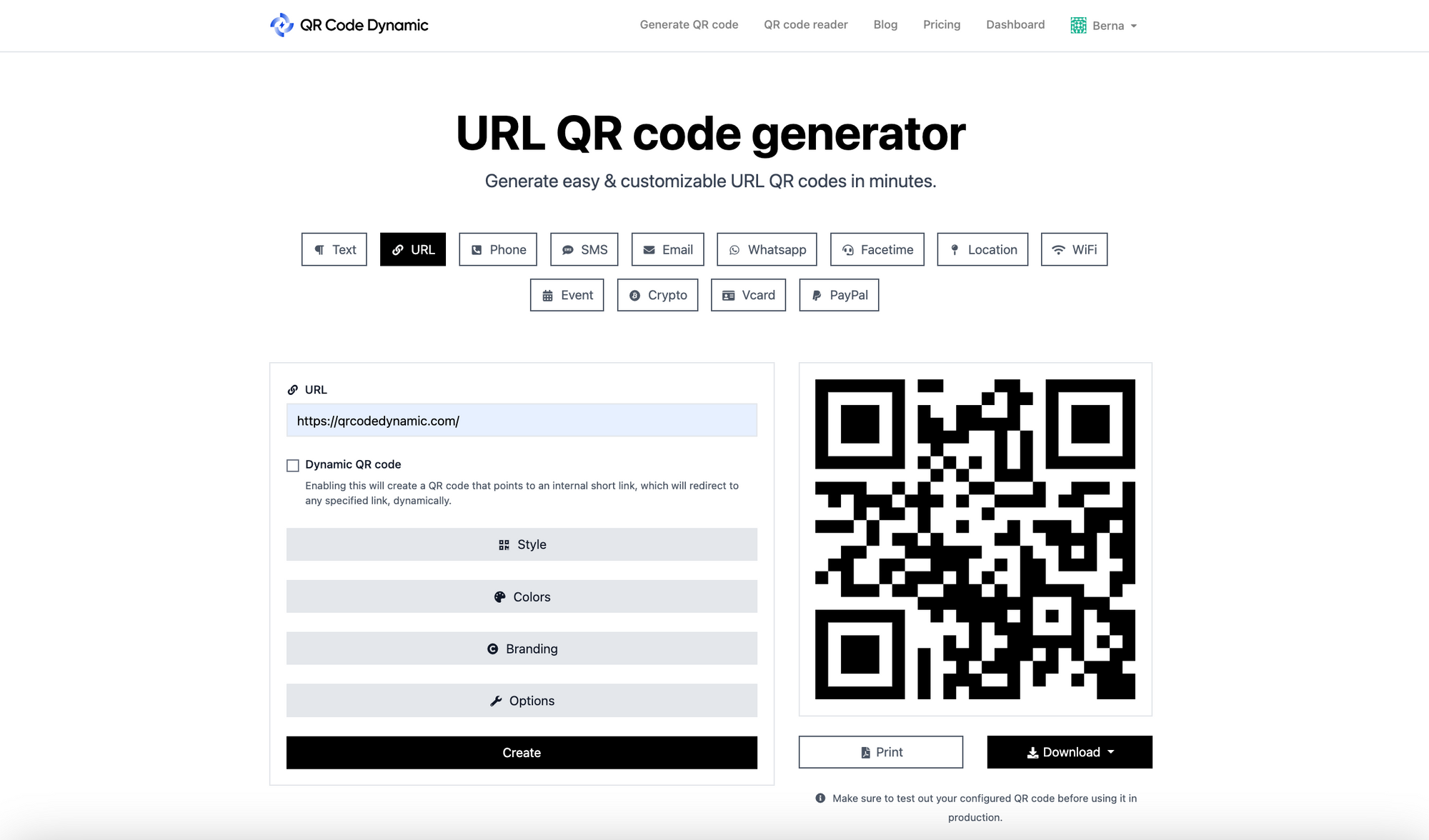
- Customize Your QR Code: QRCodeDynamic allows you to customize the color and shape of your QR code to match your branding.
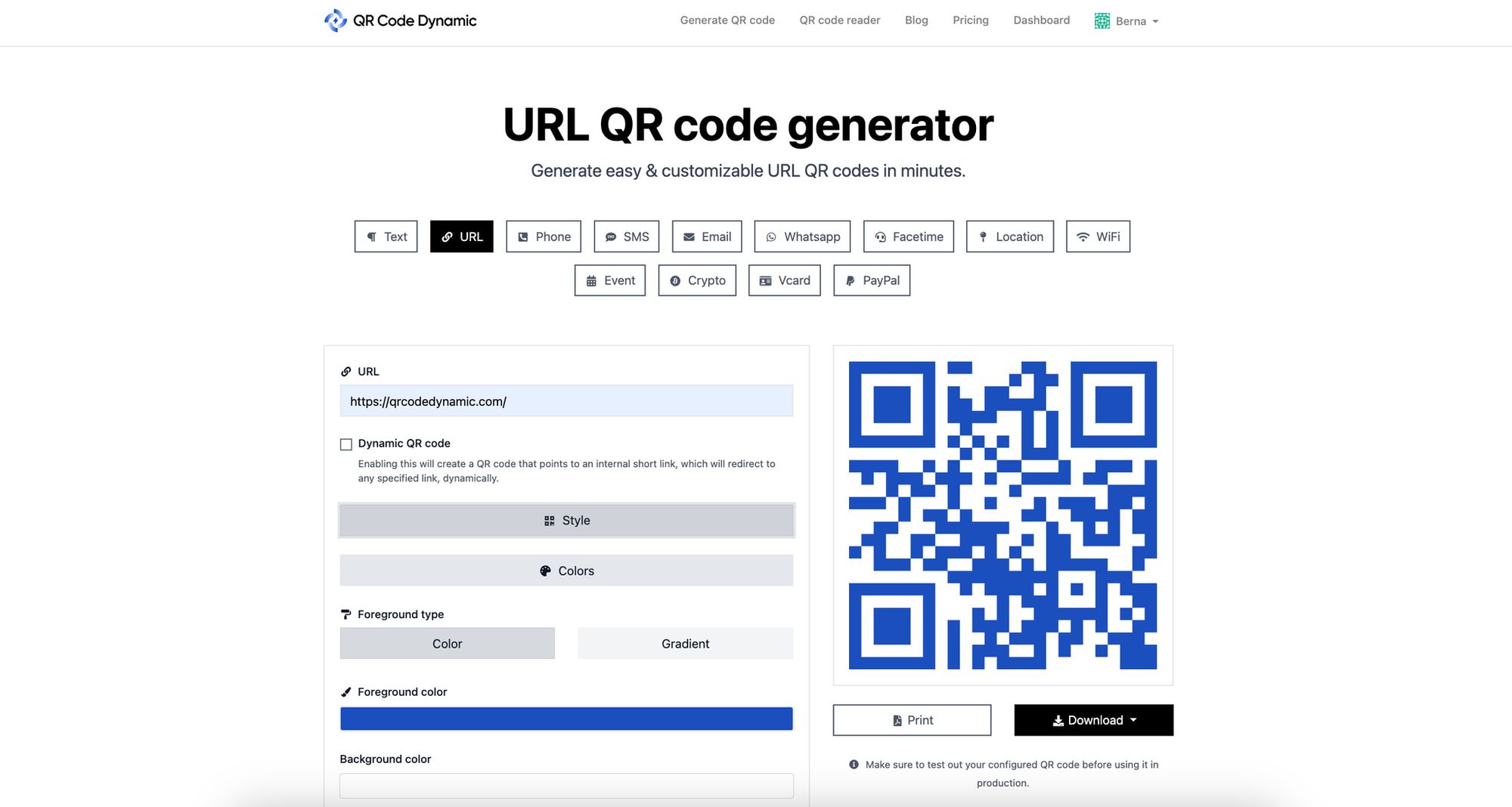
- Download Your QR Code: Save the QR code image in a high-resolution format, ideally as a PNG file.
The QR code should be scannable with any smartphone camera, making it easy for customers to access your review page.
Step 4: Using an Editable Google Review Flyer Template
Now, let's put all the pieces together by choosing a template for your flyer.
- Search for a Free Template: Use keywords like 'free Google review flyer template' to find a design that suits your brand. You can use the ones we listed before in this article.
- Editable Options: Look for templates that are editable, which will allow you to add your logo and QR code.
- Compatibility: Ensure the template is compatible with the software you're comfortable using, such as Microsoft Word, Adobe Photoshop, or online platforms like Canva.
An editable template is like a blank canvas, giving you the freedom to create a flyer that perfectly reflects your business.
Step 5: Adding Your Business Logo as a Header Image
With your template ready, it's time to personalize it with your logo.
- Open Your Template: Launch the software or online platform you're using and open the template.
- Insert Your Logo: Navigate to the header of the template and replace the placeholder image with your logo file.
- Adjust Size and Position: Make sure your logo is appropriately sized and positioned for maximum impact and readability.
Your logo will serve as the first point of engagement for anyone who picks up the flyer, so position it prominently.
Step 6: Adding Your Google Review QR Code
The next step is to incorporate the QR code you generated into the flyer.
- Insert QR Code: Find a spot on the flyer where the QR code will be easily seen and scanable. Usually, the center or bottom half is ideal.
- Size it Right: Adjust the size of the QR code so it's big enough to be easily scanned but not so large that it overwhelms the design.
- Add Instructions: Include a short, friendly call-to-action like, "Scan me to leave a review!" This instructs customers on what to do and why it's important.
With the QR code in place, your flyer is becoming a functional tool for gathering customer reviews.
Step 7: Downloading the Flyer as a PDF
The final step is to prepare your flyer for distribution.
- Final Checks: Review your flyer for any errors and ensure everything is correctly placed and spelled.
- Convert to PDF: Once satisfied, convert the flyer to a PDF format. This preserves your layout and makes it ready for printing or sharing digitally.
- Download: Save the PDF to your computer. You might want to create a backup copy in cloud storage as well.
Your flyer is now ready to make its journey into the hands of happy customers, who can easily share their positive experiences with a quick scan.
Conclusion
In wrapping up our journey through the world of Google reviews print templates and their transformative power, remember that the ultimate goal is to foster trust and create a stellar reputation for your business.
By leveraging Google review card templates with QR codes and the innovative approach of contactless Google review cards, you have at your disposal an arsenal of tools designed to enhance customer engagement and amplify your business's online presence.
Whether you're just starting or looking to refine your strategy, the path to harnessing the full potential of Google reviews is clear. Encourage your customers to share their experiences, proudly display their praise, and consistently engage with their feedback to drive improvement and growth.
Explore these blog posts before you go:

