Facetime QR code generator
Generate easy & customizable Facetime QR codes in seconds.

FaceTime QR Code Generator: One-Scan Video or Audio Calls
Make FaceTime calls one scan away. With a FaceTime QR code, people don’t have to search or type your details—they scan, your contact opens in FaceTime, and they tap to start the call.
I’ve used FaceTime QRs on event badges, at help desks, and for quick “face-to-face” demos. When timing matters, scan → FaceTime beats copy-paste every time.
At a Glance
What it does: Opens the FaceTime app (iPhone, iPad, Mac) with your phone number or Apple-ID email prefilled.
What you enter: Just a phone number (international format) or email address.
Where it works: Apple devices only (iOS/iPadOS/macOS).
Best for: Sales and support handoffs, VIP lines, live demos, concierge/service desks.
Design tips: High-contrast colors, clear margin, short label like “📞 FaceTime us (Apple only)”.
Download: SVG for print, PNG for web.
Connectivity: Requires internet for FaceTime.
⚠️ Label it clearly: Add “(Apple only)” under the QR and offer a Phone or WhatsApp QR nearby for non-Apple users.
How to Create a FaceTime QR Code?
Create a FaceTime QR in Seconds (Step-by-Step)
Step 1 — Choose “Facetime”
Open QRCodeDynamic and pick Facetime from the QR types.
Step 2 — Enter a phone number or email
Paste one:
• Phone in international format (recommended): +CountryCodeNumber (e.g., +14155552671)
• Or an Apple-ID email: [email protected]
Pro tip: Use a business line / shared Apple-ID that your team monitors.
Step 3 — Style for clarity and scans
Keep high contrast (dark code on light background). Add your logo (small, centered). Use a frame with a clear CTA, e.g., “📞 FaceTime us (Apple only)”.
Step 4 — Test on real devices
iPhone + iPad + Mac (Camera, Control Center scanner). Try different distances/angles and low light.
Step 5 — Download
SVG for print/signage; PNG for web, slides, emails.
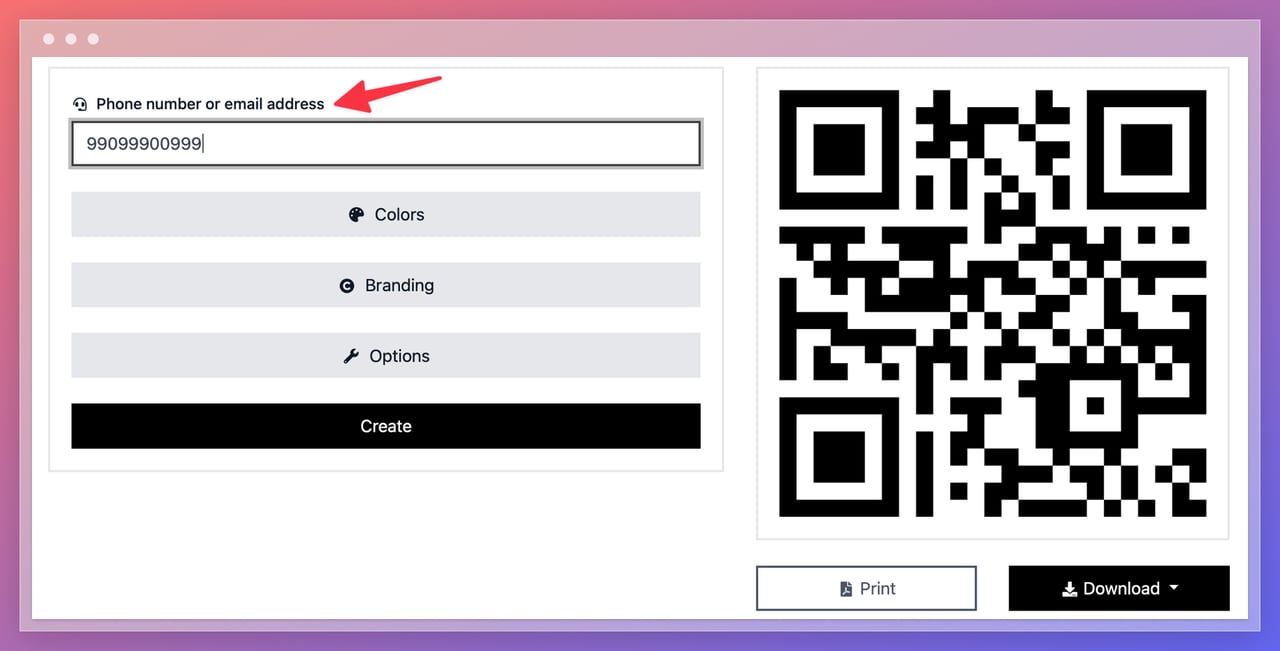
Design & Sizing Best Practices
Contrast: Dark foreground on a light background.
Quiet zone: Clear margin ≥ 4 modules around the code.
Logo discipline: Keep overlays small; don’t cover the three “eyes”.
Size rules of thumb:
• Digital: ≥ 180 × 180 px
• Business cards/menus: 1.2–2.0 in @ 300 DPI
• Posters/signage: 4–5 in+
• Viewing distance rule: min side ≈ distance ÷ 10 (inches)
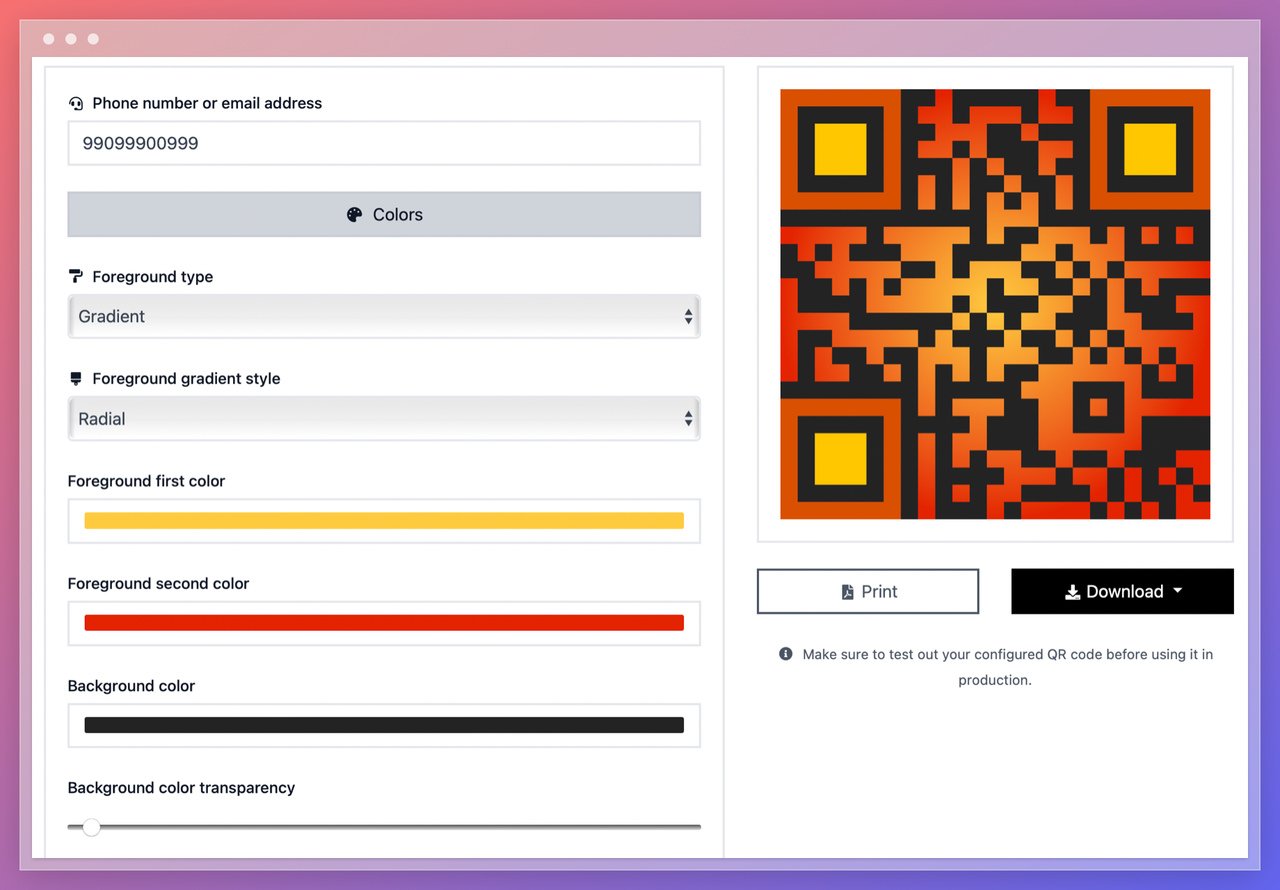
You can even change the eye color of your FaceTime QR code for a modern, branded look.
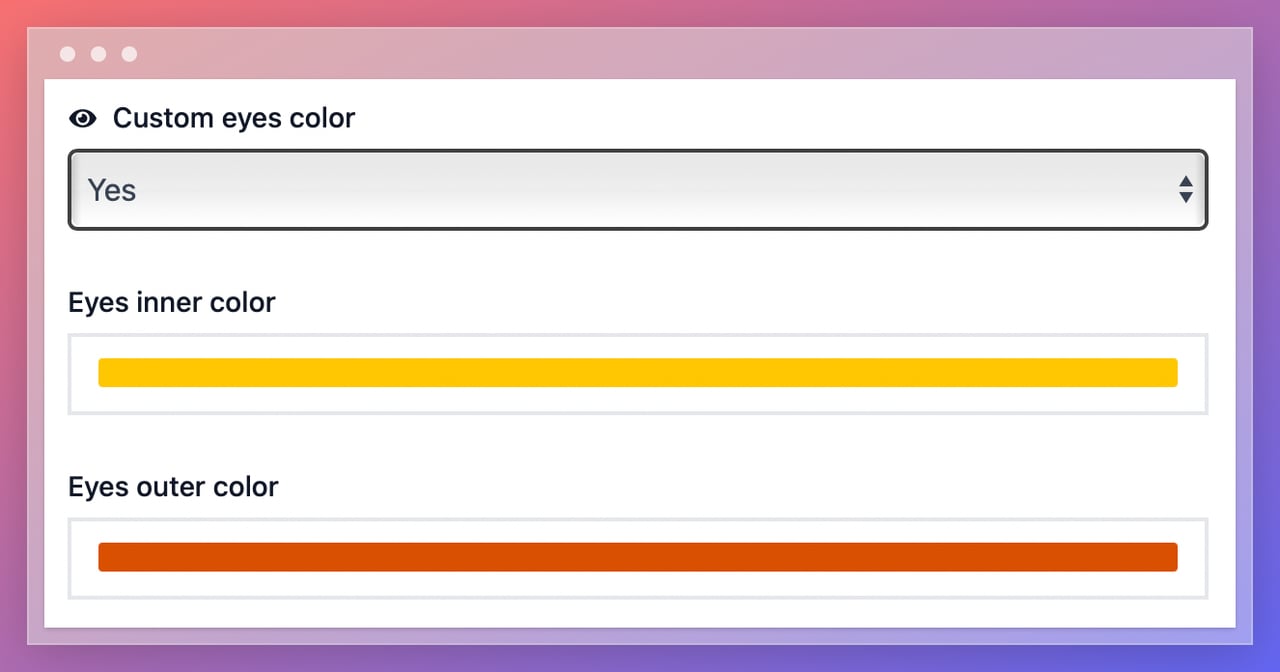
Branding: Add your logo to make your brand more visible.
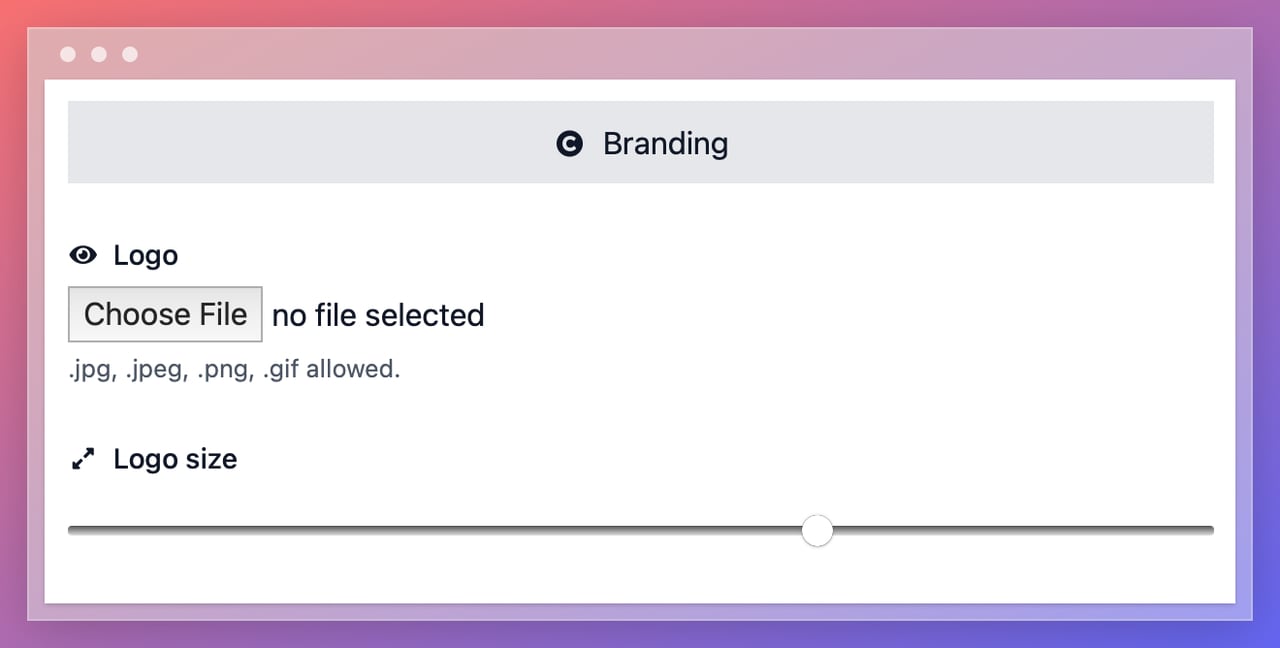
Options: Adjust size, error correction, and margin size for reliable scans in your context.
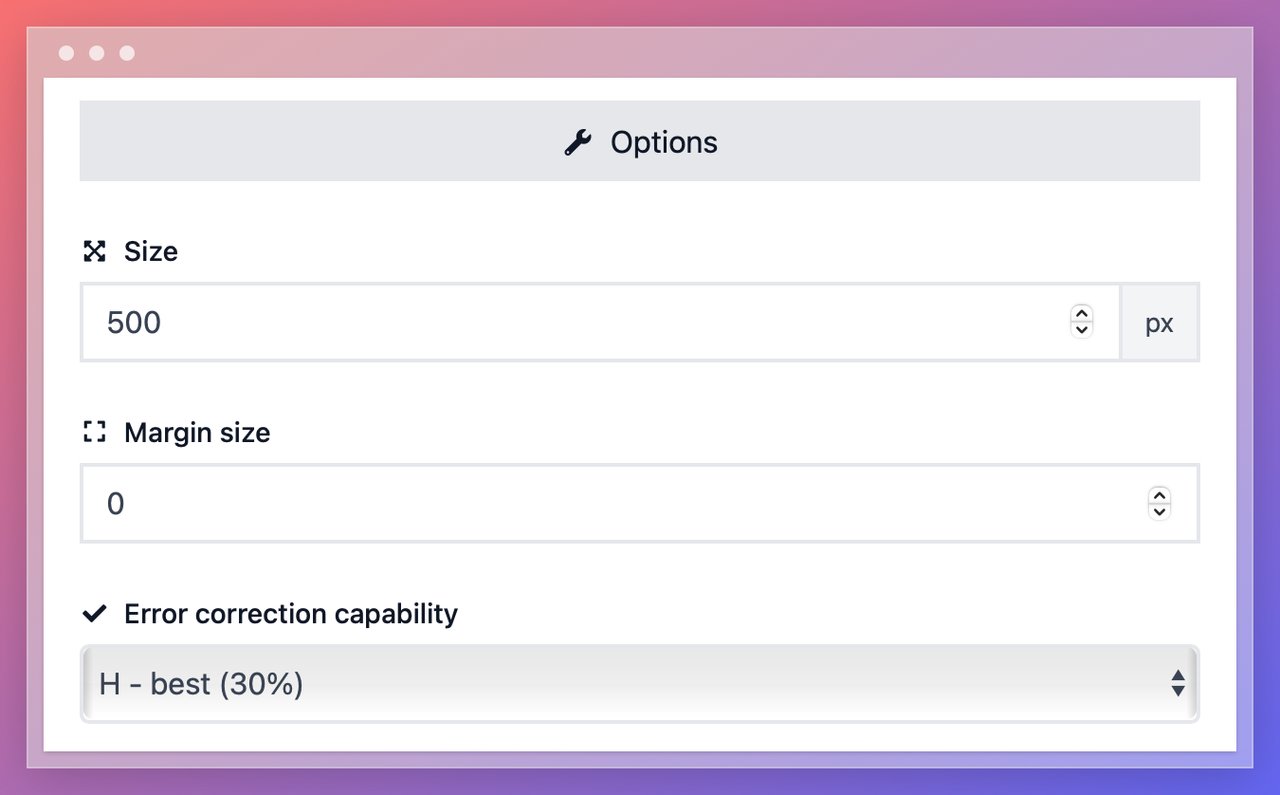
Why Use a FaceTime QR Code?
How a FaceTime QR Works: A FaceTime QR code encodes a FaceTime link (URL scheme). When scanned on an Apple device, the FaceTime app opens with your number or Apple-ID email already filled in, and the user taps Video or Audio to start the call.
Compatible inputs:
• Phone number in international format (e.g., +14155552671)
• Apple-ID email (e.g., [email protected])
Heads-up: On non-Apple devices, FaceTime isn’t supported. That’s why labeling + a fallback QR is important.
Best Use Cases for FaceTime QR Codes
Sales teams & product demos: Start live video demos in seconds at booths and on print collateral; shorten cycles and reduce no-shows.
Concierge, front desk & customer support: Create a VIP priority line for white-glove assistance and visual checks without sharing personal numbers.
Field service, installers & on-site pros: Escalate to specialists for real-time diagnostics and safer verification.
Healthcare, education & admin (Apple ecosystems): Quick visual triage, identity confirmation, and parent/guardian check-ins.
Premium onboarding & high-touch brands: Instant setup help and styling advice to boost activation and retention.
Recruiting, tours & admissions: High-touch introductions with better show-rate and faster next steps.
Real-World Use Cases
Event badges / kiosks: “Scan to FaceTime the demo team.”
Store counters: “Need expert help? FaceTime a specialist.”
Packages / inserts (premium tiers): White-glove onboarding via FaceTime.
Recruiting / campus tours: High-touch introductions without scheduling friction.
Static vs. Dynamic FaceTime QR Code
Static (direct FaceTime link)
Pros: Simple, fast, reliable
Cons: Not editable after print, no analytics
Use when: The destination won’t change.
Dynamic (short URL → FaceTime)
Pros: Editable target, scan analytics, flexible routing later
Cons: Requires a working redirect
Use when: You want tracking or may swap numbers/IDs later.
Accessibility, Trust & Labeling
Add a plain-language caption: “📞 FaceTime us (Apple only)”. Place a backup contact nearby (Phone, SMS, WhatsApp). If availability is limited, state hours near the QR. Keep the surrounding area uncluttered; avoid glare and curved surfaces.
Troubleshooting
Nothing happens on scan? Likely a non-Apple device; add a fallback QR (Phone/SMS/WhatsApp).
Wrong contact opens? Recheck the international number or email spelling.
Not recognized from afar? Increase size or contrast; verify quiet zone.
Logo causing failures? Reduce logo size; ensure finder patterns are clear.
FAQs
Does FaceTime require internet?
Yes—FaceTime is a data service (Wi-Fi or mobile data).
Can I choose Video vs. Audio in the generator?
The QR opens the FaceTime app with your contact filled. The user selects Video or Audio on the FaceTime screen.
Does it work with Apple-ID emails?
Yes—enter the Apple-ID email, and FaceTime will open that contact.
What about Android users?
FaceTime isn’t available on Android. Add a nearby Phone/SMS/WhatsApp QR as a fallback.
Can I track scans?
Use a dynamic FaceTime QR to get scan analytics and keep the target editable.