Vcard QR code generator
Generate easy & customizable Vcard QR codes in seconds.

vCard QR Code Generator: Share Contact Info with a Single Scan
Business cards get lost. Emails go to spam. But a vCard QR Code ensures your contact information lands exactly where it belongs—your recipient’s phone address book.
Whether you're networking at events, onboarding clients, or upgrading your print collateral, vCard QR codes make it frictionless to save and share contact info in seconds.
In this guide, I’ll show you what a vCard QR Code is, how to generate one step-by-step, and how to use it across real-world applications.
What is a vCard QR Code?
A vCard QR Code stores your contact details—name, phone, email, company, job title, website, and more—in a format that phones can instantly save as a contact.
Scan it, and it auto-populates into the user’s address book. No typing, no confusion, no missed connections.
💡 Quick Insight: A vCard QR works offline and supports a wide range of fields, perfect for both print and digital uses. It’s a 2025 must-have for professionals, creators, recruiters, real estate agents, and businesses.
Why Use a vCard QR Code in 2025?
- 📲 One-scan contact saving — Say goodbye to manual entry; people can save your contact instantly.
- 📇 Modernize your business card — Embed it on your card, badge, flyer, or signature for seamless follow-up.
- 🌐 Works offline — All info is stored in the QR itself—no internet needed to scan and save.
- 🔄 Customizable contact fields — Include socials, address, birthday, company, notes, and more.
- 🧠 Ideal for events, sales, recruiting, and personal branding
How to Create a Vcard QR Code?
✅ How to Create a vCard QR Code – Step by Step
Step 1: Fill in Your Contact Info
Include as much or as little as you want. Recommended fields:
- Name (First & Last)
- Phone Number (with optional label)
- Job Title
- Company
- Website URL
- Street Address, City, ZIP, Country
- Birthday
- Note
- Social Profiles (LinkedIn, Instagram, etc.)
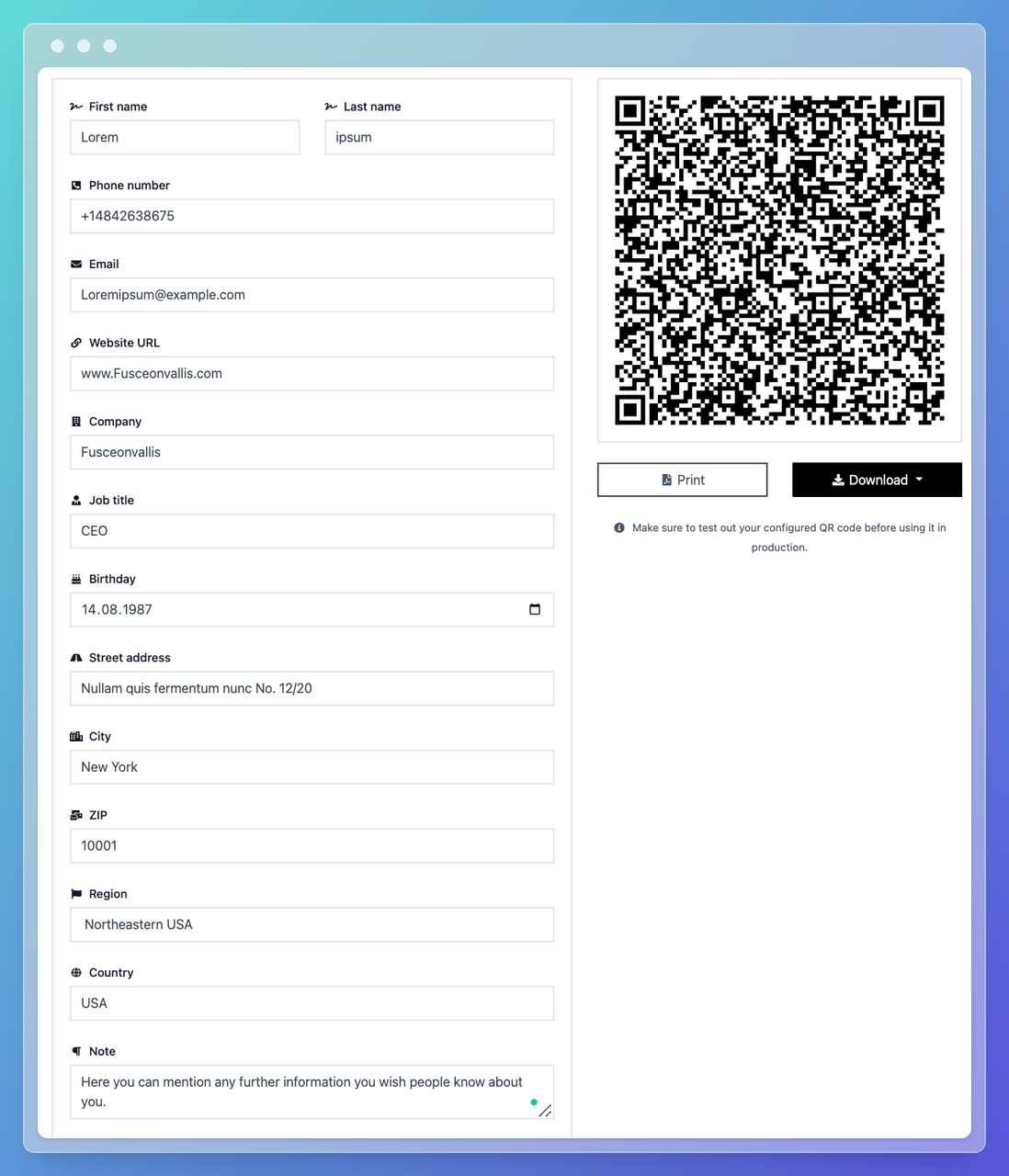
Step 2: Add Notes & Extras
Use the “Note” box for helpful context (e.g., office hours or “Best time to call”).
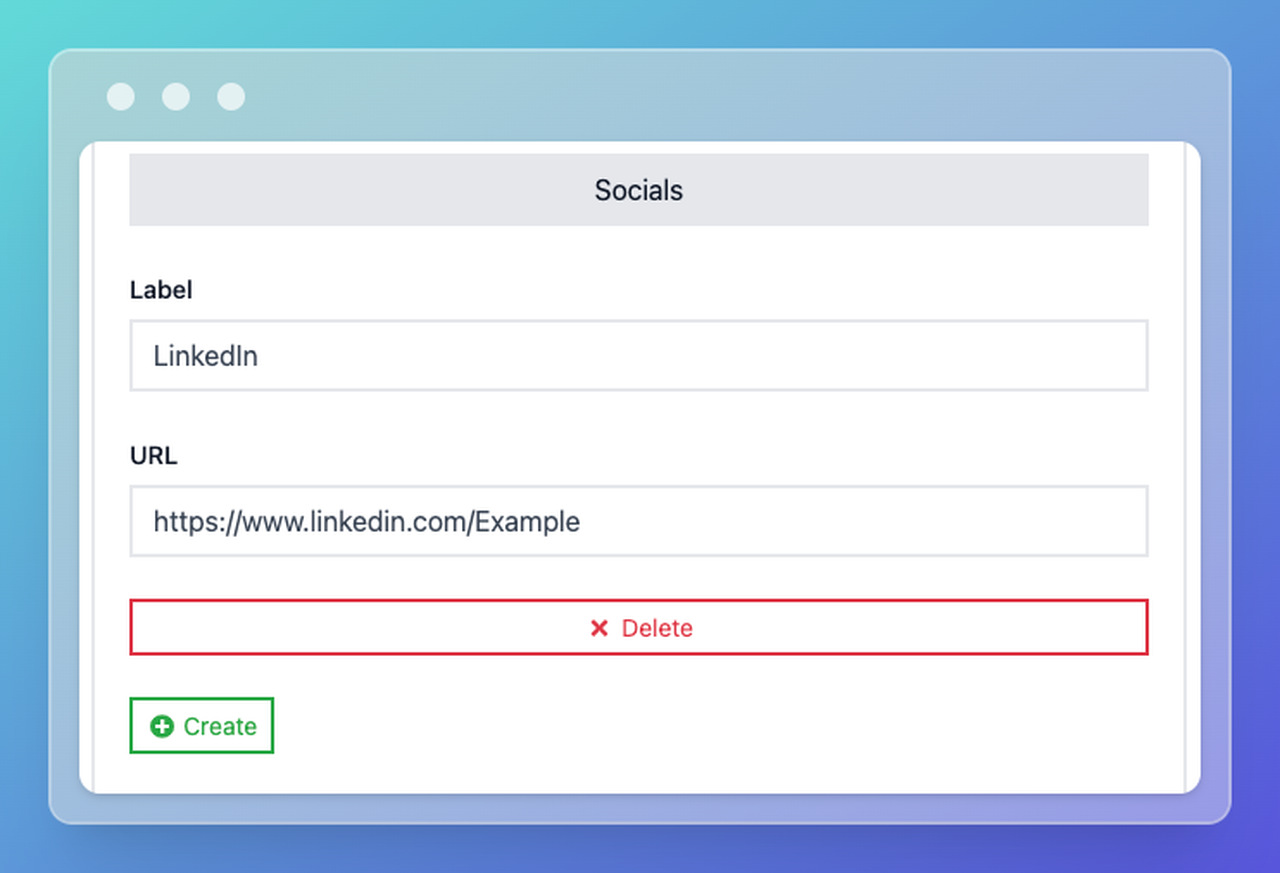
Step 3: Link Socials
Add your social media profiles in the “Social” section so people can follow or message you.
Step 4: Customize the Design
Make it your own: brand colors, logo, modern corner styles, and high contrast between background and foreground.
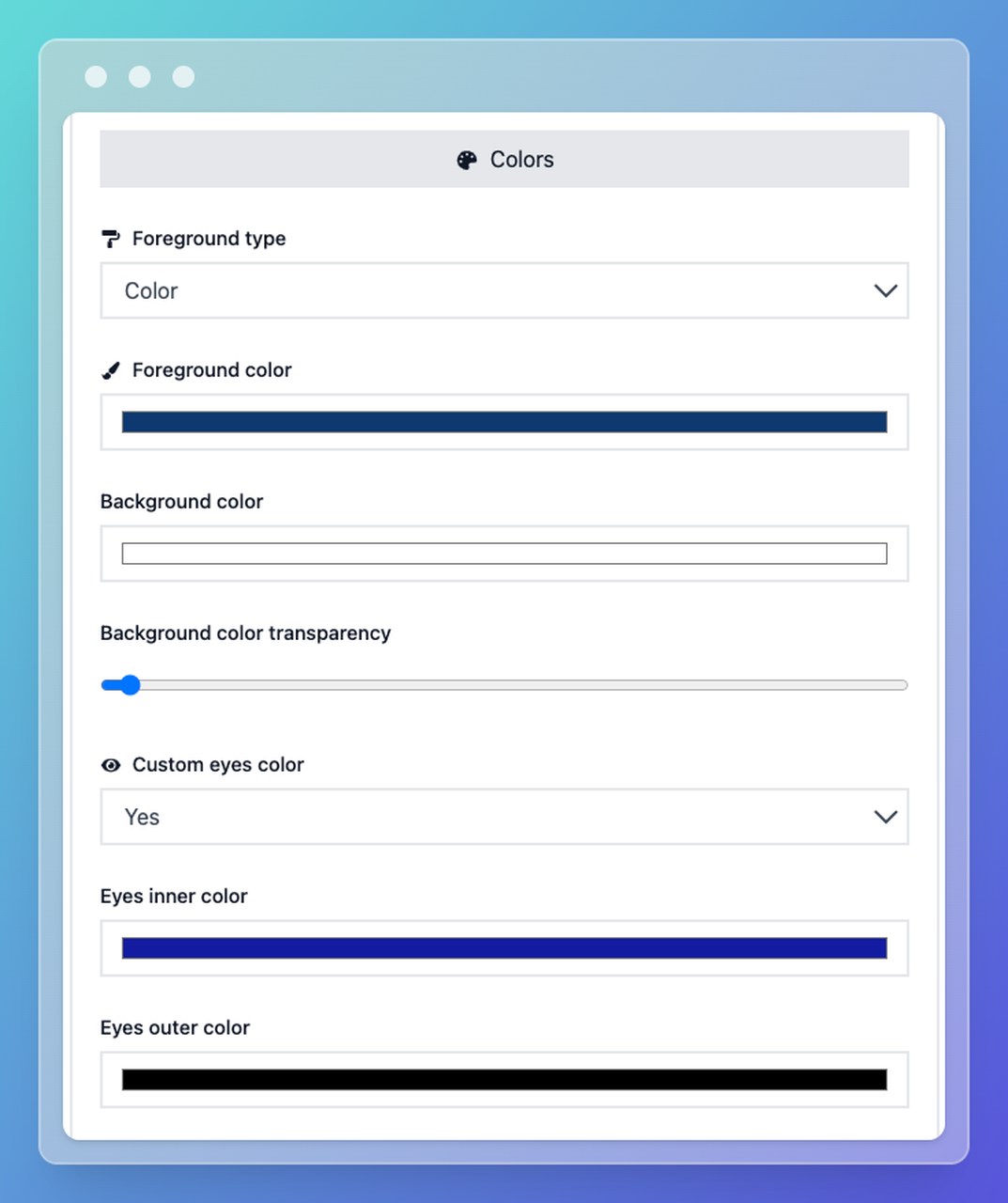
Step 5: Branding
Upload a high-quality logo that complements your color scheme for a polished look.
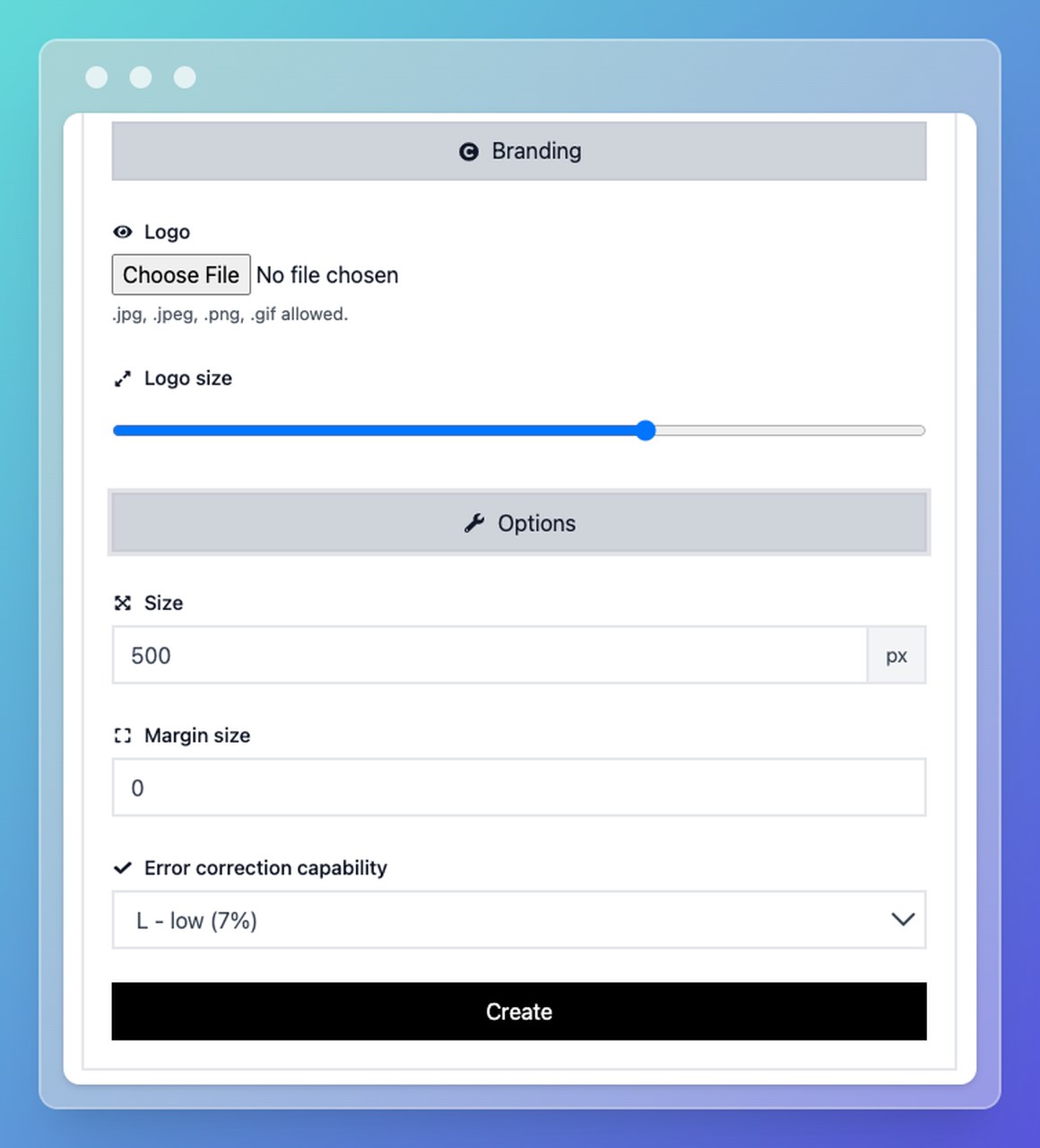
Step 6: Download & Test
Adjust size and margin size in Options. Then test on multiple phones (iOS & Android) to confirm it saves correctly.
📌 Pro Tip: Always place a short CTA like “📲 Scan to Save Contact” near printed QRs.
Who Can Use Vcard QR Codes?
- 👔 Business Professionals — Share contact details with potential clients or partners in meetings and conferences.
- 🎨 Creatives & Freelancers — Drive connections to your socials or portfolio links.
- 🏠 Real Estate Agents — Add to brochures, listings, and yard signs so buyers can reach you instantly.
- 🧑💻 Job Seekers — Add it to resumes and networking emails for frictionless follow-up.
- 🎓 Educators & Speakers — Share contact at events without printing hundreds of cards.
🔑 Key Takeaway: If your goal is to be remembered and reachable, a vCard QR Code is the modern, effortless way to stay in someone’s phone—literally.
How Can You Make The Most Out of a Vcard QR Code?
Best Practices
- ✅ Prioritize Key Fields: Name, phone, email, job title, and company at minimum.
- 📱 Add Your Socials: LinkedIn, X (Twitter), Instagram, or portfolio for faster follow-ups.
- 🖨️ Make It Print-Friendly: Size ≥ 2 × 2 cm, keep a quiet border, and add a label like “📲 Scan to Save Contact”.
- 🎨 Keep Contrast High: Dark code on a light background for reliable scanning.
- 🧩 Don’t Overload: Include only the details you want people to save and act on.
Static vs Dynamic vCard QR Codes
| Feature | Static QR | Dynamic QR (URL redirect) |
|---|---|---|
| Editable After Print? | ❌ No | ✅ Yes (via landing page) |
| Works Offline? | ✅ Yes | ⚠️ No |
| Best For | Print, business cards | Digital follow-ups |
| Trackable? | ❌ No | ✅ Yes (with redirects) |
📌 Pro Tip: If you want full control and analytics, use a URL QR code linking to a custom contact page instead.
Generate Your Free vCard QR Code Now
Create a modern digital contact card in seconds—no account, no app required. Go to QRCodeDynamic’s vCard QR Code Generator, fill in your details, customize the design, and download.
✅ Why Use QRCodeDynamic
- No login required for static vCards
- Full field support: name, phone, job, email, socials, address
- Supports social links and birthdays
- Beautiful, on-brand customization
- Exports in PNG, JPG, SVG, or PDF
FAQs About vCard QR Codes
1. What is the difference between a vCard QR and a URL QR?
A vCard QR stores contact data directly. A URL QR redirects users to an online contact page or form. The vCard version works offline, but isn’t editable after printing.
2. Can I include multiple phone numbers or emails?
Yes. Many generators support multiple entries for phones and socials.
3. Do vCard QR Codes work on all phones?
Yes. Most modern Android and iOS devices support them natively via the camera or a QR scanner app.
4. Can I update my contact info after printing?
Not with a static vCard QR. For updates, use a dynamic link to a hosted contact page instead.