WiFi QR code generator
Generate easy & customizable WiFi QR codes in seconds.

What is a WiFi QR Code?
WiFi QR Code Generator: Connect to WiFi in One Scan
Typing long WiFi passwords is frustrating. Sharing them out loud? Even worse. With a WiFi QR Code, your guests, customers, students, or team can connect to your network instantly—no typing, no mistakes, no asking again.
A WiFi QR Code stores all the credentials needed to connect to a wireless network. When scanned, it auto-fills the SSID (WiFi name), encryption type, and password, so users can join without manual entry—think of it like a one-tap login for WiFi.
💡 Quick Insight: Most Android and iOS devices now support WiFi QR codes natively—just scan and connect. No app needed.
Why Do You Need a WiFi QR Code?
- ✅ No more manual typing — Avoid typos, connection errors, and repeated “What’s the WiFi?” questions.
- 📱 Cross-device compatibility — Works on Android, iPhone (iOS 11+), tablets, and laptops with QR scan support.
- 🎯 Perfect for high-traffic areas — Print once; let people scan it over and over at cafés, coworking spaces, events, waiting rooms, or guest houses.
- 🔐 Privacy-protected — You don’t have to say or display your password. It’s embedded and invisible to others.
- 📌 Pro Tip — Place your WiFi QR code near entrances, reception desks, or shared work areas. It’s an instant upgrade to your visitor experience.
How to Create a QR Code for Your WiFi Password?
Step 1 — Enter Your WiFi Details
Add your WiFi name (SSID), choose the encryption type, and enter the password. Toggle “hidden network” if your SSID isn’t visible.
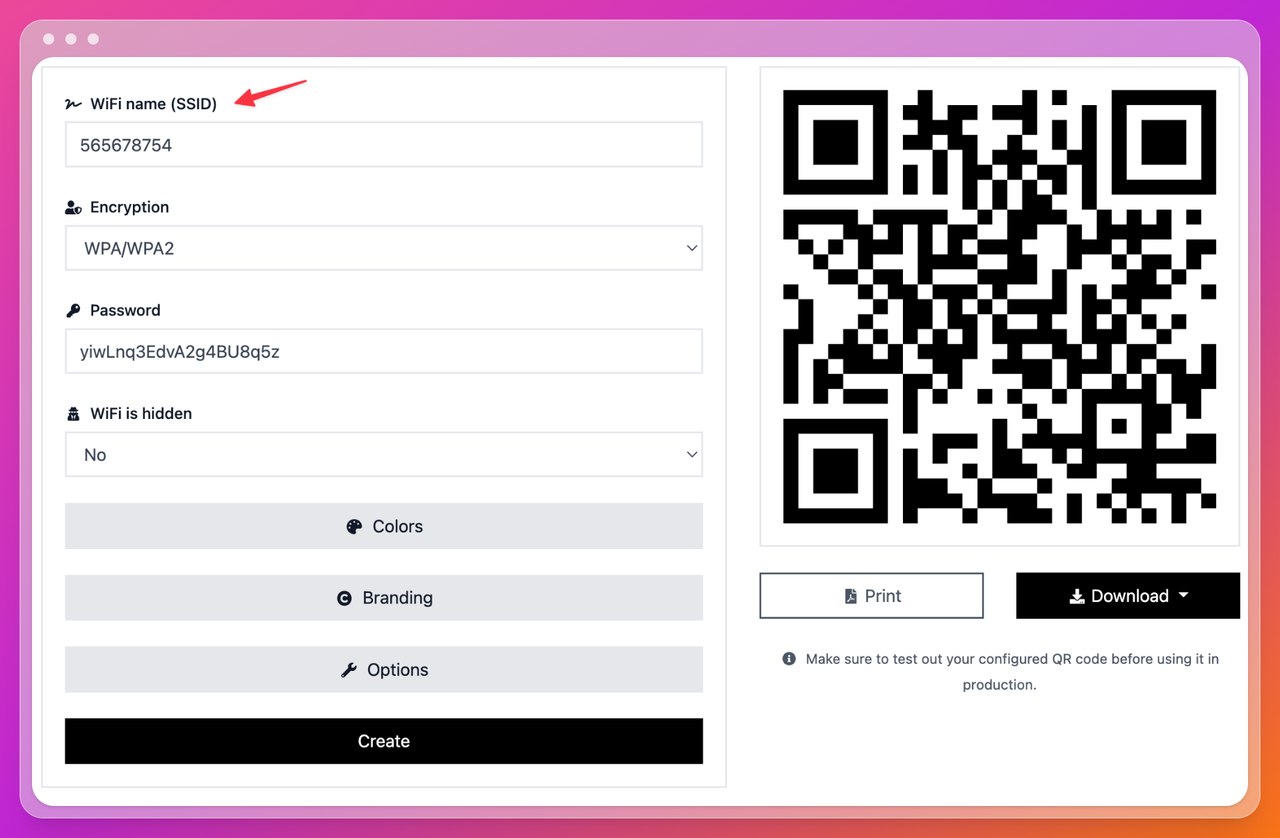
What you’ll need: SSID (e.g., Cafe_Guest), password (case-sensitive), encryption (WPA/WPA2, WEP, or none), and whether the SSID is hidden.
Step 2 — Customize Design & Branding
Use high-contrast colors (dark on light for best scanning), add a logo, and choose a frame like “Scan to Connect.”
Customize Your WiFi QR Code in a Snap
Tailor simple details like color, branding, and size to make your code eye-catching and on-brand.
1. Go to the “Colors” section in the QR code generator to personalize your code’s palette.
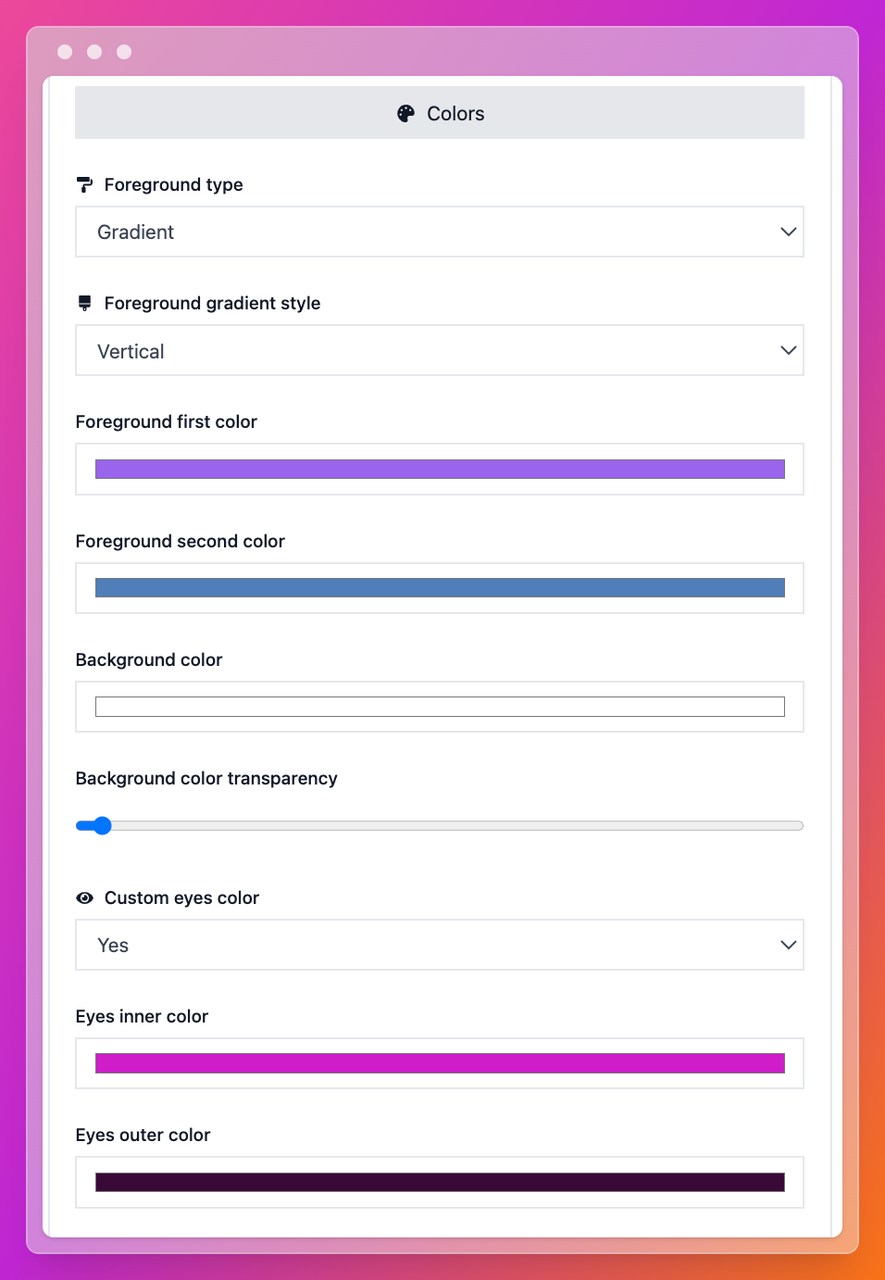
2. Open the “Branding” tab and add your logo. Upload a clear image that complements your chosen colors.
3. In “Option”, adjust the QR size and margin (quiet zone) for reliable scans; maintain a clean border around the code.
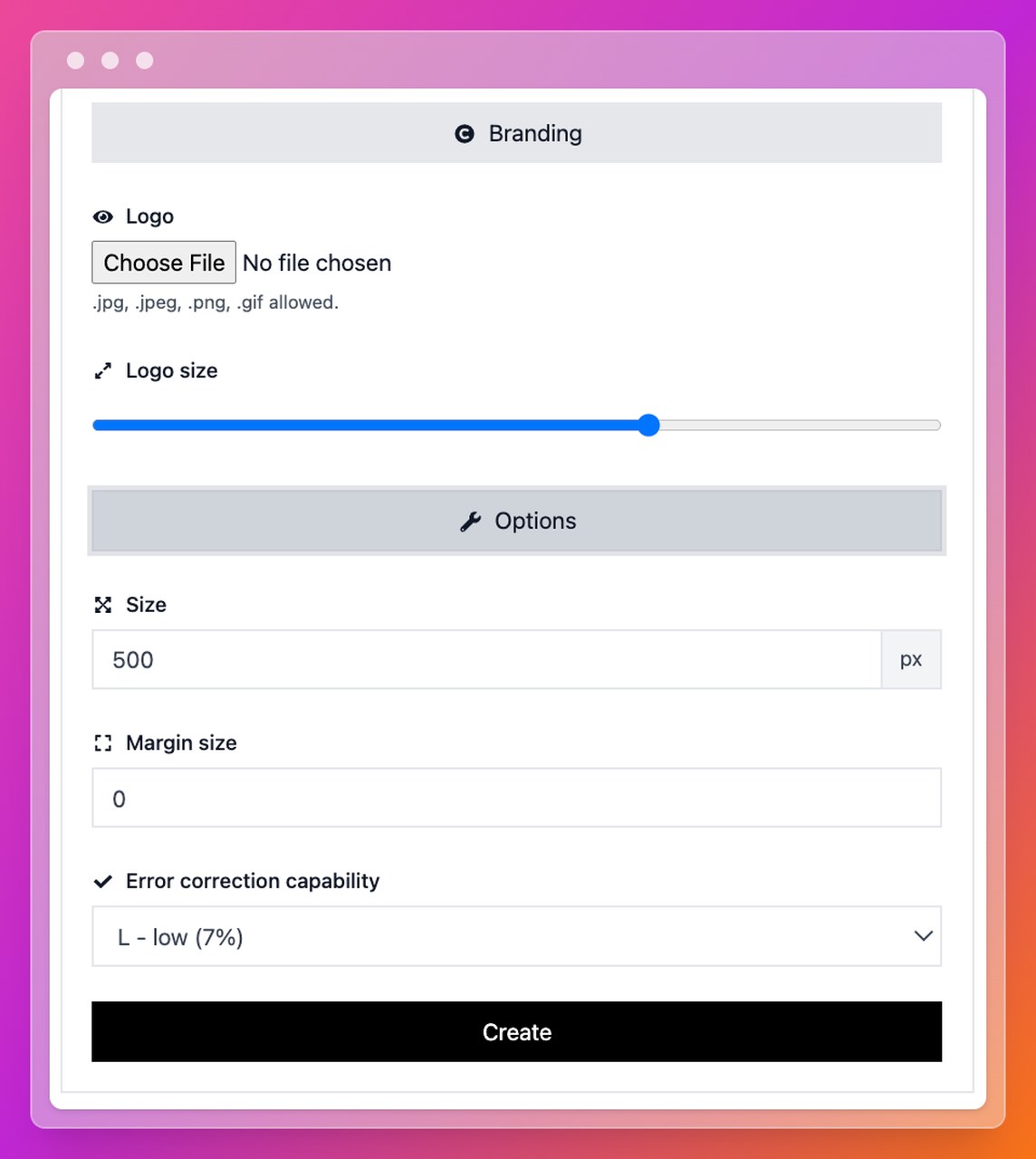
Step 3 — Download & Test
Download PNG for screens or SVG/PDF for print. Test on at least one iPhone and one Android device before placing it.
⚠️ Common Mistake: Avoid low contrast and cramped layouts—both dramatically reduce scan success.
That’s it! Print or download your code and deploy it where people connect most.
Who Can Use a WiFi QR Code?
WiFi QR codes are useful anywhere visitors need quick, reliable internet access:
- ☕ Cafés & Restaurants — Table stickers or counter signs: “Scan to Connect”.
- 🏢 Offices & Co-Working Spaces — Guest WiFi at lobbies and meeting rooms.
- 🏠 Short-Term Rentals (Airbnb, Vrbo) — Frame it in the living room or include it in the welcome guide.
- 🎓 Schools & Libraries — Study zones and staff-only networks with separate access.
- 🎤 Events & Conferences — Exhibitor booths, press/media WiFi, or VIP lounges.
How Can You Use a WiFi QR Code Generator to Your Advantage?
- Match encryption to your router: WPA/WPA2 for most modern routers; avoid WEP if possible.
- Print size matters: Minimum 2.5 × 2.5 cm; for signage use 4–5 cm with a clear “Scan to Connect” label.
- Keep it scannable: High contrast, adequate quiet zone, and avoid glare or curved surfaces.
- Don’t show the password: Let the QR handle connection; no need to display the credentials.
- Static vs Dynamic: WiFi QRs are typically static. For rotating passwords or campaigns, link a URL QR to a hosted WiFi page you can update.
FAQs
1. Do WiFi QR codes work on iPhone? Yes—iOS 11+ supports joining via camera scan.
2. Can someone see my WiFi password in the QR? Not during normal use; decoding requires a special app. For guest networks, this is typically acceptable.
3. What if I change my WiFi password? Generate a new WiFi QR code (they’re static by nature).
4. Can I hide the SSID in the QR? Yes—toggle the “WiFi is hidden” option to “Yes” if your network doesn’t broadcast.