A PowerPoint QR code is essentially your presentation compacted into a scannable code. Who would find this useful? Well, if you regularly share presentations and want an easier way to do so, this is for you.
We will talk about the simple 7 steps you need to convert your PowerPoint presentation into a QR code, its advantages, and Powerpoint QR code usage areas.
What is a PowerPoint QR Code?
A PowerPoint QR code, a PowerPoint presentation converted into a QR code, is a distinctive barcode format that covers the entire content of your presentation.
When this QR code is scanned using a smartphone or a QR code reader, it decodes the data and redirects the user to the digital version of your PowerPoint presentation.
This provides instant and seamless access to the presentation without downloading or opening additional software, making sharing and accessing presentations easier and more effective.
Make a QR Code for PowerPoint: 7 Steps with QR Code Dynamic
1. Save Your Presentation Online
Upload your PowerPoint file to a cloud storage service like Google Drive, Dropbox, or OneDrive.
- Google Drive: Upload your file and set the sharing settings to 'Anyone with the link can view'.
- Dropbox: Upload your file and create a shareable link.
- OneDrive: Upload your file and generate a link that allows others to view or download it.
2. Copy the Shareable Link
Once your file is uploaded and the sharing settings are configured, copy the shareable link.
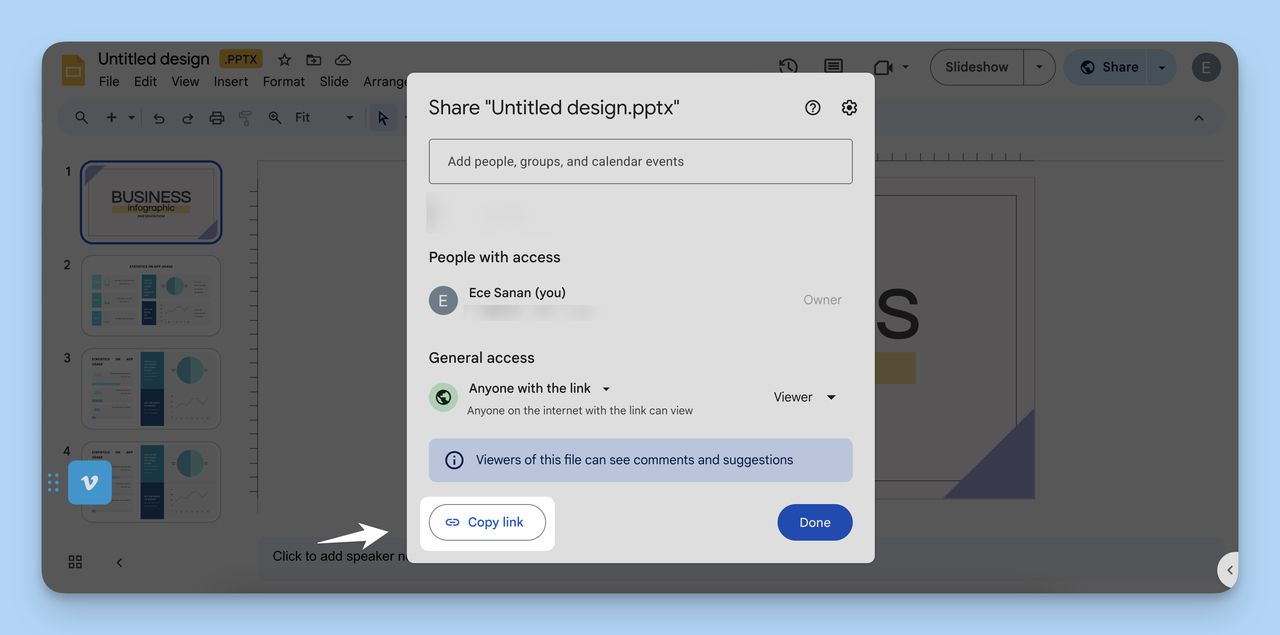
3. Sign Up and Navigate on QR Code Dynamic
- Register for a free account on the QR Code Dynamic website.
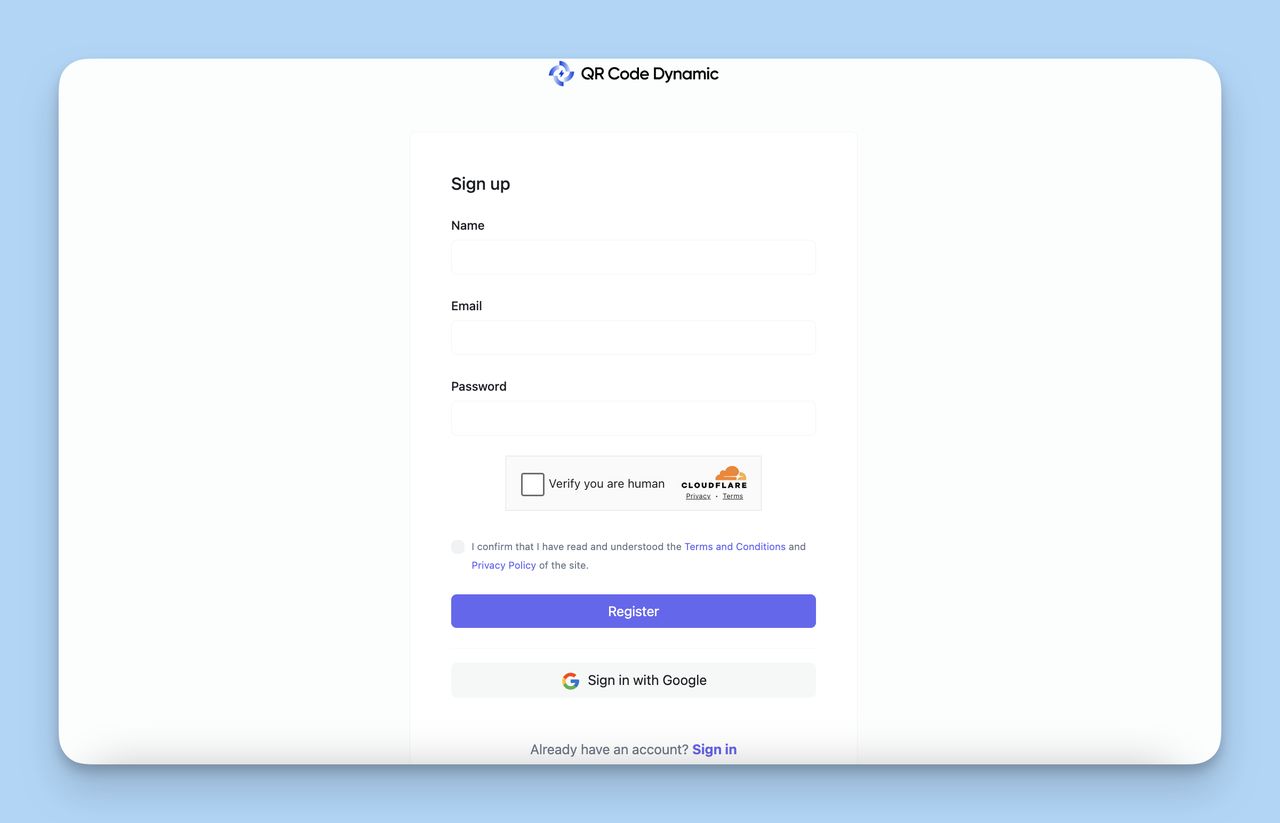
4. Create Your URL QR Code for PTT Presentation
- Once logged in, click on “Generate QR Code” from the dashboard.
- Choose the “URL” option to create a QR code linked to your presentation.
- Paste the previously copied link into the URL field.
- If you want, you can enable the “Dynamic QR Code” option to allow updates to the link without needing to regenerate the QR code.
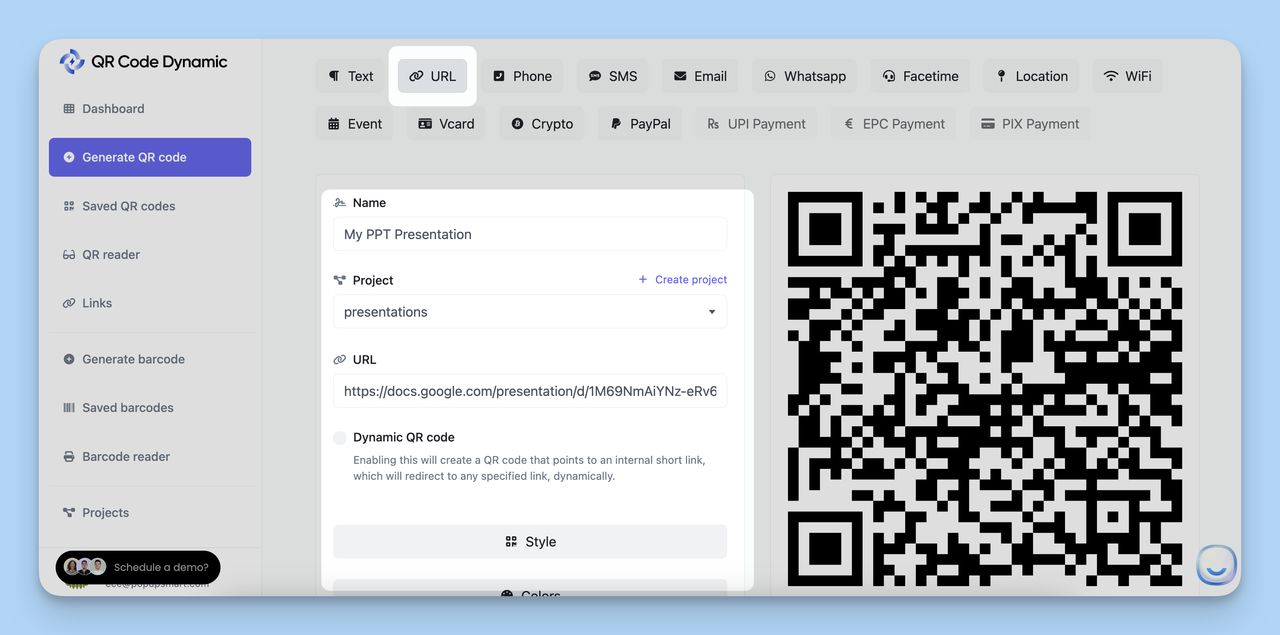
5. Customize Your QR Code
- Style Options: Choose from shapes like square, rounded, dot, diamond, or heart for the QR code pixels.
- Color Customization: Apply custom colors to the QR code to match your branding or presentation theme.
- Eye Style: Select different styles for the inner and outer eyes of the QR code. Options include square, dot, rounded, diamond, flower, leaf, and more.
- Frame and Text: Add a frame to your QR code and include custom text around it. Choose the font and size that best fits your design.
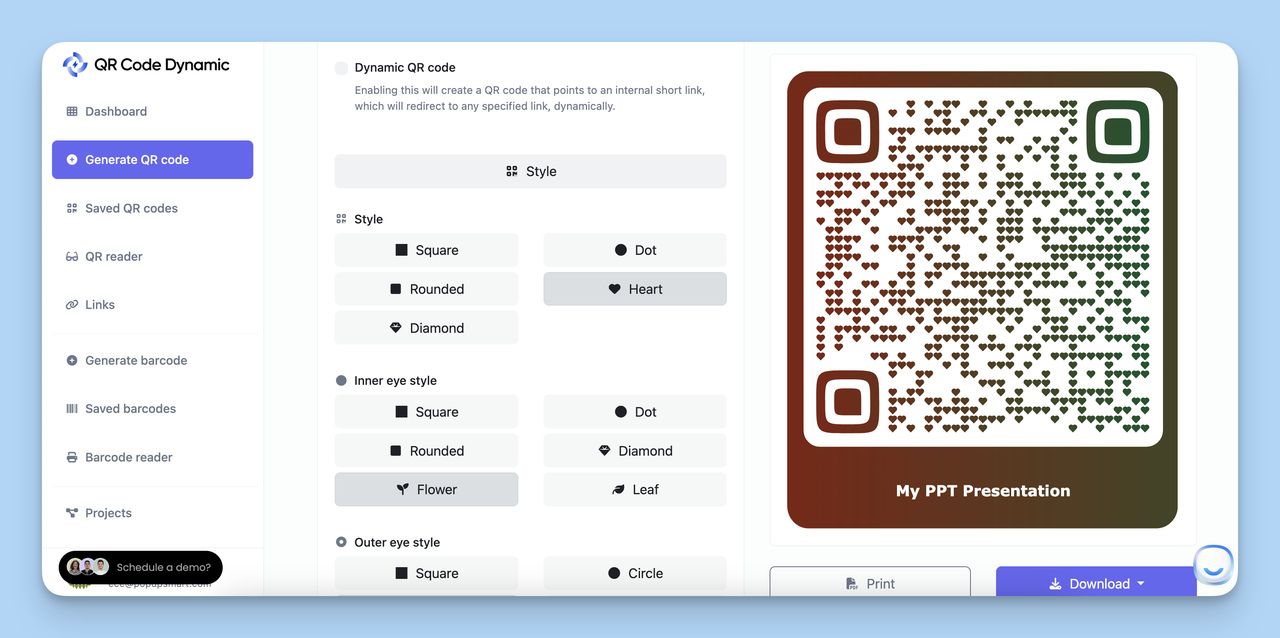
6. Generate and Download Your QR Code
- Once you’ve customized the QR code to your satisfaction, click the “Create” button to generate the code.
- Download the QR code in various formats (SVG, PNG, JPG, or WEBP) depending on your needs.
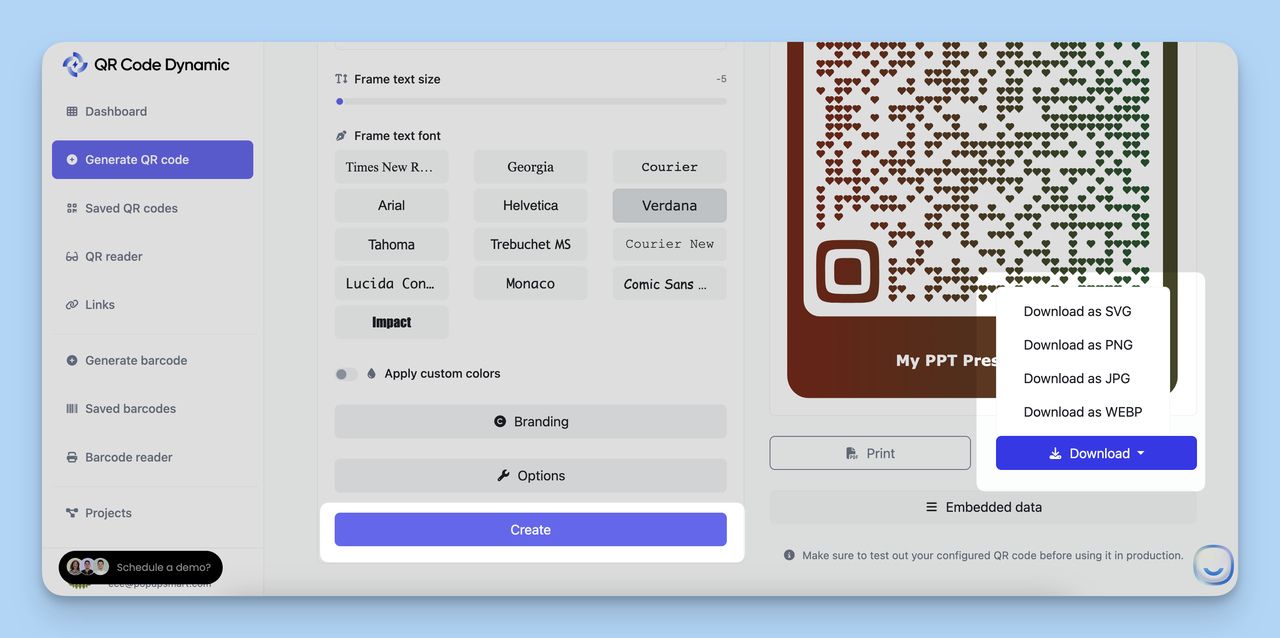
7. Share Your PowerPoint QR Code
Include the QR code in your presentation handouts, business cards, websites, or any material where you want to provide easy access to your presentation.
Who Can Use a PowerPoint QR Code?
Creating and using a PowerPoint QR code isn't just limited to one group of professions—it can be advantageous for a wide range of people.
From the education sector to business, from non-profit organizations to the creative industries, everyone can benefit:
👩🏫 Educators and trainers: Using QR codes to share presentations or additional materials makes information sharing to students or educational participants fast and efficient. You can also check out the following content: 21 Creative Ways to Use QR Codes in the Classroom
👔 Business professionals: QR codes make sharing presentations at meetings or networking events effortless. They can also be embedded in business cards for quick access to presentations.
📈 Marketing and sales teams: QR codes can enhance engagement at promotional pitches or exhibitions. They allow detailed product presentations to be readily available to attendees with a simple scan.
🎤 Event organizers: By facilitating access to event schedules and speaker profiles via QR codes, the overall attendee experience is significantly improved, and reduced paper wastage. You can even create dynamic QR codes for your events.
📚 Academics and researchers: QR codes eliminate the need to distribute physical copies of research findings at conferences. They also enable deeper engagement of colleagues by including QR codes in the abstracts or posters.
🌍 Non-profits and community groups: QR codes can efficiently and cost-effectively distribute educational or fundraising information. This way, stakeholders and the community can be reached without the need for physical copies.
🎨 Creative professionals: Artists can create a link to portfolios or detailed presentations and display these on boards, allowing viewers to explore their projects interactively.
🌟Bonus: Adding QR codes to professional portfolios further enhances your presentation to potential employers. Learn more: How to Add QR Codes to Portfolios.
Advantages of Creating a PowerPoint QR Code

Converting a PowerPoint presentation into a QR code is both practical and environmentally friendly. It speeds up sharing, enables real-time updates, and reduces paper consumption. Here are other benefits:
- Universal Access: Creating a QR code for your PowerPoint presentation allows anyone with the QR code and an internet-connected device to access your presentation anywhere. This extends the reach of your presentation globally.
- Secure Sharing: Uploading your presentation to a cloud storage platform before generating the QR code can add a layer of security.
- Space Efficiency: Sharing a QR code is less data-intensive than sharing the full presentation, especially for larger files. This can prevent your presentation from overwhelming someone's email inbox or occupying significant storage space, especially if multiple presentations need to be shared.
- Real-Time Updates: If you use a shareable link from a cloud storage service to generate the QR code, it enables real-time updates on the presentation. This means that any edits made to the PowerPoint presentation will be readily available to users when they scan the QR code, thereby streamlining the revision and dissemination process.
- Environment-Friendly: A QR code can be shared electronically or printed on a small surface, reducing paper use and promoting sustainability.
- Enhanced Networking: A PowerPoint QR code can be added to business cards or printed materials during networking events or conferences. When recipients scan the QR code, they can interact with your presentation and engage in more depth with the material beyond the event, creating a lasting impression.
Use Cases of QR Codes for PowerPoint Presentations
Educational Lectures and Seminars

QR codes can be included in syllabuses or lecture handouts, giving students direct access to the PowerPoint lecture or additional resources.
This eliminates the need for students to download large files individually.
Marketing and Sales Pitches
QR codes can be used in marketing materials, brochures or products showcasing a product or service.
Simply scanning the code can provide potential customers detailed information making the sales pitch interactive and easily accessible.
Corporate Meetings and Reports
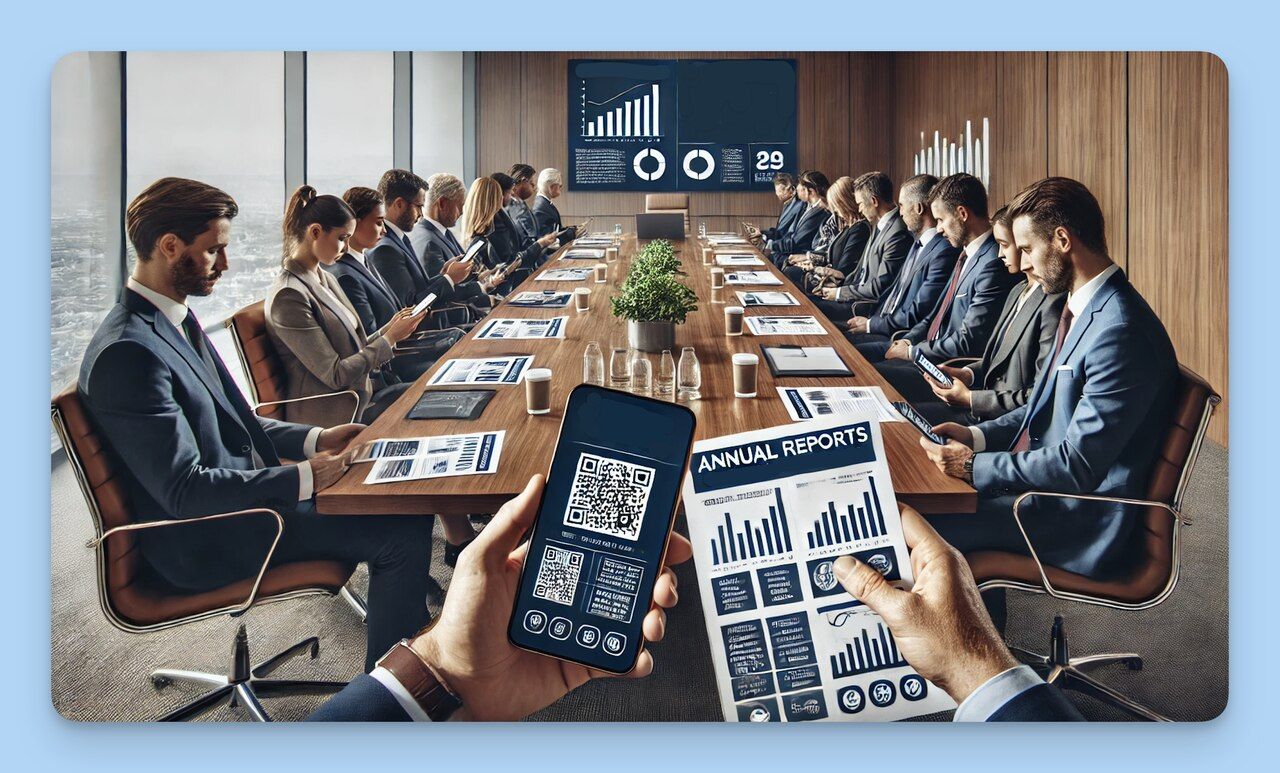
During corporate meetings, instead of distributing hard copies of PowerPoint presentations, companies can share QR codes.
These can be scanned to view annual reports, growth metrics or future strategies, ensuring all attendees have access to relevant information quickly and easily.
Conferences and Workshops
Organizers can create QR codes for speaker presentations and workshop materials.
Attendees who scan these codes will have instant access to event content, data sheets and other materials.
Exhibitions and Trade Shows
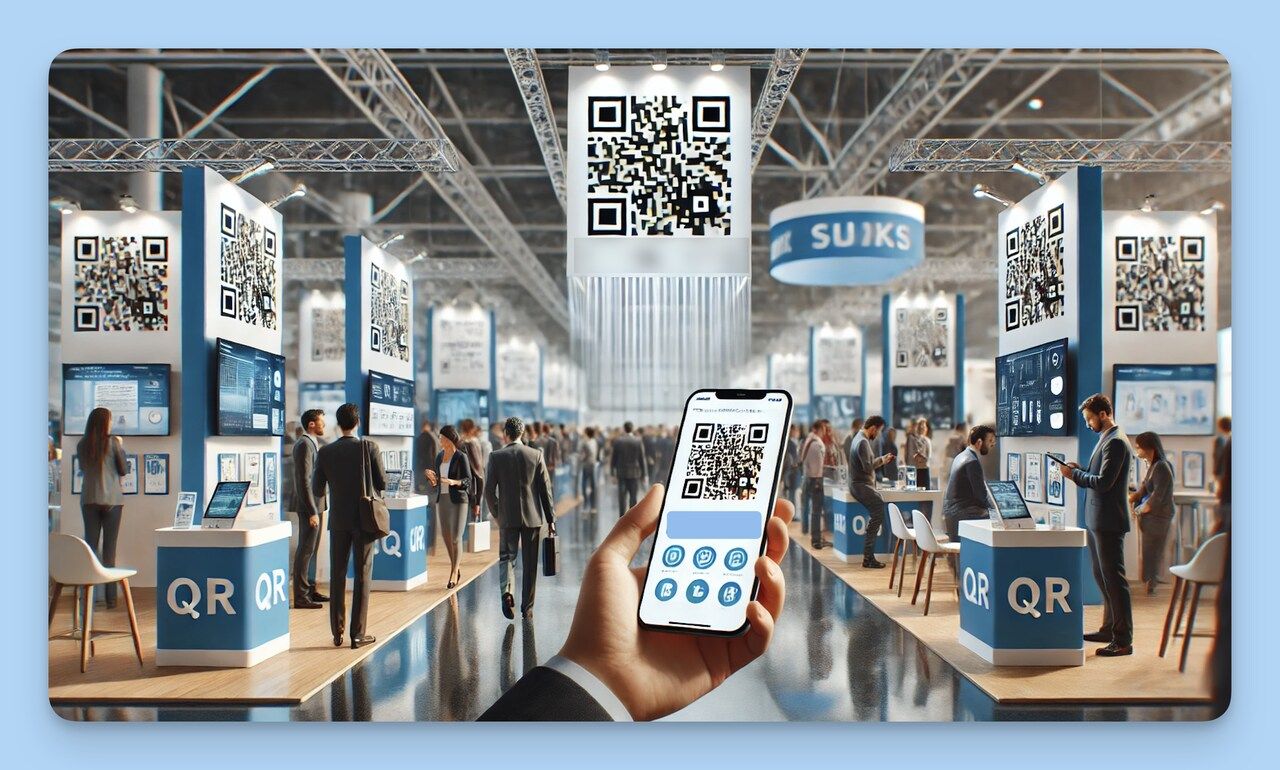
Exhibitors can integrate QR codes to give attendees access to digital brochure materials, product presentations, or virtual tours of their services.
Business Cards Integration
Business professionals can have QR codes for business cards that link to a detailed presentation about themselves, their company, or their services, offering a digital extension to the traditional business card.
Research and Academic Presentations
Research findings, thesis content, or other academic presentations can be shared via QR codes at academic conferences and seminars, giving colleagues instant access to your work for closer review and collaboration.
Non-profit Outreach Campaigns
QR codes can be used for NGOs and community groups to share fund-raising campaigns, project details, or volunteer information, reaching wider audiences efficiently and cost-effectively.
🌟 Bonus: This content can be of interest to you: “How to Use QR Codes for Non-Profits”
Community Events and Workshops
Organizers can share schedules, workshop materials, or safety protocols through QR codes. This helps minimise physical contact and maintain social distancing.
Cultural and Artistic Displays
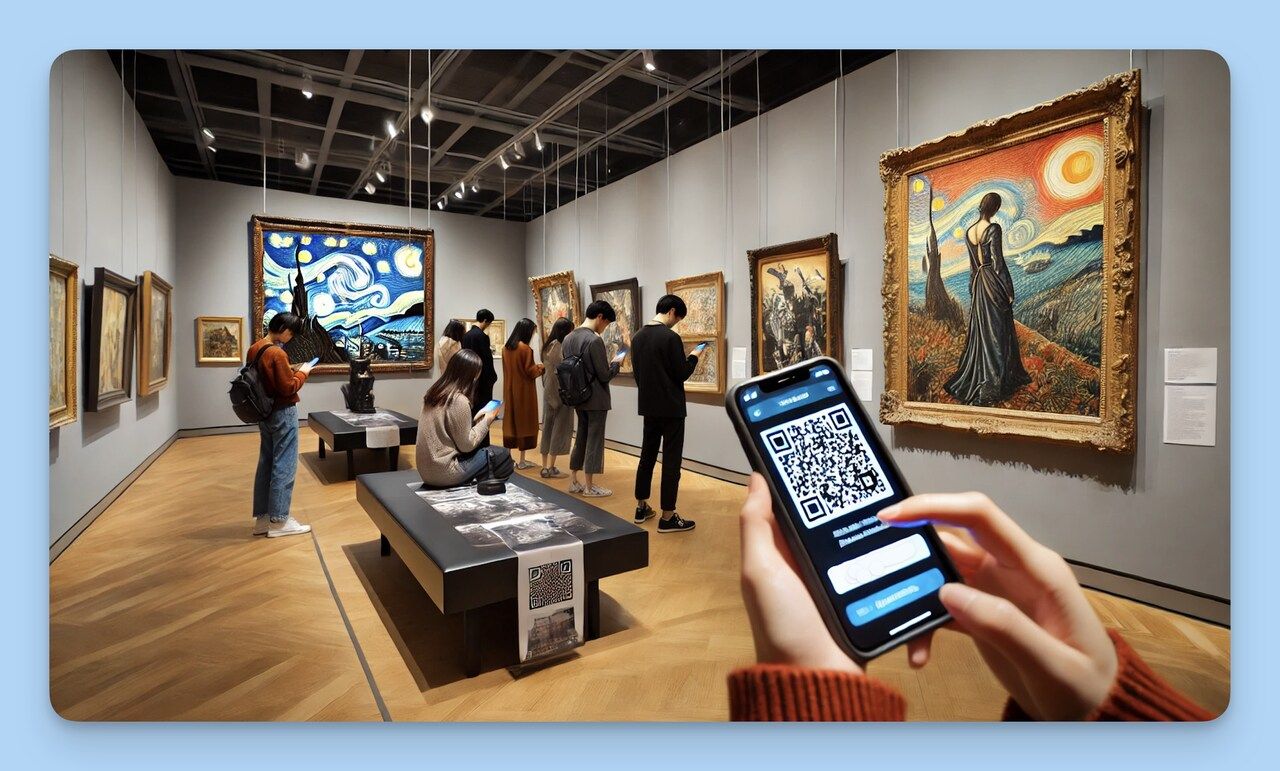
Artists can use QR codes to link to detailed presentations about a piece of art, an online portfolio, or the meaning behind their work, bringing a new depth of understanding and interaction for viewers.
To Conclude
Creating QR codes for PowerPoint presentations is a simple yet effective way to streamline knowledge sharing and increase audience engagement.
This innovative communication tactic benefits anyone, from educators to business professionals to event organizers to creative professionals.
Key steps in creating a QR code for PowerPoint presentations include saving your presentation online, copying the shareable link, using a QR code generator to create the code, and finally, sharing it in the way that best suits your purpose. You can customize your QR codes to reflect your branding and enhance their visual appeal.
This approach's benefits include universal access, secure sharing, space efficiency, real-time updates, environmental friendliness, and enhanced networking opportunities.
With QR codes, you can also extend the reach of your presentations to a global scale, share multiple presentations without overwhelming your receivers, and effortlessly keep your content updated in real time.
Frequently Asked Questions
Can QR Codes in Powerpoint Presentations Be Customized?
Yes, QR codes can be customized to match your branding. Using a QR code generator, you can change the color of the QR code, add a logo, or create a design that mirrors your brand's style.
The customization options depend on the QR code generator tool you are using.
How Do I Share a Presentation With A QR Code?
After creating a QR code for your PowerPoint presentation, you can share this code in multiple ways. The QR code can be printed on handouts, business cards, or displayed on websites.
Additionally, the QR code can be integrated into your email signature or distributed electronically through various communication channels. Anyone who scans this QR code with their smartphone or QR code reader can access your presentation.
How Do I Insert a QR Code in PowerPoint?
To insert a QR code into a PowerPoint slide, follow these steps:
a. Save your QR code image on your device.
b. Open your PowerPoint presentation and navigate to the slide where you want to insert the QR code.
c. Click on the "Insert" tab in the PowerPoint toolbar.
d. Click on the "Pictures" button and select the QR code image from your device.
e. Click "Insert", and the QR code will appear on your slide. You can then move and resize the QR code to fit your design layout.
Visit our other blog posts:


