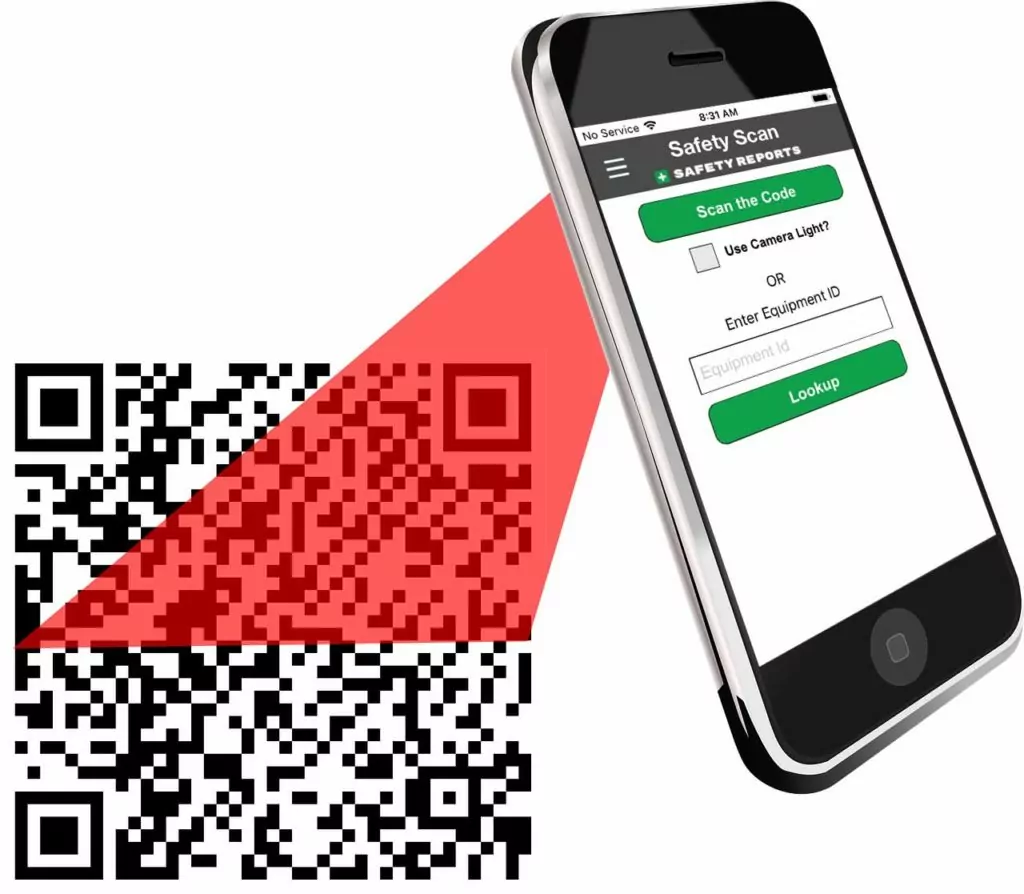QR codes, those trendy little black-and-white squiggles you see on advertisements and labels, seem to be everywhere these days - and they're about to get even more secure with a 'password-protected' feature.
With this guide, you can understand how to create a QR code with a password and tips you can use to create password-protected QR codes.
Let's dive into it!
Understanding a QR Code with a Password
A Password-Protected QR Code is as it sounds – a QR code with an additional layer of security.
It's a normal QR code that prompts for a password before revealing the content embedded in the code when read by a QR reader. It's as easy as scanning the code and entering the pre-shared password to get the information, ranging from a website link to text, images, and more!
This feature provides you with an extra level of safety by ensuring that only intended users who have the password can access the intended content. By default, anyone with a smartphone and a QR scanner can read a regular QR code.
But when it gets password protected, it ensures that it's not just anyone who scans your code, but only those with the password who can see what you've put in the QR code.
Difference Between Full and Limited Access to a QR Code
Whether you opt for full or limited access to a QR code, the basic idea remains the same – restrict who can see your embedded content. But what exactly is the difference?
Now that you've got the basics covered stay tuned to this blog, as the next sections will take you through a step-by-step guide on creating and managing your own password-protected QR codes, their applications in various fields, and answers to some FAQs. Understanding how QR codes can be password protected and the difference between full and limited access to a QR code is the first step in effectively using them for your business or personal needs.
In the digital age, every bit of security counts. No matter whether you are a marketer seeking to protect your exclusive content or an individual looking to secure your data, password-protected QR codes are an effective way of ensuring that your information remains safe and secure while still exploiting the convenience that QR codes offer.
Generating a Password-Protected QR Code
Unlock the potential of QR codes and the security of password protection by generating a Password Protected QR Code! With some planning and a few simple steps, you can create secure codes to share and protect your valuable information.
Today, creating your own unique Password-Protected QR code is as easy as pie with various online QR code generators! With these six steps, your password-protected QR code creation workflow will be down to an art.
Choose an Online QR Code Generator: Scan through the available QR code generators. When choosing the right one for you, consider components like user experience, pricing, and feature diversity. Dynamic QR codes typically have password protection features.
You can use QRCodeDynamic to create dynamic QR codes that are password-protected.
- Select the QR Code Type: Once you have picked your generator, the next step is to choose the type of QR code you want to create - URL, text, email, location, Wi-Fi, Vcard, or event. Each type has a different purpose tailored to what you want to share or achieve with your audience.
- Input Your Content: Now, input your desired information depending on your chosen QR code type. This could be a URL of your homepage, a secret message, your business card information, and so on. Enable Dynamic QR code to use password protection feature.
- Generate Your QR Code: Hit the 'Create' button available in most generators. Within a few moments, you'll have your QR code ready. Download the QR code in the format that suits your requirements (PNG, JPG, SVG, or EPS).
- Edit Your Link: Go to the "Links" page to edit your dynamic QR code's URL. Find your QR code's dynamic link, and click on the "Edit" button.
- Enable Password Protection: This is where you secure your QR code. Go to the "Protection" part to enable it.
- Set Your Password: After you've enabled the password protection feature, you need to set your password. Make sure it is strong enough to resist potential brute-force attacks. Then, click the "Update" button.
And voila! You just created your own password-protected QR code. It may seem daunting at first glance, but with this step-by-step guide, anyone can do it. Don't forget that practice makes perfect.
Creating password-protected QR codes is a great way to add an extra layer of protection to your sensitive information. As the owner of the QR code, you can decide who gets access to the information, which, in turn, keeps control of who sees what in your own hands. It makes sense to secure as much of your online information as possible, and with password-protected QR codes, you can do just that.
How to Change Your QR Code Password Anytime
Sometimes, a need arises to change our password. It can be due to security reasons, or maybe you want to give access to a new audience and cut it off from the previous one.
Whatever the reason may be, changing your QR code password should be an effortless task, and we are here to ensure exactly that. So, brace yourself, and let's journey through these simple steps:
- Log into Your QR Code Generator: Log in using your username and password, and access your QRCodeDynamic account.
- Select Your QR Code: Once you are logged in, navigate to the 'My QR Codes' or a similar section that lists your created codes. Choose the QR code whose password you want to change.
- Navigate to Protection: After selecting your QR code, look for a settings or edit button that leads you to QR code configuration. There, find a field named 'Password.'
- Update Your Password: Now, change your password in the password field. Remember to follow the best practices for creating a strong password. You can follow the same steps we explained before.
- Save Your Changes: After you've updated your password, save your changes by clicking the "Update" button.
And just like that, you have successfully updated your QR Code password! Remember, with the updated password, only those who have the new password can now decode your QR code content. Share your new password wisely, and as always, keep your QR sparkle on!
Advantages of Password-Protected QR Codes
The emerging technologies have crafted pathways that can lead to broader opportunities with enhanced security.
Among them, password-protected QR codes are gaining immense popularity. Now, you might wonder, why generate a QR code with a password?
What are the benefits here? How can you use it professionally or personally?
To answer your whys and hows, let's dive into an exploration of the major benefits of password-protected QR codes.
This dynamic duo of QR codes and password security holds immense potential, and here's why:
- Enhanced Security: Password-protected QR codes offer a higher level of security. It ensures that the sensitive information encoded in it is not openly accessible to everyone, assuring extra protection against unauthorized access and piracy.
- Limited Accessibility: With such QR codes, you decide who gets to access the content. The access code or the password can be shared only with the people you want to have access to your content.
- Versatility: Password-protected QR codes can be used across a variety of sectors – from secure event invitations to TIMS (time, information, marketing, service) tools. This makes them a versatile medium to convey exclusive information.
- Better Control: You can regulate who, when, and where your QR code is decoded. This is especially beneficial for businesses protecting their exclusive content.
- Comfort and Ease: Generating a password-protected QR code is relatively simple and can be implemented efficiently. This enhances your user experience, as well.
- Higher Engagement Rates: Such QR codes keep your audience engaged as they feel part of something unique and exclusive, which indirectly boosts your engagement rates.
Use Cases of Password-Protected QR Codes
Below are some real-life applications of password-protected QR codes that go beyond the hurdle of how to create a QR code with a password? It's all about bringing into play what you've created.
Sharing Exclusive and Paid Content
Being a content creator, author, or artist means having exclusive content that sets you apart from the competition. However, sharing this exclusive content holds challenges of unauthorized access and content piracy. Password-protected QR codes can be your savior here.
By generating such a QR code for your paid eBooks, videos, or articles, you can ensure that only those who've paid and have the password can access your content. Just generate a password-protected QR code, place it on your content platform, and share the password with your customers upon purchase.
Event Management without Unauthorized Access
Organizing an event comes with its own set of hurdles. One such hurdle is managing the event's exclusivity without any unauthorized access. Password-protected QR codes can be used as digital invitations for such secure events.
By generating a unique password for each attendee or group of attendees, you can control who gets to access your event details, location, or even your online seminar link. It's a secure, paperless, and trendy way to manage your big or small events.
Pre-release of Marketing Materials and Beta Access to Mobile Games
As businesses move to a more consumer-interactive model, involving your audience in your product's beta testing or marketing campaign's pre-release feedback can be quite beneficial. It offers you valuable insights and creates a sense of belonging among your audience.
You can make this process secure and efficient with password-protected QR codes. Generate such codes leading to your beta game, marketing materials, or ad mock-ups, and share exclusive passwords with your chosen testers or feedback providers.
It allows you to gather productive feedback without worrying about your competition, getting a sneak peek into your upcoming ideas.
Hence, you see – the applications of password-protected QR codes go beyond what one can fathom. Whether you want to protect your valuable and exclusive work, manage your events effortlessly, or gather exclusive feedback, password-protected QR codes can be your answer.
Conclusion
As we traverse towards the end of this comprehensive guide on 'how to create a QR code with a password,' in retrospect, it's quite fascinating how simple QR codes have transformed over the years.
Moving beyond just guiding you to a webpage, they now carry the power to secure sensitive information and deliver it right into your audience's hands, but only if they hold the right key – the Password.
Understanding the bits and pieces of this tech marvel, we dove deep into what exactly a password-protected QR code is and how it stands apart from the regular QR codes. We learned about the distinct difference between giving full or limited access to a QR code – making it a versatile tool in your hands!
Embracing password-protected QR codes opens a whole new world of secure content sharing. So, if you haven't dipped your toes into the wonderous pool of these secure QR codes, this is your sign. Dive right in, and remember – a little practice, and you'll swim effortlessly.
In conclusion, understanding how to create a QR code with a password is straightforward and holds many opportunities to secure your content. It's an investment of time and effort that promises abundant returns.
Frequently Asked Questions
Can You Encrypt a QR Code?
Yes, you can! The concept of a password-protected QR code is a form of encryption. What encryption does is it converts your original information into unreadable text to prevent unauthorized access. To revert to the readable format or decode it, the correct decryption key or, in our case, the password is required.
While this concept of encryption might sound intricate, for password-encrypted QR codes, most QR code generators take care of this behind the scenes! All you have to do is provide your content, set a password, and voila! Your encrypted QR code is ready.
Remember – each QR code is unique, and once the password is set, it is integral to the QR code, just like the rest of the information is. So, when creating a password, choose wisely to ensure the security of your content.
Can a Password Be Integrated on Already Printed QR Codes?
Once a QR code is generated and printed, its information, including the password, is static and cannot be altered.
However, if you've generated a dynamic QR code, you could change the password or the destination URL anytime before printing your QR code - one of the multi-fold advantages of dynamic over static QR codes. Once printed, it's etched in stone like the static ones.
We recommend carefully checking your QR codes, their password, and most importantly, testing them before getting them printed on your material.
Can I Put a Password on a Static QR Code?
The characteristic feature of a static QR code is its fixed or unalterable nature. This implies that once a static QR code is generated, its content is permanent and cannot be changed or updated — even to add a password.
However, password protection is usually a feature of dynamic QR codes. These QR codes have editable contents and can easily accommodate the password facility. Therefore, to generate a password-protected QR code, opt for a dynamic QR code and password-protect it right while you're at the creation step!