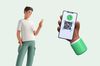Connecting people has never been easier, but managing WhatsApp groups can feel like herding cats—time-consuming, prone to errors, and risky if links fall into the wrong hands. In 2024, QR code usage in mobile apps surged by 28% globally, with platforms like WhatsApp leading the charge due to their seamless sharing capabilities. Yet, many group admins struggle with manual invitations or worry about unauthorized access. As a digital marketing specialist who’s helped dozens of businesses streamline their WhatsApp groups, I’ve seen firsthand how QR codes solve these pain points.
The problem? Traditional group invites require sending links individually, which is tedious for large groups and events. Worse, shared links can be forwarded endlessly, compromising group privacy. QR codes offer a game-changing solution: a single, scannable image that simplifies joining while giving admins control. Unlike competitors who skim the surface, this guide dives deep into creating, using, and optimizing WhatsApp group QR codes, backed by the latest trends and real-world examples. Whether you’re organizing a family reunion, a work project, or a community event, this post will equip you with practical steps and expert insights to make group management a breeze.
How to Create a QR Code for WhatsApp Group
Creating a QR code for your WhatsApp group is a smart way to streamline invitations and harness technology for efficient digital interactions. Whether for a family reunion, work project, or hobby club, a QR code makes joining as easy as scanning. Below, we’ll explore two methods: using WhatsApp’s native feature and leveraging a third-party generator for customization.
Creating a QR Code for WhatsApp Group via WhatsApp
WhatsApp’s built-in QR code feature is simple and effective, perfect for quick setups without external tools. Here’s how to do it, updated for WhatsApp’s 2025 interface.
Step 1: Open WhatsApp
Grab your smartphone and launch WhatsApp. Ensure you’re running the latest version, as updates often enhance QR code functionality and group management tools.
Step 2: Navigate to Your Group
In the “Chats” tab, locate the group you want to create a QR code for. If you don’t have a group yet, tap the “New Chat” icon, select “New Group,” and follow the prompts to add members and name it.
Step 3: Go to the Group Settings
Tap the group name at the top to access settings. You’ll see options for managing participants, editing group info, and more.
Step 4: Select ‘Invite to Group via Link’
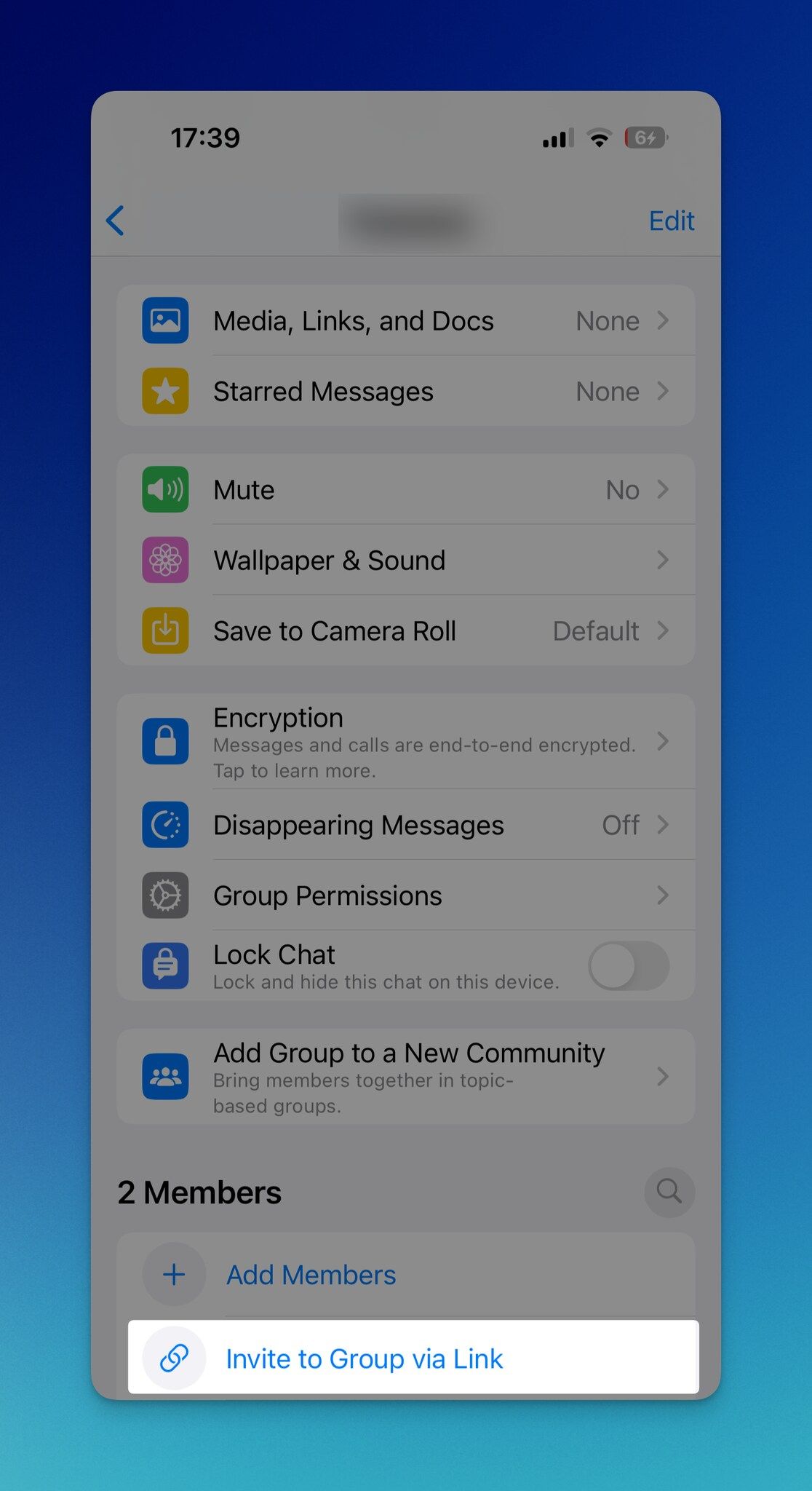
Find the “Invite to Group via Link” option. This is your gateway to generating a shareable link, the foundation for your QR code.
Step 5: Find the QR Code Option
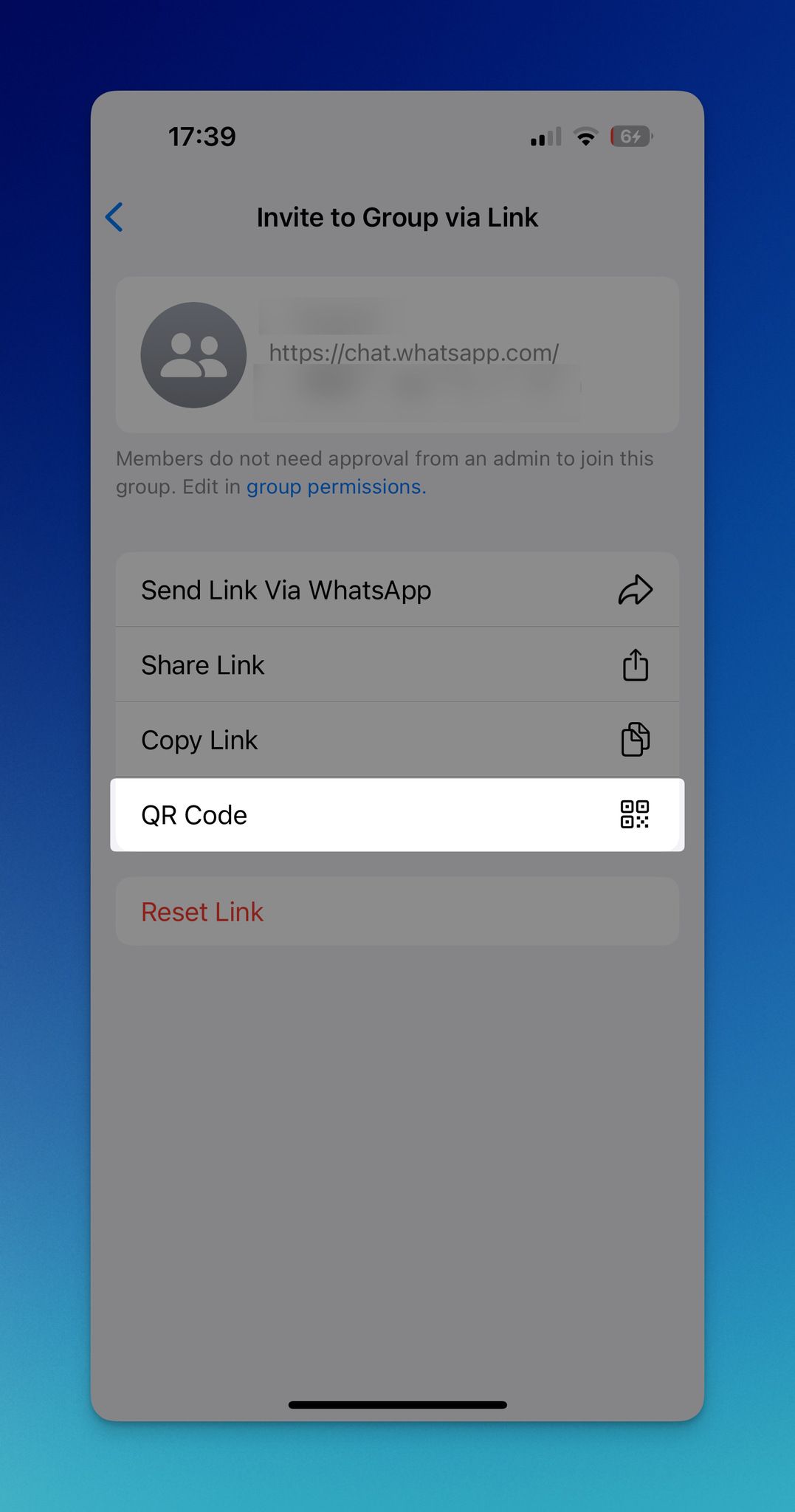
In the “Invite to Group via Link” section, select the QR code option to display your group’s unique QR code.
Step 6: Share or Save Your QR Code
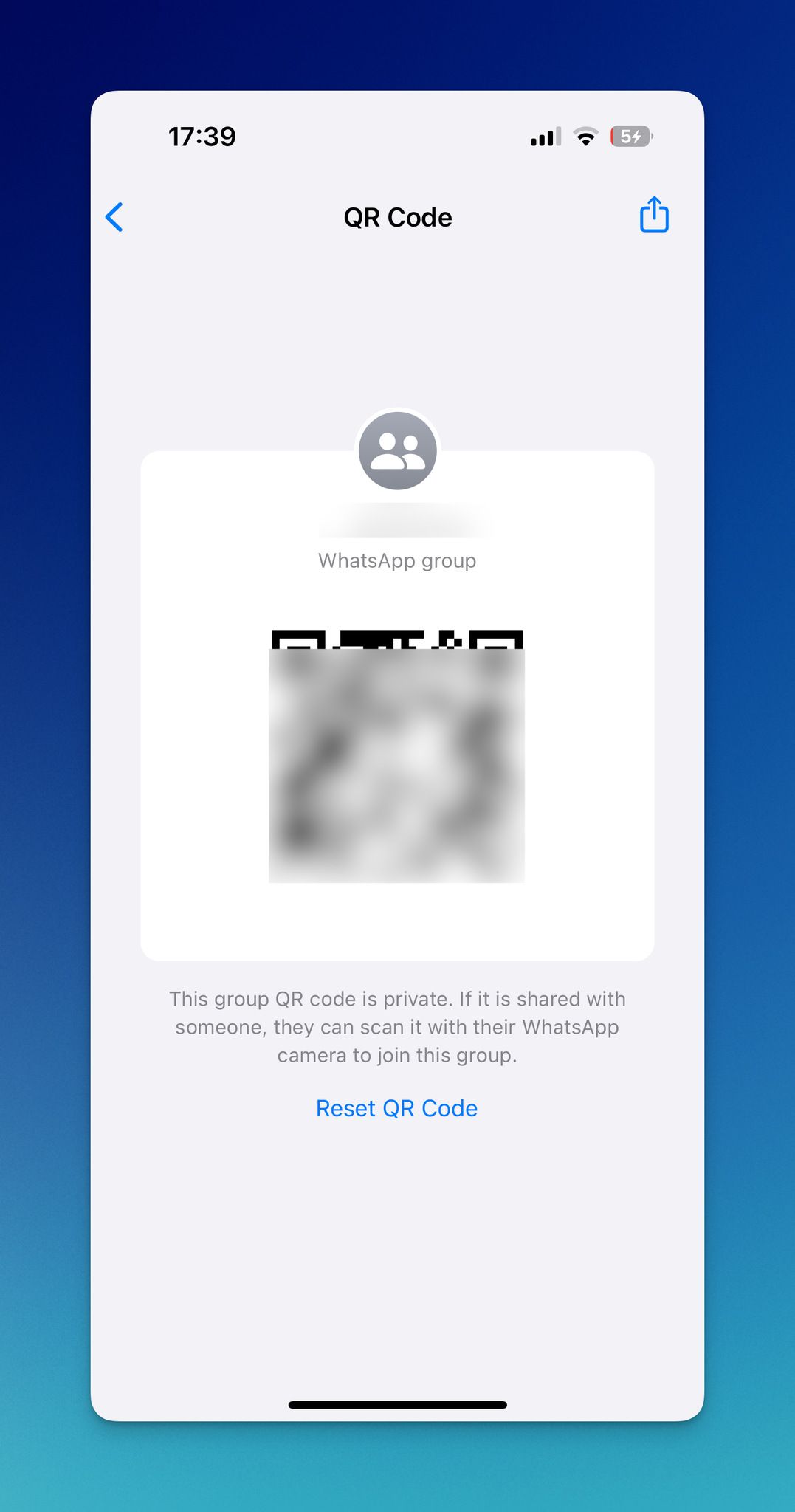
Share the QR code directly via email, social media, or messaging apps, or save it to your device for printing or digital invitations.
Step 7: Managing Group Entry
How to Create a QR Code for WhatsApp Group Using a QR Code Generator
For a customized, trackable QR code, third-party platforms like QRCodeDynamic are ideal, especially for businesses or events needing branding and analytics.
Step 1: Visit the QRCodeDynamic Website
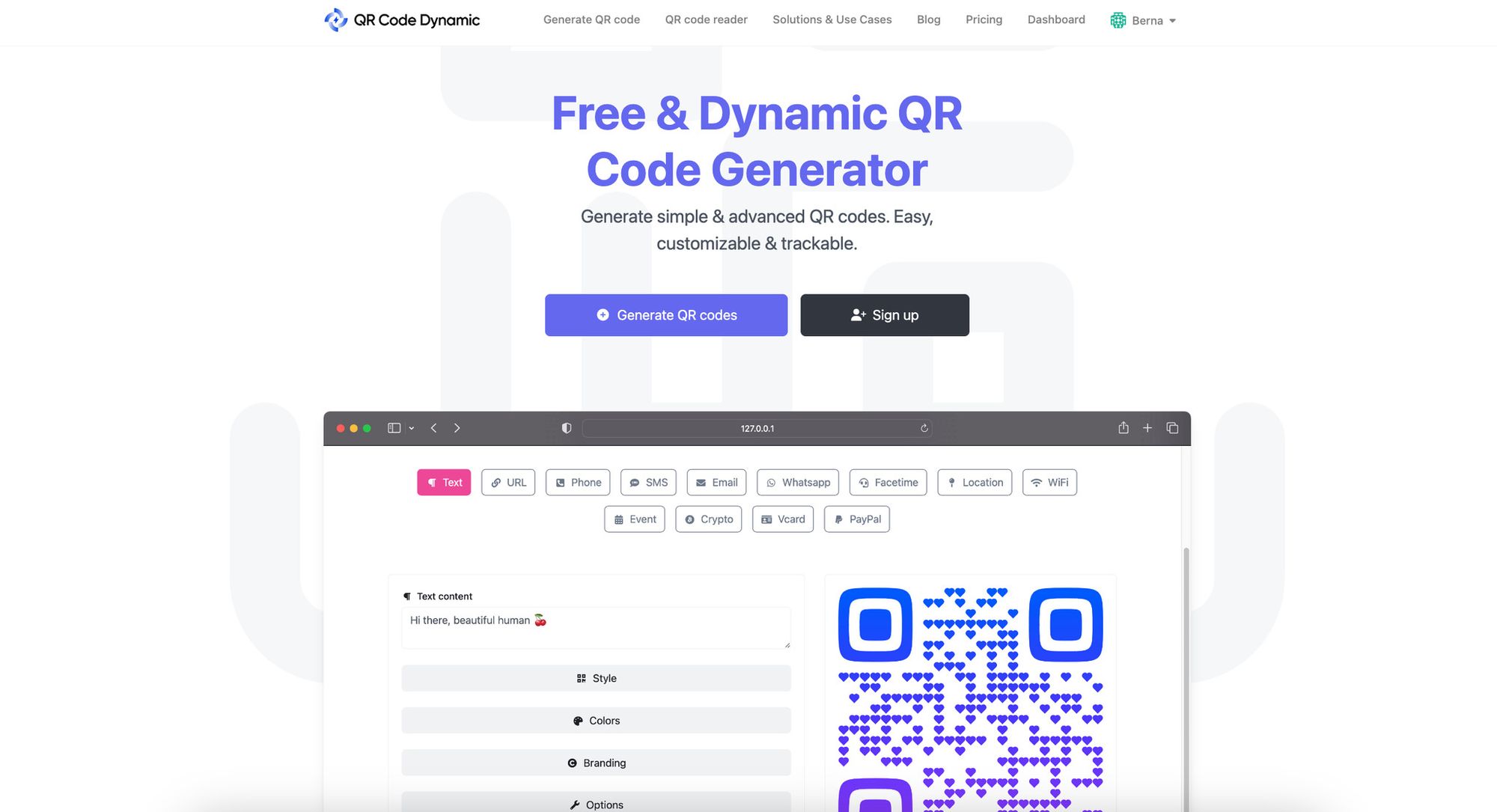
Navigate to QRCodeDynamic, sign up, and log in.
Step 2: Choose the QR Code Type
Select the “URL” QR code option, ideal for linking to a WhatsApp group invite.
Step 3: Enter Your Content
In WhatsApp, go to group settings and select “Invite to group via link.”
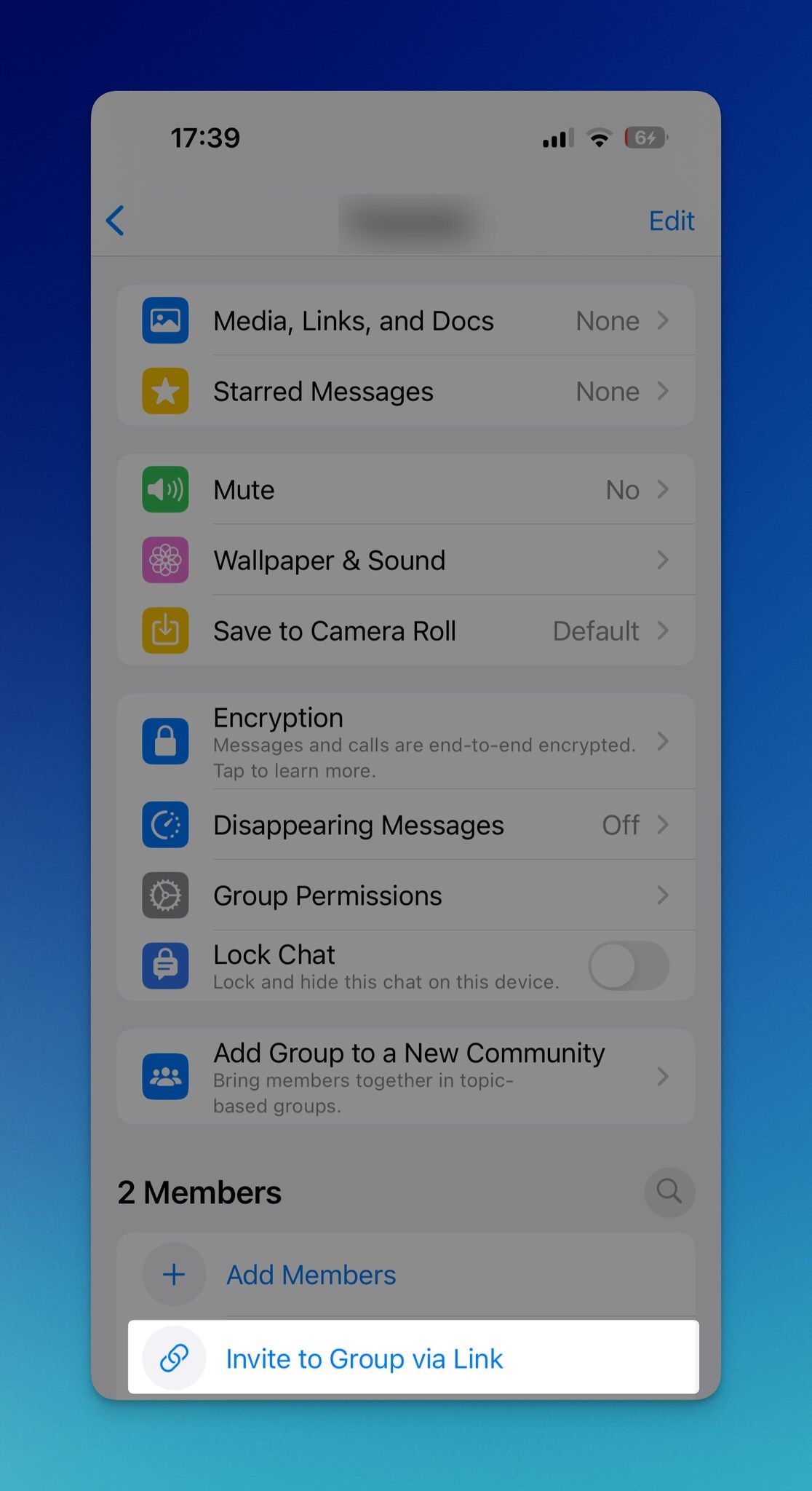
Copy the link and paste it into QRCodeDynamic’s URL field.
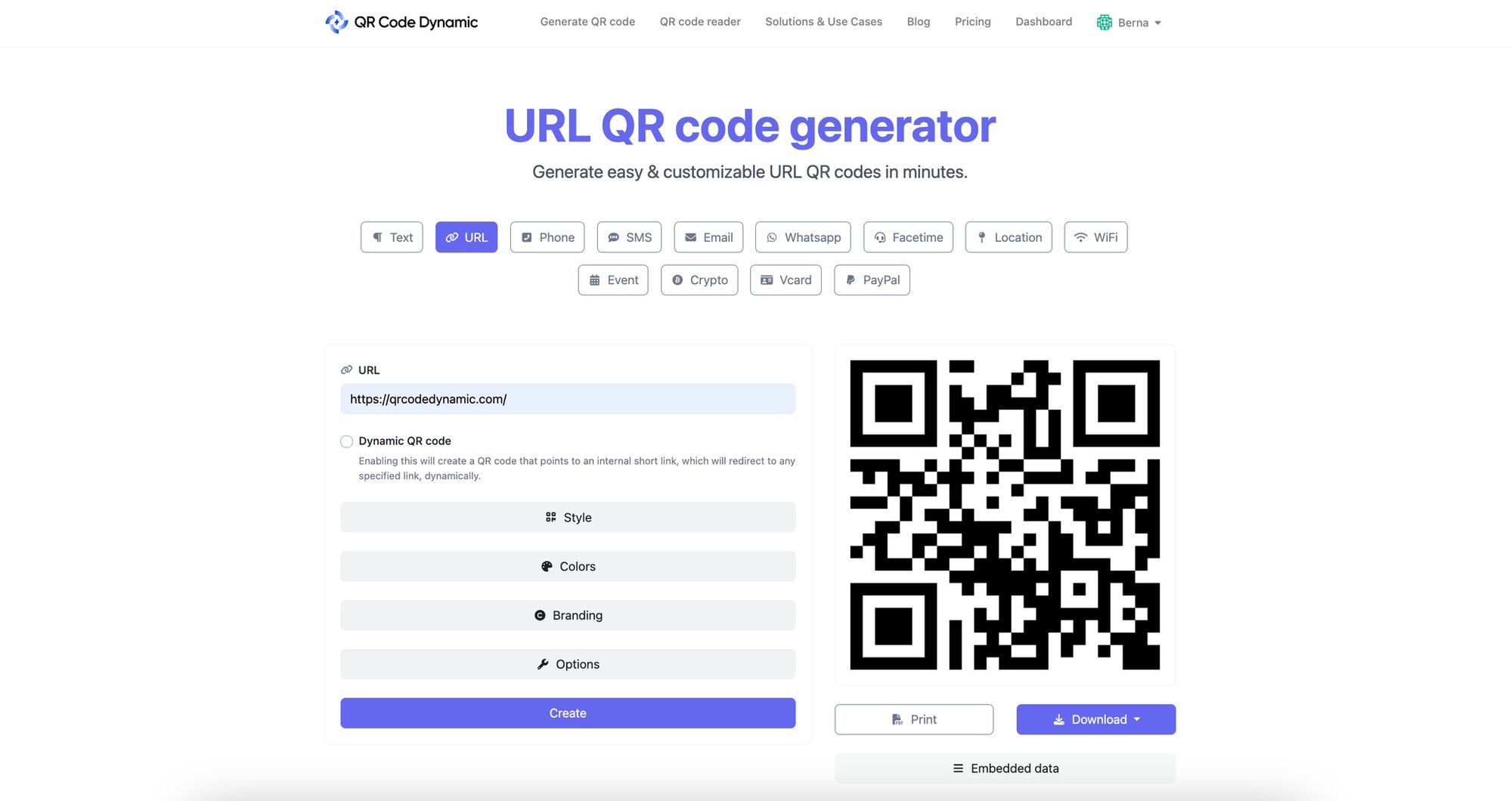
Step 4: Customize Your QR Code
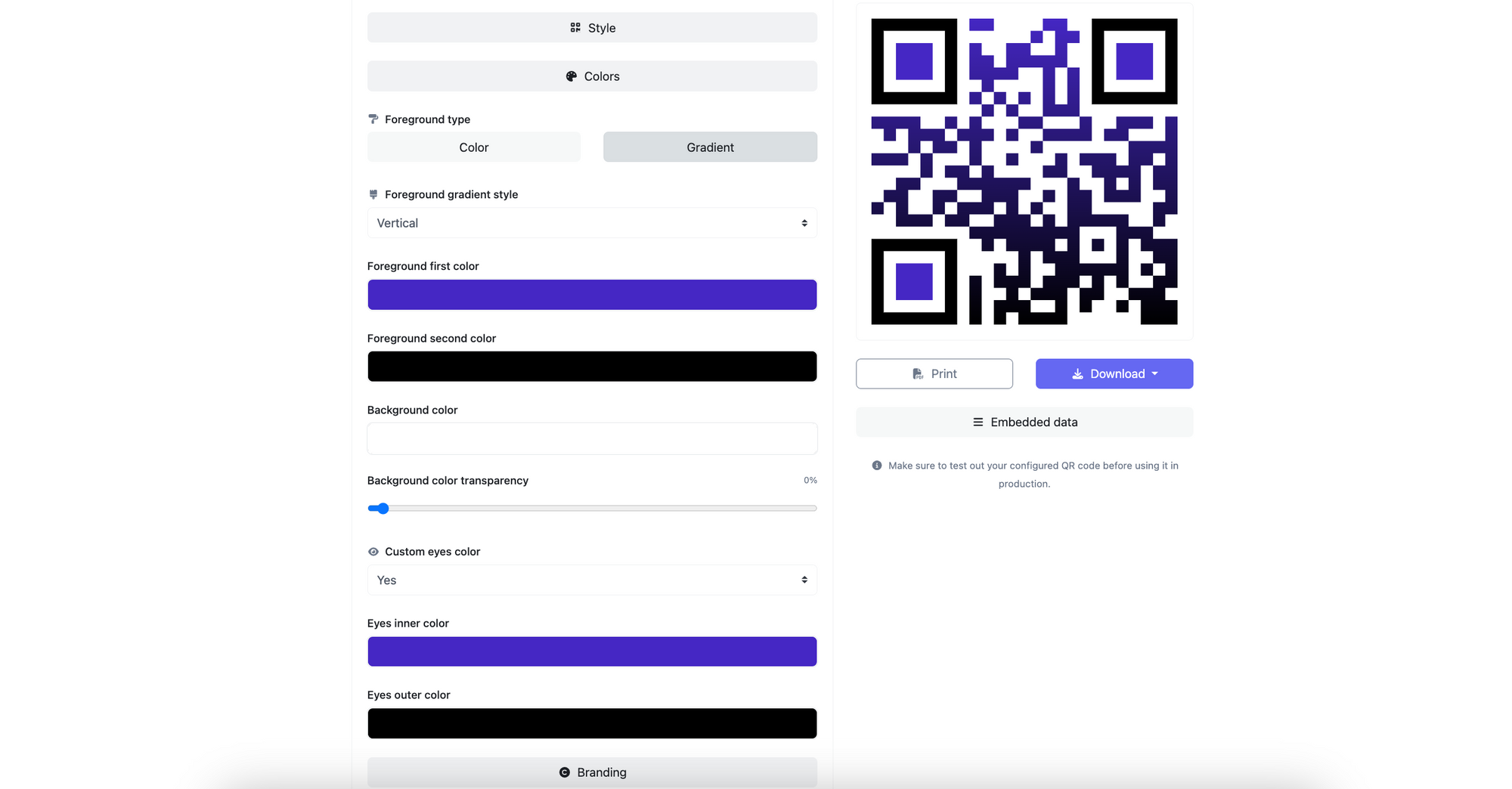
Adjust colors, add a logo, or tweak the design to match your brand. Customization enhances recognition and engagement.
Step 5: Preview Your QR Code & Download It
Preview the QR code to ensure it looks right. Download it in PNG, JPG, or SVG format, depending on your needs (e.g., print vs. digital).
Step 6: Implement Your QR Code
Incorporate the QR code into marketing materials, websites, business cards, or event flyers. Test it to confirm it links to your group.
Comparing Native WhatsApp QR Codes vs. Third-Party Generators
Choosing between WhatsApp’s native QR code and a third-party generator depends on your needs. Here’s a breakdown:
- Native WhatsApp QR Code:
- Pros: Free, quick, integrated into WhatsApp, no external tools needed.
- Cons: Limited customization, no analytics, static (cannot update link without generating a new code).
- Third-Party Generators (e.g., QRCodeDynamic):
- Pros: Customizable designs, dynamic QR codes for editable links, analytics for tracking scans (65% of businesses use dynamic QR codes for this in 2025.
- Cons: May require a subscription for advanced features, slightly more complex setup.
Troubleshooting Common QR Code Issues
QR codes are reliable, but issues can arise. Here’s how to address common problems:
- Scanning Errors: Ensure the QR code is high-resolution and not blurry. Test in good lighting. If it fails, verify the app is updated (WhatsApp Help Center).
- Outdated Links: If the QR code no longer works, reset the group link in WhatsApp settings to generate a new code.
- Group Capacity Limits: WhatsApp groups cap at 1,024 members. If full, create a new group or remove inactive members.
- Spam Requests: Monitor join requests closely and reset the QR code if shared too widely.
Best Practices for QR Code Creation and Sharing
To maximize your QR code’s effectiveness, follow these consolidated best practices:
- Ensure Clarity and Accessibility: Use high-resolution images (at least 300 DPI for print). Place QR codes in well-lit, accessible spots.
- Maintain Privacy and Security: Share QR codes only with intended members. Reset the code periodically to prevent unauthorized access.
- Provide Clear Instructions: Include a note like “Scan to join our WhatsApp group” for less tech-savvy users.
- Optimize for Context: For professional groups, use polished, branded QR codes. For casual groups, keep it simple.
- Test Thoroughly: Scan the QR code on multiple devices to ensure it works.
- Encourage Engagement: Welcome new members with a message outlining group rules and purpose.
- Monitor Settings: Use admin controls to manage who can post or edit group info.
- Leverage for Events: Use QR codes for event-specific groups, like a wedding or conference, to share updates.
How to Use WhatsApp Group QR Code Effectively

QR codes streamline group management and add a tech-savvy flair. Here’s how to use them effectively, with real-world examples to inspire you.
Step-by-Step Guide on Using WhatsApp Group QR Code
For Group Admins
- Share Strategically: Distribute the QR code via email, social media, or printed materials like flyers. For example, include it on event posters for seamless signups.
- Guide Scanning: Provide instructions, e.g., “Use your phone’s camera to scan and join our group.”
- Monitor Requests: Approve join requests promptly to keep the group exclusive.
- Update Regularly: Reset the QR code if shared beyond your audience to maintain security.
For New Members
- Scan the QR Code: Use your smartphone’s camera to scan. Most devices recognize QR codes natively; otherwise, download a QR scanner app.
- Follow the Prompt: Tap the notification to open WhatsApp and join the group.
- Engage: Introduce yourself or join discussions to feel part of the community.
Real-World Examples and Case Studies
QR codes shine in practical applications. Here are two examples:
- Small Business in India (2024): A retailer used a WhatsApp group QR code for a product launch, onboarding 200+ customers in days, cutting manual invites by 80% and boosting engagement by 30%.
- UK University (2024): A university used QR codes for student group onboarding, speeding up signups by 50% compared to link sharing.
Benefits of Using QR Codes for WhatsApp Groups

QR codes transform WhatsApp group management, offering efficiency and engagement.
Simplified Group Management
QR codes eliminate manual invites, letting members join with a scan. This is ideal for large groups or events, saving admins time.
Enhanced Privacy and Security
Share QR codes selectively to control access. Resetting the code ensures exclusivity if shared too widely.
Time and Effort Efficiency
Quick to generate and share, QR codes streamline setup for events or projects, reducing administrative tasks.
Improved User Experience
Scanning is intuitive, aligning with modern expectations. It’s accessible to all ages and tech levels.
Versatility and Flexibility
Use QR codes for family reunions, classroom groups, or business teams, in digital or physical formats like flyers.
Advanced Analytics with Dynamic QR Codes
Dynamic QR codes offer scan tracking, vital for businesses. In 2025, 65% of businesses use these for marketing insights.
Conclusion
QR codes are a powerful tool for WhatsApp group management, simplifying invites, enhancing security, and boosting engagement. From native WhatsApp codes to customizable third-party options, this guide covers everything you need to create and use them effectively. Backed by 2024-2025 trends and real-world examples, you’re ready to streamline your groups. Try creating a QR code for your next group and share your experience in the comments!
Frequently Asked Questions
Is it safe to use QR Codes for WhatsApp groups?
Yes, using QR Codes for WhatsApp groups is generally safe. Still, it's important to share your group's QR Code only with people you trust to maintain the group's privacy and security.
Can anyone join my WhatsApp group with the QR Code?
Anyone with access to the QR Code can request to join the group. However, as the admin, you can approve or deny these requests.
Can I customize the appearance of my WhatsApp group's QR Code?
While WhatsApp doesn't offer customization options for QR Codes, you can use third-party QR Code generators to create a customized QR Code and link it to your WhatsApp group's invitation link.
How do I scan a WhatsApp group QR Code?
Most modern smartphones can scan QR Codes using the built-in camera app. Simply point your camera at the QR Code, and a notification should appear, prompting you to open the link.
Discover our other blog posts before you go: