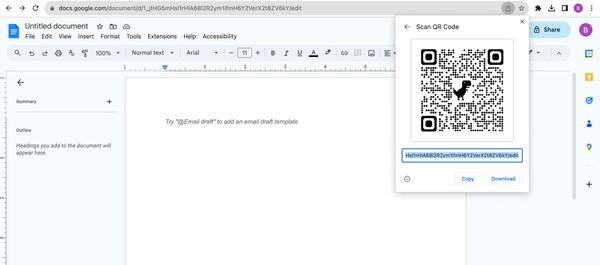Discover the simple yet powerful way to connect your audience with digital content using QR codes for Google Docs.
This concise guide will walk you through how to make a QR code for Google Docs, which is perfect for sharing any document. You'll learn step-by-step how to generate these codes, their diverse applications, and the instant engagement they offer.
Let's explore this step-by-step guide together!
What is a Google Docs QR Code, and How Does it Work?
As we've seen, QR codes have wide-ranging applications, but their uses aren't limited to making payments or opening web pages.
There's a growing need to share information faster and in a more accessible way, and this equally applies to document sharing.
Google Docs, known for its convenience and user-friendly platform, is commonly used for creating and exchanging documents. But what if we could combine the convenience of Google Docs with the speed of QR codes to make sharing even easier?
Definition and Benefits of Google Docs QR Codes
Google Docs QR Code is a two-dimensional barcode that redirects to a Google Doc when scanned with a smartphone or tablet's camera. As such, it is an efficient way to share a static Google Doc URL. But how does this benefit us, you might ask?
Here are some key advantages:
- Efficiency: The QR Code for a Google Doc provides a bridge between the physical and digital worlds. By scanning a QR code, users can instantly access a Google Doc without manually entering a URL.
- Versatility: A Google Docs QR code can be printed and used anywhere — from poster boards to leaflets, as well as digitally on websites and emails.
- User-friendly: The audience is more likely to scan a QR code for quick access to a document rather than typing a lengthy URL.
Despite their tangible benefits, however, creating a QR code for a Google Doc may sound daunting, especially if you're not tech-savvy. However, not only is it possible to create one, but it's also quite simple once you know the steps.
How to Make a QR Code for Your Google Docs with 2 Methods
Now that you understand what Google Docs QR Codes are and how they can be advantageous, it's time to learn how to generate them.
There are several ways to do this, and in the following sections, we'll discuss the most practical methods to get you up and running. Proceed through these step-by-step instructions to better understand how to make a QR code for a Google doc.
Method 1: How to Make a QR Code for Your Google Docs Document Using a Third-Party Tool
There are several third-party tools you can use to create QR codes for your Google Docs.
Here's how you do it:
- Open your Google Doc and click on the 'Share' button in the top right corner.
- You will find a link when you click "Copy Link." Make sure the document is set to "Anyone with the link can view" and then copy the link.
- Next, visit a QR code generator website like QRCodeDynamic. Paste the copied link into the specific section of the URL QR code generator.
- Customize your QR code if you desire. QRCodeDynamic allows you to change the color design or even include a logo.
- Click on the 'Create' button.
- Finally, download the generated QR code and print or send it out to your intended recipients. Remember, anyone who scans this QR code can access the linked Google Doc.
Method 2: Using Google's Built-In QR Code Generator in Google Chrome
You might not know it, but Google Chrome comes with a built-in QR code generator. Yes, you heard it right! Here's how to utilize it:
- First, open your Google Doc in Chrome.
- On the right-hand side of the URL bar, you will see a small icon. Click on this and hit the "Create QR code" button to generate a QR code for your Google Doc.
- A QR code will be instantly generated, and you can either download it or directly print it.
- Remember, anyone who scans this QR code can access your Google Doc as long as the permissions are set correctly.
And there you have it! These are some of the easiest and most effective ways to create a QR code for your Google Docs.
Use Cases and Applications of Google Docs QR Codes
Coupling the usability of Google Docs with the accessibility of QR codes, users can instantaneously access the necessary documents with a simple scan. This saves considerable time and energy, especially when sharing links via email or SMS is not practical or efficient.
The Google Docs QR Code adds immense convenience in various scenarios:
- Educational Settings: Teachers can share syllabi, homework, instructional resources, or any educational content in Google Docs via QR codes. They can be included in digital materials or printed and attached to classroom notice boards for students to scan and download.
- In the Workplace: QR codes allow easy access to Google Docs in a professional setting, saving time spent on sending emails or messages. Project guidelines, performance reports, meeting minutes, and more can be shared via QR codes, making team communication more effective and organized.
- In Libraries and Public Spaces: Libraries can use QR codes to provide direct access to digital copies of books, research papers, or archives stored in Google Docs. Similarly, in public spaces like museums or galleries, QR codes next to exhibits can link to detailed information or interactive content, enhancing the visitor experience.
- For Personal Use: Individuals can use QR codes for personal document sharing, like sharing travel itineraries with family or distributing party invitations. This method ensures privacy and ease of access to your personal documents.
- For Government and Public Services: Government agencies can use QR codes to provide public access to forms, regulations, or informational documents in Google Docs. This can significantly streamline processes and improve public engagement.
- In Real Estate: Real estate agents can use QR codes to link to property documents, disclosures, or virtual tours hosted in Google Docs. This makes it easier for potential buyers to access important information quickly.
- Hospitality Industry: Hotels and restaurants can use QR codes to share menus, policies, or promotional offers stored in Google Docs. This facilitates efficient communication with guests and improves service quality.
- Business Proposals: Companies can integrate QR codes into business cards or presentations, allowing potential partners or investors to access in-depth proposals and readings.
- Event Planning: Event organizers can share schedules, venue details, or other pertinent information with QR codes. Attendees can access these details by scanning the code.
- Marketing campaigns: For marketers looking to provide prospective customers with further information on a product or a service, including a QR code in their print or email marketing materials can ensure quick and easy access to Google Docs with more detailed content.
From education to business, marketing to event planning, the use cases for Google Docs QR codes are as diverse and creative as our needs and imaginations allow.
Best Practices for Sharing Google Docs with QR Codes
Creating a QR code for a Google Doc is just the first step. The process doesn't end with generating a QR code–there are best practices to ensure that sharing your Google Docs with QR codes is a smooth and user-friendly experience for your audience.
- Placement Matters: Ensure that your QR Code is well-placed and easily visible. Whether it's on print or digital media, the code should be easy enough to distinguish and scan without any hassle.
- Size is Essential: QR codes that are too small are difficult to scan, which can frustrate your audience. Ideally, your QR code should measure at least 2 x 2 cm (0.8 x 0.8 in) to provide the best scanning experience.
- Provide Instructions: Not everyone is familiar with how the QR code works. Providing simple instructions like "Scan Me" near your QR code can help your audience understand what they need to do.
- Test It Out: Before publishing your QR code, remember to test it out to ensure that it works as expected. This will help you avoid problems later on.
- Track It: If you're using QR codes for marketing or SEO efforts, you may want to use a QR code generator that provides analytics. Tools like these can tell you how many people scanned your QR code and provide valuable insights into your audience's behavior.
By following these best practices, you can ensure that sharing your Google Doc using QR codes isn't just a successful endeavor but an exemplary model of marketing genius.
Safeguarding Your Shared Documents
While sharing Google Docs with QR codes can undeniably make life easier and businesses more efficient, it also comes with the obligation to safeguard your shared documents.
Considering the openness of the Internet, implementing specific safeguards is necessary to protect the privacy of your documents and recipients.
Here are a few tips to help you do just that:
- Secure Your Google Doc: Be sure to check your Google Doc's privacy settings before creating a QR code for it. Generally, you'll want to select the option "Anyone with the link can view," ensuring that those scanning the QR code can access your document without any difficulties.
- Monitor Access to Your Document: Google Docs allows you to see who has accessed your document and their level of access. Regularly reviewing this information can help you identify any unusual viewing activities, offering an additional level of security.
- Be Careful When Sharing Your QR Code: Treat your QR Code as you would a physical key. Only give it to people who you trust and who need access to your Google Doc. If your QR code ends up in the wrong hands, individuals may access and potentially modify your Google Document.
- Regularly Update Your Document's Access Permissions: If access to your document changes, be sure to update your permissions promptly. If an employee leaves your company or a project team disbands, remove their access to help keep your document secure.
Remember, the goal is to make your audience's life easier, not harder. With a little mindfulness and proactive measures, safely sharing Google Docs with QR codes becomes a breeze. Now that you're equipped with this knowledge and handy tips get ready to transform your communication methods and elevate your productivity!
Further Applications of QR Codes with Google Workspaces
Having explored how to generate QR codes for Google Docs and the best practices for sharing them, it's essential to understand that Google Docs aren't the only Google Workspaces (previously known as G Suite) that can benefit from using QR codes.
Indeed, other applications in Google Workspaces, such as Google Sheets, Google Slides, and Google Forms, among others, can equally leverage QR codes for quick, direct access.
Thus, the scope and usefulness of QR codes extend beyond Google Docs, providing an invaluable tool for seamlessly sharing and accessing content across various platforms.
Generating QR Codes on Other Google Workspaces
Creating a QR code is not exclusive to Google Docs. In essence, anywhere you can share a link, you can create a QR code.
And given that Google Workspaces consists of an array of collaboration and productivity apps- each with sharing capabilities- the potential of generating QR codes on these platforms is boundless.
How might you ask? It's straightforward:
- Google Sheets: You can create a QR code for a Google Sheet by merely sharing the sheet with individuals, generating a link, and then using that link to create a QR code. This is especially useful for sharing spreadsheet data rapidly or providing an easy way for team members to update real-time information collaboratively.
- Google Slides: Similarly, a QR code for a Google Slides presentation allows easy access to the deck whenever needed. With just a scan, audience members or team colleagues can view the presentation with ease, without complex sharing permissions or tedious searching.
- Google Sites: If you've made a Google Site for your business or project, you can share it easily by generating a QR code. This makes it easier for people to access your site without having to type the URL- just scan, and voila!
- Google Forms: Perfect for surveys or data collection, a QR code for a Google Form can revolutionize the way you gather feedback or input by drastically enhancing convenience and response rate.
These are merely a handful of examples, and there are many more possibilities. With the right QR code generator, you can easily create a QR code for Google Workspace documents, amplifying your communication and collaboration efforts.
Conclusion
Mastering the art of creating QR codes for Google Docs is simpler than you think. This guide has equipped you with the knowledge to seamlessly integrate these versatile tools into your digital workflow.
Ideal for businesses, educators, marketers, and anyone looking to enhance document accessibility, QR codes offer an efficient way to connect and engage. With the clear, step-by-step instructions, you're ready to transform your Google Docs into interactive, easily accessible resources.
Read these blog posts before you go: