Gift cards are a great way to show someone you care, but adding a QR code takes it to the next level.
With QR codes, your gift card can deliver a personal message, video, or surprise that makes your present unforgettable.
Learn how to use QR codes on gift cards and create a unique gift experience.
What Are QR Codes on Gifts, and Why Should You Use Them?
QR codes on gifts, particularly on gift cards, are unique, scannable codes that can be printed directly on a card or attached to a gift package.
When scanned with a smartphone camera, these codes reveal hidden content such as personal messages, video greetings, or links to online gift vouchers.
Top Benefits of Using QR Codes on Gift Cards
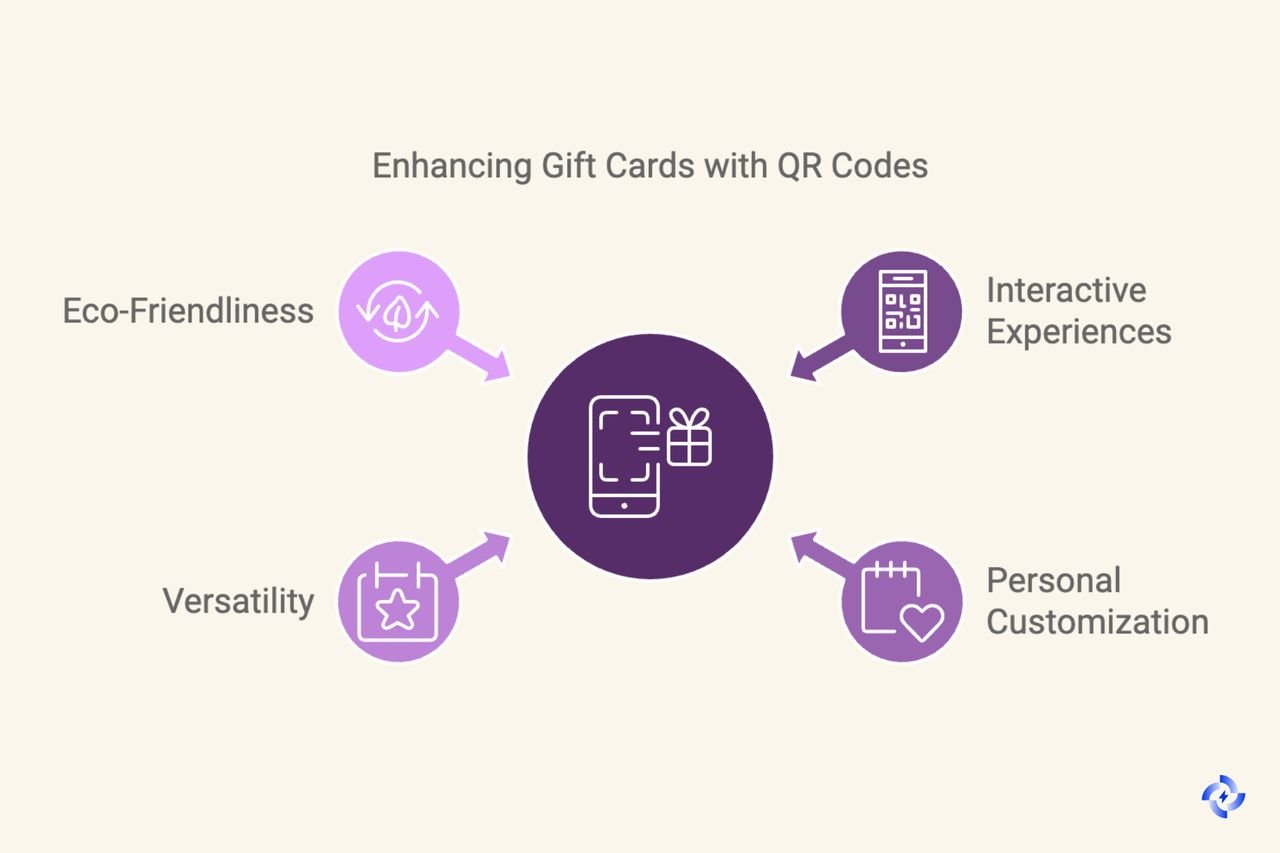
🟢 Interactive and Memorable Experiences: QR codes transform an ordinary gift card into an engaging experience. Imagine your recipient scanning a code to watch a personalized video you created or hear a heartfelt audio message.
🟢 Simple and Personal Customization: With QR codes, customization options are nearly limitless. You can link the code to a photo slideshow of shared memories, a handwritten letter, or even a private blog post dedicated to the recipient. For more detailed steps, check out: How to Create a QR Code for Google Photos to Share Photos.
🟢 Versatility for All Occasions: Whether it’s a birthday, anniversary, holiday, or graduation, QR codes can be tailored to suit any celebration. You can use them to send a digital shopping voucher, event ticket, or subscription, all accessible with a single scan. You can also use QR codes for birthday invitations.
🟢 Eco-Friendly Alternative: Traditional gift cards and packaging often contribute to waste. QR code gift cards, however, can be sent digitally, reducing the need for physical materials. Even when printed, QR codes can be integrated into recyclable items, promoting an eco-friendly approach to gift-giving.
Creative Ideas for Using QR Codes on Gifts
1. Add a Hidden Message QR Code
Embed a QR code on the gift card that, when scanned, reveals a personalized text message. This could be a heartfelt note, a poem, or even an inside joke shared between you and the recipient.
How to Do It with QR Code Dynamic:
- Log into your QR Code Dynamic account and navigate to the “Generate QR Code” section.
- Select the “Text” option at the top of the dashboard.
- Enter your custom message in the Text content field.
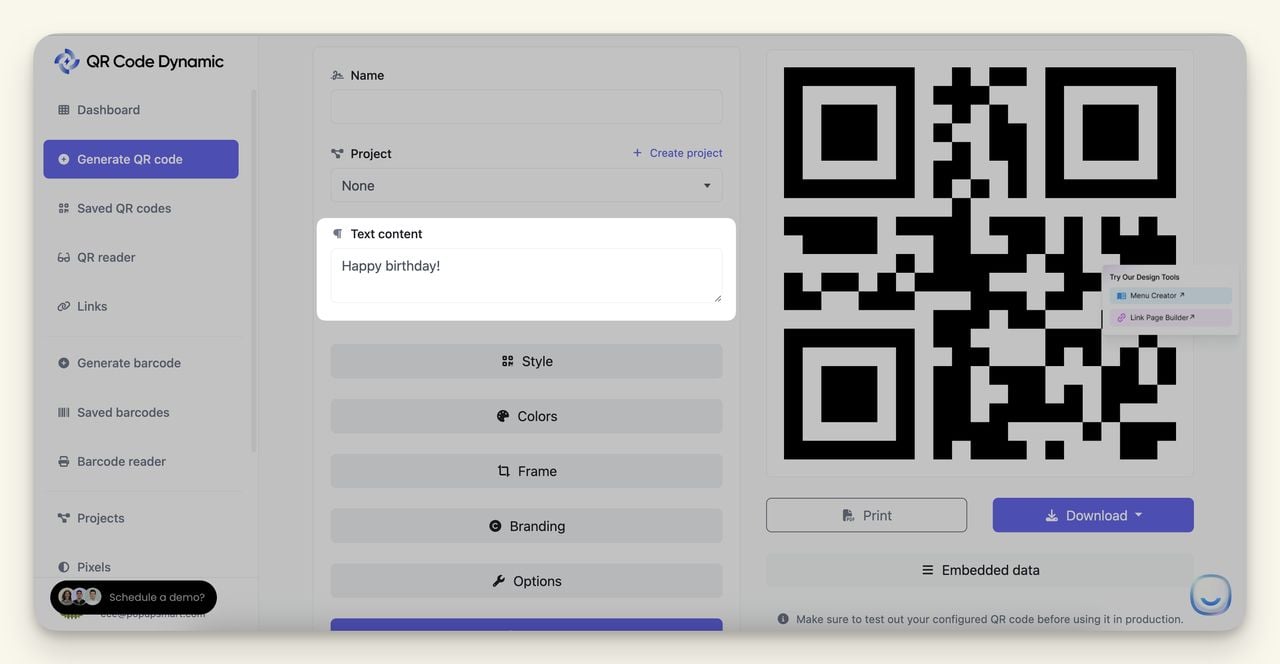
- Customize the style, color, and frame as desired (use the Style and Colors options.)
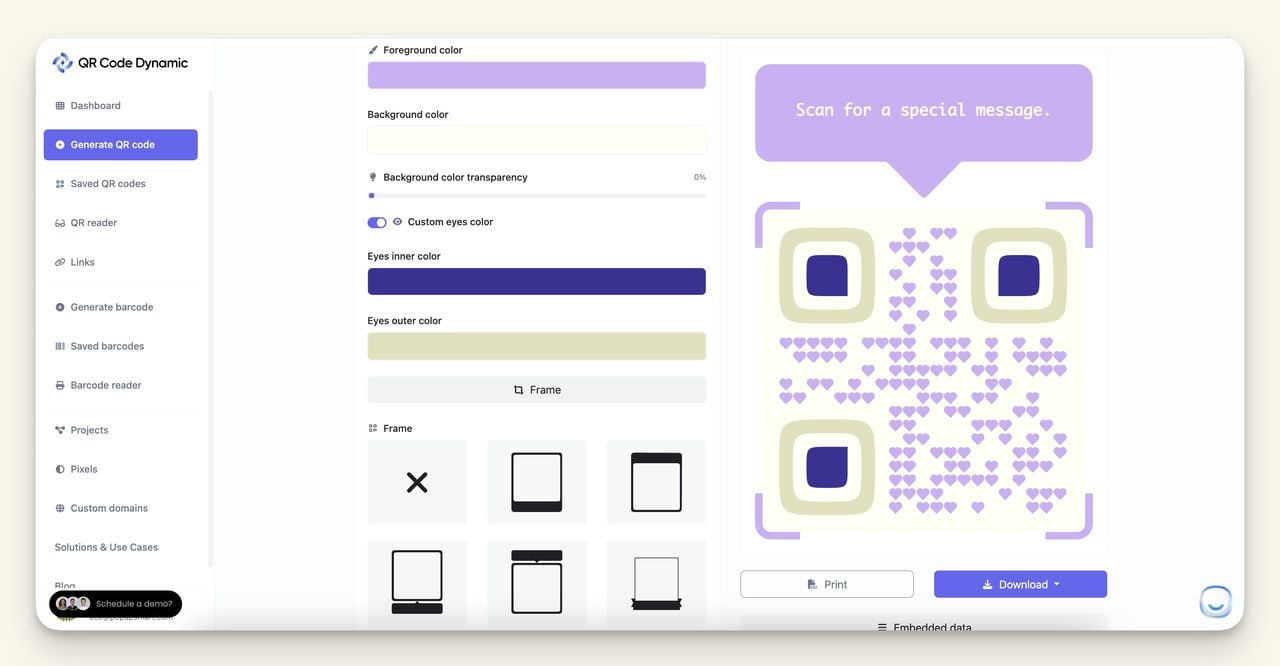
- Click “Create” and download the QR code.
2. Link to a Personalized Video Greeting
Create a QR code that directs the recipient to a video message you’ve recorded, adding a warm, personal touch to the gift card.
How to Implement Using QR Code Dynamic:
- Record your video message and upload it to a private or unlisted video-sharing platform like YouTube or Vimeo. You can learn how to create a QR code for a YouTube video.
- On the QR Code Dynamic dashboard, select “URL”.
- Paste the video link into the URL field.
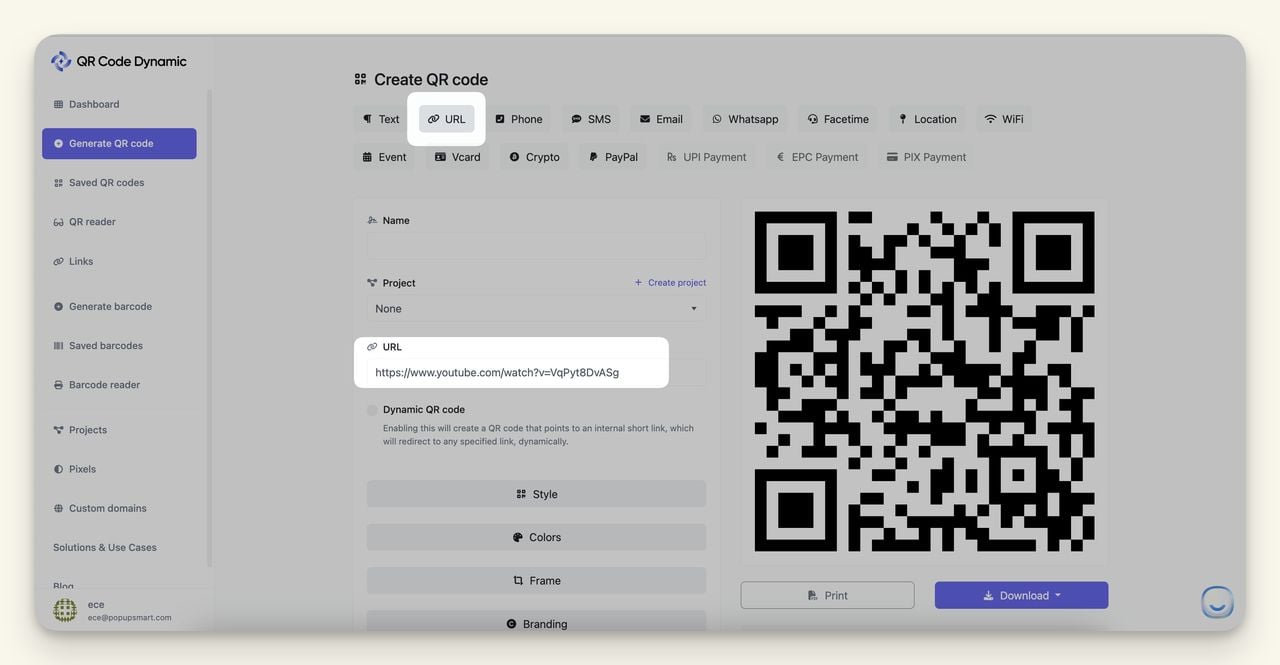
- Customize your QR code design and click “Create”.
- Print the QR code on the gift card with a note saying, “Scan to see your special greeting.”
3. Embed an Audio Message
Make the gift card unique by embedding a QR code that plays an audio message. This could be a spoken message, a song, or a recording of a shared memory.
Steps to Create:
- Record your audio message and save it as an MP3 or WAV file.
- Upload the audio file to a secure file-hosting service and copy the shareable link.
- On the QR Code Dynamic platform, choose “URL” and paste the audio link.
- Customize the appearance and download the QR code.
- Print it on the gift card with instructions like, “Scan to hear a message from me.”
4. Direct to Social Media Posts
Use a QR code to lead the recipient to a social media post you’ve created for them, such as a birthday shoutout, a photo collage, or a celebratory story.
How to Do It:
- Post your content on your social media platform and copy the link to the specific post.
- In QR Code Dynamic, choose “URL” and paste the social media link.
- Customize and download your QR code.
- Print the code on the gift card with a note, “Scan to see your special post.”
You can also use QR codes to expand your social media audience.
5. Create an Image Gallery Experience
Link the QR code to a photo album or image gallery that showcases shared moments, making the gift card even more meaningful.
How to Implement:
- Upload your photos to a cloud service like Google Photos and create a shareable link.
- Select “URL” on the QR Code Dynamic dashboard and enter the link.
- Customize the design, click “Create”, and download the QR code.
- Print it on the gift card with a note, “Scan to view our favorite memories.”
6. Gift Card QR Code with a Surprise Voucher
Enhance the gift card by linking the QR code to a surprise online shopping voucher or digital store credit.
How to Do It:
- Purchase the digital voucher from your chosen store and copy the URL.
- Choose “URL” on the QR Code Dynamic platform, paste the link, and customize your QR code.
- Download the code and print it on the gift card with a note, “Scan to redeem your special gift.”
7. Link to a Personalized Blog Post or Website
If you’ve written a blog post or created a webpage dedicated to the recipient, use a QR code to guide them there. This is perfect for milestones like anniversaries or big life events.
How to Do It with QR Code Dynamic:
- Publish your blog post or webpage and copy the URL.
- On the QR Code Dynamic dashboard, select “URL” and paste the link.
- Customize the code’s design, click “Create”, and download it.
- Print it on the gift card with a note, “Scan to read your special story.”
How to Create a QR Code for Custom Gift Cards Using QR Code Dynamic
Whether you want to add a personal message, video, or a digital gift voucher, this step-by-step guide will walk you through the process, using the actual dashboard features to make it easy and actionable.
Step 1: Access the QR Code Generator
Start by logging into your QR Code Dynamic account. On the left sidebar, click on “Generate QR Code” to open the QR code creation interface.
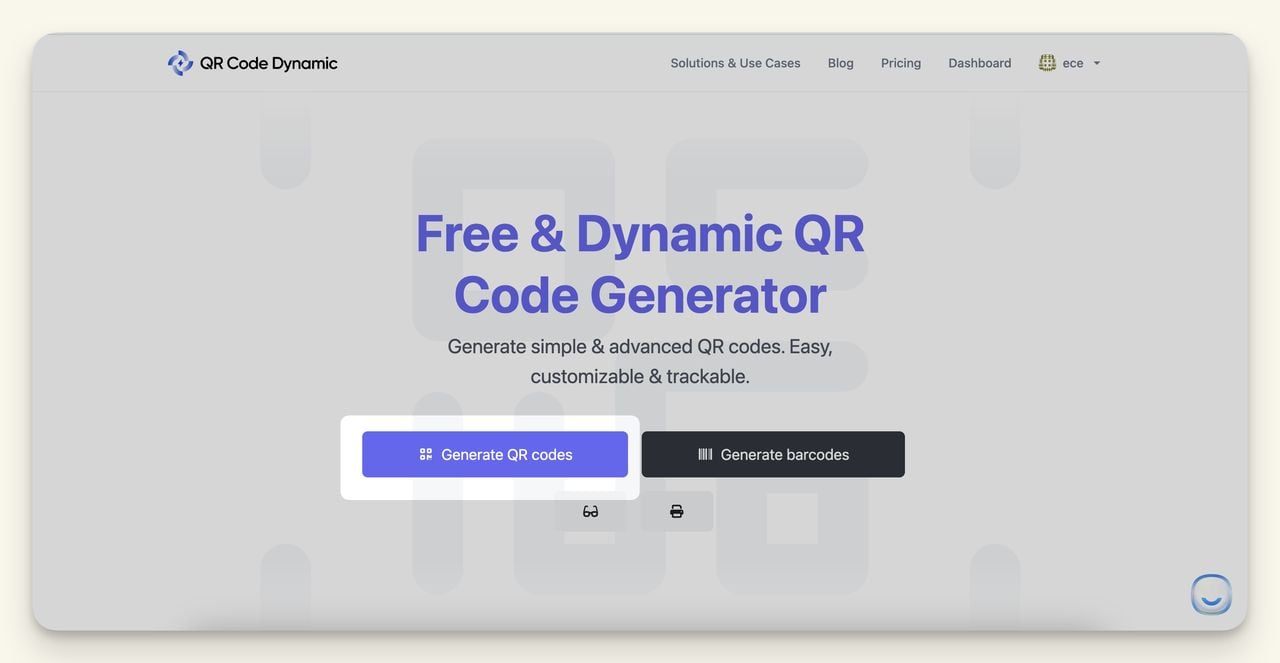
Step 2: Choose Your QR Code Type
At the top of the main dashboard, you’ll see options for different QR code types like Text, URL, Phone, SMS, Email, WhatsApp, and more. Choose the type that best fits your content:
- Text QR Code: For a simple, heartfelt message.
- URL QR Code: For linking to videos, audio files, or online gift vouchers.
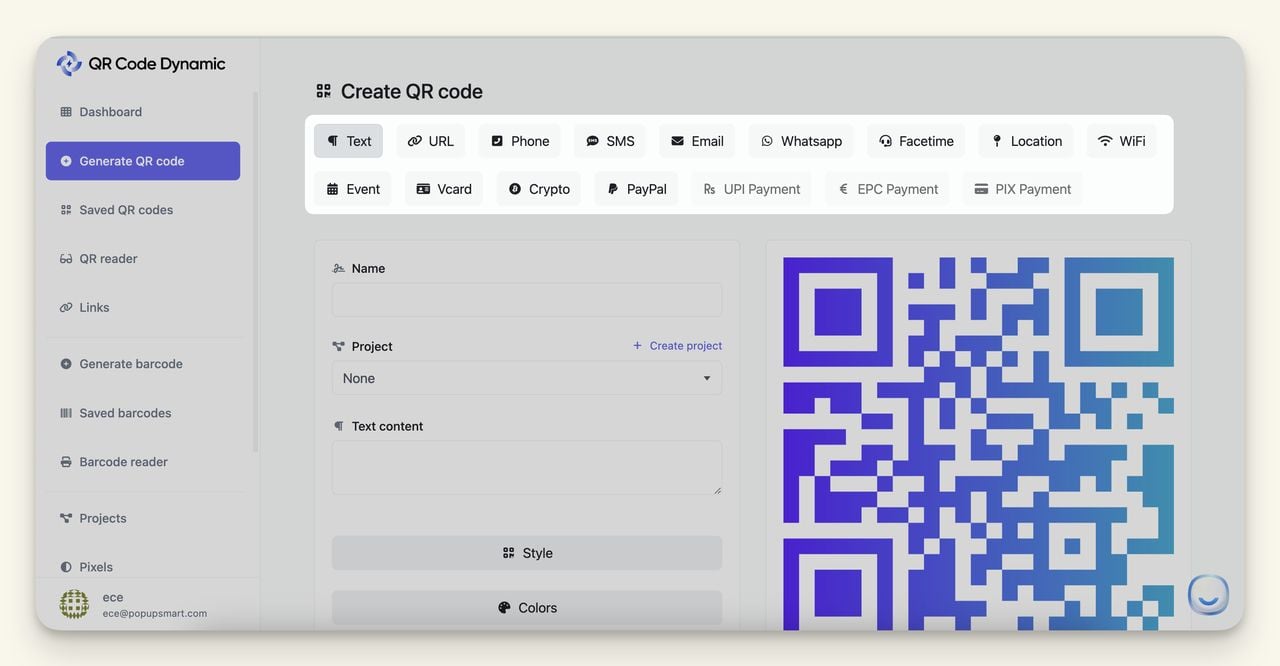
Example: If you’re adding a video greeting, click on “URL” and paste the video link.
Step 3: Enter Your Content
Fill out the required fields:
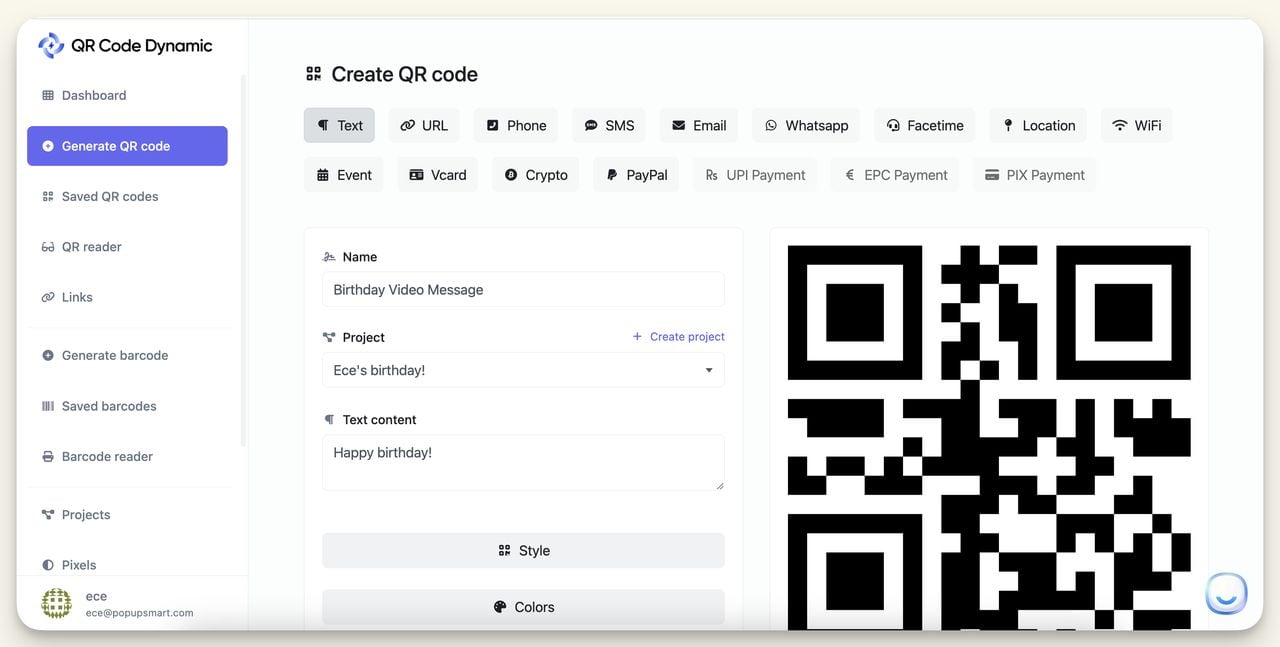
- Name: Give your QR code a name that helps you remember what it links to (e.g., “Birthday Video Message”).
- Project: Assign it to a project if needed or create a new one.
- Content Field: Depending on the QR code type, input the necessary content, such as your URL or text message.
Step 4: Customize Your QR Code
Make your QR code unique and match it with the gift card’s design:
- Style: Click on “Style” to choose from different QR code patterns.
- Colors: Select “Colors” to adjust the color scheme. For best results, ensure high contrast between the QR code and its background.
- Frame: Use “Frame” to add a call-to-action text like “Scan me!”
- Branding: If you’d like, click on “Branding” to add a logo or icon to the center of the QR code for a personalized touch.
Step 5: Test Your QR Code
Before printing, always test your QR code:
- Use your phone to scan the QR code directly from the screen.
- Ensure it leads to the correct content without any loading issues.
Step 6: Print and Place Your QR Code
Once you’re satisfied with your design, click on “Download” or “Print”. For digital gift cards, simply embed the QR code image into your design. For physical cards, print the code on high-quality paper or use a sticker to attach it to the gift card.
Placement Tip: Make sure the QR code is placed in a visible spot on the gift card where it won’t be obstructed by decorations or text.
Static vs. Dynamic QR Codes: Which Is Best for Gift Cards?
Static and dynamic QR codes each have unique benefits and limitations, so understanding their differences can help you decide which one is best for your custom gift cards.
What Is a Static QR Code on a Gift Card?
A static QR code on a gift card is a fixed code that, once generated, cannot be changed or updated. This type of code is embedded with direct information or a link that stays the same over time.
Pros of Static QR Codes on Gift Cards:
- No Expiration: Once created, the content linked to a static QR code remains accessible indefinitely, making it perfect for permanent messages or links.
- Simple and Free: Creating static QR codes is generally free and ideal for straightforward uses, such as linking to a text message or a simple webpage.
- Reliable for Unchanging Content: If you’re embedding a QR code that links to a permanent video greeting, a photo gallery, or a written message, a static code will serve well.
Cons of Static QR Codes on Gift Cards:
- Non-Editable Content: The QR code’s content is fixed. If you need to change the video or message, you’d have to create a new QR code and replace the existing one on the gift card.
- No Tracking Features: Static QR codes do not provide analytics, so you won’t know if or when the recipient scans it.
Best Use Case for Gift Cards: Static QR codes work well for simple, heartfelt notes or links to content that doesn’t need updating, such as a birthday message, holiday greeting, or a photo slideshow.
What Is a Dynamic QR Code on a Gift Card?
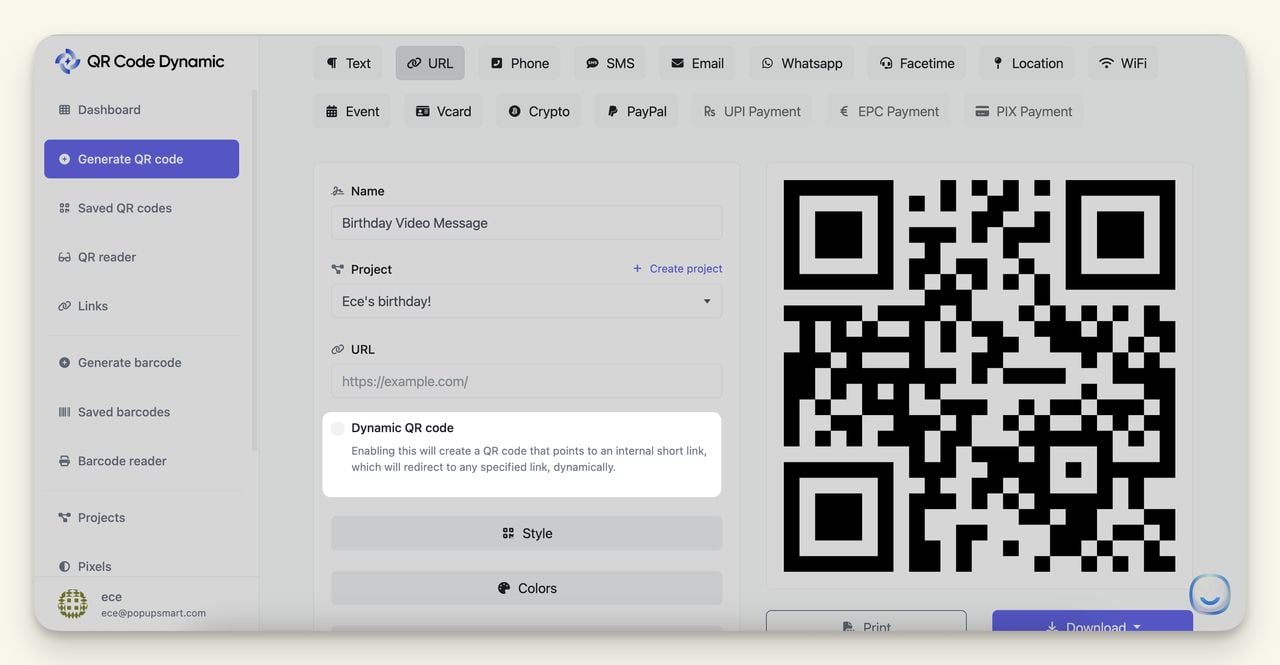
Dynamic QR codes on gift cards offer more flexibility. These codes allow you to update the linked content even after the code has been printed, providing a better experience if you need to refresh or change the content.
Pros of Dynamic QR Codes on Gift Cards:
- Editable and Updatable: You can modify the linked content without having to change the QR code on the gift card. This is perfect for when you want to change the linked video, update a message, or swap out the content.
- Tracking and Analytics: Dynamic QR codes provide scan data, allowing you to see when and how many times the code was scanned. This is a great feature for those who want to track the interaction of QR and ensure the recipient has engaged with the gift.
- Compact and Flexible: Dynamic codes store data more efficiently, linking to hosted content instead of embedding it, making them easier to scan.
Cons of Dynamic QR Codes on Gift Cards:
- Subscription Cost: Dynamic QR codes typically come with a cost, as they are part of paid services.
- Internet Dependency: The recipient will need an active internet connection to access the linked content.
Best Practices for Integrating QR Codes on Gift Cards
These tips will help you create QR code gift cards that are easy to use, visually appealing, and functional.
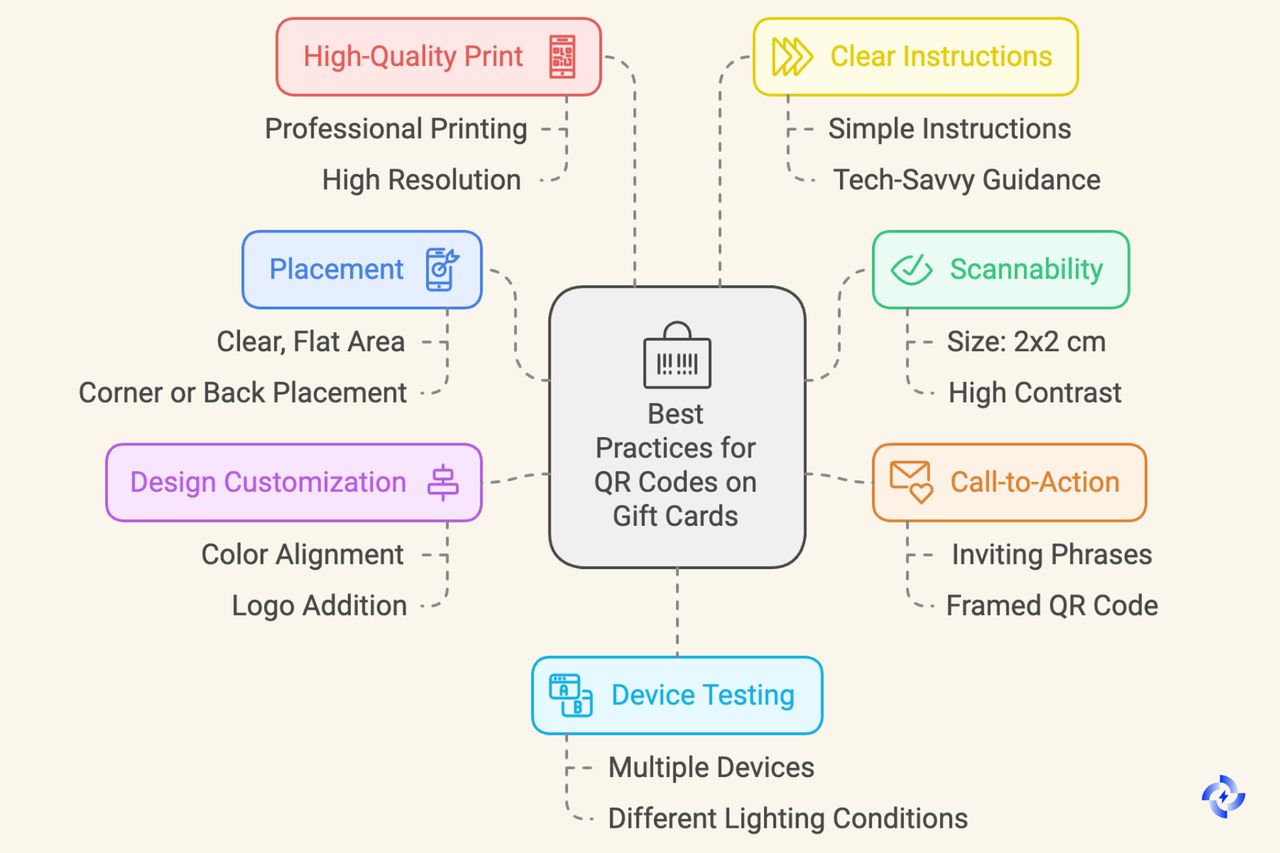
1. Choose the Right Placement
Placement is crucial for making sure the QR code is easy to find and scan. The QR code should be positioned on a clear, flat area of the gift card, free from clutter or overlapping designs.
Tip: Place the QR code in a corner or on the back of the card with a small call-to-action like “Scan to See Your Surprise!” to guide the recipient.
2. Ensure Scannability
For a QR code to be effective, it needs to be scannable. This means maintaining the right size and contrast:
- Size: The QR code should be large enough to scan easily but not so large that it dominates the design of the gift card. A size of at least 2 x 2 cm (0.8 x 0.8 inches) is generally recommended.
- Contrast: High contrast between the QR code and its background is essential. For example, a black QR code on a white background works best, but you can use other colors as long as the contrast is strong enough for scanning.
Pro Tip: You can find everything you need to know about your QR code size in this content: The Ultimate QR Code Size Guide for Optimal Scanning
3. Incorporate a Call-to-Action (CTA)
Adding a simple CTA near the QR code encourages the recipient to scan it. Phrases like “Scan to Watch Your Message,” “Scan for a Special Gift,” or “Discover Your Surprise” can make the gift card more inviting and interactive.
Example: Use a frame around the QR code with text that reads, “Scan Me!” or “Open Your Gift Here.”
4. Customize the Design
A QR code doesn’t have to be boring. Customize the QR code to match the theme of the gift card:
- Colors: Use colors that align with the card design, but ensure there is enough contrast for easy scanning.
- Logo: If it fits the occasion, add a small logo or icon in the center of the QR code, such as a heart for a Valentine’s Day card or a gift box for a birthday card.
Caution: Avoid adding too many intricate design elements that could interfere with the scannability of the code.
5. Use a High-Quality Print
When printing the gift card, make sure the QR code is crisp and clear. Low-quality printing can distort the QR code, making it hard or impossible to scan.
Advice: Use a professional printing service or a high-resolution printer for best results.
6. Provide Clear Instructions
Although most people are familiar with QR codes, it’s still helpful to add a brief instruction near the code, especially for older recipients or those less tech-savvy. A simple “Open your camera and scan the QR code” or “Scan with your QR code reader” can make all the difference.
7. Test Across Devices
Before finalizing the gift card, test the QR code with multiple devices (iPhone, Android, etc.) to ensure it works consistently. Different devices and QR code scanning apps may have varying levels of sensitivity, so it’s best to verify compatibility across common platforms.
Final Tip: Test the code in different lighting conditions to ensure it scans well both indoors and outdoors.
FAQs About QR Codes on Gift Cards
1. Can You Put QR Codes on Any Type of Gift?
Yes, QR codes can be added to a wide range of gifts, including gift cards, greeting cards, gift boxes, and even physical items like mugs or t-shirts. For gift cards specifically, QR codes can be printed directly onto the card or attached as a sticker. Just ensure the surface is smooth and large enough to accommodate a scannable QR code.
Tip: For non-paper gifts like fabric or metal items, use specialized printing services that can handle different materials without losing the clarity needed for scannability.
2. What’s the Best Way to Create a QR Code for a Gift Card?
The best way to create a QR code for a gift card is by using a reliable QR code generator like QR Code Dynamic. Here’s a quick recap on how to do it:
- Choose the type of content you want to share (text, URL, video, etc.).
- Enter your content into the QR code generator.
- Customize the design to match your gift card’s theme.
- Test the QR code to ensure it works seamlessly.
- Print the QR code directly on the card or use a high-quality sticker.
Pro Tip: Opt for a dynamic QR code if you think you might want to change the linked content in the future or track how often the code is scanned.
3. Can QR Codes Be Printed on Non-Paper Surfaces?
Absolutely. QR codes can be printed on a variety of surfaces, including plastic, fabric, wood, and metal. For gift cards specifically, many card printing services can print QR codes onto durable materials like PVC or plastic cards. Ensure that the print quality is high and the code has sufficient contrast with its background to remain scannable.
Advice: For specialty items like metal or wooden gift cards, use laser engraving or high-quality printing to maintain the code’s integrity and scannability.


