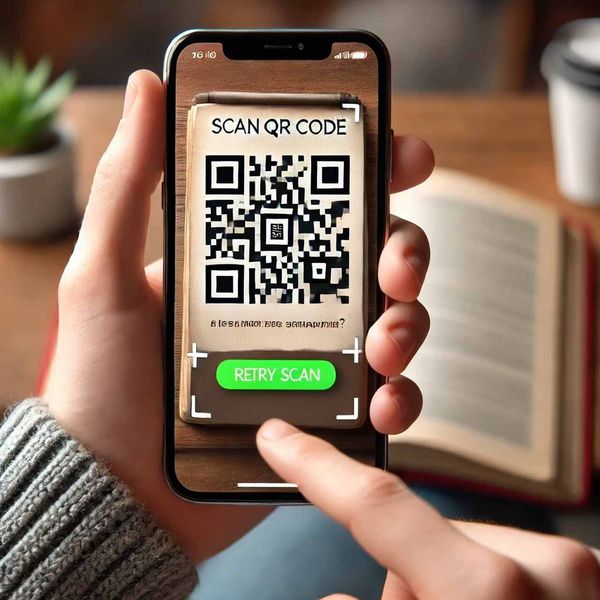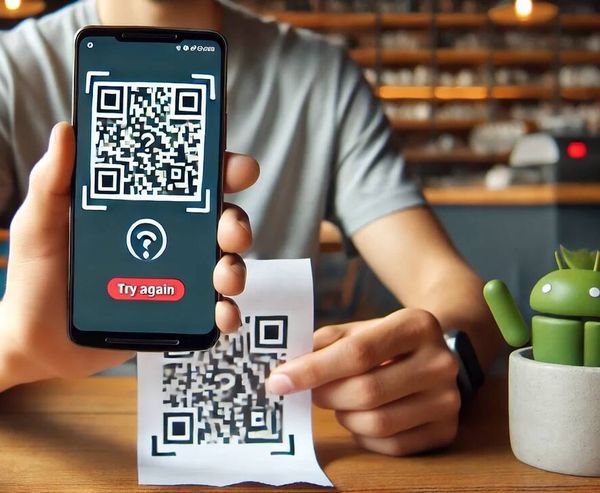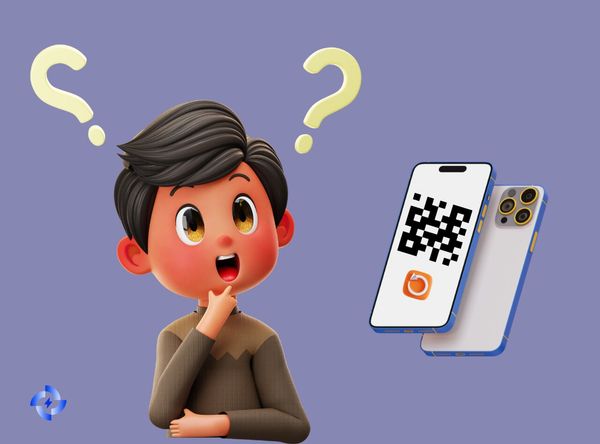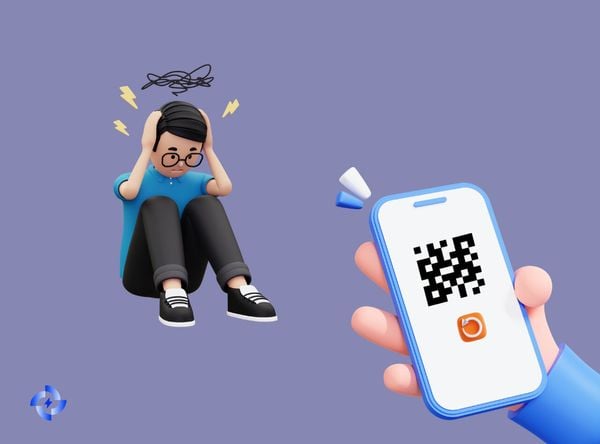QR codes are a ubiquitous part of our daily lives, providing ease and convenience in various sectors.
However, encountering a non-working QR code can be extremely frustrating. This guide focuses on this crucial issue - "QR code not working".
We'll provide insights into its potential causes and pragmatic solutions to rectify these situations swiftly. Let's dig into the world of QR code troubleshooting and ensure a seamless digital experience.
| Problem Titles |
|---|
| Inverted Colors of QR Code |
| Insufficient Contrast in QR Code |
| Pixelation of QR Code |
| Blurry QR Code |
| Incorrect Size of QR Code |
| Improper Placement of QR Code |
| Broken Link from QR Code |
| Disabled QR Code Campaign |
| Poor Quality of QR Code |
| Lighting and Distance Issues Affecting QR Scanning |
| Dirty Camera Lens |
| Camera Focus and Tap Issues |
| Incorrect Camera Settings |
| Failure with Built-in QR Code Scanner |
| Incorrect Background Color for QR Code |
| QR Code Blending with Background |
| Overcrowded QR Code |
| Unscannable Shape of QR Code |
| Overloaded Content in QR Code |
| Insufficient Border Space Around the QR Code |
1. Inverted Colors of QR Code
When the colors of a QR code are inverted, the scanning device may struggle to read it correctly. A typical QR code consists of black squares on a white background, providing high contrast. Inverting these colors can lead to scanning errors, as many QR code readers are not designed to interpret inverted codes.
2. Insufficient Contrast in QR Code
A QR code must have sufficient contrast between the foreground (the code itself) and the background. If the colors are too similar, the QR code reader may not be able to distinguish the pattern clearly.
3. Pixelation of QR Code
Pixelation occurs when a QR code is not printed or displayed with enough resolution, causing the edges of the squares to blur together. This can make the QR code unscannable.
4. Blurry QR Code
A blurry QR code, whether due to printing issues or a low-quality image, will be difficult or impossible for scanners to read. Clarity is crucial for the correct interpretation of the code.
5. Incorrect Size of QR Code
QR codes that are too small may not contain enough detail for a scanner to read, while those that are too large may not be practical or may become distorted.
6. Improper Placement of QR Code
QR codes need to be placed in locations where they can be easily scanned without obstructions or awkward angles. Placement in corners, near folds, or on curved surfaces can hinder scanning.
7. Broken Link from QR Code
A QR code that directs to a broken or expired link frustrates users and fails to serve its purpose. Ensuring the longevity and accuracy of the links is essential.
8. Disabled QR Code Campaign
When a QR code campaign is disabled, the QR code becomes inactive and unscannable. This can happen if the campaign has ended, the URL has been taken down, or the linked content has been removed. It’s important to ensure that active QR codes are monitored and managed properly.
9. Poor Quality of QR Code
Poorly generated or printed QR codes can result in scanning issues. Low resolution, bad printing quality, or smudges can render the code unreadable.
10. Lighting and Distance Issues Affecting QR Scanning
Lighting conditions and the distance between the QR code and the scanner can significantly impact the scanning process. Insufficient lighting or being too far away can prevent the scanner from reading the code correctly.
11. Dirty Camera Lens
A dirty camera lens can obstruct the scanner’s view, making it difficult to read the QR code. Regularly cleaning the lens is essential for maintaining scanning efficiency.
12. Camera Focus and Tap Issues
If the camera doesn’t focus correctly, it can struggle to capture a clear image of the QR code. Encouraging users to tap on the screen to focus can help mitigate this issue.
13. Incorrect Camera Settings
Incorrect camera settings, such as low resolution or poor brightness adjustment, can affect the ability to scan a QR code effectively. Ensuring the camera settings are optimal is crucial.
14. Failure with Built-in QR Code Scanner
Sometimes, the built-in QR code scanner in a smartphone may fail to read a QR code due to software glitches or compatibility issues. In such cases, using a third-party QR code scanner app can be a useful alternative.
15. Incorrect Background Color for QR Code
The background color of a QR code must provide sufficient contrast with the code itself. Using colors that are too similar can make the QR code unreadable.
16. QR Code Blending with Background
A QR code that blends with its background can be difficult for scanners to distinguish. Ensuring the QR code stands out is essential for successful scanning.
17. Overcrowded QR Code
Adding too much information into a single QR code can make it dense and complex, which may hinder the scanning process. Simplifying the content can improve readability.
18. Unscannable Shape of QR Code
QR codes must adhere to a specific shape to be scannable. Deviating from the standard square shape or distorting the code can render it unscannable.
19. Overloaded Content in QR Code
Overloading a QR code with too much data can make it complex and difficult to scan. Keeping the data minimal and relevant is key to maintaining scannability.
20. Insufficient Border Space Around the QR Code
A QR code requires a clear margin or "quiet zone" around it to be scannable. Lack of sufficient border space can lead to scanning failures.
Solutions and Tips for Common QR Code Problems
Now that we have touched upon the reasons why your QR code is not working let's navigate to the solutions. They are easier than you think!
Tactical Solutions
Crafting a successful QR code requires some precision and forethought. Here are a few tactical solutions to counter common QR code problems:
- Ensure Correct Colors: A typical QR code comprises black patterns against a white background. Stick to this color scheme to avoid issues with code recognition. If you are experimenting with colors, make sure to choose high-contrast hues.
- QR Code Sizing: While QR codes are known for compactness, too small can make scanning difficult. Keep your QR code size adequate for the scanning application to recognize. While there's no hard and fast rule for this, a 2 x 2 cm should serve most practical purposes.
- Proper Placement of QR Code: Remember, your QR code needs to be easily visible and accessible for scanning. Do not put it in obscure corners or curved surfaces, which might compromise scanability. So they should be displayed in areas that are easily accessible to the audience.
- Check Data Entry: Ensure that the information or link you embed in the QR code is correct. Even a minuscule mistake in the URL or data can disrupt the user journey. Check and double-check before you finalize your QR code.
Technical Solutions
Adopting a few technical estrangements can help alleviate scanning issues:
- Address Broken Links: Always review your embedded links to ensure they are in good working condition. Nothing disappoints a user more than a QR code leading to a dead-end.
- Avoid QR Code Over Customization: While aligning the QR code with your brand's aesthetic is tempting, forceful customization often leads to recognition issues. Abide by the standard QR layout to uphold its readability.
- Test the QR Code Regularly: Always check its functionality on multiple devices before making it public. This step identifies whether the code leads to the desired platform and verifies whether the code is readable across different screen sizes and resolutions.
Validity and Usability
Lastly, keeping tabs on the QR code's validity and usability can ensure problem-free interaction:
- Update Expired QR Codes: If your QR codes are time-bound (like for a seasonal sale or promotional offer), update or remove them once they have expired. An expired QR code leads to a non-productive user interaction.
- Enable the QR Code Campaign: If the campaign or promotion associated with the QR code is no longer functional, provide a new working QR code instead. Facilitate a clear path for your audience to reach their intended destination.
- Check Display Across Different Platforms: Ensure that your QR codes are visible on different platforms, be Gmail, a blog page, or an e-newsletter. QR codes may appear differently across different platforms or devices, so verifying their visibility is crucial.
Specific Scenarios for QR Code Not Working
Why is the QR Code Not Working on iPhone?
Your concern is legitimate if you are an Apple user and your QR code has ceased to work. Here are some possible reasons:
- Camera App Not Reading the QR Code: iPhones facilitate QR Code scanning through the native Camera app. If your iPhone camera fails to register a QR code, a possible issue could be the QR code's quality or the photo settings of your iPhone.
- Poor Internet Connectivity: Poor Internet connectivity often interrupts the scanning process for QR codes that link to web pages.
- Unsupported iPhone Model: Older iPhone models may not effectively work with QR codes due to outdated infrastructure.
So, how do you get your QR code back in action on your iPhone? Here are some workable solutions:
- Make Use of QR Code Reader Apps: If the in-built camera app in your iPhone struggles with decoding QR codes, consider downloading a trusted QR code reader app from the App Store. These reader apps are specifically designed for smooth QR code scanning.
- Adjust Camera Settings: On your iPhone, go to Settings > Camera. Ensure that the toggle Switch beside "Scan QR codes" is in green, indicating it's turned on.
- Check Your Internet Connectivity: A steady Wi-Fi or mobile data connection is key when scanning QR codes redirecting you to a webpage or an online database.
- Update Your iOS System: Always use the latest iOS version. If you're using an older version, consider updating it for a hassle-free experience.
Why is the QR Code Not Working on Android?
If you're on the Android side of the aisle, you may also encounter the 'QR code not working' issue. Here are possible reasons:
- In-Built Camera App Inefficient: Some Android phones facilitate QR code scanning using the native Camera app. Issues may arise if the Android phone cannot interpret the QR code data.
- Unsupported Android Version or Model: If your phone model is old or the Android version is outdated, QR code scanning could be a tall order.
- Internet Connectivity Issues: As with iPhones, poor internet connectivity can impede QR code scanning on Android phones, especially when the QR code redirects to an online platform.
Here are tips on how to make your QR code work on an Android phone:
- Download a QR Code Reader: A dedicated QR code reader app from the Google Play Store can often solve the issue. Trusted ones like BarCode Scanner or QR & Barcode Reader can be useful.
- Ensure Stable Internet Connection: Similar to the solution for iPhones, checking if your mobile data or Wi-Fi is stable can eliminate many QR code scanning issues.
- Update Android Version: An outdated Android version may lag in QR code scanning efficiency. Always keep your device updated to the latest Android version.
- Disable VPN: Using a VPN on your Android device may hamper the QR code scanning process. Temporarily disabling the VPN could solve the problem.
Why is the WhatsApp QR Code Not Working?
Radically simplifying communication worldwide, WhatsApp relies on QR codes to make logging into their web version a breeze.
However, sometimes users experience the 'WhatsApp QR code not working' issue. Several factors could contribute to this dilemma.
- Poor Internet Connection: WhatsApp QR code may not work if you have unstable or weak internet connectivity.
- Outdated Whatsapp Version: If you're using an outdated version of the app, this could cause QR code scanning issues.
- Browser Problems: If the browser you're using to access WhatsApp Web is outdated or has saved corrupted cookies or cache, you can face the 'QR Code not working' problem.
Let's talk solutions.
- Maintain a steady internet connection on both your mobile device and your computer.
- Update your WhatsApp application to the latest version available.
- Update your web browser to its latest version, and clear your browser's cache and cookies.
- Ensure you're scanning the QR code properly. Position your phone correctly, and ensure good lighting conditions for maximum scan efficiency.
Why is the Discord QR Code Not Working?
Discord, an application favored by streaming enthusiasts and communities alike, uses QR codes to facilitate easy login and sharing of invite links.
But when the Discord QR code stops working, it disrupts the smooth user experience, leaving many puzzled. Let's pinpoint a few possible reasons:
- Login-related issues: Discord may not allow QR code scanning if you're already logged into the account on another device or have a VPN enabled.
- Camera problems: The QR code may not register if your device camera is blurry.
- Browser or Device glitches: Whether the browser cookie settings are outdated or your device is unresponsive, both can contribute to the 'QR code not working.'
Now, let's get to the remedying part.
- Try logging out of other devices where you're using Discord and then retry scanning the QR code.
- If your device camera is blurry, clean it or adjust the focus and try scanning the code again.
- Update your device and browser settings, or try opening Discord in incognito mode or on a different browser.
Conclusion
This guide covered common issues and particular problems related to 'QR code not working', providing easy and practical solutions.
We aimed to troubleshoot issues and deepen your understanding of QR codes - their operation, potential issues, and corresponding solutions.
We hope to enable you to rectify these ' QR codes not working' roadblocks on your own.
Frequently Asked Questions
Why is the QR code on my product packaging not working?
Verify that the QR code has enough border space around it. Also, ensure it contrasts well with the background and is not distorted by the packaging shape.
Why is the QR code on my conference badge not working with some scanners?
The QR code may be overloaded with too much data, making it dense and hard to scan. Simplify the code content if possible.
My QR code looks fine, but it still doesn't scan. Could it be my phone's settings?
Yes, check your phone's camera settings. Ensure the resolution is high enough and the focus is set correctly. Sometimes, using a third-party QR scanner app can also resolve the issue.