You need a quick, easy way for people to open Netflix from a poster, screen, email, or packaging.
Good news: you can create a QR Code That Opens Netflix in seconds. If done correctly, it will smoothly launch the Netflix app on iPhone or Android and fall back to the website on desktop.
In this guide, I’ll show you exactly how I build these links using QR Code Dynamic, why app-compatible URLs matter, and the small tweaks that make the difference between “works sometimes” and “works every time.”
TL;DR Quick Start
- Use an official Netflix URL as your Destination URL, e.g.
https://www.netflix.com/title/123456 (replace with your title ID). - In App linking, turn on Auto open app on mobile.
- Under Supported operating systems, select Apple and Android.
- Create the short link → generate the QR code → test on iPhone, Android, and desktop.
- Always keep a useful fallback (e.g., Netflix web page) so the QR never “dead-ends.”
What Is a QR Code That Opens Netflix?
A QR Code that opens Netflix is simply a scannable code that takes someone straight to Netflix, either the app (if it’s already installed on their phone or tablet) or the Netflix website (if the app isn’t installed).
Here’s how it works in plain language:
- You create a QR code from a valid Netflix link (for example, a movie or series page like https://www.netflix.com/title/81231974).
- When someone scans the QR code with their phone’s camera:
- If the Netflix app is installed → it opens directly in the app.
- If the app isn’t installed → it opens the same page in their web browser (or can redirect them to the app store to download Netflix, if you set it that way).
This is possible because of a technology called universal links (or app links). They tell the phone: “Open this in the app if you can. Otherwise, use the web.”
How to Create a QR Code That Opens Netflix with QR Code Dynamic
1. Get your Netflix link
Every Netflix show, movie, or series has a unique ID. You can find it in the URL when you open that title in your browser.
For example, the show Wednesday has this link:
https://www.netflix.com/title/81231974
That number (81231974) is the Netflix ID. Copy the full link, you’ll need it.
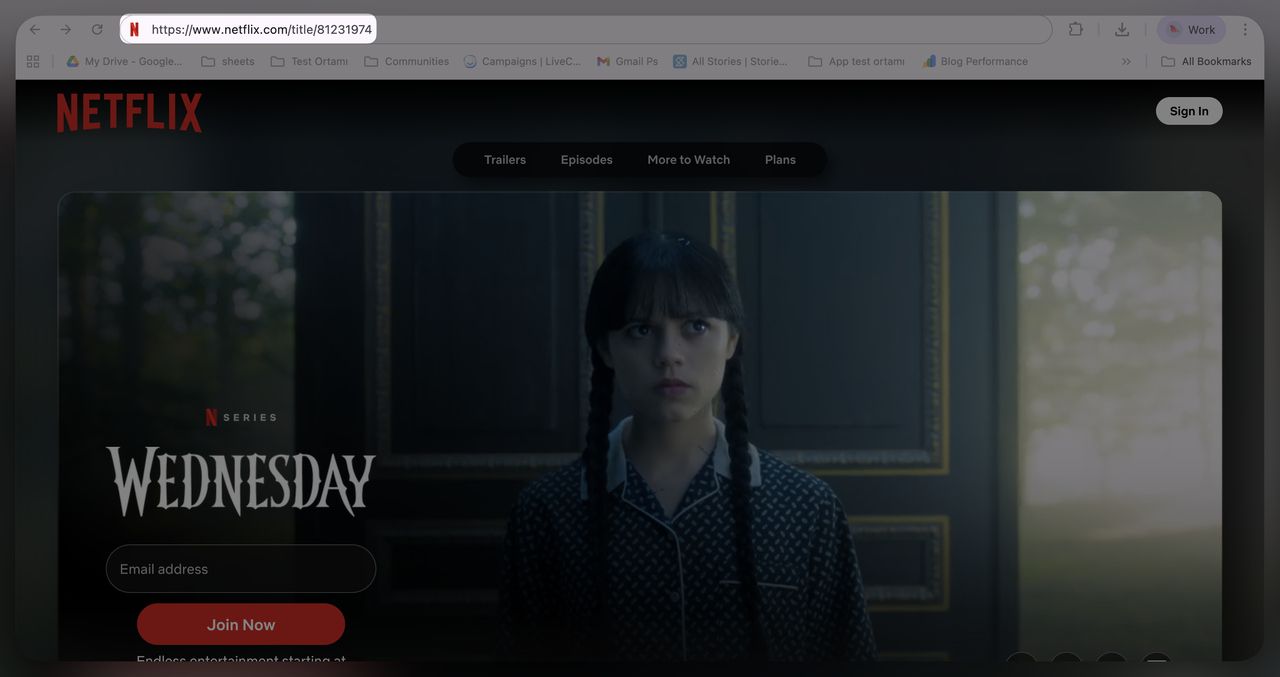
2. Log In to QR Code Dynamic
- Go to QRCodeDynamic.com and log into your account.
- Make sure you’re on the PRO plan (starts at $29/month). App linking requires this plan.
3. Create a New Link
- From your dashboard, click Links → Create new link.
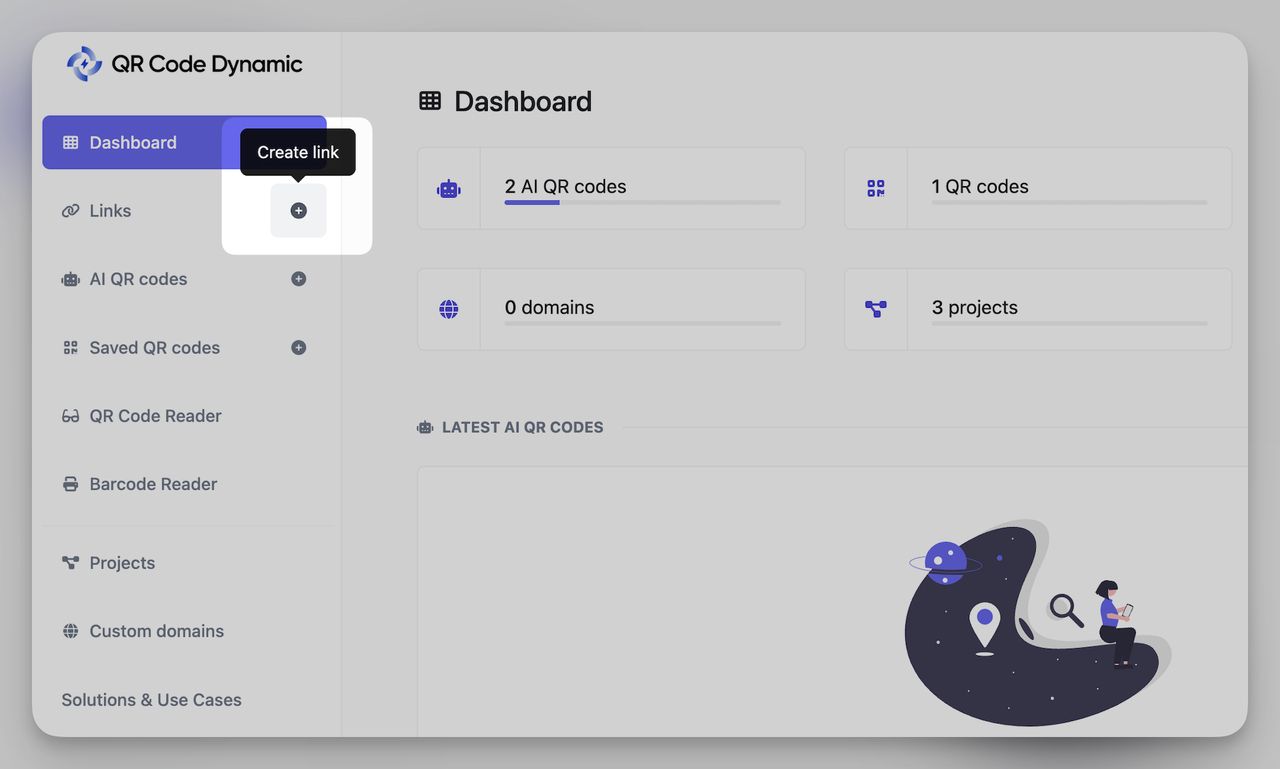
In the Destination URL field, paste your Netflix link: https://www.netflix.com/title/81231974
- (Optional) Add a URL Alias for a clean short link, such as: qrcodedynamic.com/wednesday
- Keep “Link is active” switched on.
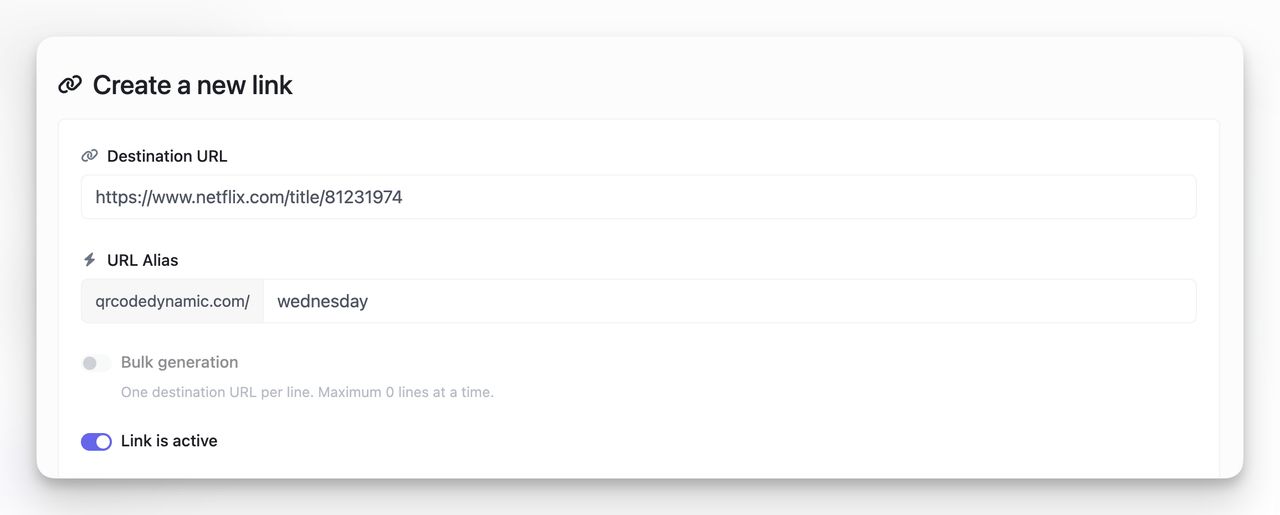
4. Enable App Linking
This is the feature that makes your QR code smart, so it can automatically open the Netflix app when available.
- Scroll down to App Linking.
- Turn on Auto open app on mobile.
- If the Netflix app is installed, it will open directly.
- If not, the visitor will be sent to the Netflix web page.
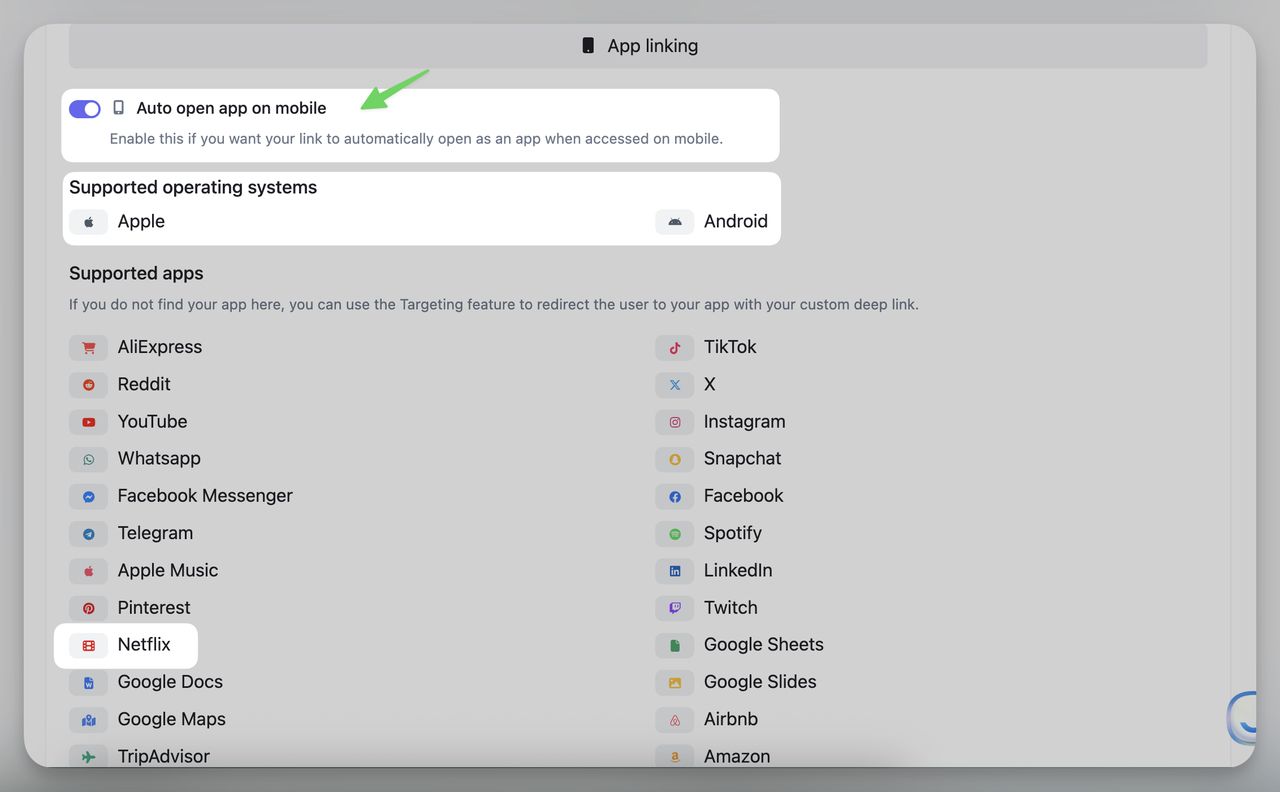
Under supported operating systems, you will find both Apple and Android, along with supported apps like Netflix.
⚠️ If you see a message like “Your destination URL is not matching any supported apps,” don’t worry. This usually means the system hasn’t detected the pattern yet. The fix:
- Always use the official Netflix format: https://www.netflix.com/title/ID.
- Delete the region prefixes like /tr-en/. Stick to the clean format above.
5. (Optional) Add Advanced Settings
QR Code Dynamic also gives you extra control:
- Temporary URL → Expire your link after a date or pageview limit.
- UTM Parameters → Track campaigns if you share the QR online.
- Password / Sensitive Content Warning → Protect private screenings.
- Cloaking → Hide the long Netflix URL and display your custom short link.
- 301 Redirect (recommended) → Ensure the link is SEO-friendly and permanent.
For most Netflix QR codes, you can skip these, but they’re powerful for campaigns.
6. Create and Download Your QR Code
- Once your Netflix link is active and app linking is enabled, go back to your Links list in QR Code Dynamic.
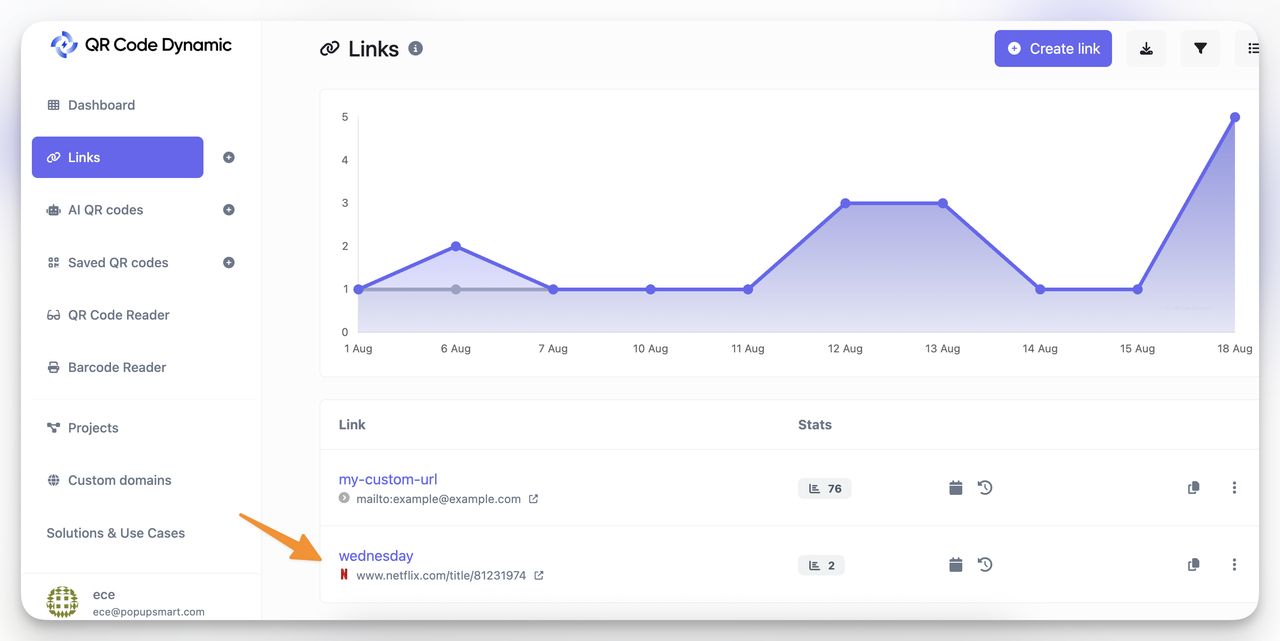
- Click the three-dot menu (⋮) → Create QR.
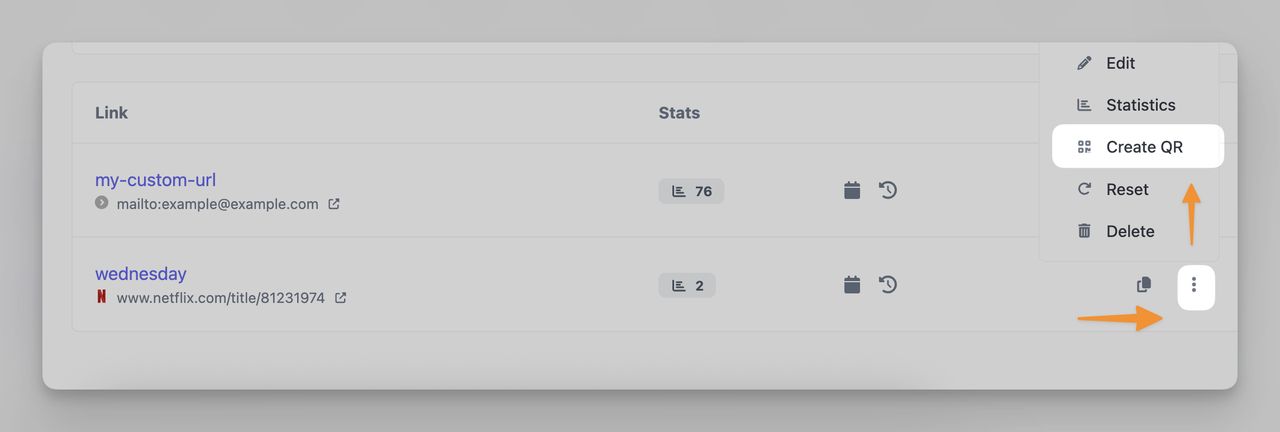
- On the QR creation page, your Netflix short link (e.g., qrcodedynamic.com/wednesday) will already be filled in.
- Preview appears on the right. Confirm that Dynamic QR code is enabled (so you can edit the link later if needed).
👉 At this point, you have a working QR code that opens Wednesday on Netflix.
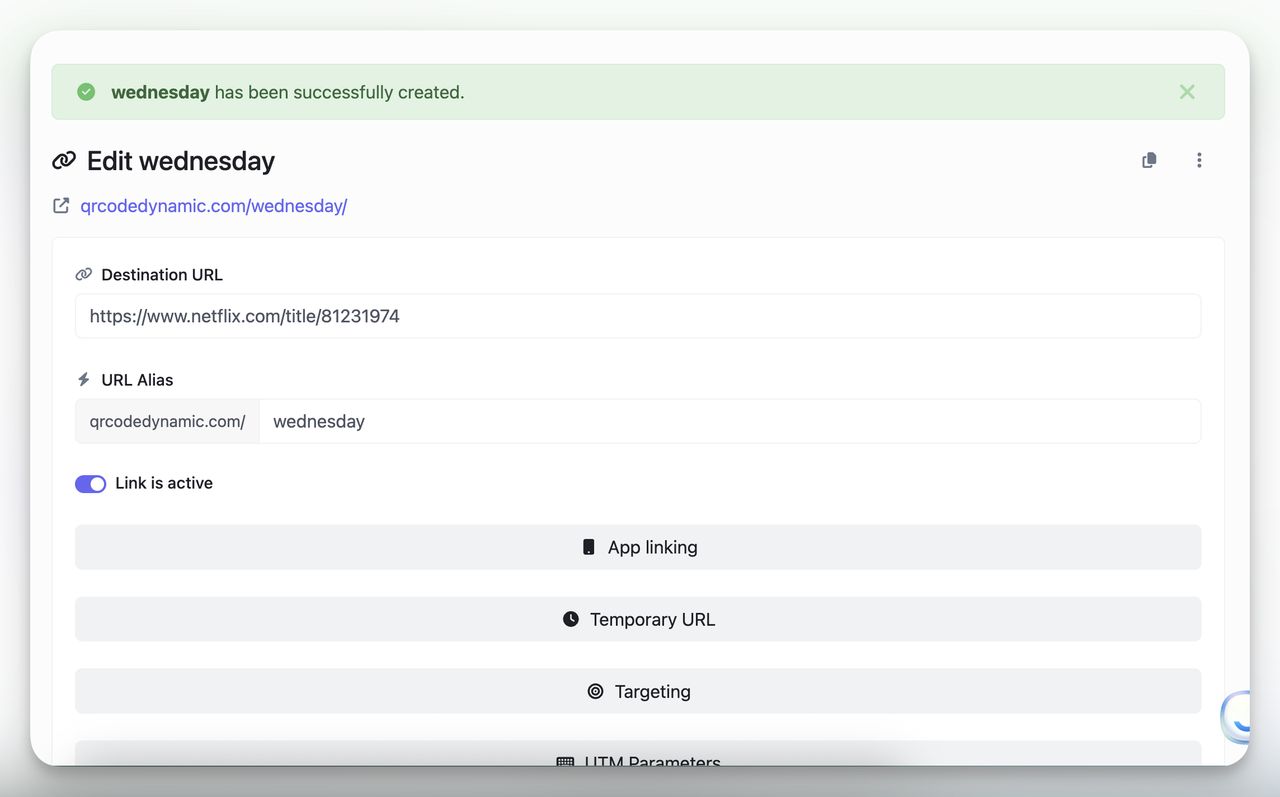
7. Style Your QR Code (Optional, but Recommended)
Make your QR more engaging:
- Colors → Match your theme (e.g., purple for the Wednesday show).
- Frames → Add a CTA like “Scan to Watch Wednesday.”
- Logos → Insert the Netflix logo for instant recognition.
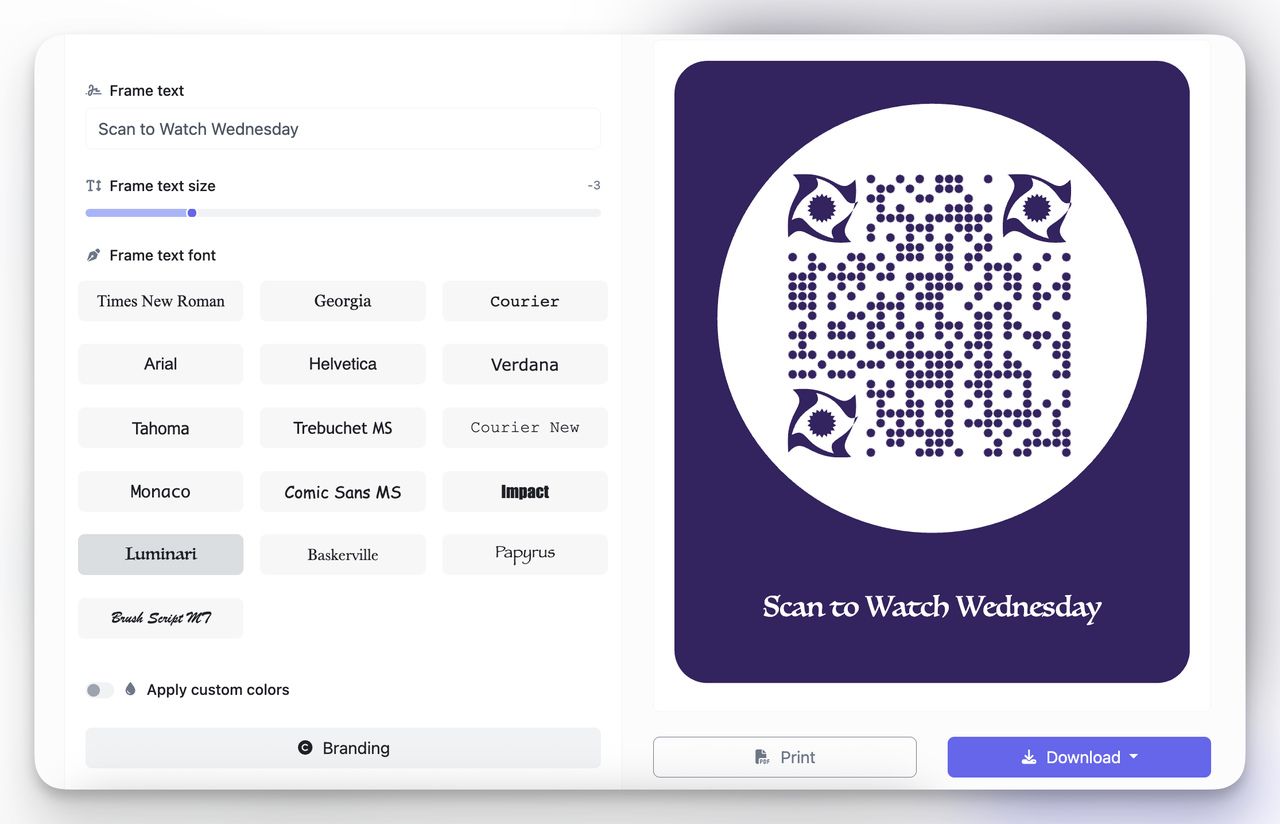
8. Test Before You Share
Before printing or sharing, test your QR code:
- On iPhone & Android → Scan with your camera. It should open directly in the Netflix app.
- On desktop → It should open the Netflix website.
Example: Wednesday QR Code
Here’s what your setup looks like for Wednesday on Netflix:
- Destination URL:
https://www.netflix.com/title/81231974 - Auto Open App: ON
- Supported OS: Apple + Android
- App Selected: Netflix
Once you generate the QR, anyone scanning it will go straight to the Wednesday Netflix page in the app (or the web if they don’t have the app).
✅ That’s it! You’ve created a Netflix QR code with QR Code Dynamic that automatically opens the Netflix app when possible.
Best Use Cases of QR Code for Netflix
I want you to picture this: someone sees your poster, packaging, or video and within one quick scan they’re already inside Netflix, watching exactly what you want them to.
That’s the magic of a QR code that opens Netflix. Here’s where it really shines (and how I’d use it if I were you 👇).
🎬 Movie Posters & Billboards
Imagine someone walking past your poster. Normally, they’d have to remember the title, open Netflix, and search for it later (if they even remember). With a QR, they just scan, boom, Netflix app opens.
- What I’d do: Add a simple line like “Scan to Watch on Netflix” right under the code.
- Pro tip for you: Make it big enough. If it’s on a poster, at least 5–7 cm. On a billboard, go oversized, people are scanning from far away.
- Fallback: If they don’t have the app, send them to the Netflix title’s web page instead of leaving them hanging.
🔗 Related guides:
🛍 In-Store Displays & Product Packaging
This is perfect if you’re doing a brand collab. Picture someone holding your product in-store, they flip it around, see the QR, and instantly watch the collab show on Netflix.
- What I’d do: Keep the QR at least 2 cm and make sure there’s white space around it (no busy designs crowding it).
- Pro tip for you: Use a short link under the QR so people can type it manually if they want.
- Fallback: A campaign landing page or the Netflix watch page.
🔗 Related guide: Ways to use QR codes on product packaging
📺 Event Screens & Trailers
At events or in trailers, attention is short. If you only flash the QR for 2 seconds, people won’t even get their phones out.
- What I’d do: Keep it on screen 7–10 seconds minimum. Add a little text like “Scan now to watch the full movie (or show) on Netflix.”
- Pro tip for you: Test it at the back of the room, if it’s not scannable there, it’s too small.
- Fallback: A “Watch on Netflix” web page for desktop users.
🔗 Related guide: How to use dynamic QR codes for events
🏨 Hotels, Airlines & Lounges
Think about hotel guests flipping through the in-room guide. A QR that says “Tonight’s Picks on Netflix, scan here” is way more engaging than a list of titles.
- What I’d do: Add the QR to tent cards, menus, or even the in-flight entertainment guide.
- Pro tip for you: Add a short link under the code so guests without smartphones can still type it in.
- Fallback: A branded landing page with curated lists, leading to Netflix.
🔗 Related guide: How to use QR codes for hotels
📧 Email, Social Bios & Creator Content
This one’s my favorite for digital creators. Instead of saying “Search for this on Netflix”, give your audience a one-tap way in.
- What I’d do: Put the QR at the end of your video or in your email footer with a line like “Scan to Add to My List on Netflix.”
- Pro tip for you: Always track with UTMs. That way you’ll know whether Instagram, YouTube, or email is driving the most scans.
- Fallback: Direct them to the Netflix web version so desktop users don’t get stuck.
👉 Bottom line: wherever you want people to move from discovery to watching, a Netflix QR code removes the friction. Just make sure yours is:
- Big enough to scan easily
- Clear about what it does (“Scan to Watch on Netflix” works wonders)
- Always has a fallback so no one hits a dead end
Common Mistakes to Avoid with QR Codes for Netflix & How to Fix Them
I see these five mistakes all the time:
1. Using only a deep-link scheme (nflx://...).
- Problem: Desktop users hit a dead end; some mobile setups ignore it.
- Fix: Keep an official HTTPS Netflix URL as the Destination and add deep links only under Targeting if needed.
2. Wrong or incomplete Netflix URL.
- Problem: The system can’t detect the app; you’ll see the “not matching” banner.
- Fix: Use a supported pattern like https://www.netflix.com/title/123456. Verify the title ID is correct.
3. No app-linking enabled.
- Problem: Mobile opens the website instead of the app.
- Fix: Turn on App linking → Auto open app on mobile and select Apple/Android.
4. No analytics continuity.
- Problem: UTMs disappear; you can’t attribute scans.
- Fix: Add UTMs in QR Code Dynamic and enable Forward query parameters.
5. Poor QR placement/print.
- Problem: Low scan rates because the code is tiny or busy.
- Fix: Use sufficient size, contrast, and quiet zone; test prints at viewing distance.
Smart Fallbacks (So Your QR Code Always Works)
A “smart fallback” is your safety net. Here’s how I structure mine:
- Primary: A Netflix HTTPS URL that maps to the title or collection.
- Mobile behavior: App linking attempts to open Netflix app on iOS/Android.
- Desktop behavior: The same URL opens Netflix web (perfectly fine for laptop users).
- Optional advanced path:
- Route mobile users without the app to a guidance page (“Install Netflix” with one-tap store links).
- Route geographies to local title pages (if your short link platform supports geo-targeting).
- Add campaign UTMs and forward them so your analytics remain intact.
The goal is simple: a scan should always lead somewhere helpful, whether or not the Netflix app is installed.
Conclusion
If your goal is to drive real views, a QR Code That Opens Netflix is one of the easiest wins you can deploy, especially across print and on-screen media. The formula I rely on is straightforward:
- Start with an official Netflix URL for the exact movie/collection.
- Enable App linking with Auto open app on mobile.
- Keep Apple and Android selected, and watch the notice banner.
- If needed, add Targeting deep links per OS, but never remove the web fallback.
- Add UTMs and Forward query parameters for analytics, then test on real devices.
In my opinion, this approach gives you the most reliable, platform-friendly experience with minimal effort. You’ll reduce friction, capture more viewers, and keep your measurement clean. And since you’re generating it as a dynamic QR code, you can update links, track scans, and adjust campaigns without reprinting the code.
FAQ
Can I make a QR code that opens Netflix directly?
Yes. Use a Netflix HTTPS URL like https://www.netflix.com/title/123456 as your Destination and enable App linking. On mobile, it will attempt to open the Netflix app; otherwise it falls back to the website. If you want extra control, add OS-specific deep links in Targeting, but keep the web URL as the fallback. In my opinion, this is the easiest way to get started.
Do I need the app installed?
No. If the app isn’t installed, the link will load the Netflix website. If you prefer, you can route users to a guidance page or app store, but I find landing them on the web watch page is the least disruptive path.
Will it work on both iPhone and Android?
Yes—when you use app-compatible Netflix URLs and turn on Auto open app on mobile. iOS and Android can behave differently (e.g., prompts/choosers), so always test on both. Personally, I test on at least one iPhone and one popular Android brand.


