Email QR code generator
Generate easy & customizable Email QR codes in seconds.

Email QR Code Generator: Create, Customize & Print in Minutes
Sometimes you just want people to email you, no hunting for addresses, no typos, no forms. That’s exactly what an email QR code does. One quick scan opens the user’s mail app with your To, Subject, and Message already filled in, so they can hit Send in seconds.
With the right email QR code generator, you can spin these up in under a minute, set the recipients, prefill the details, add a friendly call-to-action, and download a crisp, print-ready file.
In this guide, I’ll show you how it works, the do’s and don’ts for design and sizing, copy-and-paste mailto recipes, and real-world examples from packaging, booths, restaurants, classrooms, and more.
At a Glance
An Email QR code opens the user’s default email app with your 'To', 'Subject', and 'Body' pre-filled. Use an email QR code generator to set those fields, customize the design, download a print-ready file, and test on iOS/Android before publishing.
What is an Email QR Code?
An Email QR code is a scannable code that launches the device’s mail client (Gmail, Apple Mail, Outlook, etc.) with a mailto: link behind the scenes. The scan opens a new draft addressed to you (and optionally cc, bcc) with a subject and message already filled out. The user simply taps Send.
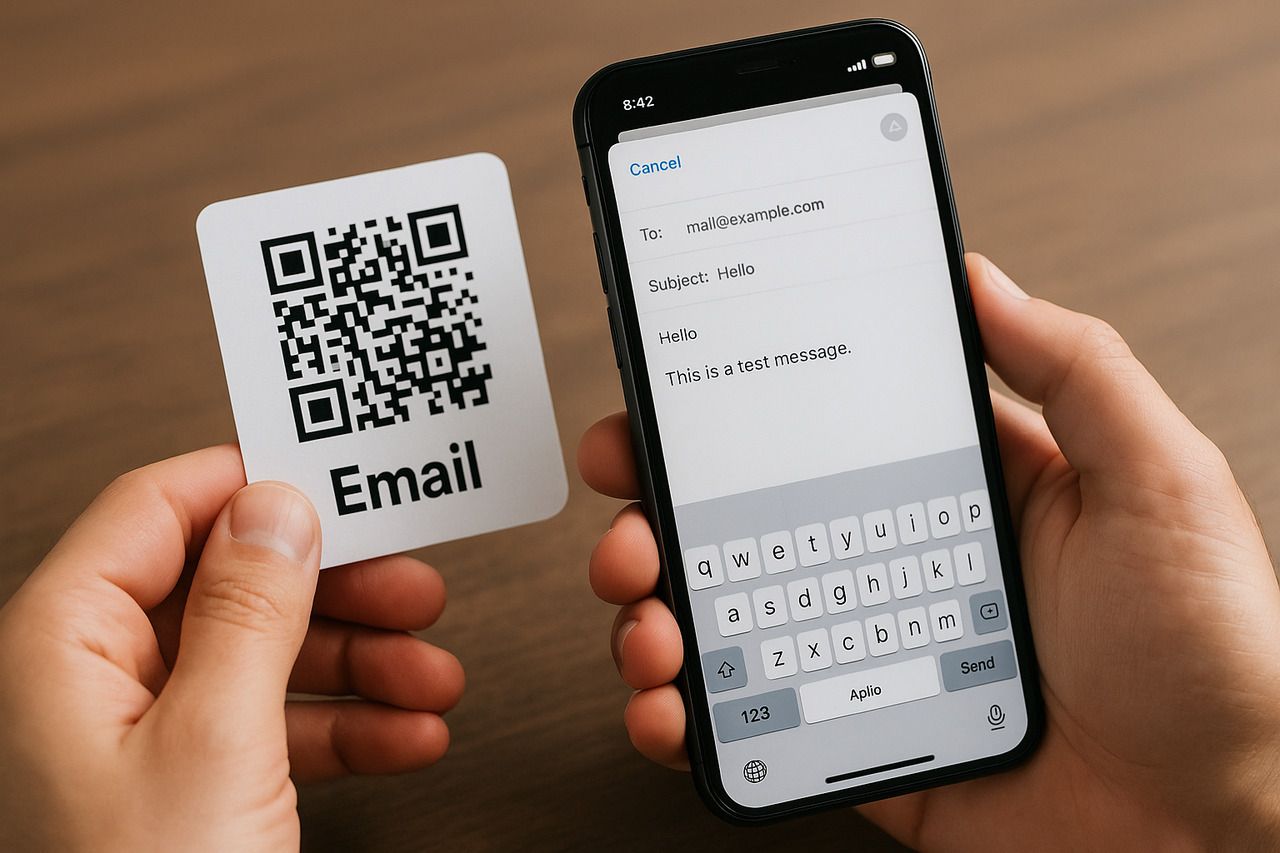
Why people love it:
- Removes typing friction on mobile
- Prevents mis-typed addresses
- Encourages messages with the right context (“Order #1234 – Return Request”)
- Works great on packaging, receipts, flyers, booths, menus, classrooms, and signage
Email QR vs other QR types:
| Goal | Best QR type | What happens on scan |
| Get a ready-to-send email | Email QR | Opens mail app with draft |
| Send people to a webpage | URL QR | Opens browser |
| Collect phone SMS opt-ins | SMS QR | Opens Messages with prefill |
| Share full contact card | vCard QR | Opens “Add to Contacts” |
How Email QR Codes Work?
Under the hood, an Email QR is simply a mailto URI. Here’s the basic pattern:
mailto:[email protected]
Add a subject and body (URL-encoded):
mailto:[email protected]?subject=Order%20Question&body=Hi%20team%2C%0AHere%E2%80%99s%20my%20order%20number%3A%201234.
Add CC and BCC if needed:
mailto:[email protected][email protected][email protected]&subject=Quote%20Request&body=Please%20send%20pricing.
Key detail: Spaces become %20, line breaks become %0A, and special characters are encoded so the mail app reads them correctly.
Static vs. Dynamic Email QR: Which Should You Use?
- Static Email QR (recommended for email): The mailto: is encoded directly into the QR. It’s reliable, opens instantly, and does not rely on internet access. You can’t change it after printing.
- Dynamic link to mailto (optional): The QR points to a short URL that redirects to your mailto (or a micro-landing). This type of dynamic QR code allows scan analytics and post-print edits, but relies on connectivity and the redirect. Some older scanners might not auto-handoff to the mail app after a redirect.
My rule: If your top priority is frictionless email compose, go static. If you truly need scan tracking or post-print updates, use a dynamic bridge and test thoroughly on multiple scanners.
How to Create an Email QR Code (Step-by-Step)
I use QR Code Dynamic because it’s fast, design-flexible, and lets me export crisp print files. Here’s the flow I follow.
✔️ Step 1: Choose “Email” type
Open the generator and select Email. You’ll see fields for Email address, Prefilled subject, and Prefilled message.

✔️ Step 2: Fill out the fields
- To:
[email protected](or a role alias likehello@for continuity) - Subject: e.g.,
Return request – Order {{ORDER_ID}} - Body: Add helpful prompts, checklists, or placeholders the user can keep or edit.
Example body template:
“Hi team,
I need help with my order.
- Name:
- Order number:
- Issue:
- Preferred resolution:
Thanks!”
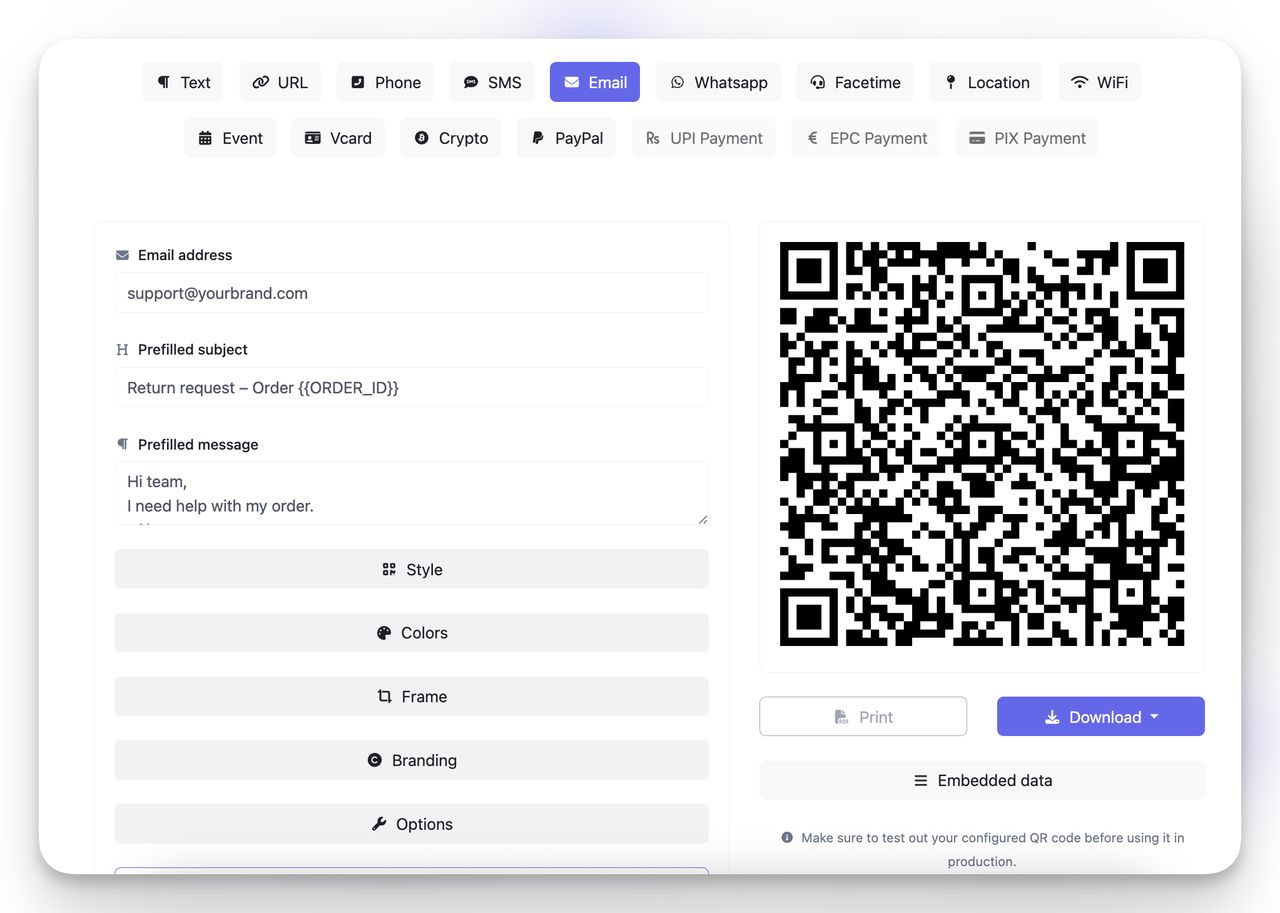
✔️ Step 3: Customize the design
- High contrast (dark foreground on light background)
- Add a frame to QR with a CTA like “Email us” or “Send feedback”
- Corner styles / eyes for brand fit
- Logo (keep under ~30% of code area)
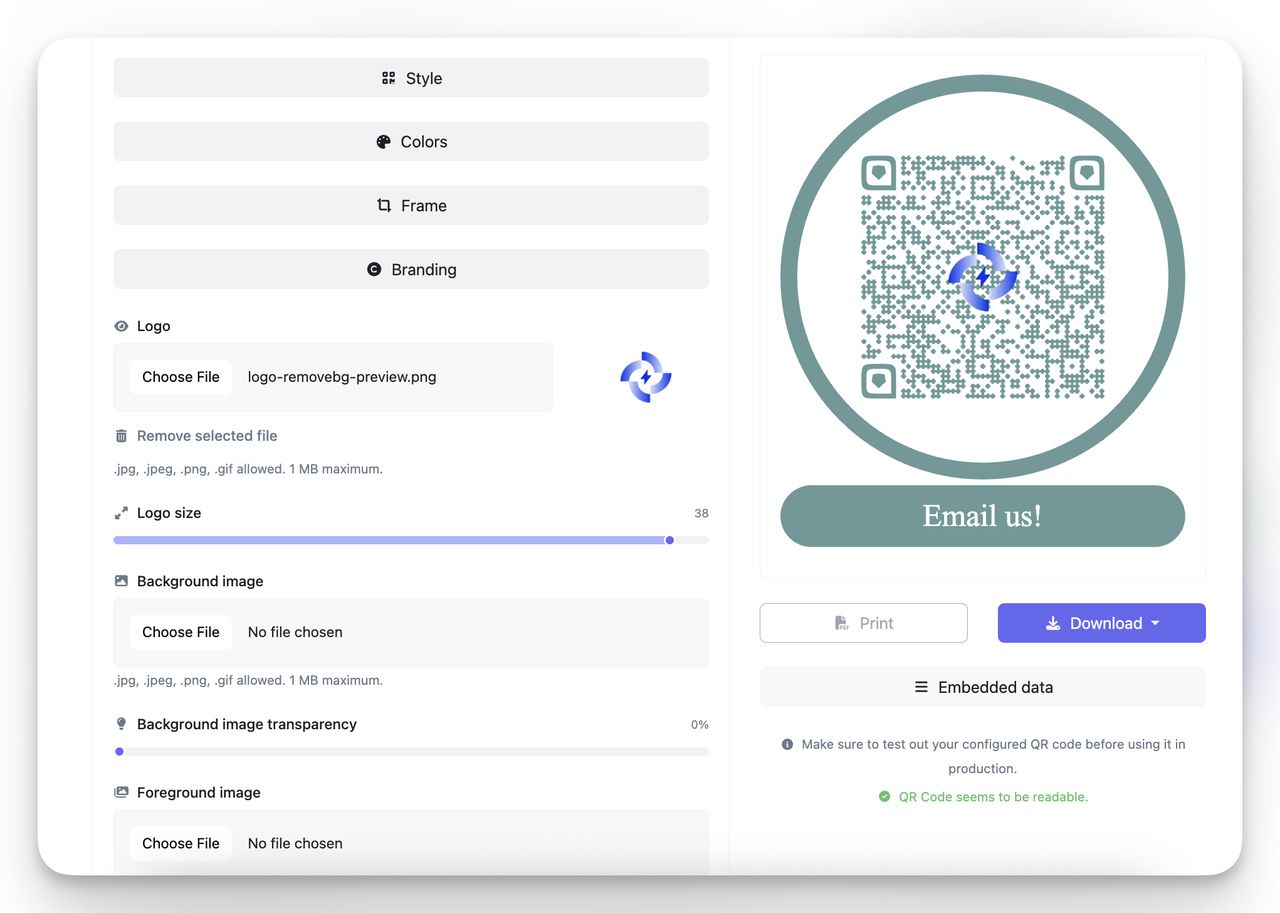
✔️ Step 4: Download a high-quality file
- PNG for screens
- SVG/EPS for print and packaging (infinitely scalable)
- PDF if your print vendor prefers it
✔️ Step 5: Test it—always
- iPhone (Apple Mail + Gmail)
- Android (Gmail + OEM mail apps)
- Scan in bright and low light
- Try angled scans and from the expected distance
Pro tip: If the draft doesn’t open instantly, your generator may have produced a URL redirect instead of a pure mailto. Use static mailto for guaranteed “scan → compose”.
Best Practices (Copy These)
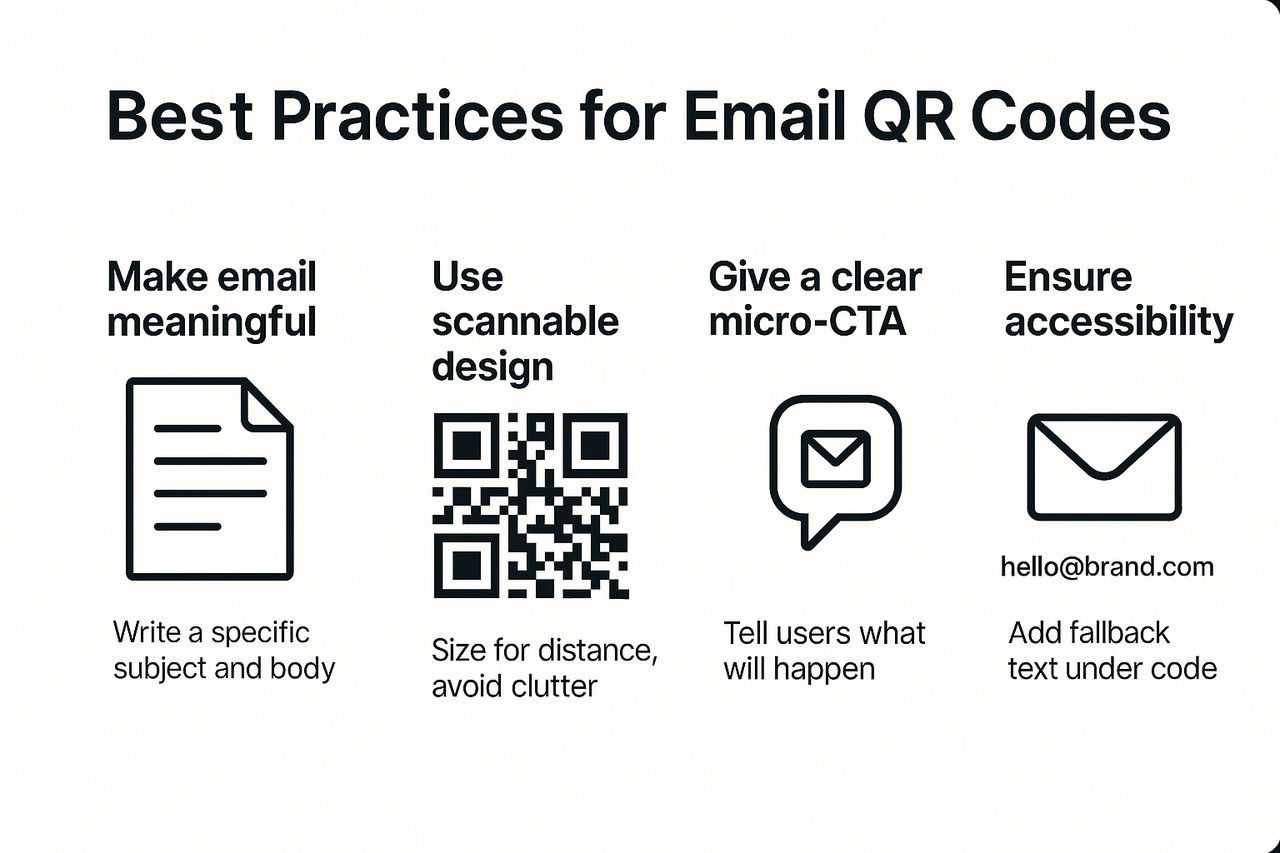
1) Make the email meaningful by default
A good subject and body reduce back-and-forth and make triage faster.
Subject starters:
Booking inquiry – {{DATE}}Return request – Order {{NUMBER}}Partnership proposal – {{COMPANY}}Maintenance issue – Unit {{ID}}
Body starter:
“Hi team,
I’m reaching out about:
- Topic:
- Reference (order/room/table ID):
- Details:
- Photos attached? (Y/N)
Thanks!”
2) Use readable, scannable design
- Keep quiet zone (clear margin) of at least 4 modules
- Avoid inverted colors (white code on dark) unless you print at very high resolution
- Do not put dense textures behind the code
- If you add a logo, keep it small and centered
3) Size for distance
A simple rule: Minimum QR size ≈ scanning distance / 10 (inches)
Examples:
- 3–4 ft away → 4–5 in QR
- Handheld brochure → 1–1.5 in QR
- Product label → at least 0.8 in (2 cm)
4) Place it where people act
- Near cash wrap: “Email receipt” or “Email us your feedback”
- On packaging flaps: “Questions? Email support”
- At booths: “Contact sales (instant draft)”
- On menus/table tents: “Allergen questions? Email the chef”
5) Give a clear micro-CTA
Frames like “Email support”, “Send feedback”, “Report an issue”, “Apply by email” tell users what will happen.
6) Don’t embed secrets
Never put passwords, one-time codes, or personal data in a mailto body that’s printed broadly.
7) Accessibility & fallback
- Add a small line of text under the QR: Email: [email protected]
- Provide alt text descriptions when embedding the QR image online
- Instruct staff to say: “Scan the QR to email us; if it doesn’t open, type [email protected]”
Real-World Email QR Code Use Cases (Steal These Ideas)
🛒 Retail & E-commerce

- Packaging insert: “Need help? Scan to email support (order # auto-prompted in subject).”
- Returns desk: Email-prefilled QR to reduce line time and keep records tidy.
- Premium service: VIP cards with “Email your stylist” QR.
🔗 Related guide: QR Code Solutions for Retail
☕ Restaurants, Cafés, Hospitality
- Menu footer: “Allergen questions? Email the chef” (pre-filled template).
- Rooms & rentals: “Report an issue” stickers—maintenance gets complete info the first time.
- Events/banquets: “Special setup requests? Email coordinator.”
🔗 Related guide: Top 16 QR Code Ideas for Restaurants & Bonus Tips
📚 Education & Non-profit
- Field trips: Parents scan to email consent or questions.
- Library shelves: “Can’t find a copy? Email a hold request” with prefilled fields.
- Fundraisers: “Sponsor us—email the organizer.”
🔗 Related guide: How to Use QR Codes for Non-Profits,
🧑💼 B2B & Events
- Booths: “Contact sales” with structured body prompts for speed.
- Workshops: “Email slides/resources” to attendees while interest is hot.
- Name badges: Private email QR for networking follow-ups.
🔗 Related guide: Event QR code generator
🏥 Healthcare & Services (use responsibly)
- Waiting rooms: “Reschedule/cancel via email” (no PHI in body; point to portal for sensitive info).
- Home services: Techs leave “Email invoice copy” QR on the job summary sheet.
🔗 Related guide: QR Code for Doctors: Boost Communication & Efficiency
🖨️ Printing & Material Tips
- Paper: Uncoated or matte reduces glare.
- Labels: Choose high-contrast stocks; avoid metallic inks over the QR.
- Signage: If outdoors, laminate or UV-coat; keep the code away from folds or rounded corners.
- Clothing: Embroidered QR rarely scans; use woven or high-res print patches.
- Curved surfaces: Increase size and reduce density (shorter mailto, fewer parameters).
🔗 Related guide: Printing QR Codes: The Complete Guide
👀 Tracking Options (If You Really Need Analytics)
Email QR codes are about instant compose, which doesn’t inherently create analytics. If leadership requires some tracking, try one of these non-intrusive patterns:
- Alias tracking
Use a unique recipient:[email protected],[email protected]. Your email platform can filter/count by alias. - Tokenized subject
Include a source token in the subject:Subject=Support – [MENU_QR]. Your helpdesk can report volumes by token. - Dynamic bridge
QR → short URL (tracked) → immediately redirects to a mailto link. You’ll see scans, but test that the handoff is seamless on iOS/Android. Add a 1-second instruction screen fallback if some scanners block redirects.
Privacy note: Keep it clear and simple. You’re inviting people to email you, not to be tracked across the web.
Email QR Codes Compliance & Etiquette
- User intent: Email QR is a pull channel. Don’t misuse it for unsolicited outreach.
- CAN-SPAM / consent: When responses join a marketing list, state this explicitly near the QR.
- GDPR/CCPA: Avoid requesting sensitive personal data in the prefilled body. Point to a secure portal if needed.
- Retention: If you BCC an archive, ensure your retention policy is documented.
Troubleshooting About Email QR Codes
- Nothing happens after scanning: The QR might be a URL redirect that your camera preview opened in-line. Use pure mailto or tell users to tap the banner to open their mail app.
- Opens the wrong email app: Users choose defaults. That’s normal. It will still create a draft.
- Weird characters in the message: The body wasn’t URL-encoded. Use your generator’s built-in encoding or a proper encoder.
- Desktop users say “it didn’t work”: Many desktop scanners aren’t set up. Provide the plain email address under the QR for manual typing.
Email Subject Lines & Message Starters (Swipe File)
Customer support
Support request – Order {{NUMBER}}Warranty question – Product {{SKU}}Exchange inquiry – Size {{SIZE}}
Sales & partnerships
Partnership inquiry – {{COMPANY}}Demo request – {{PRODUCT}}Pricing question – {{USE_CASE}}
Events
RSVP update – {{EVENT_NAME}}Vendor inquiry – {{EVENT_DATE}}Sponsorship interest – {{TIER}}
Education
Absence note – {{Student}}Parent question – {{Class/Period}}Conference scheduling – {{Teacher}}
Message starters (paste into body)
“Hi team,
Context:
Goal:
Deadline:
Attachments included? (Y/N)
Thanks!”
Why Use QR Code Dynamic as Your Email QR Code Generator
- Frictionless “Email” type: Built-in fields for To, Subject, Body, CC/BCC
- Design controls: Colors, corner shapes, frames with “Email us” CTA, and logo overlay
- Print-perfect exports: SVG, EPS, PDF, PNG
- Fast testing: Live preview + instant scanning
- Truly free for static Email QRs: No forced signup for basic use
Create your Email QR code now, it takes ~60 seconds to go from idea to a tested, print-ready code.
FAQ About Email QR Codes
1. Can I make a QR code for email?
Yes. You can easily create a QR code that opens a new email draft with your chosen recipient, subject, and message already filled in. A simple way is to use a QR code generator that supports the “Email” type, tools like QR Code Dynamic make this quick and straightforward.
2. How to create a Gmail QR code?
A Gmail QR code is simply an email QR code. When scanned on a phone with Gmail installed, it opens a new draft in Gmail. Just use a generator, set your fields (To, Subject, Body), and test it on Gmail for both iOS and Android to make sure it works smoothly.
3. How to create a mailto link?
A mailto link is the backbone of an email QR code. The basic format is:mailto:[email protected]You can add a subject and body like this:mailto:[email protected]?subject=Hello&body=Hi%20thereJust remember to encode spaces as %20 and line breaks as %0A. Generators such as QRCodeDynamic handle this encoding for you automatically, so you don’t need to do it manually.
4. Do Email QR codes work offline?
Yes, if you use a static mailto QR code. Because the mailto information is stored directly in the QR itself, no internet connection is needed—the scan just opens the device’s email app. A dynamic QR, on the other hand, may need internet access since it goes through a redirect first.
5. Is there a character limit for the email QR code?
There isn’t a strict limit, but most mail clients can struggle if the subject and body get too long. In practice, keep it under a few hundred characters. Short, clear prompts work best; long paragraphs may not display properly or could overwhelm the user.