Are you looking to collect valuable feedback from your customers in an easy and engaging way?
This blog post will cover everything you need to know about feedback QR codes—from understanding what they are and why they’re essential for businesses to learning how feedback qr codes work and how to create one yourself.
What is a Feedback QR Code?
A feedback QR code is a powerful tool for gathering customer feedback easily and efficiently.
When scanned with a smartphone, the QR code instantly directs users to a feedback form, making it easier for them to share their thoughts and experiences with your business.
Whether you’re looking to collect reviews, suggestions, or satisfaction ratings, feedback QR codes streamline the process, making it quick and convenient for your customers to respond.
How Does a Feedback QR Code Work?
A feedback QR code simplifies how you gather customer feedback. When a customer scans the QR code with their smartphone, they are immediately taken to a feedback form where they can easily share their opinions about your product or service.
Whether it's a survey QR code or a review form, it streamlines the entire feedback process.
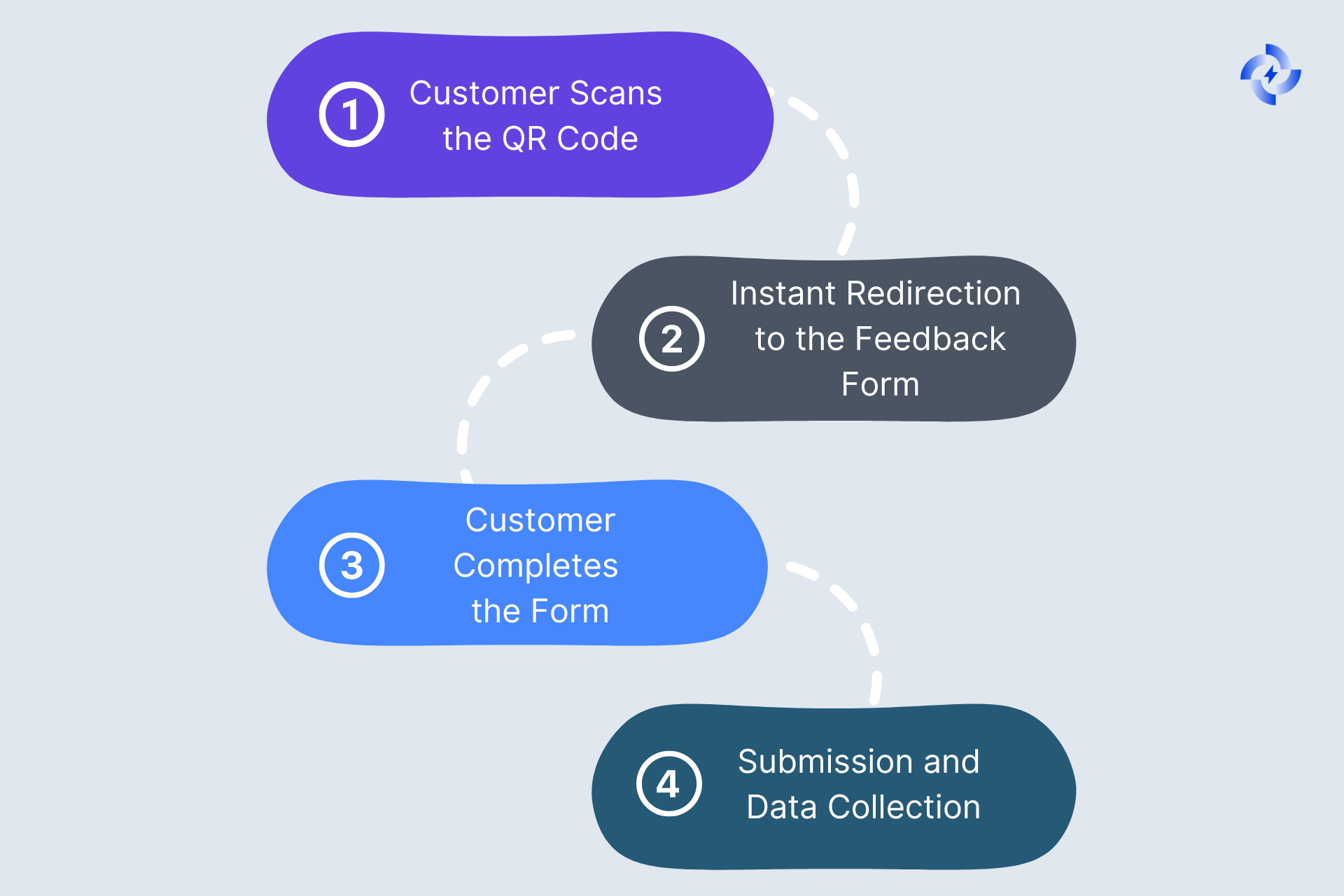
- Customer Scans the QR Code After placing the feedback QR code in a visible area—on a receipt, product packaging, or even online—your customer can quickly scan it using their smartphone’s camera. Modern phones automatically detect QR codes without needing a separate app.
- Instant Redirection to the Feedback Form Once scanned, the QR code immediately redirects the customer to a feedback or survey form, such as one you’ve created using Google Forms or another form-building tools. This skips the need to type in a lengthy URL and makes it convenient for the customer.
- Customer Completes the Form The feedback form should be simple and engaging, featuring clear questions that encourage participation. Whether it’s for reviews, suggestions, or satisfaction ratings, the goal is to make it easy for customers to respond.
- Submission and Data Collection Once the customer submits the form, their feedback is stored in your system, where you can easily access and analyze it. This allows you to quickly gather insights and take action based on the data provided.
How to Create a Feedback QR Code: Step-by-Step Guide
Creating a feedback QR code with QR Code Dynamic is easy, and it allows you to gather valuable feedback from your customers simply and engagingly.
Here's a straightforward guide that will walk you through the whole process, from building your feedback form to generating the QR code.
Step 1: Sign Up for QR Code Dynamic
First, go to the QR Code Dynamic website. If you’re new, sign up by filling in your name, email, and password.
You can also sign in with Google if that’s faster for you.
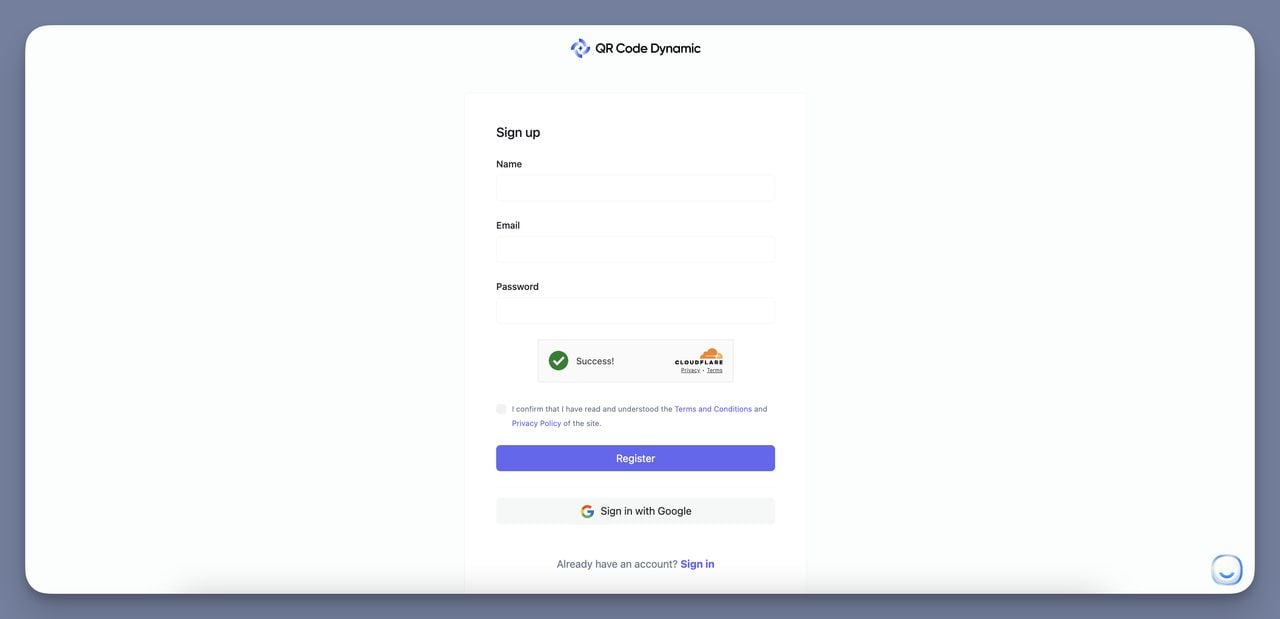
Step 2: Create Your Feedback Form
Before generating your QR code, you’ll need a feedback form where your customers can share their opinions.
You can create this using easy-to-use form-builders tools like Google Forms or Microsoft Forms.
- Keep your form short and simple: ask for ratings, suggestions, or comments.
- Use clear questions like, “How satisfied were you with our service?” or “What can we improve?”
- You can also add multiple-choice or open-ended questions, depending on the feedback you need.
Once your form is ready, grab the URL link to your form—that’s what we’ll use to create your QR code.
Step 3: Generate Your QR Code
Once you're logged into QR Code Dynamic, click on the Generate QR Code option on the left-hand menu.
In this section, you’ll choose what your QR code will link to. For a feedback form, select URL since you’ll be linking the form’s web address.
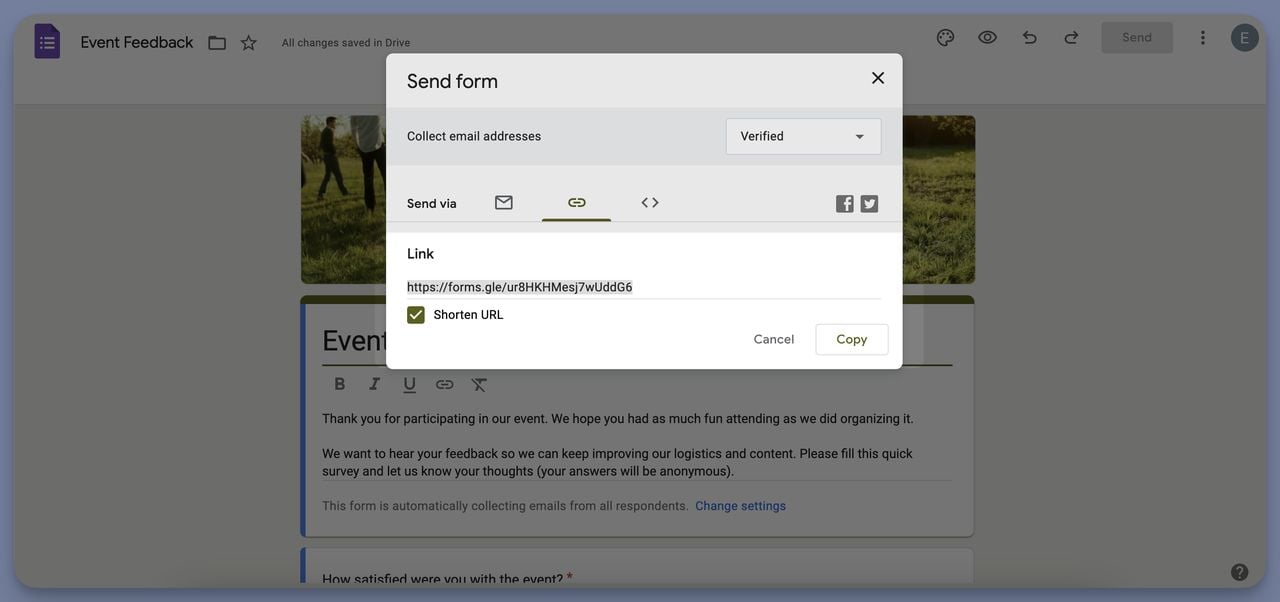
Step 4: Enter Your Feedback Form Link
Now, in the URL field, paste the link to your feedback form that you created earlier using Google Forms (or your preferred tool).
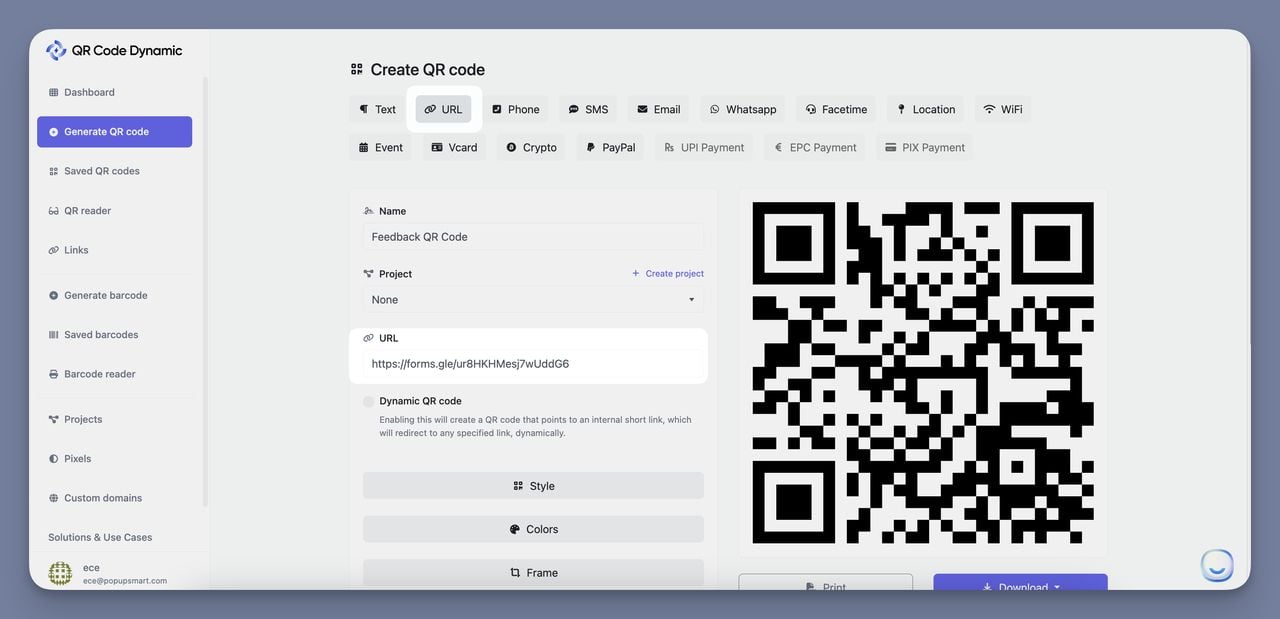
To make your QR code even more flexible, check the box for Dynamic QR Code. This feature allows you to update the form link later on without needing to change the printed QR code—so it’s a great option if you plan to make any changes in the future.
Step 5: Customize Your QR Code
Here’s where you can get creative! QR Code Dynamic offers a range of customization options, so your feedback QR code can match your branding.
You can change the shape of the QR code (squares, dots, or diamonds), adjust the colors to fit your brand, and even add your logo.
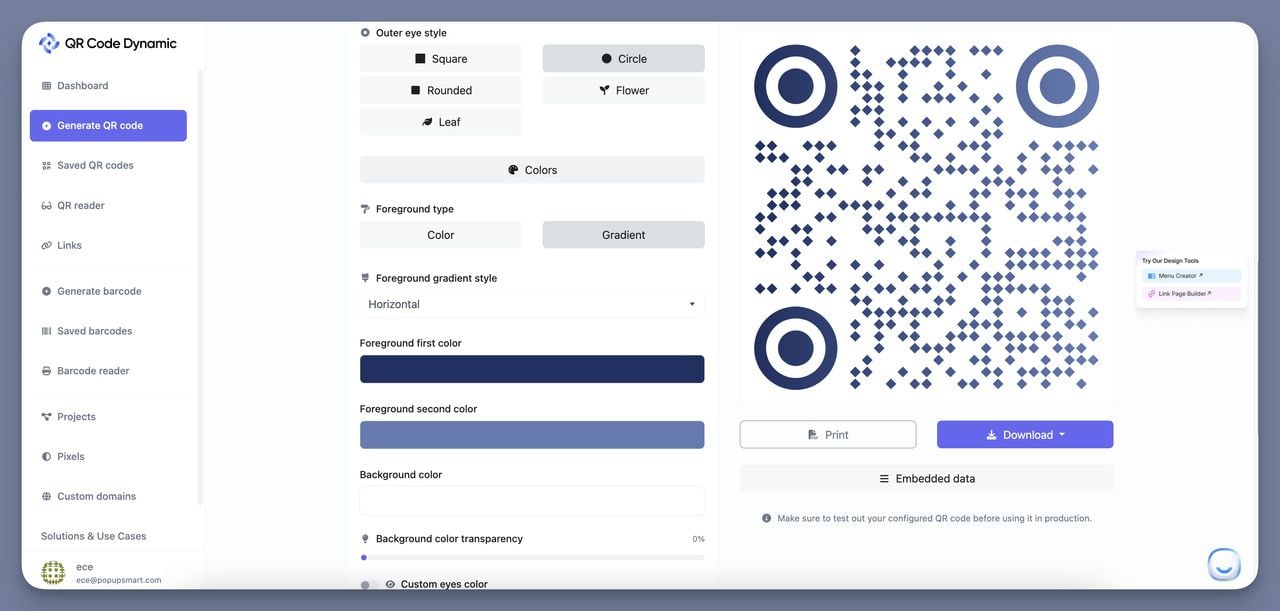
Customizing your QR code can make it stand out on receipts, posters, or digital marketing.
Step 6: Download and Use Your QR Code
After customizing your QR code, click the Download button. You can choose to download it in a high-resolution format like PNG or SVG.
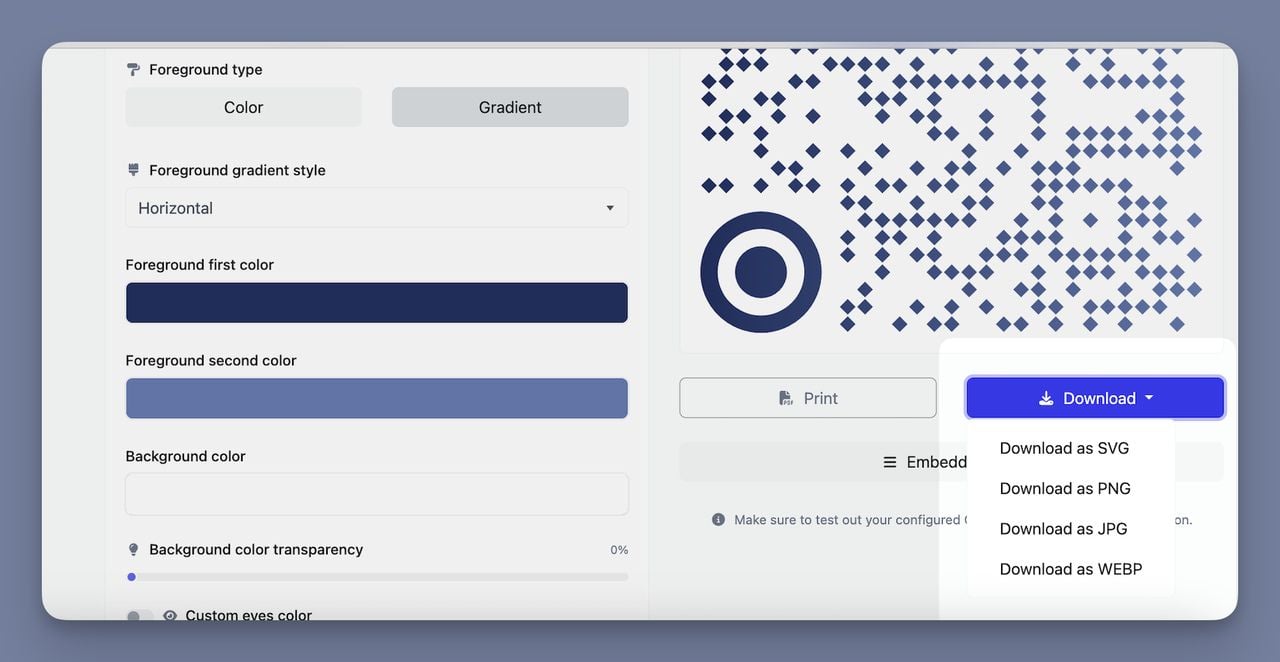
Before sharing it with your customers, make sure to test it first by scanning it with your phone to ensure it properly redirects to your feedback form.
You’re ready to go! Now you can print the QR code on receipts, posters, or even use it in your emails or social media.
Quick Recap:
- Sign Up for QR Code Dynamic.
- Create a feedback form using Google Forms or a similar tool.
- Generate your QR code and paste your form’s link.
- Customize your QR code to match your brand.
- Download the QR code and start collecting feedback!
By following these steps, you’ll have a fully functional and branded feedback QR code that makes it easy for customers to share their thoughts.
Whether they’re asking How do I create a QR code for feedback? or Can I scan a QR code to give a review?, this process simplifies the experience for everyone involved.
Why Do Businesses Need Feedback QR Codes?

✔️ Increase response rates by simplifying feedback.
Customers are likelier to provide feedback when the process is quick and easy.
A feedback QR code removes barriers by allowing customers to scan the code and instantly access a form, skipping the hassle of navigating through websites or emails.
This ease of use dramatically boosts response rates compared to traditional methods.
✔️ Reach customers at key touchpoints.
Traditional feedback methods often rely on follow-up emails or web forms that customers may ignore.
With a feedback QR code, you can engage customers at the moment, whether in-store, at events, or online, right when their experience is at the top of their minds.
✔️ Track customer satisfaction consistently.
Feedback QR codes offer a consistent way to collect input across various channels, whether it’s through physical products or digital platforms.
✔️ Improve decision-making with real-time data.
Businesses need to act on feedback quickly to improve products or services.
A survey QR code allows for immediate data collection, giving businesses real-time insights into customer opinions.
✔️ Cost-effective feedback collection.
Creating and distributing feedback QR codes is cheaper than printing surveys or conducting interviews.
Once the QR code is in place, the process is automated and requires minimal effort. This cost efficiency allows small businesses to gather valuable feedback without a significant budget.
✔️Adapt to changing feedback needs.
Businesses evolve, and so do their feedback requirements.
Using a dynamic feedback QR code allows you to update forms, questions, or content without changing the QR code itself.
✔️ Analyze data more effectively.
Feedback QR codes allow businesses to centralize all collected data into one place, whether through forms or survey platforms.
This makes analyzing trends or patterns much easier and more organized than gathering feedback from scattered sources.
Where to Use Feedback QR Codes?
Placing your feedback QR code in the right locations can make all the difference in getting valuable customer feedback.
Here are more practical ideas on where to use your feedback QR code or survey QR code to ensure easy access for your audience.
1. On Product Packaging 🛍️
Add a feedback QR code to product boxes or labels so customers can easily share their thoughts after using your product. Whether they loved it or have suggestions, this gives them a quick way to reach you.
2. Receipts or Invoices 💳
Print your survey QR code at the bottom of receipts or invoices. As soon as customers complete a purchase, they can scan the code and give instant feedback on their shopping experience, right while it's fresh in their mind.
3. In-Store Displays 🏬
Place QR codes near your checkout counter or on display tables in physical stores. Encourage customers to scan the feedback QR code and share how they enjoyed the shopping environment or any product inquiries they may have.
4. Email Campaigns 📧
Include your feedback QR code in post-purchase emails or newsletters. It’s a great way to collect feedback from online shoppers who might want to review a product or service after receiving it.
5. Event Booths or Trade Shows 🎪
Display a survey QR code at events or trade show booths so visitors can easily scan it to rate their experience with your presentation or products. You’ll get feedback on the spot!
6. On Digital Platforms 🌐
Use your feedback QR code on digital platforms like your website, social media pages, or even in app notifications. Place the QR code on the "Thank You" page after a transaction or on social media posts for followers to share their thoughts.
7. Customer Service Desks 💼
At service counters or customer help desks, placing a feedback QR code allows customers to rate the quality of assistance they received, right after their issue is resolved.
8. In Menus or Table Tents 🍽️
For restaurants, add feedback QR codes to menus or table tents. Diners can quickly scan the code to rate their dining experience before they leave, making it easy to capture real-time feedback.
Conclusion
A feedback QR code simplifies this process, making it easy for customers to share their thoughts at any point in their journey, whether through in-store displays, product packaging, or digital platforms.
By using survey QR codes, you can boost response rates, streamline feedback collection, and gather real-time insights to make informed decisions. Whether you're a small business or a larger enterprise, the flexibility, cost-effectiveness, and simplicity of feedback QR codes help you stay connected with your customers and continuously enhance their experience.
So, are you ready to collect feedback in an easy and engaging way? By following this guide, you now have all the tools you need to create, customize, and deploy your very own feedback QR code. It’s time to start gathering the insights that will help your business grow!
Frequenly Asked Questions
1. How can I track responses from QR code feedback forms?
To track responses from QR code feedback forms, you can use their built-in Analytics Dashboard in QR Code Dynamic. This allows you to monitor key metrics such as:
- Number of scans (entries)
- Locations of users (countries, cities)
- Devices and browsers used
- Referrers and UTM tracking for specific campaigns
Simply log into the platform and access the analytics page to view these details, helping you track the performance of your QR code and feedback responses.
2. Can I change the feedback form linked to a QR code after it’s been printed?
Yes! If you used a dynamic feedback QR code, you can update the form or the URL it links to without having to reprint the QR code.
This flexibility makes it easy to adapt to new feedback questions or update the form over time without needing to recreate the QR code.
3. Can QR codes be customized for different products or locations?
Absolutely! You can create separate survey QR codes for specific products or locations, allowing you to collect more targeted feedback.
For example, a QR code on a product's packaging might ask for product-specific feedback, while one at a store location could focus on the customer service experience.
Visit our other blogs:


