Adding a QR code to your business card can be a smart way to connect physical and digital experiences, but determining how small a QR code can be on a business card while maintaining scannability is essential.
In this guide, you'll learn the minimum size requirements, factors influencing QR code readability, and best practices to ensure your code is functional and visually appealing.
Why Does QR Code Size Matter for Business Cards?
The size of a QR code on a business card is crucial for ensuring it’s scannable and effective.
Here’s why it matters:
Scannability Depends on Size: A QR code that's too small may not have enough detail for smartphone cameras to detect the data accurately.
For example, if you use a complex QR code (such as one that contains a vCard or qr code wtih multiple links), it will need more modules (the small squares within the QR code), which requires a larger size to remain readable.
User Experience Is Affected: When a QR code is too small, people might struggle to scan it, especially if they’re trying to do so quickly or in low-light conditions.
Quiet Zone Is Essential for Readability: Any QR code needs a quiet zone—an empty margin around the code—for it to be scannable.
If this area is too small or cluttered with other design elements, it may interfere with scanning. The quiet zone should be at least four times the size of a single module in the QR code.
Device Quality Impacts Scanning Ease: Modern smartphones can handle smaller QR codes, but older or lower-resolution cameras may struggle to read them, especially if the QR code is near the minimum size.
What Is the Minimum QR Code Size for Business Cards?
Choosing the right size for a QR code on your business card is crucial for ensuring it is easily scannable and user-friendly.
Here’s a breakdown of the minimum size requirements and factors that can affect the optimal size:
📏 Standard Size of QR Code on Business Card
- The minimum recommended size for a QR code on a business card is 0.8 x 0.8 inches (2 x 2 cm), equivalent to around 38 x 38 pixels. This size is suitable for simple data, such as a URL, making it an ideal starting point.
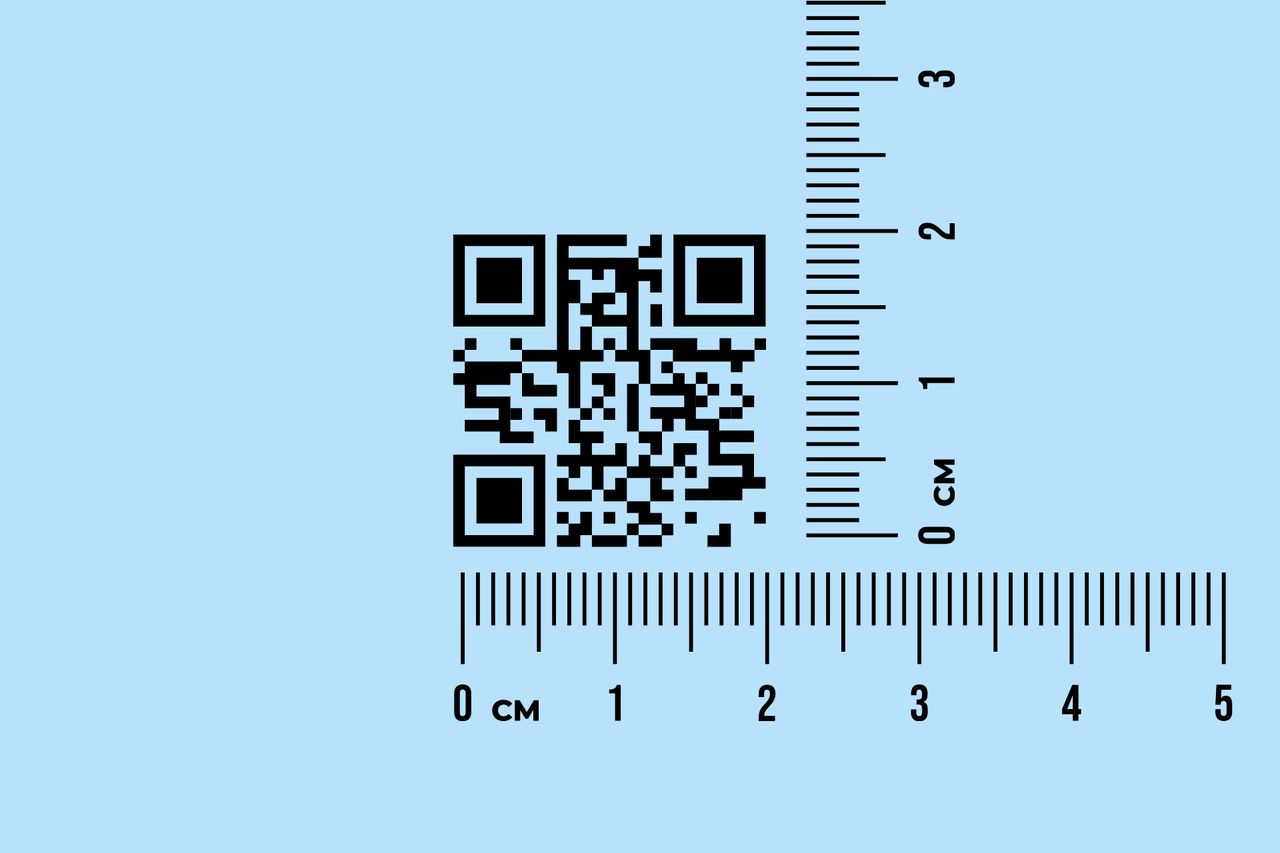
- If you want to include more complex data, such as a vCard with full contact information or event details, a larger size of 1.2 x 1.2 inches (3 x 3 cm) is recommended. For this size, a pixel resolution of around 57 x 57 pixels ensures the modules are still clear and distinct for reliable scanning.
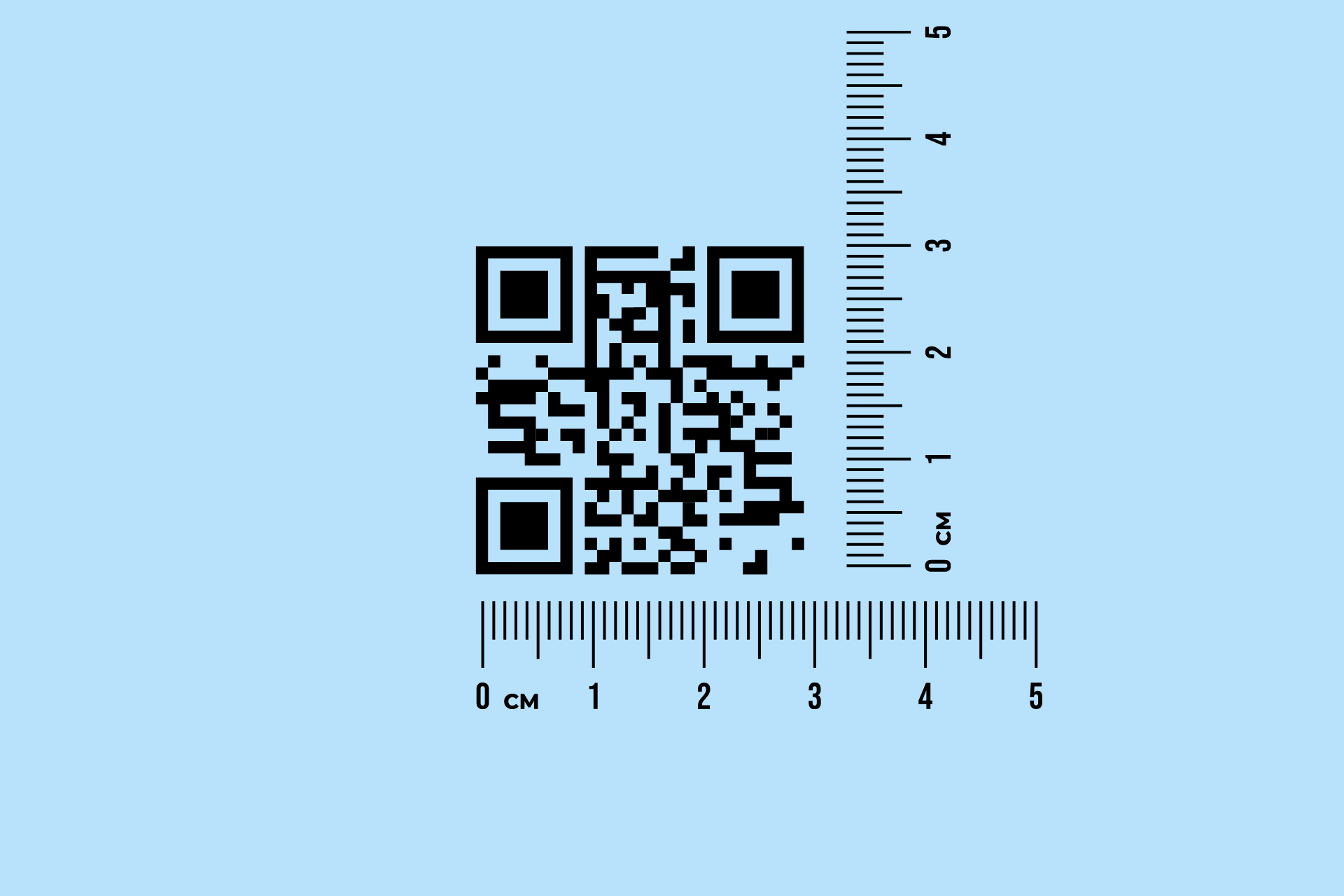
🧐 Factors Influencing the Minimum Size
- Content Complexity
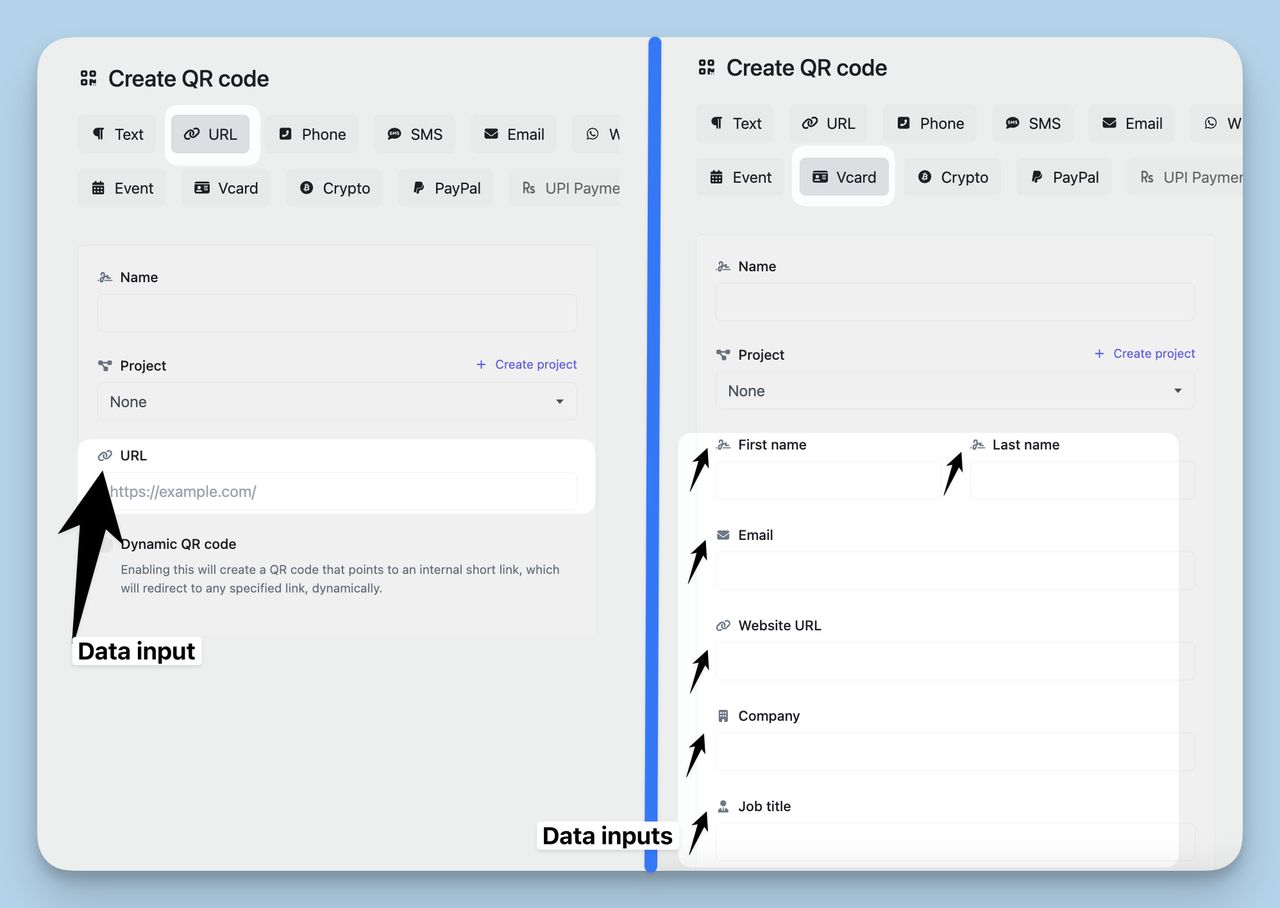
The amount and type of data encoded in the QR code will impact the required size:
- Simple Data (e.g., URL): When linking to a simple URL or a short message, a QR code size of 0.8 x 0.8 inches (2 x 2 cm) is usually sufficient. This is because fewer modules (black and white squares) are needed to encode the information, making it easier for smartphone cameras to scan.
- Complex Data (e.g., vCard, event details): More complex data requires a larger number of modules to represent the information accurately. In this case, increasing the QR code size to 1.2 x 1.2 inches (3 x 3 cm) or larger helps prevent the modules from blending together, ensuring a more reliable scan.
Tip: If your QR code contains a lot of information, use a URL shortener to simplify the data. This reduces the number of modules needed and allows the QR code to remain smaller.
- Error Correction Levels
- QR codes have error correction levels (L, M, Q, H), which allow them to be scanned even if they are slightly damaged or obscured.
- Higher error correction levels (like "H") provide better resilience but also increase the number of modules. If you plan to include a logo or other design elements, using a higher error correction level with a larger QR code (such as 1.2 x 1.2 inches or larger) is a better choice for maintaining scanability.
📏 Scanning Distance
The expected scanning distance will determine the ideal size of the QR code:
- Rule of Thumb: Follow a 10:1 ratio—for instance, if the code will be scanned from 10 inches away, it should be at least 1 inch wide. This ratio ensures that the QR code remains readable at different distances.
- For business cards, which are typically scanned from a close range of 4-5 inches, a QR code size of 0.8 x 0.8 inches should be adequate for simple data. If more distance or more complex data is expected, increasing the size to 1.2 x 1.2 inches (3 x 3 cm) provides better reliability.
📷 Camera Quality
Not all smartphone cameras have the same scanning capabilities:
- Modern Smartphones: Most current smartphones can easily scan smaller QR codes, such as 0.8 x 0.8 inches (2 x 2 cm), especially if the code contains simple data.
- Older or Budget Devices: Lower-resolution cameras may struggle with smaller QR codes, especially in low-light conditions or when complex data is encoded. Testing your QR code across various devices ensures that it can be scanned reliably.
Action Step: Always test the QR code on multiple devices and under different lighting conditions to ensure that it is scannable for a wide audience.
Bonus: You can look at this content on this subject: How to Scan QR Code on Samsung Devices. This guide offers insights on device compatibility and QR code scanning tips for different smartphones.
🔍 Types of Information You Can Add to a Business Card QR Code
Here’s how different types of information affect the QR code’s size requirements:
- URL Redirection
- Ideal Size: 0.8 x 0.8 inches (2 x 2 cm) is generally sufficient for linking to a URL. If the URL is long or complex, consider using a URL shortener to simplify the data. The image below is from shorturl.at.
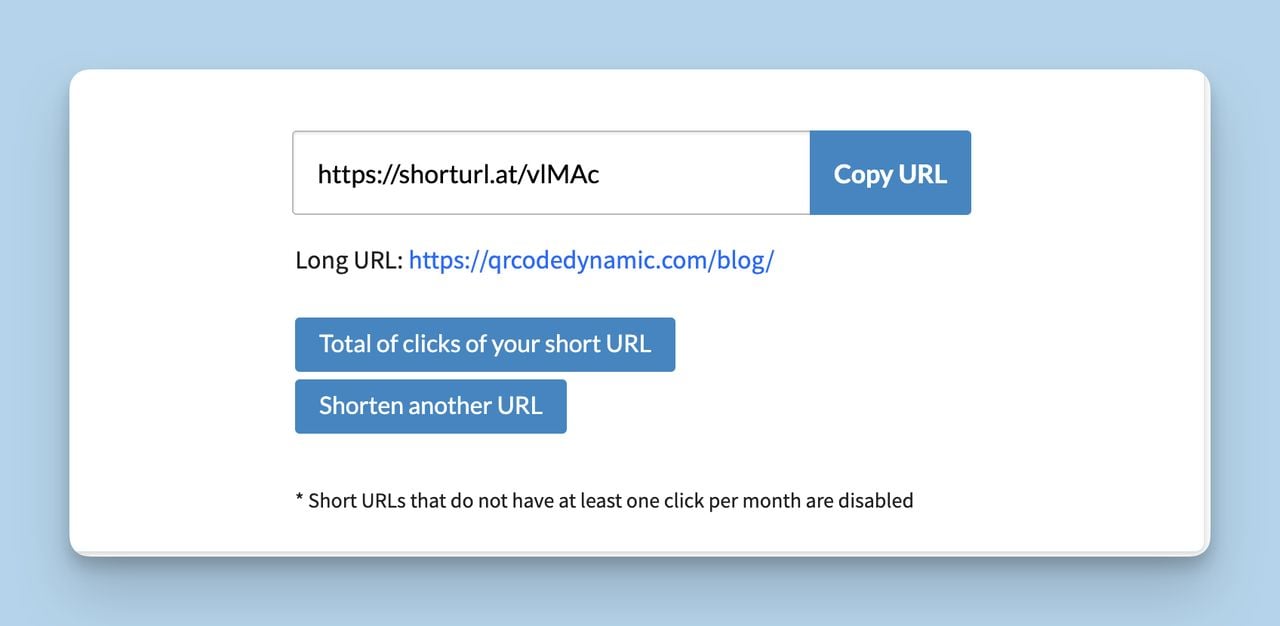
- Use Case: Directing users to your website, portfolio, or social media profile.
- vCard (Digital Contact Information)
- Ideal Size: 1.2 x 1.2 inches (3 x 3 cm) or larger. vCards often contain more detailed information (name, phone number, email, etc.), which results in more modules. The larger size ensures better scanability.
- Use Case: Allowing users to quickly add your contact information to their phone's address book.
- Event Details (e.g., Calendar Invite)
- Ideal Size: 1.2 x 1.2 inches (3 x 3 cm). Event details typically include multiple fields (event name, date, location), which increase the number of modules. The larger size helps maintain readability.
- Use Case: Sharing event details for an upcoming meeting or conference.
How to Ensure QR Code Scannability at Small Sizes
When adding a QR code to your business card, it’s important to make sure it’s scannable even at smaller sizes.
Here are some actionable tips to help you maintain QR code functionality, readability, and user experience.
✂️ Optimize the Data Encoded
- Keep it simple: The less data you encode, the clearer and smaller the QR code can be. For example, if you're sharing a URL, use a URL shortener to reduce the number of modules (the black squares) in the code.
- Avoid encoding too much information: If you need to share a lot of details, consider linking to a webpage rather than embedding the data directly. This way, the QR code remains scannable without becoming overly complex.
- Stick to the essentials: For a business card, a link to your contact information or website is often enough. Adding more data, such as a vCard or large text, increases the QR code’s complexity and size requirements.
🛠️ Use High-Quality QR Code Generators
- Choose advanced QR code tools: Not all QR code generators are the same. High-quality generators offer options to customize the design without compromising clarity. They can adjust the resolution to ensure your QR code stays crisp, even at smaller sizes.
- Set a high image resolution: When exporting your QR code, make sure the resolution is sufficient to avoid pixelation. Higher resolution results in better scannability, even if the QR code itself is small.
- Test on various devices: Different smartphone cameras have different scanning capabilities. Always generate the QR code at the highest quality available and test it on multiple devices to make sure it works consistently.
🔲 Ensure Proper White Space (Quiet Zone)
- Understand the quiet zone: The quiet zone is the margin of white space around the QR code that separates it from other elements on the card. This helps scanners detect where the code starts and ends, improving readability.
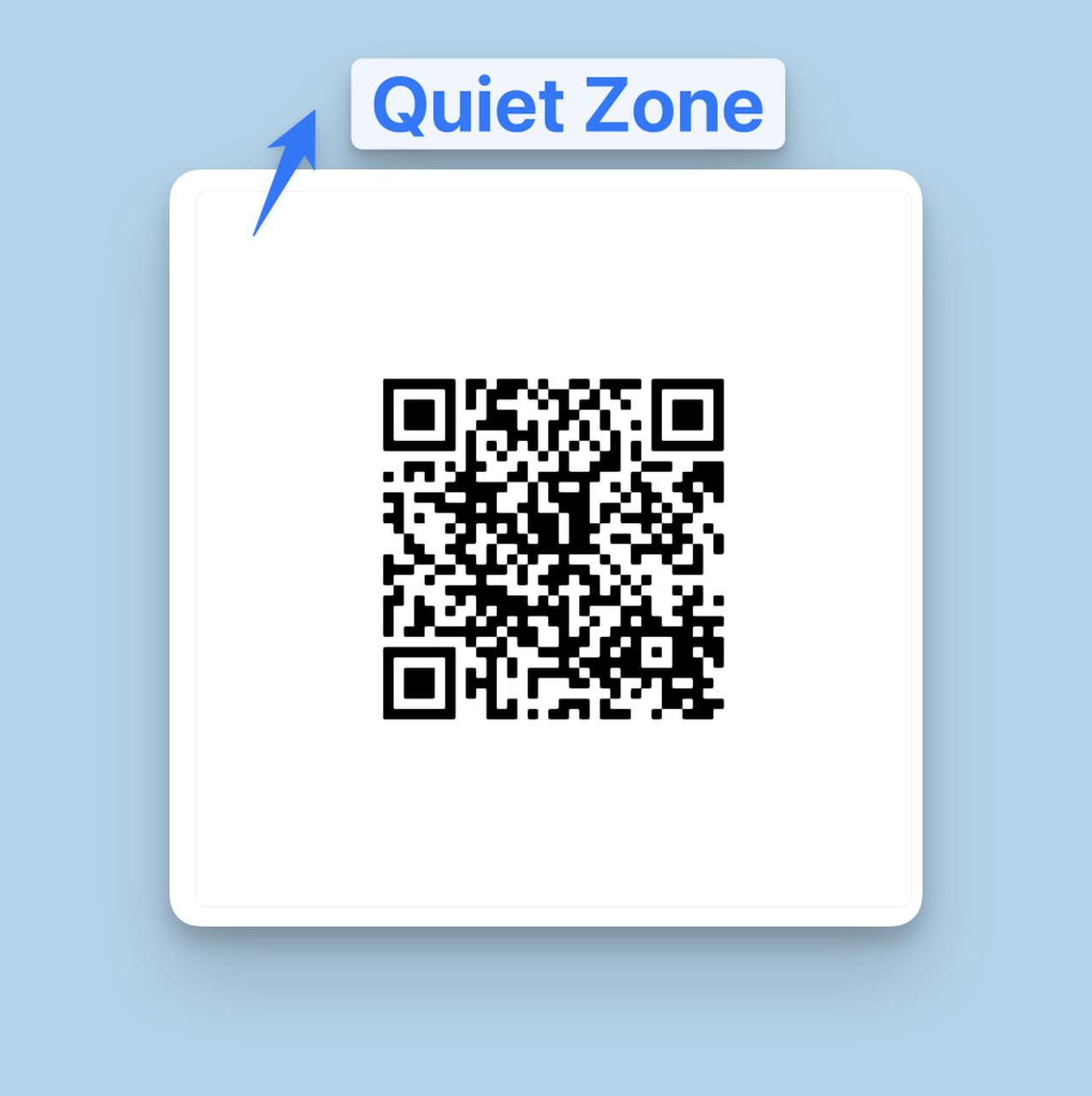
- Maintain the right size: The quiet zone should be at least four times the size of a single module (the individual black squares in the code). This extra space ensures that the QR code isn’t crowded by other text or design elements, which could interfere with scanning.
- Check placement: Make sure the QR code isn’t too close to the card’s edges or other design elements. Give it enough breathing room for better scannability.
📏 Quick Tips for Scannability at Small Sizes
- What should be the standard size of a QR code on a business card? Aim for at least 0.8 x 0.8 inches (2 x 2 cm), but if you’re going smaller, follow the tips above to optimize scannability.
- What is the best size for a QR code? It depends on the content and scanning distance, but a well-designed QR code should be large enough to scan easily without sacrificing design aesthetics.
- What is the default size of QR code? While there’s no official "default" size, many QR codes are at least 1 inch (2.5 cm) to accommodate different uses and scanning environments.
Common Mistakes to Avoid When Designing Small QR Codes
🔲 Inadequate White Space
- Why It Matters: The quiet zone (the white space around the QR code) is essential for readability. It helps the scanner distinguish the QR code from surrounding elements.
- Problems with Insufficient Quiet Zone: If the quiet zone is too narrow or crowded by nearby text or images, the scanner might not detect the QR code properly, leading to failed scans.
- What to Do: Keep the quiet zone at least four times the size of a single module (small square) on all sides. This ensures a clear boundary for the scanner to read the QR code.
📸 Using Low-Quality Images
- Why Resolution Is Important: High resolution is crucial for small QR codes because low-resolution images can appear blurry, making it difficult for scanners to read the code accurately.
- Consequences of Low Quality: A pixelated or blurry QR code reduces scannability, especially in low light or from a distance, causing failed or slow scans.
- What to Do: Use a high-resolution QR code generator and export the image as a vector file (SVG or EPS) when possible. Vector files maintain sharpness, even if you resize the code.
🔄 Inverting Colors
- Why It Affects Scanning: QR codes are designed to be read with dark modules on a light background for maximum contrast. Inverting the colors (light modules on a dark background) can cause problems for scanners.
- Potential Issues: Scanners may struggle to detect the QR code’s pattern, especially in low-light conditions, resulting in scanning errors.
- What to Do: Stick with dark modules on a light background for best results. If you want to customize the colors, test the QR code in various lighting environments to ensure it still scans well.
Let’s Add a Small QR Code to Your Business Card Together!
- Open QR Code Dynamic
- Visit QRCodeDynamic.com and log in to your account.
- Click on "Generate QR code" in the left menu to start creating a new QR code.
- Select the QR Code Type
- Choose the type of QR code you want to create (e.g., URL, vCard, Text).
- For the smallest QR code size, go with a simple type like "URL" or "Text" to keep the number of modules minimal.

- Enter Your Content
- Provide the necessary information, such as a short URL or concise text. The less complex the data, the smaller and clearer the QR code can be.
- If you are using a URL, consider shortening it to reduce the amount of data encoded.
- Customize Your QR Code
- Click on Options to set the QR code parameters:
- Size: Set the QR code size to 38 x 38 pixels (0.8 x 0.8 inches) for a compact version that remains scannable.
- Error Correction Level: Choose "L (7%)" to maintain a low number of modules, which is ideal for smaller sizes.
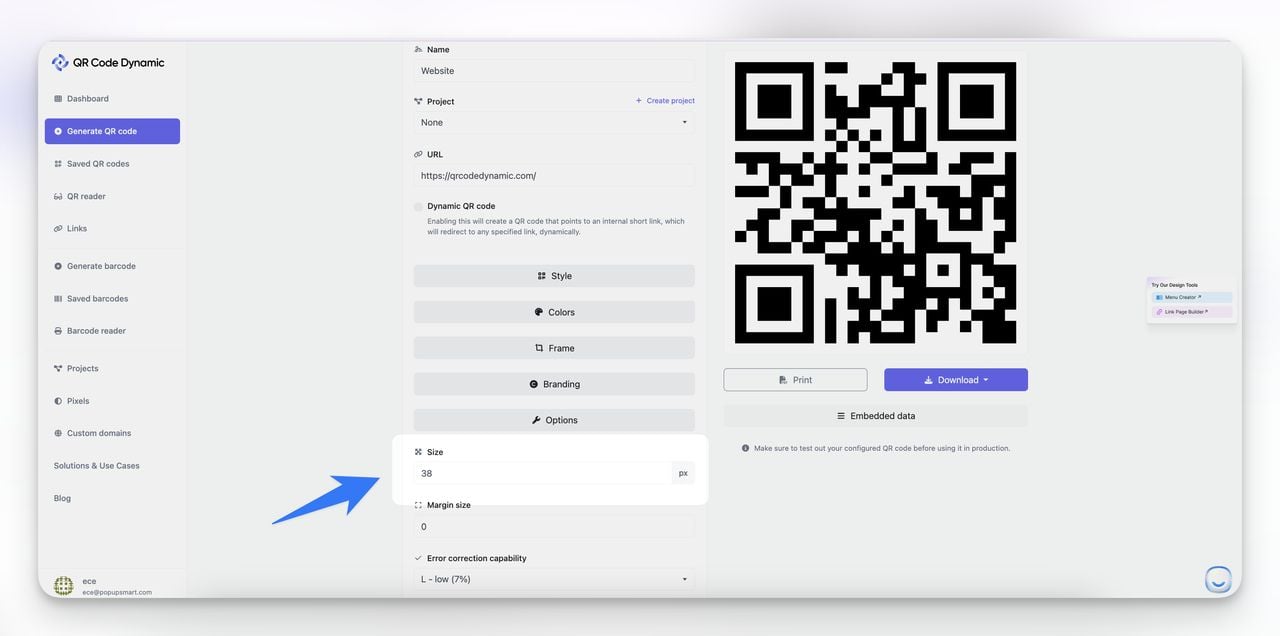
- Under Style, Colors, Frame, and Branding, you can adjust the appearance if needed, but ensure the QR code maintains good contrast (dark code on a light background).
- Download the QR Code
- Click "Create" and download the QR code in a high-quality format like PNG.
- Make sure to use a vector format (SVG, EPS) if you plan to resize the QR code later without losing quality.
- Open Canva and Select a Business Card Template
- Log in to Canva and search for "Business Card" templates.
- Choose a template that complements your design style, ensuring there’s a space reserved for the QR code.
- Add the QR Code to Your Design
- Upload the generated QR code to Canva and place it on the business card.
- Ensure the QR code is at least 0.8 x 0.8 inches (38 x 38 pixels), with a proper quiet zone around it. The quiet zone (white space around the QR code) should be at least four times the size of one module to ensure scannability.
- Finalize the Design and Test the QR Code
- Download the business card in high resolution for printing.
- Print a sample version and test the QR code using different devices to confirm it scans correctly.
- If the QR code does not scan well, consider slightly increasing its size or simplifying the encoded data.
Frequently Asked Questions (FAQs)
What should be the standard size of a QR code on a business card?
The recommended standard size for a QR code on a business card is 0.8 x 0.8 inches (2 x 2 cm). This size is large enough to be easily scanned by most smartphone cameras while still fitting well within the design of a standard business card.
If the QR code contains complex data or needs to be scanned from a greater distance, a slightly larger size may be required to ensure scannability.
Can QR codes be square or custom-shaped on business cards?
Yes, QR codes can be square or have custom shapes, but the core structure should remain intact for proper scanning. When using custom shapes (e.g., circles or QR codes integrated with logos), ensure the main modules and position markers are clearly distinguishable.
The essential parts of the QR code must not be distorted, and a proper quiet zone (white space) should be maintained around the edges to avoid interference from other design elements.
Do QR codes need a white background?
While a white background is the most common choice, QR codes do not necessarily require a white background. However, high contrast is crucial to ensure the code is scannable. The modules should be significantly darker than the background color.
For example, dark patterns on a light-colored background work well. Always test the QR code in different lighting conditions to make sure it scans easily, regardless of the background color.
Conclusion
Choosing the right QR code size for your business card is essential to ensure it’s easily scannable and functional. Understanding how small a QR code can be on a business card helps you find the perfect balance between size and readability.
By following best practices—such as maintaining the recommended standard size of at least 0.8 x 0.8 inches (2 x 2 cm), ensuring a proper quiet zone, and using high-resolution images—you can significantly improve the chances that your QR code will be scanned quickly and accurately.
You can check our other related blog posts:
-> The Ultimate QR Code Size Guide for Optimal Scanning
-> How to Increase Average Ticket Size in Retail
-> Barcode Size: What is the Ideal Size of a Barcode?


