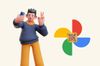Sharing photos has never been easier with QR codes—compact, scannable symbols that link to your Google Photos.
Wondering why QR codes are beneficial for sharing pictures? Or perhaps you need simple steps to create one?
We’ll cover these topics, plus best practices for QR code creation and tips for using QR codes on other image hosting services.
Why Use QR Codes to Share Google Photos?
Problem: Sharing photos manually, via email, text, or social media, can be time-consuming and cluttered, especially for events or professional portfolios. Guests or clients often struggle to find the right album, and you risk losing control over who sees your images.
Why It Matters: QR codes solve this by offering a direct, scannable link to your Google Photos album or image. QR codes offer a direct, scannable link to your Google Photos album. In 2024, roughly 89.5 million Americans scanned a QR code on their smartphones—evidence of mainstream adoption (Scanove, 2024)
Here are some specific benefits of using QR codes for sharing images through Google Photos:
- Direct Access to Albums: QR codes can be created to link directly to a specific Google Photos album. This is particularly useful for events like weddings, parties, or corporate events where guests can scan the QR code to view and download photos from the event in real-time.
- Control Over Shared Content: When you generate a QR code for your Google Photos, you have precise control over which images or albums are shared. This allows you to curate the content viewers can access.
- Easy Updates and Management: To update the photos linked to a QR code, simply update the Google Photos album. The QR code automatically reflects any changes made to the album without redistributing a new code.
- Enhances User Experience: By scanning a QR code, users are brought directly to the photo content without unnecessary steps or navigation.
- Integration with Printed Materials: For photographers, artists, or event organizers, printing a QR code on business cards, flyers, or posters provides an interactive element that invites people to explore more of your work. You may also be interested in our article titled "How to Use QR Codes in Flyers".
- Track Engagement: With the right tools, you can track your QR. You can easily see how many times a QR code is scanned, providing insights into the engagement level with your photos.
Create a QR Code for Google Photos to Share Photos: 6 Step
Creating a QR code for sharing your Google Photos effectively makes your images easily accessible to friends, family, or clients.
You can create a QR code linked directly to any Google Photos album or individual photo using the QR Code Dynamic.
Here’s a step-by-step guide on how to do it:
Step 1: Select Your Google Photos Link
First, you need to decide which Google Photos album or specific photo you want to share. Navigate to Google Photos, open the album or photo, and copy the URL.
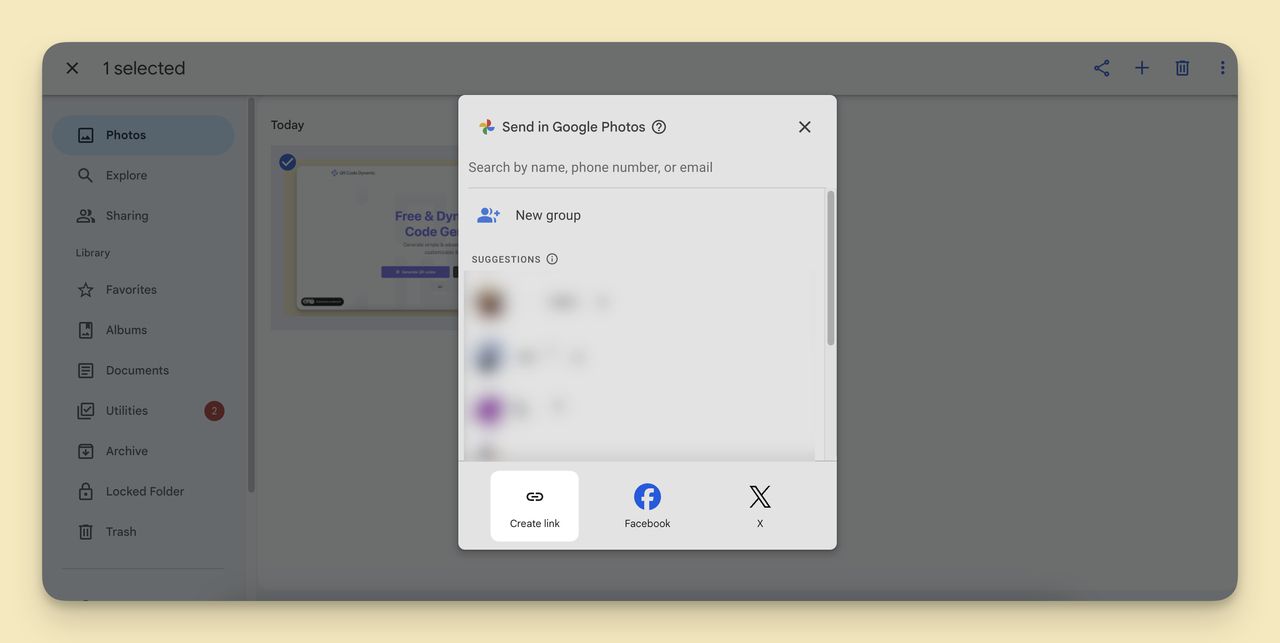
Step 2: Sign up for the QR Code Dynamic Tool
Go to the QR Code Dynamic website and sign up for free.
This platform allows you to create various types of QR codes, including those for URLs, which you will use to share Google Photos.
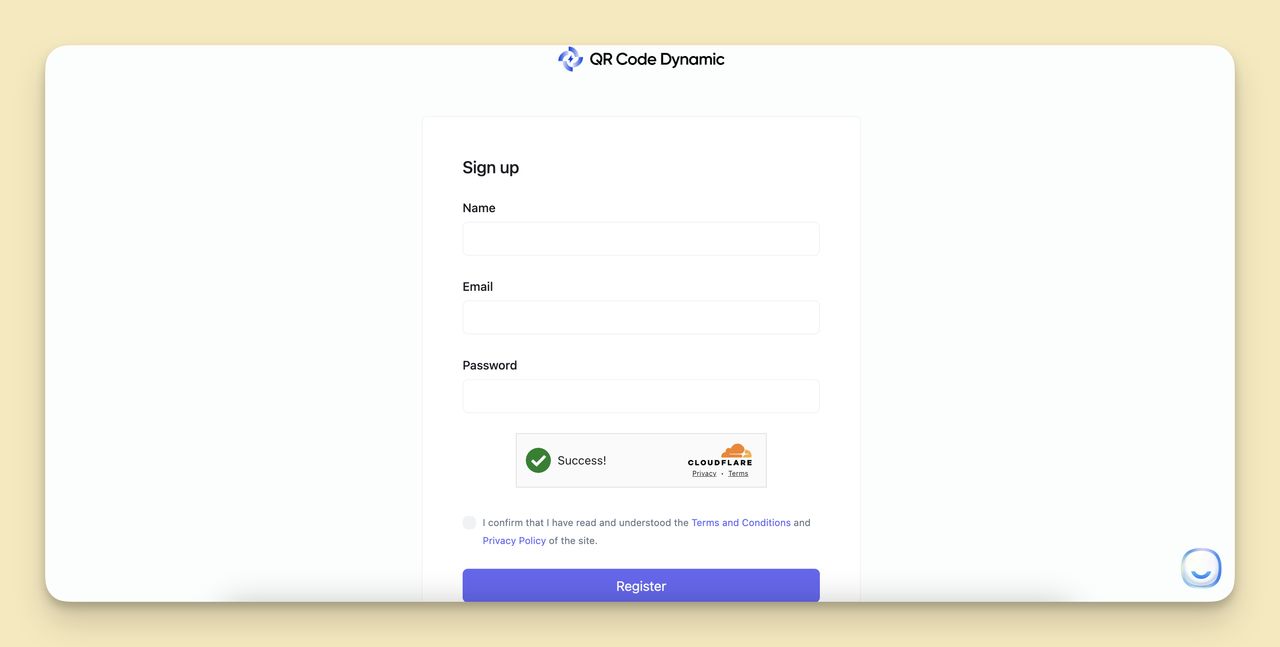
Step 3: Paste the URL in the QR Code Dynamic
On the QR Code Dynamic homepage, select the "URL QR Code" option since you are sharing a link to your photos. Paste the copied URL from Google Photos into the URL field provided.
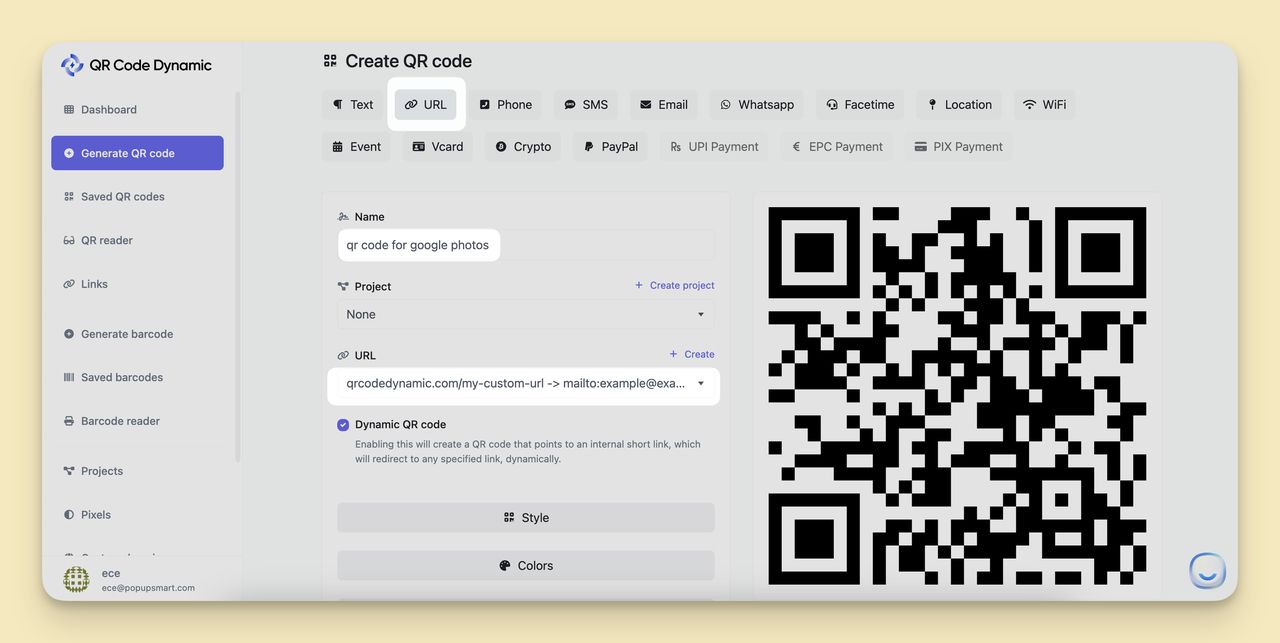
Step 4: Customize Your QR Code
- Dynamic QR Code: Create a Dynamic QR Code if you want to be able to update the URL later without changing the QR code itself. This is useful if you plan to update the photo or album link. 🔗
- Style: Choose a style that reflects your aesthetic or brand. The tool offers several design styles that can make your QR code stand out or blend in with your overall design scheme.
- Colors: Customize the colors to match your design preferences or branding. You can select different colors for the QR code itself and the background.
- Frame and Branding: Create a frame to your QR or logo to make the QR code uniquely yours and more recognizable.
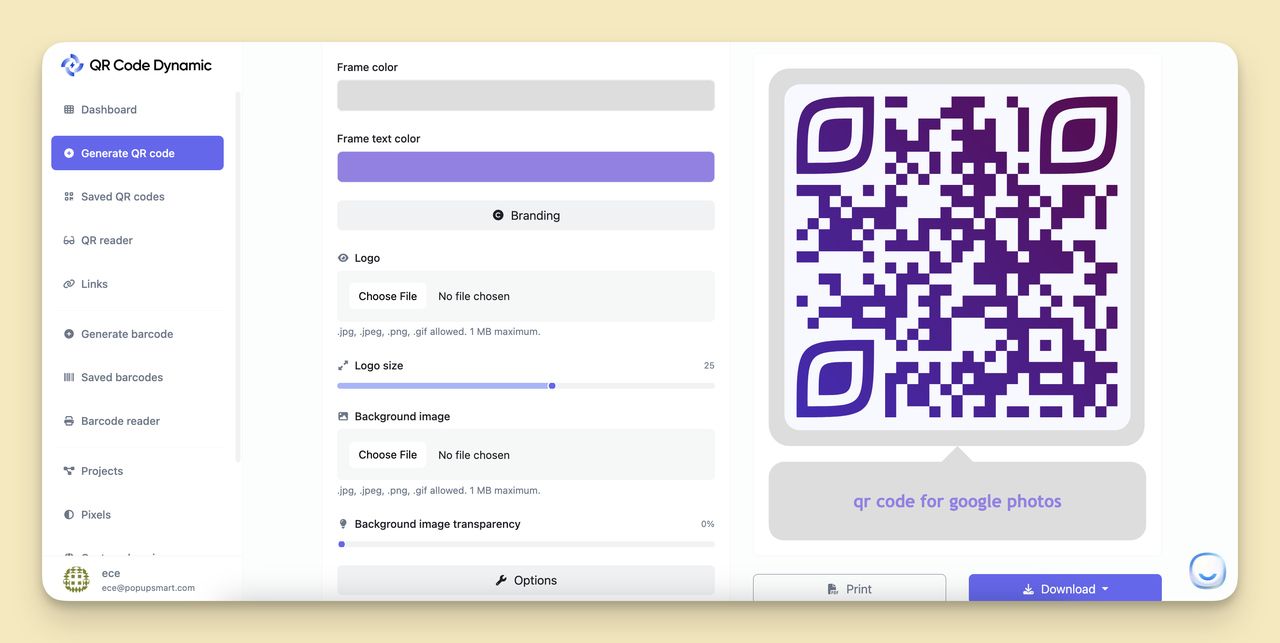
Step 5: Generate and Test Your QR Code
After customizing, click the "Create" button to generate your QR code. Testing the QR code by scanning it with a smartphone is crucial to ensure it directs to the intended Google Photos link correctly.
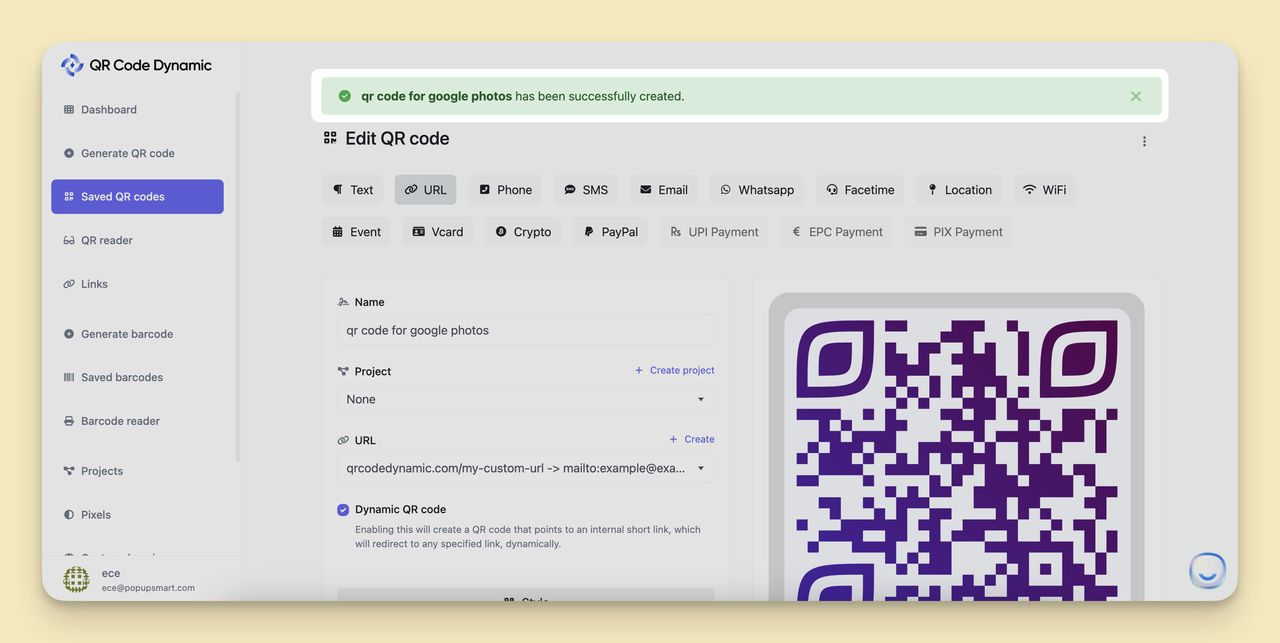
Step 6: Download or Share Your QR Code
Once you confirm the QR code works as expected, you can download it in various formats suitable for print or digital use.
QR Code Dynamic provides options for downloading your QR code as an image file, which you can then incorporate into various materials such as invitations, newsletters, or promotional posters.
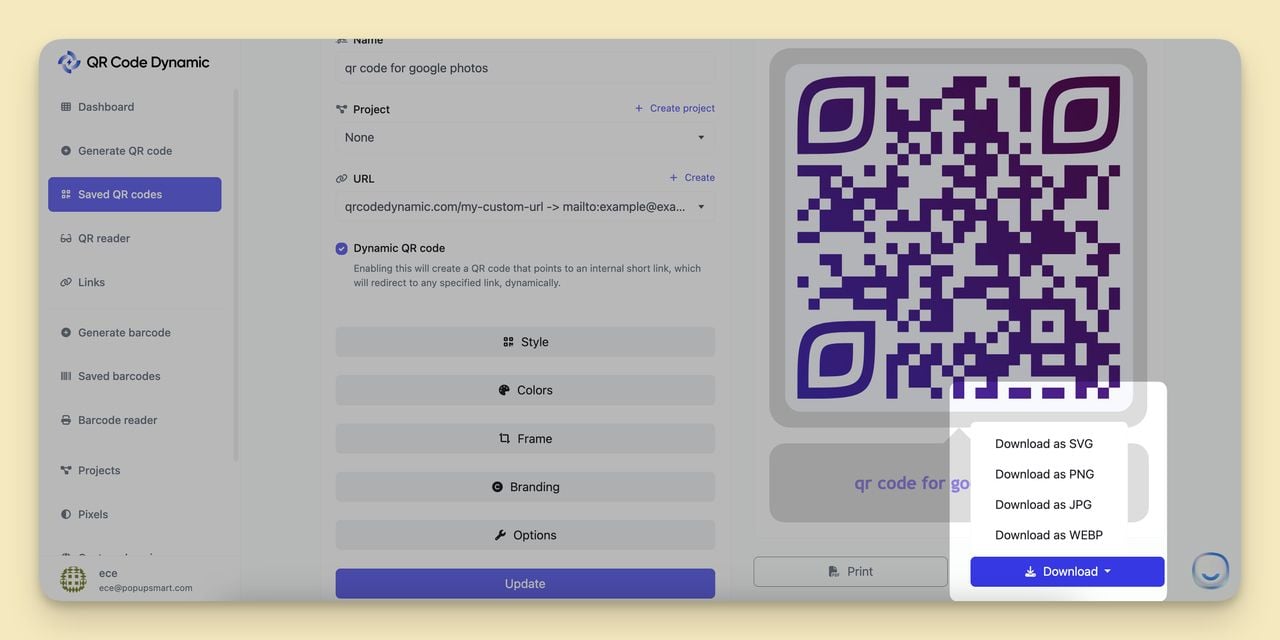
By following these steps, you can create a QR code that makes sharing your Google Photos effortless and interactive, enhancing how you share your memories or professional photography.
Comparison: Google Photos vs. Other Image Hosting Platforms
Not sure if Google Photos is the best platform for your QR code? Here’s a comparison with other services:
| Platform | Ease of Use | Privacy Features | Storage Limits | QR Code Suitability |
|---|---|---|---|---|
| Google Photos | High (intuitive sharing) | Strong (link-based access control) | 15 GB free | Excellent for albums |
| iCloud | High (Apple integration) | Moderate (device-specific) | 5 GB free | Good for Apple users |
| OneDrive | Moderate (Microsoft focus) | Strong (password protection) | 5 GB free | Great for business |
| Amazon Photos | High (Prime perks) | Moderate | Unlimited for Prime | Ideal for Prime users |
| Flickr | Moderate (pro features) | Strong (privacy settings) | 1,000 photos free | Best for photographers |
| Dropbox | High (versatile sharing) | Strong (access controls) | 2 GB free | Flexible for all users |
Best Practices for Creating a QR Code for Sharing Pictures
When crafting QR codes specifically for sharing pictures, optimizing the design and functionality is essential to ensure the best user experience.
Here are best practices for sharing images effectively through QR codes:
Optimize with Dynamic QR Codes
Dynamic QR codes are perfect for picture sharing, especially for galleries that need regular updates, like event albums or art portfolios.
The beauty of dynamic QR codes is that you can update the linked photos without needing to create new QR codes each time.
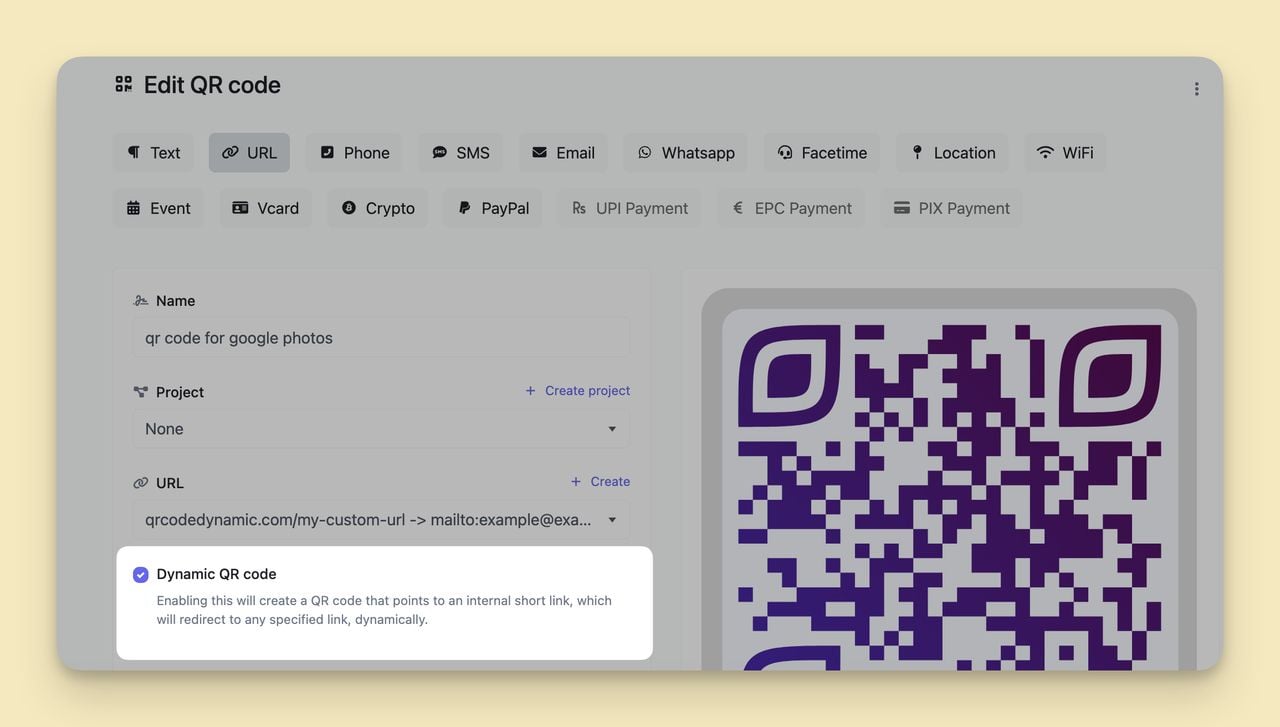
Keep It Clear and Simple
Aim for a QR code that is easy on the eyes. Use a straightforward design that contrasts the QR code and its background, ensuring it can be scanned without any hassles from various devices.
Provide Clear Instructions
Help your users by adding a simple note near the QR code about what they will find after scanning it, like “Scan to view the gallery.”
This little tip can boost the number of scans by reassuring users of the content’s relevance.
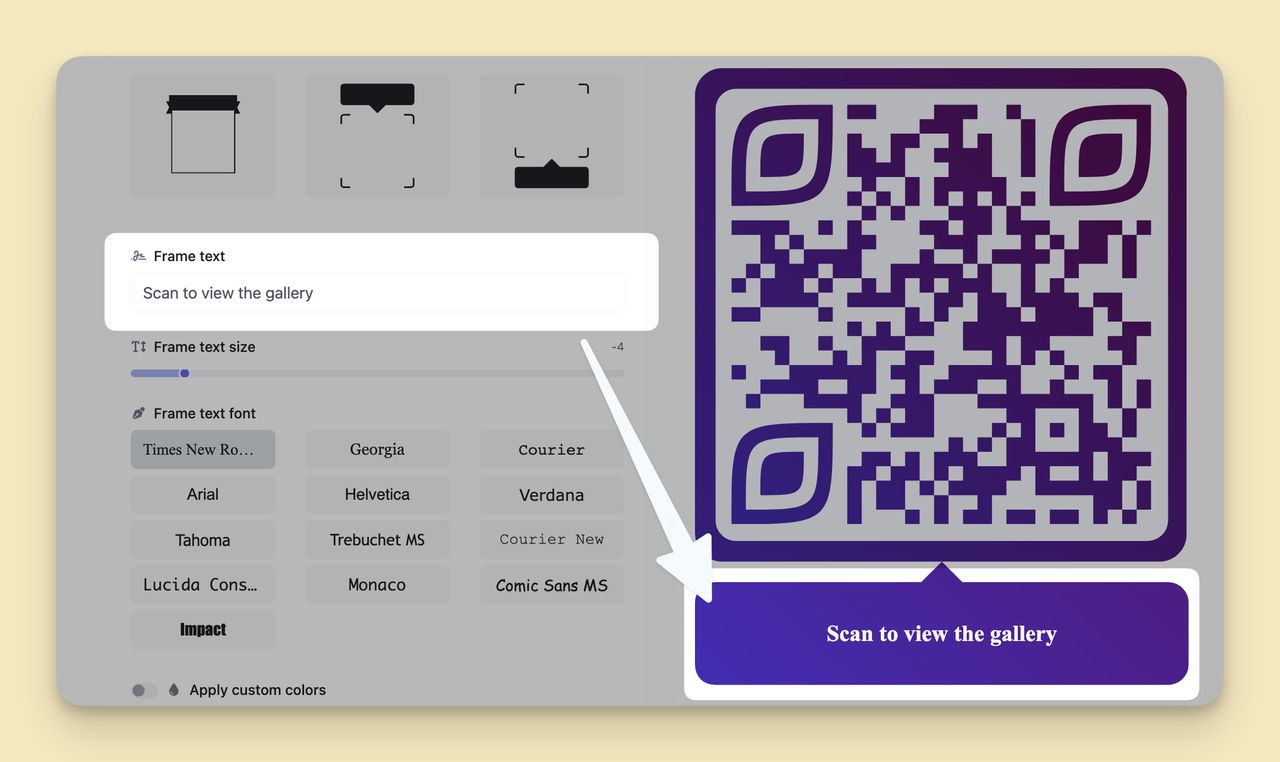
Test Across Different Devices
Check how your QR code works with different smartphones and under different lighting. This step ensures that no matter the device, the QR code does its job reliably.
Consider Placement Carefully
Place your QR code where it makes the most sense.
For instance, if it links to a photo album from an event, position it next to event details or related content. Make sure it’s easy to spot and looks like it belongs there.
Get the Size Right
The size of your QR code should match how far you expect people to scan it from.
A good rule of thumb is to make the QR code at least one inch (2.54 cm) if it’s to be scanned from a foot away. For larger displays, adjust the size accordingly.
Focus on Security
If you’re sharing personal or private photos, think about security.
Dynamic QR codes can offer features like tracking and restricted access, helping you manage who sees your photos and keeping unwanted viewers out.
Integrate with Your Brand
If you’re a photographer or a business, integrating the QR code into your promotional materials can bridge the gap between physical and digital channels.
Ensure the QR code matches your overall brand style for a seamless look.
How to Create a QR Code for Image Sharing on Image Hosting Services?
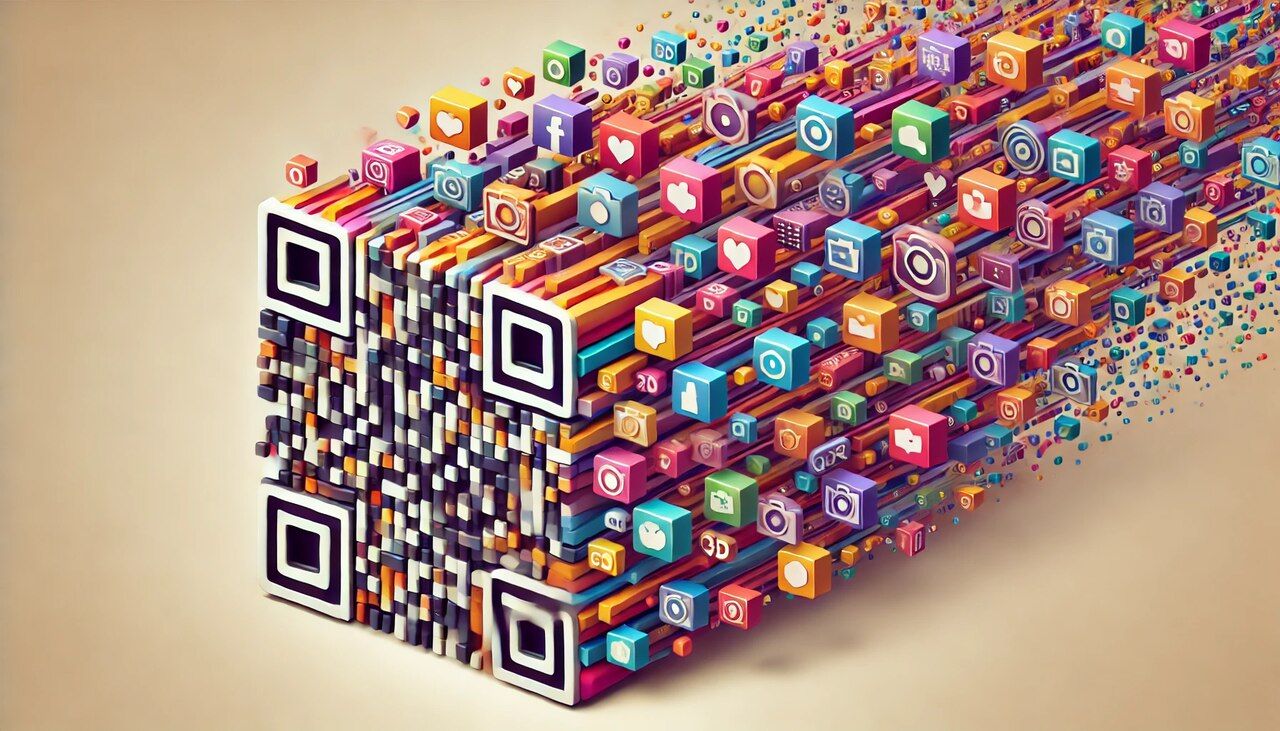
Creating QR codes to link to images on various hosting services—including popular options like iCloud, OneDrive, Amazon Photos, Imgur, Flickr, or Dropbox—can significantly streamline how you share and manage your digital images.
Here’s a guide to creating an effective QR code for this purpose:
Step 1: Choose Your Hosting Platform
Select a platform that aligns with your needs:
- iCloud for seamless integration with Apple devices.
- OneDrive for excellent compatibility with Microsoft products.
- Amazon Photos for Amazon Prime members looking for added storage perks.
- Imgur for quick sharing within a community-focused environment.
- Flickr for detailed management and sharing among photography enthusiasts.
- Dropbox for versatile sharing with robust access controls.
Step 2: Upload Your Images
Upload your images to your chosen hosting service. If available, use folders or albums to organize your images, making them easier to manage and share.
Step 3: Obtain a Shareable Link
Generate a shareable link from your hosting service. This link should direct users specifically to the images or albums you want to share and will be encoded into your QR code.
Once you have the shareable link, the process of generating a URL QR code with QR Code Dynamic has been outlined earlier.
You can check the previous sections for detailed steps on pasting the link into the QR code generator and customizing your QR code.
Final Viewpoint
So, for those using Google Photos, the integration of QR codes ensures that sharing becomes a seamless, controlled, and secure process.
Whether you are a professional photographer showcasing your portfolio, a business promoting products, or an individual sharing memories from personal events, QR codes can significantly amplify your ability to connect with your audience.
Moreover, extending the use of QR codes to various image hosting services like iCloud, OneDrive, or Amazon Photos further broadens the scope of sharing.
Each platform offers unique advantages, and by coupling these with the versatility of QR codes, you can tailor your sharing strategy to meet specific needs, whether it's enhancing security, tracking engagement, or simplifying updates.
Frequently Asked Questions
If Google Photos changes, will my QR code be corrupted?
No, dynamic QR codes remain functional even if Google Photos changes, as long as the shared link to the image or album remains the same. If there is any change in the shared URLs due to a platform update, you may have to update your QR code accordingly.
Can QR codes for Google Photos be used in print materials effectively?
Absolutely. QR codes work perfectly in print materials. Just ensure they're large enough to be easily scannable and that there’s a clear call to action nearby to prompt users to scan. The QR code can direct viewers to a particular photo album or even a portfolio on Google Photos.
How can I protect the privacy of photos shared via QR codes?
Sharing through QR Codes is as secure as the privacy settings on the photo or album in Google photos. Remember, anyone who scans the QR code can access these photos.
So, only share links to photos or albums that you are comfortable sharing or are public.
For sensitive photos, consider using hosting platforms with robust privacy settings or sharing directly with individuals through private means.