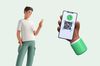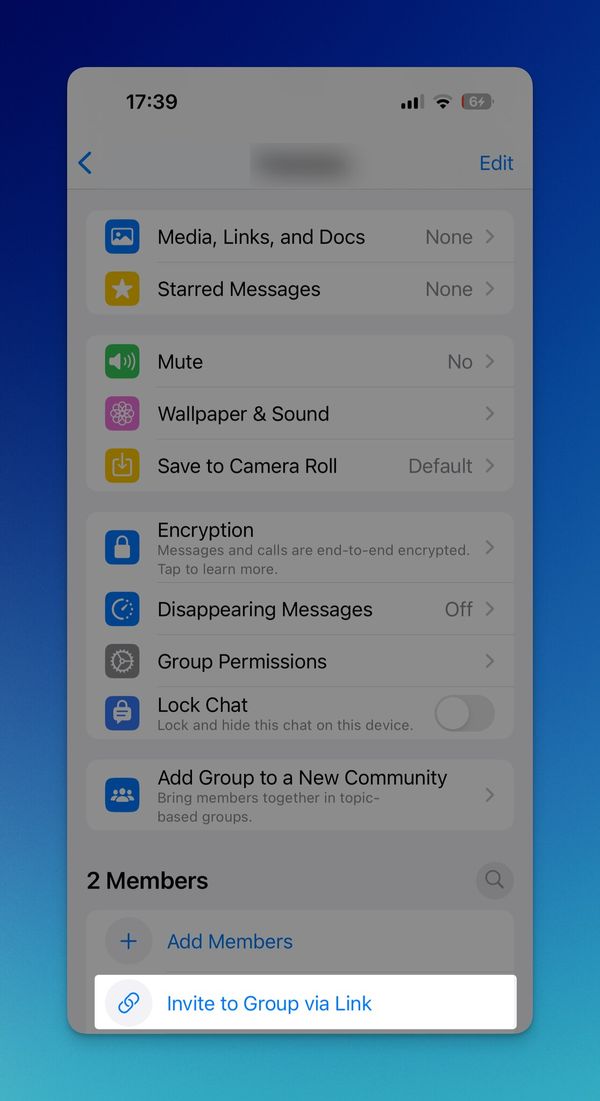Connecting with people has never been easier, and one of the tools at the forefront of this connectivity revolution is the QR Code. Now, they are playing a significant role in how we connect on social media platforms, particularly WhatsApp groups.
In this blog post, we'll explore how to create a QR code for a WhatsApp group, its benefits, and use cases together. Let's begin!
How to Create a QR Code for WhatsApp Group
Creating a QR Code for your WhatsApp group is a smart move for streamlining invitations and a testament to how technology can make our digital interactions more efficient and enjoyable.
Whether setting up a group for a family reunion, a work project, or a hobby club, having a QR Code makes joining as easy as pie. Let's walk through the steps to create your own WhatsApp Group QR Code, ensuring you have all the tools you need to bring your group together easily.
Creating a QR Code for Whatsapp Group via Whatsapp
Step 1: Open WhatsApp
First things first, grab your smartphone and open the WhatsApp application. Ensure you have the latest version of the app installed, as updates often include new features and improvements that could be crucial for generating your group's QR Code.
Step 2: Navigate to Your Group
Once you're in WhatsApp, go to the "Chats" tab and find the group you want to create a QR Code for. If you haven't created the group yet, now's the time. Simply tap on the "New Chat" icon, select "New Group," and follow the prompts to add members and name your group.
Step 3: Go to the Group Settings
After opening your group chat, tap on the group name at the top to access group settings. Here, you'll find various options related to group management, such as adding participants, editing group info, and more.
Step 4: Select 'Invite to Group via Link'
Look for the option that says "Invite to Group via Link." This feature is the gateway to generating a shareable link for your group, which is essential for creating your QR Code.
Step 5: Find the QR Code Option
Within the 'Invite to Group via Link' section, you should see an option to view or share a QR Code.
This is where the magic happens! Select this option to display your group's unique QR Code on the screen.
Step 6: Share or Save Your QR Code
With your QR Code displayed, you have a couple of options. You can directly share the QR Code with others via various platforms, such as email, social media, or messaging apps. Alternatively, you can save the QR Code image to your device for printing or including in digital invitations.
Step 7: Managing Group Entry
Remember, sharing your QR Code means anyone who scans it can request to join your group. As the group admin, you can approve or deny these requests, maintaining control over group membership.
How to Create a QR Code for WhatsApp Group Using a QR Code Generator
Creating a QR code using QRCodeDynamic or similar online QR code generator platforms is a straightforward process.
Follow these step-by-step instructions to generate your QR code:
Step 1: Visit the QRCodeDynamic Website
- Start by navigating to the QRCodeDynamic website. Sign up and log in to your account.
Step 2: Choose the QR Code Type
- Once on the QRCodeDynamic homepage, you'll see options for different types of QR codes, such as URL, Text, Email, Location, etc. For most applications, including linking to a webpage or WhatsApp group, select the "URL" QR code option.
Step 3: Enter Your Content
Go to WhatsApp, and get your WhatsApp group invite link by going to your group settings and clicking "Invite to group via link."
- Go back to QRCodeDynamic; in the URL field, input the URL of your WhatsApp group.
Step 4: Customize Your QR Code
- QRCodeDynamic offers customization options. You can change the color of your QR code to match your brand or design preferences. Some platforms also allow you to add a logo or image in the center of the QR code for further personalization.
Step 5: Preview Your QR Code & Download It
- After customizing your QR code, you can usually preview it to see how it looks. This is a good time to make any necessary adjustments to the design or colors.
- Once you're satisfied with the design and functionality of your QR code, look for the option to download it. QRCodeDynamic will typically offer various file formats (e.g., PNG, JPG, SVG). Choose the one that best suits your needs, considering where you plan to use the QR code (print, online, etc.).
Step 6: Implement Your QR Code
- With your QR code downloaded, you can now incorporate it into your marketing materials, website, business cards, flyers, or any other medium where you want people to easily access your link.
Best Practices for QR Code Creation and Sharing
Creating your QR Code is just the beginning. To ensure a smooth and secure experience for everyone involved, consider these best practices:
- Privacy and Security: Be mindful of where and how you share your QR Code. Publicly posting it could lead to unwanted join requests. Share it privately with intended members or in controlled environments.
- QR Code Placement: If you're printing the QR Code, ensure it's clear and easily scannable. Consider adding instructions or a brief explanation for those who may be less tech-savvy.
- Regularly Update Group Settings: WhatsApp allows you to reset the group link and QR Code, which is useful if the code gets shared beyond your intended audience. Regularly updating the link enhances group security.
- Customize Your QR Code: Various online tools allow you to customize QR Codes with colors, logos, and shapes, making your group's QR Code stand out and align with the group's theme or purpose.
- Test Your QR Code: Before distributing it, test it to ensure it directs users to your WhatsApp group as intended. A quick scan from your device or a friend's can save you from potential hiccups.
How to Use WhatsApp Group QR Code Effectively
Now that you've leaped this convenient feature, it's time to explore how to make the most of it.
Using a QR Code for your WhatsApp group not only streamlines the process of adding new members but also adds a layer of sophistication and tech-savvy flair to your group management.
Let's dive into a step-by-step guide on using your WhatsApp Group QR Code, accompanied by some best practices to ensure a smooth experience for both you and your group members.
Step-by-Step Guide on Using WhatsApp Group QR Code
For Group Admins:
- Share Your QR Code: Once you've created it, decide on the most effective way to share it with potential group members. This could be through digital means like email, social media, or messaging platforms, or physically, by printing it on invitations, flyers, or posters.
- Guide on Scanning: If some group members might be unfamiliar with QR Codes, consider providing brief instructions along with the code. A simple line like "Scan this QR Code with your smartphone camera to join our WhatsApp group" can be very helpful.
- Monitor Join Requests: Watch your WhatsApp group for new join requests. As the admin, you'll need to approve these requests, ensuring that only intended members are added to the group.
- Update the QR Code as Needed: If your group's QR Code is shared beyond your intended audience, or if you just want to refresh your group's security settings, you can reset the QR Code through the group settings on WhatsApp. This will invalidate the old code and generate a new one.
For New Members:
- Scan the QR Code: Open the camera app on your smartphone and point it at the QR Code. Most modern smartphones can recognize QR Codes without needing a separate app. If your camera app doesn't support QR scanning, you might need to download a dedicated QR Code scanner app.
- Follow the Prompt: Once your phone recognizes the QR Code, a notification will appear, usually at the top of your screen. Tap on this notification to open the link embedded in the QR Code.
- Join the Group: After tapping the notification, WhatsApp will open and display a prompt to join the group associated with the QR Code. Confirm your intention to join by tapping "Join Group."
Benefits of Using QR Codes for WhatsApp Group
Integrating QR codes into the fabric of WhatsApp groups brings a myriad of benefits that not only streamline the process of managing these groups but also enhance the overall user experience.
Let's see the myriad benefits these nifty black-and-white patterns offer, making your WhatsApp group management a breeze.
Simplified Group Management
One of the most immediate benefits of using QR Codes for WhatsApp groups is the simplification of group management.
The traditional method of adding members to a WhatsApp group involves sending individual invites or sharing a link directly with each person. This can be time-consuming and cumbersome, especially for larger groups.
QR Codes eliminate this hassle by providing a single, scannable code that potential members can use to join the group, making the process efficient and user-friendly.
- Effortless Member Addition: With a QR Code, adding new members to your group is as simple as sharing the code with them. They can then join the group at their convenience by scanning the code, removing the need for manual additions by the group admin.
- Streamlined Event Invitations: QR Codes can be included in digital or physical invitations for events or gatherings organized through WhatsApp groups, allowing guests to easily join the group for updates and discussions.
Enhanced Privacy and Security
Privacy and security are paramount in digital communications, and WhatsApp Group QR Codes contribute positively.
Using QR Codes gives group admins more control over who joins the group, as the code can be shared selectively with intended participants.
- Controlled Group Access: Unlike a public link that anyone can forward and use, a QR Code can be shared in controlled settings or with specific individuals, reducing the risk of unauthorized access to the group.
- Resettable and Revocable: If a QR Code gets shared beyond the intended audience, WhatsApp allows resetting the code, rendering the old one unusable and maintaining the group's exclusivity.
Time and Effort Efficiency
The convenience of QR Codes also translates into significant savings in time and effort for both group admins and potential members.
This efficiency is particularly noticeable in scenarios where time is of the essence or when managing multiple groups simultaneously.
- Quick Setup for Events and Projects: QR Codes can be quickly generated and distributed for time-sensitive events or projects, speeding up the process of gathering participants and disseminating information.
- Reduced Administrative Burden: Admins can focus more on managing the group's content and interactions rather than being bogged down by the administrative task of adding members.
Improved User Experience
Using QR Codes in WhatsApp groups also significantly enhances the user experience, making joining groups more intuitive and less intrusive.
This seamless technology integration into the app's functionality aligns with modern user expectations for quick and effortless digital interactions.
- User-Friendly: Scanning a QR Code is a straightforward process that most smartphone users are familiar with, making it an accessible option for people of all ages and tech-savviness levels.
- Innovative Engagement: Incorporating QR Codes adds a layer of innovation to group interactions, making the experience more engaging and modern for members.
Versatility and Flexibility
The versatility of QR Codes means they can be used in a wide range of settings, from personal gatherings to large-scale professional events, providing flexibility in how groups are organized and managed.
- Diverse Application: Whether for a family reunion, a community club, a classroom group, or a business project team, QR Codes cater to a wide array of group types and purposes.
- Physical and Digital Use: QR Codes can be shared digitally through various platforms or included in physical materials like flyers, posters, and business cards, offering flexibility in distribution.
Best Practices of QR Codes for WhatsApp Group
To leverage the full potential of QR codes for your WhatsApp groups, following a set of best practices is crucial.
Let's explore these best practices in detail, ensuring you have all the tools and knowledge to use your WhatsApp groups' QR codes effectively.
Ensure QR Code Clarity and Accessibility
- High-Quality Images: Always use high-resolution images for your QR codes to ensure they are easily scannable. A blurry or pixelated QR code can lead to scanning difficulties, frustrating potential group members.
- Accessible Placement: When sharing QR codes, especially in printed form, place them where they are easily visible and accessible. Consider the environment and the potential challenges it might pose to scanning (e.g., poor lighting, hard-to-reach areas).
Maintain Group Privacy and Security
- Selective Sharing: Share your group's QR code only with genuinely interested individuals who intend to be part of the group. Avoid posting it on public platforms to prevent unwanted join requests.
- Regular Updates: Periodically refresh your group's QR code to invalidate old codes and control group membership. This practice is particularly useful if the QR code has been shared beyond your intended audience.
Provide Clear Instructions and Support
- Simple Instructions: Accompany your QR code with clear, concise instructions on how to use it. This is especially important for individuals who may be less familiar with QR technology.
- Assistance for New Members: Be ready to assist new members who might face issues scanning the QR code or joining the group. A quick response to their queries can enhance their joining experience.
Optimize for Different Scenarios
- Adapt to Your Audience: Consider the tech-savviness of your group members when introducing QR codes. A brief tutorial on scanning QR codes might be necessary for some groups.
- Contextual Use: Consider the context in which the QR code will be used. For formal events or professional groups, the presentation of the QR code might need to be more polished compared to casual or personal groups.
Encourage Engagement and Interaction
- Welcome Messages: Once new members join the group via the QR code, welcome them with a warm message. This can include an introduction to the group's purpose, rules, and any ongoing discussions.
- Engage Right Away: Encourage new members to introduce themselves or participate in a current discussion to foster immediate engagement and make them feel like a part of the community.
Monitor and Adapt Group Settings
- Admin Controls: Use WhatsApp's admin controls to manage who can change group information or send messages. This ensures that the group remains organized and focused on its purpose.
- Feedback Loop: Create a mechanism for feedback from group members about their experience joining via QR code. This can help identify areas for improvement in the process.
Foster a Positive Group Environment
- Clear Guidelines: Establish clear guidelines for group behavior and content sharing. This ensures that all members understand the group's norms and expectations.
- Conflict Resolution: Have a plan for resolving conflicts or addressing inappropriate behavior within the group. A positive and respectful environment encourages more meaningful interactions.
Leverage QR Codes for Specific Initiatives
- Event Invitations: Use QR codes for event-specific WhatsApp groups, making it easy for invitees to join and receive updates about the event.
- Resource Sharing: For educational or professional groups, QR codes can be a quick way to share resources, documents, or important links directly within the group.
Continuous Improvement
- Stay Updated: WhatsApp regularly updates its features and policies. Stay informed about changes to QR code functionalities or group management features to ensure you use them effectively.
- Innovate and Experiment: Don't be afraid to experiment with different ways of using QR codes for your WhatsApp groups. Creative uses can enhance the group experience and engagement.
Conclusion
And there you have it: a complete guide on creating, using, and maximizing the potential of QR Codes in your WhatsApp groups!
From simplifying the process of adding new members to enhancing group security and engagement, QR Codes are invaluable in our digital communication toolkit. We hope this guide has illuminated the possibilities and inspired you to implement QR Codes in your WhatsApp groups.
Embrace this technology, and watch your connections strengthen and your group management becomes a breeze.
Frequently Asked Questions
Is it safe to use QR Codes for WhatsApp groups?
Yes, using QR Codes for WhatsApp groups is generally safe. Still, it's important to share your group's QR Code only with people you trust to maintain the group's privacy and security.
Can anyone join my WhatsApp group with the QR Code?
Anyone with access to the QR Code can request to join the group. However, as the admin, you can approve or deny these requests.
Can I customize the appearance of my WhatsApp group's QR Code?
While WhatsApp doesn't offer customization options for QR Codes, you can use third-party QR Code generators to create a customized QR Code and link it to your WhatsApp group's invitation link.
How do I scan a WhatsApp group QR Code?
Most modern smartphones can scan QR Codes using the built-in camera app. Simply point your camera at the QR Code, and a notification should appear, prompting you to open the link.
Discover our other blog posts before you go: