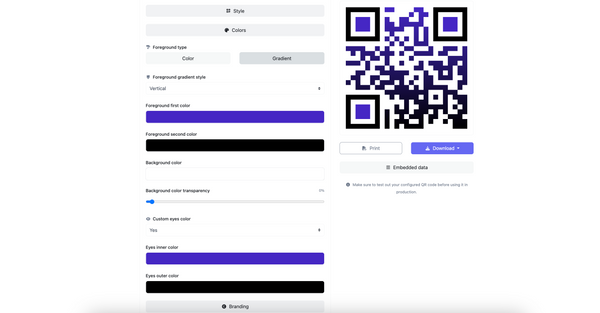Integrating QR codes into presentations has become a game-changer in this digital age. They add an interactive element to your Google Slides and streamline the process of sharing and engaging with your audience.
This guide will walk you through how to make a QR code for Google Slides. Let's begin!
Understanding QR Codes for Google Slides
QR codes have emerged as a transformative element in digital presentations, particularly in Google Slides. They are not merely patterns of black squares but gateways to a more interactive, engaging, and informative experience.
QR codes for Google Slides are more than just a technical novelty; they are tools for seamless communication and engagement.
Imagine providing your audience instant access to supplementary materials, additional research, or even interactive websites without cluttering your slides with lengthy URLs.
QR codes make both sharing slides seamlessly and making engaging slides possible.
How to Create a QR Code for Google Slides
Creating a QR code for your Google Slides presentation is an easy yet impactful way to amplify your audience's engagement.
This technique is not just for tech-savvy individuals; anyone, including marketers and educators, can quickly master it.
Let's explore the step-by-step process of creating a QR code for your Google Slides.
Generating a QR Code using Chrome's Built-in Features
One of the easiest ways to create a QR code for your Google Slides is by using Google Chrome's built-in QR code generator. This feature is incredibly user-friendly and requires no additional software or extensions.
- Open Your Google Slides: Navigate to your presentation in Google Chrome.
- Locate the QR Code Icon: Click the three dots on the right and scroll down to the "Save and Share" part. You'll see a QR code icon and a "Create QR Code" option.
- Generate & Download: Clicking the icon generates a QR code for the current slide. You can then download this image and add it to your slide.
While Chrome's feature is convenient, it offers limited customization. For a more branded experience, consider using advanced QR code generators that allow you to incorporate your logo and color scheme and even choose different patterns.
Generating a QR Code for Google Slides with QR Code Generators
Step 1: The Basics
- Identify Your Target Content: Decide the specific content you want to link with your QR code. It could be anything from a detailed report, a feedback form, a promotional website, or even a social media page.
- Select a QR Code Generator: Numerous online QR code generators are available such as QRCodeDynamic.
Step 2: Custom Short URLs
Creating a custom short URL before generating your QR code can be advantageous, especially for tracking and branding purposes.
- Use a URL Shortener: Tools like Bit.ly or TinyURL can shorten your Google Slides link, making it more manageable and trackable.
- Customize Your URL: Some shorteners allow you to customize the latter part of the URL, which can reinforce your brand or the theme of your presentation.
Step 3: Dynamic QR Codes
Dynamic QR codes are a step up from the basic ones.
They allow you to change the destination URL without altering the QR code itself. This is particularly useful for updating information or fixing links without regenerating and redistributing a new QR code.
- Set Up and Customize: Set up a dynamic URL QR code, where you can edit the URL it directs to at any time. Enter your Google Slides' URL.
Create your QR code once you finish customizing it, and that's all!
Top 7 Benefits of Using QR Codes for Google Slides
Incorporating QR codes into presentations can yield numerous benefits for marketers, educators, and professionals across various industries.
Let's explore the advantages of using QR codes in your Google Slides presentations.
1. Easy Sharing and Viewing of Slides
QR codes make sharing your Google Slides presentations a breeze. With a simple scan, your audience can access your slides, enhancing the user experience significantly.
Immediate Accessibility
- No Typing Required: Your audience no longer needs to type long URLs. A quick scan takes them directly to your slides.
- Instant Access: QR codes provide immediate access to your presentation, saving time and keeping your audience engaged.
Versatile Distribution
- Print and Digital Media: You can include QR codes in both print and digital mediums, making your presentation accessible from various platforms.
- Wider Reach: By integrating QR codes, your slides can reach a wider audience, as they can be shared effortlessly across different channels.
2. Flexibility in Editing Destination of QR Codes
Dynamic QR codes offer an incredible advantage – the ability to change destination URLs without altering the QR code image.
Update Content Seamlessly
- Real-Time Updates: Change the linked content as needed, ensuring your presentation remains up-to-date.
- Long-Term Usability: The same QR code can be used for different presentations, adding to its utility.
Cost-Effective
- Reduce Reprinting Costs: For printed materials, there's no need to reprint when the linked content changes, saving resources and time.
3. Enhanced Audience Engagement
QR codes in Google Slides can transform a standard presentation into an interactive experience.
Interactive Learning
- Encourage Participation: Use QR codes to link to polls, surveys, or quizzes, making your presentation more interactive.
- Engage Remote Audiences: For virtual presentations, QR codes can engage participants who are attending remotely.
Direct Access to Supplementary Materials
- Link to Additional Resources: Provide direct access to supplementary materials, deepening the understanding of your topic.
- Interactive Demonstrations: Link to videos or interactive demos that complement your presentation.
4. Innovative Use Cases
QR codes in Google Slides open up a world of creative possibilities, allowing you to think outside the box.
Gamification
- Interactive Games: Turn your presentation into an interactive game with QR codes linking to challenges or puzzles.
Networking
- Connect with Your Audience: Use QR codes to share your contact information or link to your LinkedIn profile for networking purposes.
Feedback Collection
- Immediate Feedback: Embed a QR code that links to a feedback form, allowing you to gather immediate responses from your audience. This can be particularly valuable in understanding the effectiveness of your presentation and making necessary improvements for future sessions.
5. Streamlining the Learning and Training Process
QR codes can significantly enhance the learning experience in educational and training environments.
Easy Access to Educational Materials
- Link to Study Resources: Embed QR codes that lead to additional study materials, research papers, or educational videos, aiding in a more comprehensive learning experience.
- Diverse Learning Tools: Incorporate various types of educational content, such as interactive quizzes or e-books, to cater to different learning styles.
6. Amplifying Marketing and Promotional Efforts
For marketers, QR codes in Google Slides can be a powerful tool to amplify promotional strategies.
Direct Marketing
- Product Showcases Link QR codes to product pages, special offers, or exclusive content, directly marketing to your audience during presentations.
- Brand Awareness: Enhance brand visibility by linking QR codes to your company website or promotional videos.
7. Advancing Professional Communication
In professional settings, QR codes can streamline communication and enhance the delivery of information.
Efficient Information Sharing
- Business Proposals: Include QR codes in business proposals to provide direct links to case studies, client testimonials, or detailed project plans.
- Conference and Workshop Materials: For conferences and workshops, QR codes can give attendees instant access to relevant materials and resources.
Innovative Ways to Incorporate QR Codes in Google Slides Presentations
Integrating QR codes into Google Slides presentations opens up a treasure trove of creative and innovative possibilities.
Let's explore various imaginative ways to utilize QR codes, enhancing the visual appeal of your presentations and their interactivity and effectiveness.
Gamifying Presentations
QR codes can turn a standard presentation into an engaging, interactive experience. Here's how you can gamify your Google Slides presentations using QR codes:
Interactive Quizzes and Puzzles
- Real-Time Quizzes: Create a quiz on your presentation topic and link it with a QR code. Encourage your audience to participate in real time.
- Puzzle Challenges: Embed puzzles or brain teasers that complement your presentation theme, offering a fun break to your audience.
Engaging Students in School Presentations
Educators can leverage QR codes to make learning more dynamic and interactive. Here are some ways to use QR codes in educational settings:
Educational Scavenger Hunts
- Link to Clues: Use QR codes to provide clues for a scavenger hunt corresponding to the lesson plan.
- Interactive Learning Stations: Create stations around the classroom where students can scan QR codes to access different educational materials.
Enhancing Networking at Events
QR codes can be a powerful tool for networking at conferences, workshops, and other events. They offer a seamless way to share information and connect with others.
Easy Exchange of Contact Information
- Digital Business Cards: Include a QR code in your presentation that links to your digital business card, making it easy for attendees to connect with you.
- Link to LinkedIn Profiles: Encourage networking by linking your LinkedIn profile or company's LinkedIn page through a QR code.
Collecting Feedback Post-Event
Gathering feedback is crucial for improvement, and QR codes can simplify this process. Here's how:
Instant Feedback Forms
- Link to Online Surveys: At the end of your presentation, include a QR code that links to a feedback form or survey, allowing you to gather immediate responses.
Using QR Codes for Creative Storytelling and Audience Engagement
Storytelling is a powerful tool for engaging your audience, and when combined with QR codes, it becomes even more dynamic and interactive. This section will explore how you can use QR codes to weave compelling narratives and foster audience engagement.
Whether you're a marketer aiming to captivate your customers or an educator striving to make learning more enjoyable, QR codes can be your secret ingredient.
Content Sharing Simplified
QR codes simplify the process of sharing content during presentations. They allow you to seamlessly link to various types of content, making your storytelling richer and more engaging.
Immersive Visuals
- Link to Images and Videos: While narrating your story, use QR codes to direct your audience to related images, videos, or infographics that enhance their understanding.
Access to Additional Information
- Deeper Insights: Add QR codes that link to in-depth articles, research papers, or case studies, providing your audience with the opportunity to explore further.
Boost Audience Engagement using QR Codes
Engaging your audience is the key to a successful presentation. QR codes can help you achieve this by encouraging interaction and participation.
Interactive Polls and Surveys
- Instant Feedback: Incorporate QR codes that lead to polls or surveys related to your presentation topic. This not only engages your audience but also provides valuable feedback.
Real-Time Q&A Sessions
- Direct Questions: Enable your audience to ask questions during your presentation by scanning a QR code linked to a live Q&A platform. This fosters active participation.
Foster Collaboration with QR Codes
Collaboration is essential in both educational and professional settings. QR codes can facilitate collaboration in various ways.
Sharing Collaborative Documents
- Google Docs or Sheets: Link QR codes to collaborative documents where your audience can contribute their insights or ideas in real time.
Interactive Workshops
- Link to Group Activities: In educational workshops, use QR codes to share links to group activities or assignments, promoting teamwork.
Get Real-Time Feedback
Feedback is invaluable for improvement. QR codes can provide a channel for immediate feedback during or after your presentation.
Rating and Review Forms
- Quick Feedback: Include QR codes leading to rating and review forms, allowing your audience to instantly provide their thoughts and opinions.
Anonymous Feedback
- Collect Candid Feedback: QR codes can link to anonymous feedback forms, encouraging honest responses that can help you refine your presentations.
Conclusion
Incorporating QR codes into your Google Slides presentations is like adding a touch of magic.
Whether you're a marketer, educator, or professional, QR codes offer endless possibilities for simplifying content sharing, boosting engagement, fostering collaboration, and gathering real-time feedback.
So, the next time you prepare a presentation, don't forget to weave the magic of QR codes into your storytelling. Embrace their power and watch as they elevate your presentations to new heights.
Visit our latest blog posts: