Do you want to have a Google Review QR code for your business and boost it?
If yes, we’ll explain the importance of Google reviews for your business and how to make a QR code for Google Reviews.
What is a Google Review QR Code?
A Google Review QR code is a two-dimensional barcode that, when scanned using a smartphone, leads users directly to leave a review on your Google Business profile.
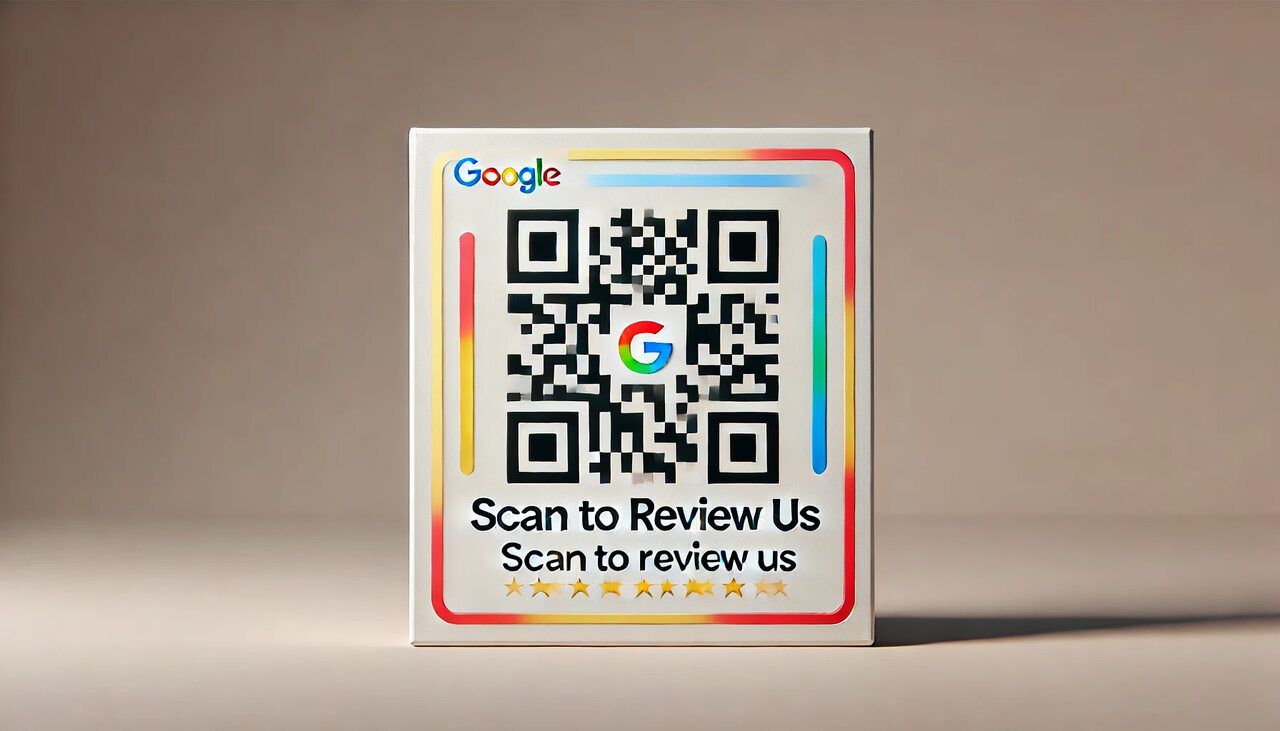
This relatively recent technology offers an easy and innovative way to invite customers to share their experiences and opinions about your services or products.
A Google Review QR code is a smart 'shortcut' that skips all unnecessary navigating steps and takes your customers directly to your Google Review page. A Google review box pops up when they scan the QR code using their phone camera, facilitating immediate review writing.
Why have businesses started using a QR code for Google reviews?
The answer lies in its simplicity and effectiveness. Now, more than ever before, consumers expect speed and comfort in all their interactions. The ability to quickly scan a code and instantly provide feedback is a vast benefit for time-pressed customers.
Additionally, it increases the likelihood of them leaving a review, supporting your SEO efforts and enhancing your online visibility.
The Google Review QR code eliminates the tedious process of searching for a business on Google, finding the right business page, and then scrolling to find the review section. Instead, one quick scan is all it takes for the user to be prompted to write a review.
How to Generate a QR Code for Google Reviews
By this point, you understand its importance in amplifying your business's digital footprint. What's left now is to get down to action and generate your very own Google Review QR Code.
Step 1: Finding Your Business in the Google Place Finder Tool
Before we can build our QR code, we need the foundation - your Google Business listing.
Start by visiting the Google Place Finder tool.
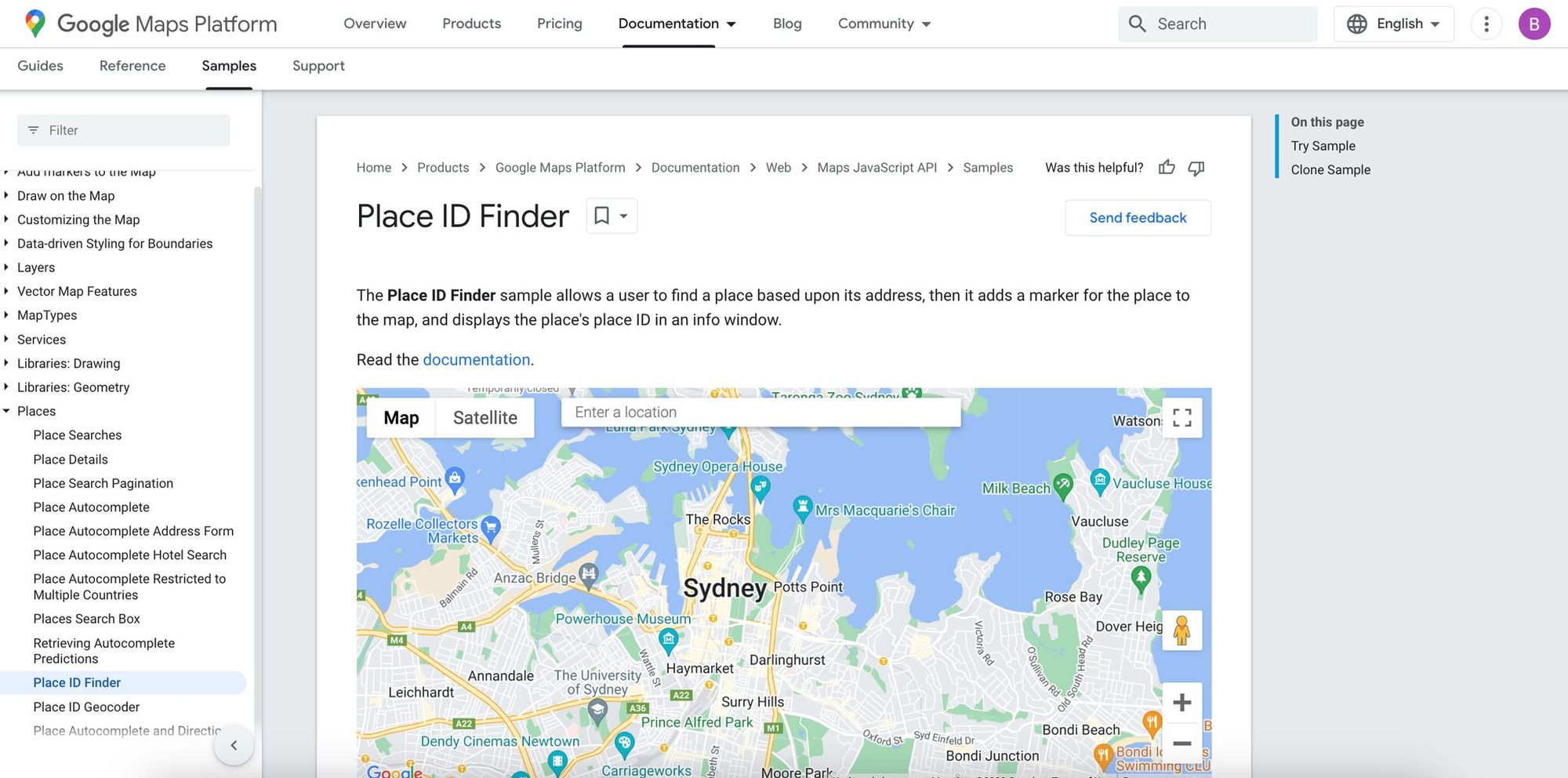
Here, you'll see a map and a search box - just like Google Maps. Simply type your business name into the search box, and Google will offer you a list of matching businesses.
Ensure you select the exact business location you are seeking reviews for, as each location has a unique code.
Step 2: Getting Your Google Review Share Link
Once you have located your business on Google Place Finder, copy the unique 'Place ID' featured under your business name. This Place ID will be a series of numbers and letters, such as ChIJl5fz74kXZ0gRf0hKKAopwBU.
Now, append your Place ID at the end of this URL: https://search.google.com/local/writereview?placeid=
With your Place ID added to the end, your final URL should look something like this:
Voila! You now have a direct link to your Google Review page. Well done!
Step 3: Modifying the Reviews URL
While this URL works perfectly fine, it may seem unfavorable due to its complexity.
Fortunately, URL shortening tools like Bitly or TinyURL can make this long URL more digestible.
If you opt for this step, simply paste your URL into your selected URL shortener's input box, click 'Shorten,' and copy your new, simplified URL.
Step 4: Using a QR Code Generator
The next concern is to convert this URL into a scannable, attractive QR code. Numerous free QR Code generators are available online; you can use QRCodeDynamic to quickly create dynamic QR codes.

Once you have clicked the "Generate QR Codes" from the homepage, select "URL" QR code type, paste the Google Reviews URL or its shortened version into the provided input box and hit "Create."
Step 5: Customizing Your Google Review QR Code
QRCodeDynamic offers customization options, giving your QR code a desired look and feel.
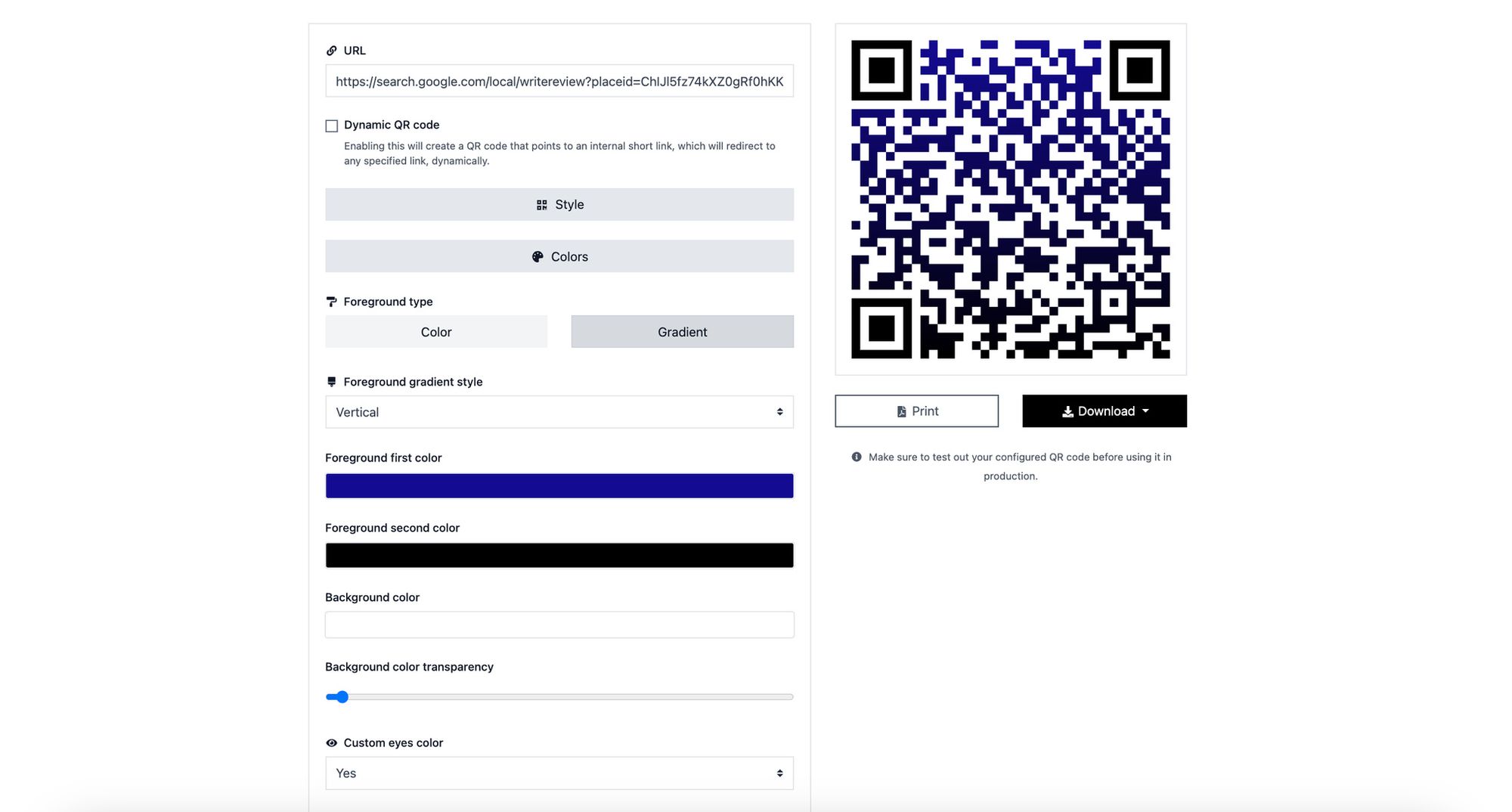
Play around with these settings to design a QR Code that fits seamlessly with your brand. Don't forget to add a call-to-action like 'Leave Us a Review' or 'Share Your Experience' to guide the users on what to do after scanning the code.
Step 6: Downloading Your QR Code
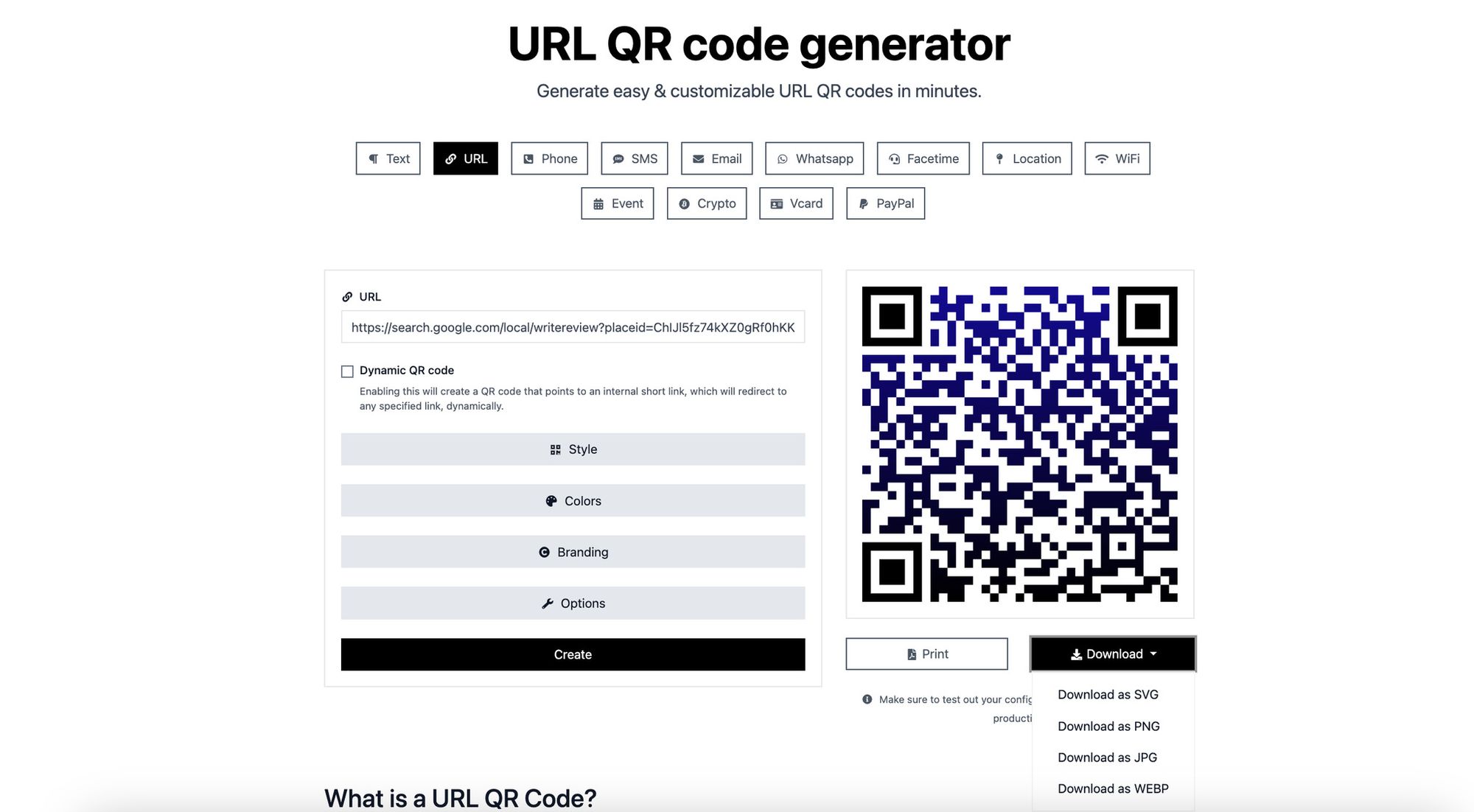
After finalizing your design, click 'Download.' Ensure you're saving your QR code in a high-resolution file format (such as PNG or SVG) to keep it clear and scannable in all sizes.
And there you have it — your very own customized Google Review QR Code!
Step 7: Deploying Your Code
Now, all that's left is to make your QR code visible and accessible. Integrate it into posters, flyers, brochures, menus, business cards, email signatures, invoices, websites, or even social media posts.
The goal should be to position it at all customer touchpoints to invite as many reviews as possible.
How a QR Code Can Boost Your Google Reviews
If you have ever shopped online or chosen a local restaurant, you know how big of a role reviews play in your decision-making process. And the same holds true for your potential customers.
Google reviews are an open testament to your business's credibility, reliability, and customer satisfaction level. The more positive reviews you accumulate, the more trust you can foster for your potential customers. That's where the Google review QR code steps in.
Having a QR code dedicated to Google reviews harnesses a treasure of benefits. It's simple, it's smart, and above all, it streamlines the process of collecting customer reviews. The more reviews you collect, the more visibility and traction you generate in the digital world.
Maximizing the Ease and Convenience
The primary function of a QR code is to provide ease and convenience, and it stays true to this when applied to Google reviews.
An immediate scan with a smartphone brings your customers directly to your Google review page, bypassing the need to search your business, locate the review section, and then write the review. This simplicity prompts more customers to leave feedback, benefiting your business's bottom line in the long run.
Your customers are busy, and any small simplification to their journey counts. With a Google review QR code, every scan leads to a potential review. The more hassle-free the process, the more likely your customers are to share their experiences. And remember, every customer's experience shared is a notch up for your business credibility.
Prompting Reviews on The Spot

Here's where things get interesting! With a QR code, you can ask your customers for reviews right on the spot. For instance, you can place the QR code at your billing counter, in your restaurant menu, in an after-sales follow-up email, or even on your business card and invite your customers to scan and leave a review.
This strategy has two significant benefits.
First, asking for a review right after the sale or service gives you a better chance of receiving a review because the experience is fresh in the customer's mind.
Second, your customers are likely to leave a positive review as they enjoy what you have to offer!
By leveraging such opportunities, a QR code acts as an effective prompt for customer reviews, steadily boosting your Google reviews.
Saving The Planet One QR Code at A Time
Print is so last century! With QR codes, you're moving your review strategy from ancient to hyper-modern while saving paper in the process.
QR codes support sustainability by reducing the use of physical review cards or feedback forms. And presenting yourself as a green business can significantly enhance your brand image among your eco-conscious customers. It's a win-win!
Harnessing the Power of Social Proof

We all know the power of social proof – when people observe others doing something, they believe that action to be the correct behavior. The same psychology applies to customer reviews.
Seeing a multitude of positive reviews for your business convinces potential customers of your products or services' quality and reliability. As your Google reviews increase, publicly available on your Google listing, your social proof escalates, drawing more customers to your business.
So, the more you incorporate QR codes into your customer journey, the more reviews you collect, and the more social proof you gather. This cycle of growth can significantly boost your business, pushing you up in digital rankings.
Terminate The Tiresome Typing

Scanning a QR code requires no typing. Nothing at all! This feature slashes out the need for your customers to type your business name, search, and then navigate to the review section. With a quick scan, your customers are directed right where you want them – the review box!
In a world where convenience rules, providing a type-free route to your Google review page is a game-changing strategy. By adopting this strategy, QR codes can effectively boost your Google reviews.
Promoting More Visibility, More Sales
Given the impact Google reviews have on your local SEO, the more reviews you snag, the higher your business's online visibility shoots. With higher visibility, attracting customers and generating more sales become a breeze. And QR codes can be your prime tool to secure as many Google reviews as possible.
By integrating a Google review QR code into your business operation, you make it delightfully easy for your customers to leave reviews.
Benefits of QR Codes for Google Reviews for Business
Google reviews are word of mouth in the digital era, setting your business's credibility, reliability, and reputation online.
If you're overlooking the power of Google reviews, it's time to reevaluate and pay attention to this potent tool. Here's why:
🧑🏻💻 Boosts Local SEO
Google reviews play a vital role in enhancing local SEO. When your business receives more genuine reviews, it signals Google about your business's legitimacy and popularity, improving your local search rankings.
As per a Local Consumer Review Survey, approximately 97% of consumers read online reviews for local businesses. So, imagine the traffic you'd generate with a higher local ranking!
🤝 Creates Trust and Credibility
Reviews are a pivotal factor in building trust with your audience. Think about it - before trying a place or service, don't you read the reviews?
Consistently positive reviews tell new customers that your business is reliable and trustworthy. Not just that, Google reviews offer a medium for you to respond to your customers' feedback, demonstrating an active, considerate, and responsive business.
💰 Influences Purchasing Decisions
Google reviews are an influential factor in customers' decision-making. Prospective customers form their judgments and preferences based on others' experiences shaped in the review sections. The better your reviews are, the more likely the customer will find your business and choose you over your competitors.
📳 Encourages More Customer Reviews

Plain and simple - QR Codes lower barriers. The less effort a customer requires to leave a review, the more likely they are to provide one.
Scanning a QR code and being directly prompted to write a review is hassle-free and quick. This smooth experience encourages more customers to share their experiences and opinions about your business, boosting your online presence and increasing the probability of attracting more customers.
Moreover, prompting a review at the right moment increases the likelihood of positive feedback. A QR code, conveniently placed on a receipt, in a store, or in a follow-up email, amplifies your chances of getting reviews substantially.
🌟 Increases Online Visibility
When your local SEO gets a boost, your business's online visibility naturally elevates. It's a domino effect! Think about it: if your business consistently ranks high in Google's search results, your visibility to potential customers spikes. Such a noticeable presence builds a significant reputation online, attracting even more customers in the long haul.
With Google Review QR codes, this fruitful cycle of visibility and growth is at your fingertips.
😊 Builds Customer Trust
Customer trust is the cornerstone of a successful business. When potential customers see many positive reviews for your business, they instinctively trust you more.
Additionally, your engagement with these reviews - appreciating positive comments and constructively addressing criticisms - further establishes your business as trustworthy and approachable.
🖊️ Simplifies the Review Process
Logging into Google, searching for a business, finding the review section, and then writing a review seems tedious, right?
Cut this chain into two steps with a Google Review QR code - scan the code, and write your review! By simplifying this process so dramatically, customers appreciate the effort saved and are more inclined to leave their valuable feedback.
🌳 Economical and Environmentally Friendly
QR codes are a cost-effective and environmentally friendly choice for businesses. They can be easily created at negligible cost, and since they're virtual, they save you from the expenses associated with printing and distributing physical copies.
This is not only economical but also a plus for today's increasingly environment-conscious audience.
Where to Use & Place Your Google Review QR Code

Here are some potential placements for your review-gathering superhero, QR codes:
- In-store placards: This is a no-brainer if you have a physical store. Place your QR code on easily spotted placards and invite your customers to leave a review.
- Receipts or Bills: Stamp your QR code on paper or digital receipts. After a successful transaction, customers are more likely to leave a positive review.
- Business Website or App: Incorporate your QR code on your website footer or contact Us page. For apps, a pop-up after successful transactions could work wonders.
- Social Media Profiles: Social media platforms offer a rich field of customer engagement. Place your QR code in your posts or in the About Us section.
- Email Signatures: If you frequently send emails to your customers, digitizing your QR code into your email signature invites users to scan and review conveniently.
Best Practices for Creating a Google Review QR Code
How can we make a QR code more attractive and enticing for customers to scan?
An attractive QR code pulls attention, increases interaction, and boosts your Google reviews. Here are some strategies to make your Google review QR code more appealing:
→ Power of Colors
- Add Color: Move beyond black and white. Use colors that match your brand identity to make your QR code stand out.
- Maintain Contrast: Ensure high contrast between the QR code's foreground and background for easy scanning.
→ Customization: Your Logo at the Core
- Incorporate Your Logo: Add your logo to the QR code for a personal touch and brand recognition. Use simple, clear logos for best results.
→ Shape It Up
- Break the Square Stereotype: Experiment with shapes like rounded edges or circular QR codes. Ensure positional detection patterns remain intact for scanning efficiency.
→ Frames with Call-to-Action
- Use Frames: Encasing your QR code in a frame can make it more appealing.
- Add a CTA: Include a clear call-to-action like "Scan to Review Us" to guide users and increase engagement.
→ High-Resolution and Large Size
- High Resolution: Avoid small and blurry QR codes. Ensure your QR code is generated in high resolution.
- Appropriate Size: Adjust the size according to the placement. Use larger sizes for print materials and smaller sizes for digital platforms.
→ Test, Test, Test
- Ensure Functionality: Test your QR code after customization to ensure it scans smoothly. Check with different devices and lighting conditions to verify reliability.
Dynamic vs. Static: Choosing the Right QR Code for Google Reviews
We've successfully climbed the hill of generating a Google review QR code, and now we're about to explore a crucial fork in the road - choosing between Dynamic QR codes and Static QR codes.
Static QR Codes: The Traditional Route
First things first, what is a Static QR Code?
Static QR Codes are the most basic type of QR codes. Once generated, the information in a Static QR code cannot be changed. In simple terms, the URL you initially encode into the Static QR code is permanent.
Suppose you create a Static Google Review QR code. This code will always redirect your customers to the review page of your Google business listing. No matter when or how many times it is scanned, the destination remains the same.
Benefits of Static QR Codes:
- Simplicity: Static QR Codes are simple, quick to generate, easy to use, and ideal for straightforward applications.
- Unlimited Scans: There is no limit to how many scans a Static QR code can get. Once it's generated, it's your lifelong ally!
Drawbacks of Static QR Codes:
- No Flexibility: As its name suggests, a Static QR Code is fixed. Once generated with a URL, it will always lead to that URL. If your Google review link changes, or if you wish to update the QR code to direct to a different link, you have to recreate and redistribute an entirely new static QR code.
- Lack of Analytics: Static QR codes do not provide scan statistics. If you're looking to track how many times your Google Review QR code is scanned, where, and when, a static QR code won't cut it.
Dynamic QR Codes: The Versatile Alternative
On the other side of the spectrum, we have Dynamic QR codes.
A Dynamic QR code is editable. This means that even after printing, you can change the encoded URL of the QR code whenever needed without changing the QR code itself. Fancy, right?
For instance, your Dynamic Google Review QR code could first direct you to your Google Review page. Then, change it to direct to your website, your social media profile, or any other URL.
Benefits of Dynamic QR Codes:
- Versatility: The power to change the destination URL of your QR code even after it has been created provides unprecedented flexibility and creative freedom.
- Data Tracking: Dynamic QR codes come with an impressive feature: they track data. You can analyze how many times the QR code was scanned, when, and where. Additionally, you can track from which devices the scans came, all in real time. This information can be vital in determining the effectiveness of your QR code strategy.
- Unlimited Redirection: With Dynamic QR codes, there is no limit to the number of times you can change the encoded URL. You can switch the link seasonally, during promotions, or even daily!
A drawback of Dynamic QR Codes:
- Limited Free Use: While there are free Dynamic QR code generators available, most of them offer limited features in their free version. To unlock the full potential, you may have to coerce a paid plan.
Which One to Choose for Google Reviews?

The choice between Static and Dynamic QR codes depends on what you value more:
- If you want a simple, one-time setup directing to your Google review page and are not interested in tracking scan data, a Static QR code is the way to go.
- However, suppose you value versatility and are data-driven, preferring to track scan statistics and potentially change the destination URL of a QR code in the future. In that case, a Dynamic QR code serves you better.
Conclusion
Customer reviews, akin to digital gold, validate your offerings and establish trust, and Google Review QR codes are a good symbol of it.
We've shared techniques for generating, customizing, and using Google Review QR codes effectively, including where to display them and how to make them visually appealing.
We hope that they help you through the process of having a Google Review QR code.
Frequently Asked Questions
Is it possible to track how many times my Google review QR code has been scanned?
Yes, some advanced QR code generators offer tracking features. Alternatively, you can use a URL shortener with tracking capabilities, such as Bitly, to monitor how many times your QR code link is accessed.
How can I make my Google review QR code mobile-friendly?
You can be sure that the Google review page linked to the QR code is optimized for mobile devices. Google’s review pages are typically mobile-friendly, but always test the link on various devices to ensure a seamless experience.
How can I encourage customers to scan my Google review QR code?
Make your QR code attractive with colors and your logo, and include a clear call-to-action such as "Scan to Review Us". Place it in high-traffic areas and provide incentives for leaving reviews, like a discount or a small reward.
What should I do if my Google review QR code is not scanning properly?
Check the contrast and clarity of your QR code. Ensure it’s not too small and the design isn’t overly complex. Test the code on multiple devices and lighting conditions. If issues persist, consider regenerating the code with slight modifications.


