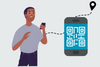In today's fast-paced digital world, QR codes have become an essential tool for bridging the gap between physical and digital spaces. These compact, square-shaped barcodes can store vast amounts of information, directing users to websites, displaying contact details, or even connecting to Wi-Fi networks with a simple scan. As iPhones are one of the most popular smartphones globally, knowing how to effectively scan a QR code using this device can greatly enhance your connectivity and convenience.
How To Scan a QR Code on an iPhone
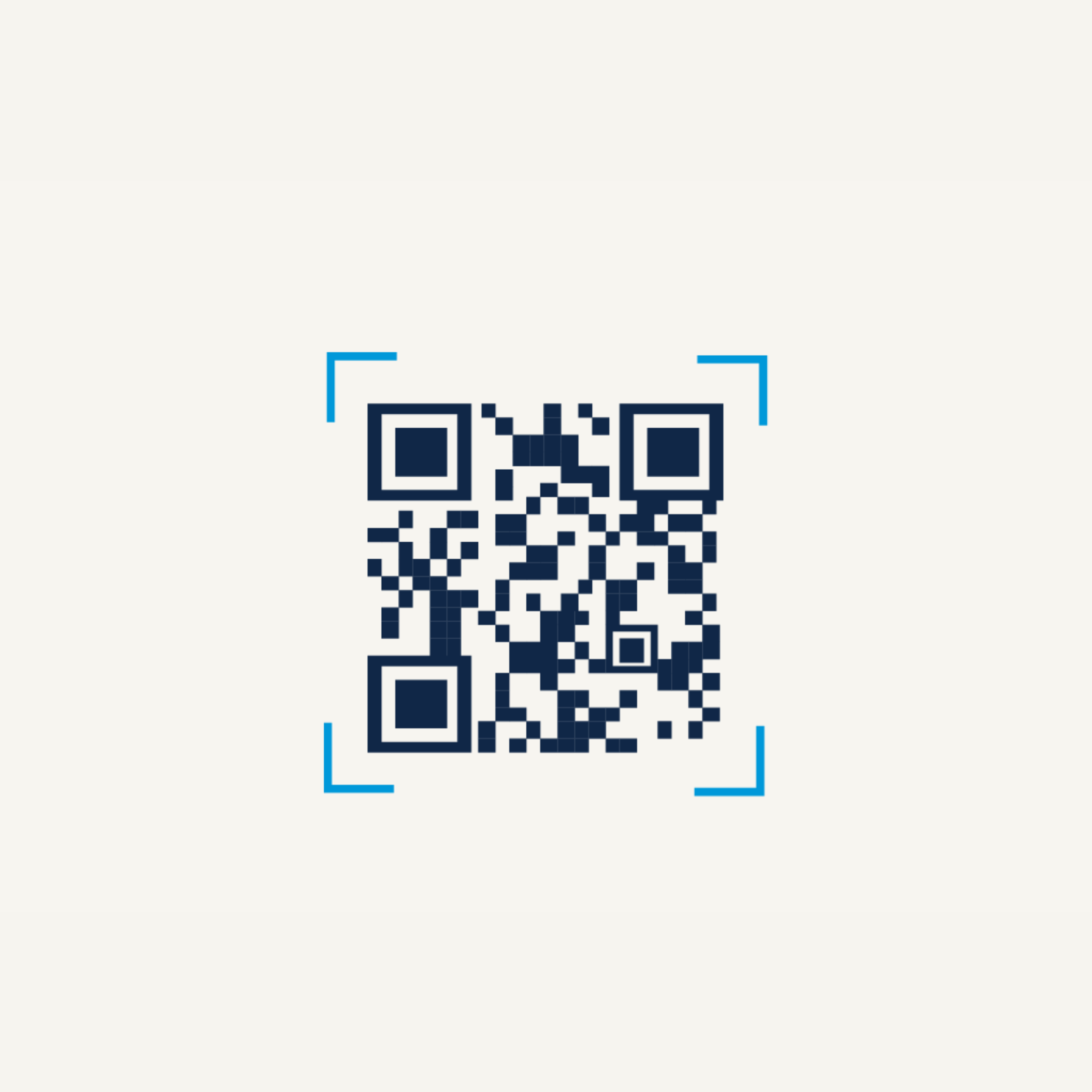
The Basics of Scanning QR Codes with an iPhone
Scanning a QR code with an iPhone is a straightforward process that anyone can master. Here’s a step-by-step guide:
- Open the Camera App: Simply unlock your iPhone and tap on the Camera app. This built-in app is equipped with the capability to read QR codes without needing any additional software.
- Point the Camera at the QR Code: Hold your device steady and make sure the entire QR code appears within the camera frame, or your QR Code Reader recognizes the code. The camera will automatically recognize the code and process the information it contains.
Tap the Notification: Once the camera identifies the QR code, a notification will appear at the top of your screen. Tapping this notification will take you directly to the content or link embedded within the code.
Step-by-Step Guide
Open the Camera App:
Simply launch the Camera app from your iPhone's home screen. It's the app with the camera icon.

Point the Camera at the QR Code:
Ensure the QR code is within the frame. Your iPhone will automatically recognize the code.
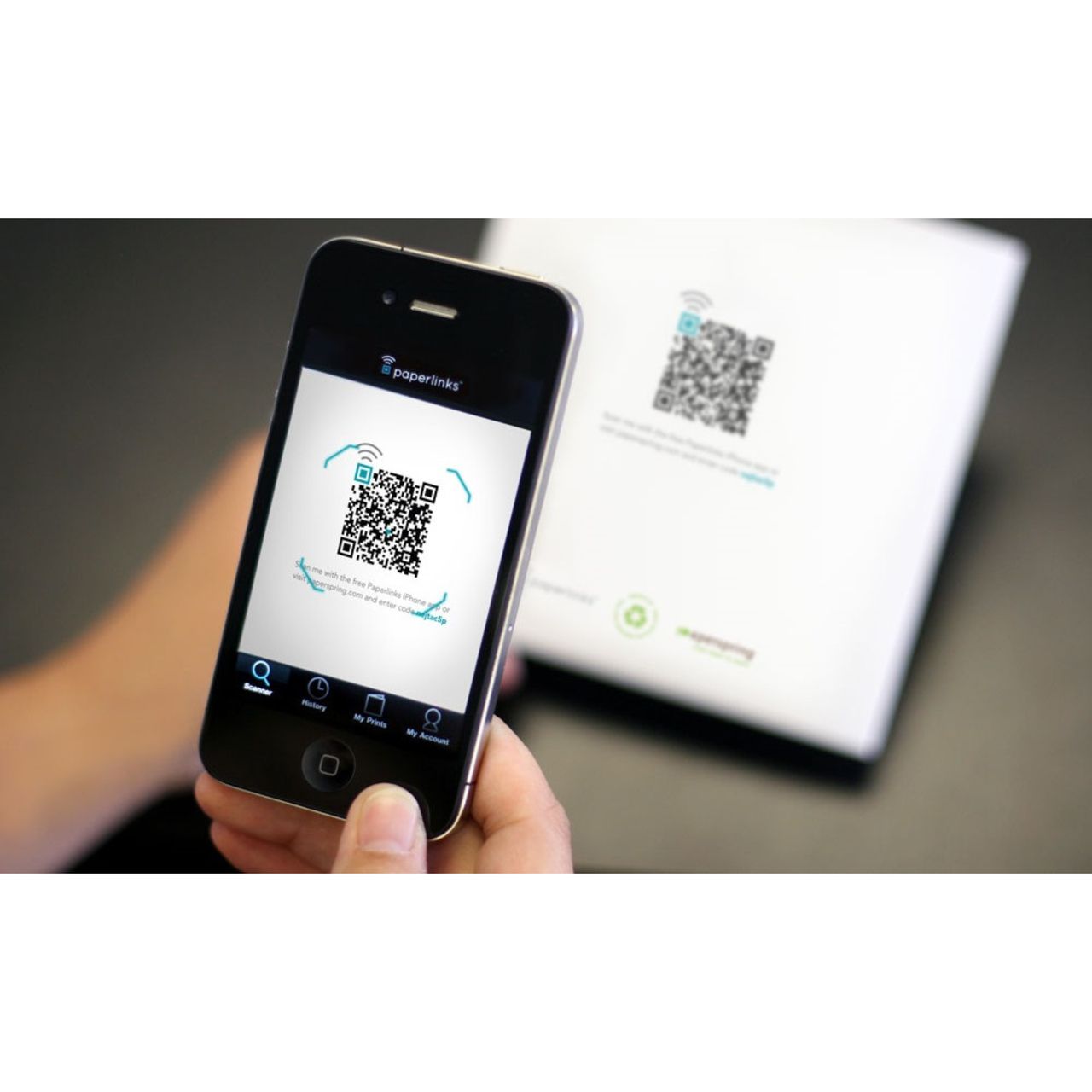
Look for the Notification:
A notification banner will appear at the top of the screen, displaying the QR code's content, such as a website link or contact information.
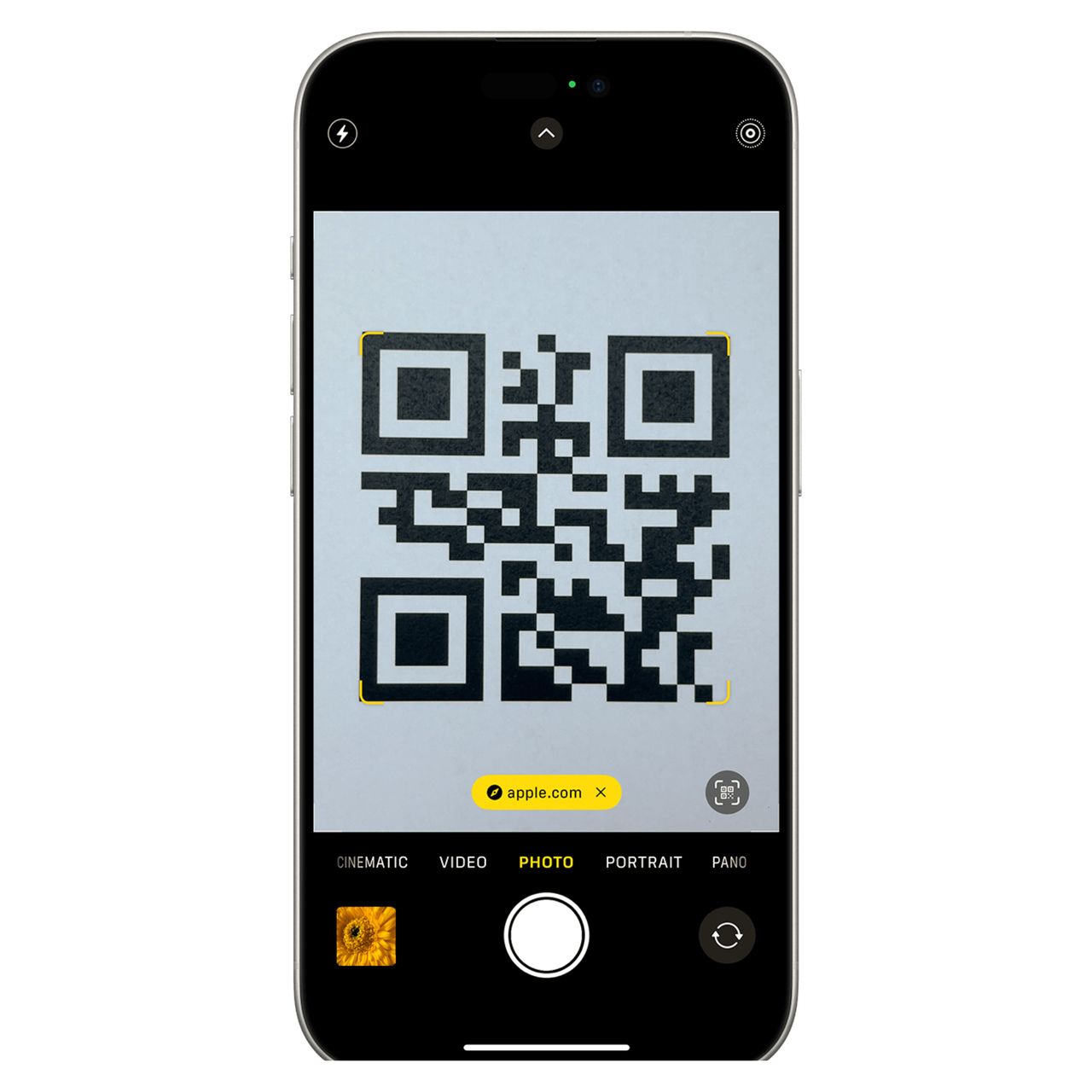
Tap the Notification:
By tapping the notification, you can access the content directly, whether it's opening a website or adding a contact to your phone.
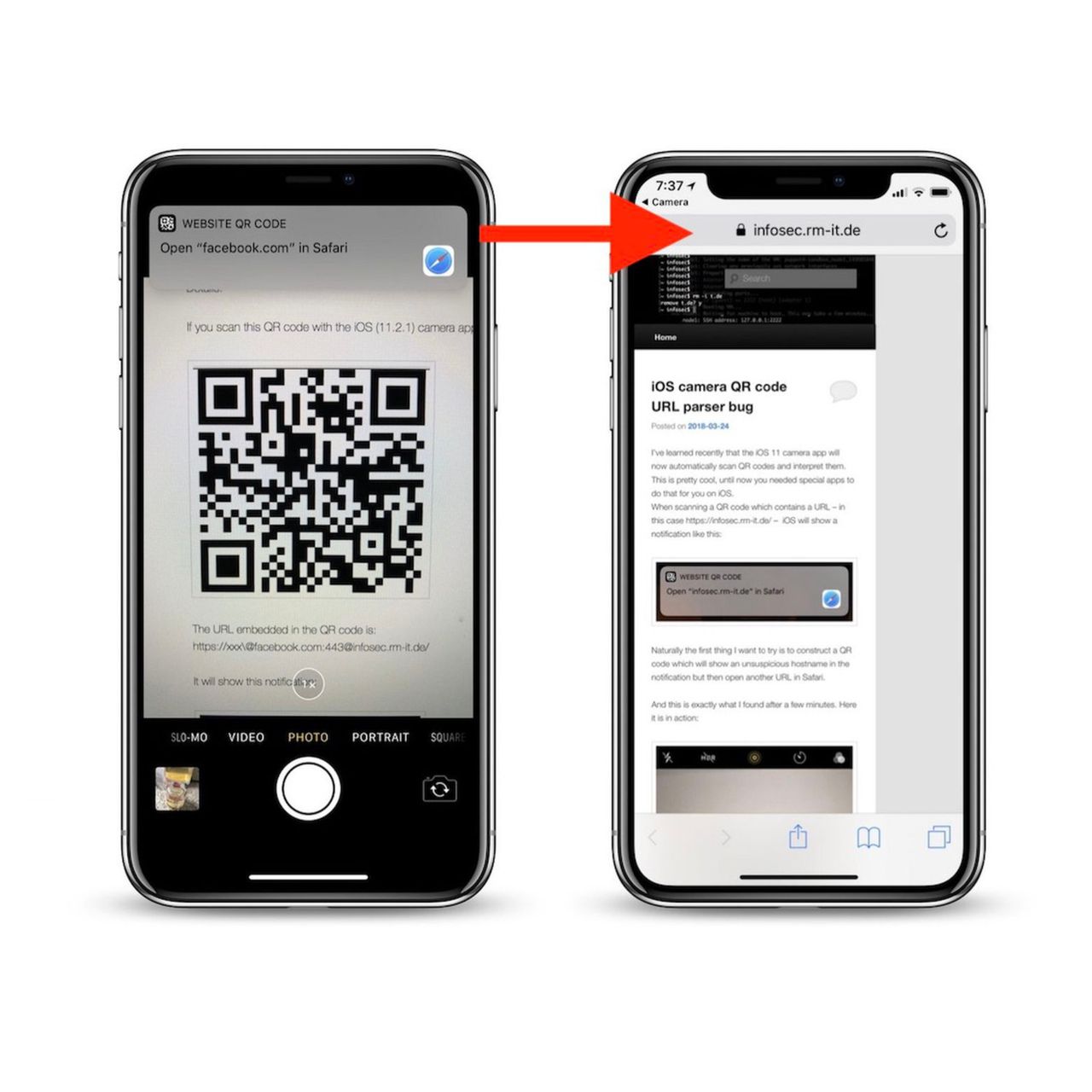
Advanced Techniques for Tech-Savvy Users
For those who frequently scan QR codes, adding a QR code scanner to your iPhone's Control Center can save you time and streamline the process.
Add QR Code Scanner to Control Center:
- Go to Settings > Control Center.
- Tap the green "+" icon next to "QR Code Reader" to add it.
Accessing the Scanner:
- Swipe down from the top-right corner of the screen (or up from the bottom on older models) to open the Control Center.
- Tap the QR Code Reader icon and point your camera at the QR code.
Addressing Common Challenges
While scanning QR codes is generally a hassle-free process, there are some challenges you might encounter. Let's explore these potential issues and how to overcome them.
Lighting Conditions
Poor lighting can hinder the iPhone's ability to recognize and scan a QR code. To mitigate this:
- Increase the brightness on your iPhone.
- Ensure the QR code is in a well-lit area or use an external light source.
- If available, use your iPhone's flashlight by tapping the flashlight icon in the Control Center.
Blurry or Damaged Codes
A QR code that is blurry, damaged, or poorly printed can be difficult to scan. To address this:
- Adjust the distance between your iPhone and the QR code, ensuring it's neither too close nor too far.
- Try changing the angle of the camera to improve focus.
- If the code is damaged, request a new one or verify the information manually if possible.
Tips for a Seamless Experience
- Update Your iPhone: Ensure your iOS is up to date to take advantage of the latest features and security enhancements.
- Practice Regularly: Familiarize yourself with the process by scanning different codes in varied environments.
- Educate Others: Share your knowledge with friends, family, or colleagues to help them benefit from QR code technology.
Final Thoughts
The ability to seamlessly scan QR codes on an iPhone is an invaluable skill in today's tech-driven world. As a Marketing Specialist with five years of experience, I've seen firsthand how QR codes have transformed marketing strategies by bridging the gap between offline and online experiences. They provide instant access to information, streamline transactions, and enhance user engagement in a way that's both interactive and efficient.
Mastering the art of QR code scanning not only enhances personal convenience but also opens up new avenues for professional growth. Whether you're a content creator, an influencer, or simply tech-savvy, understanding how to efficiently use QR codes can elevate your digital interactions. It's about more than just pointing and tapping; it's about harnessing a tool that can significantly enrich your connectivity and streamline your everyday tasks.
In conclusion, as we continue to navigate an increasingly digital landscape, staying informed and adept with tools like QR codes is essential. The steps and tips provided should empower you to confidently scan QR codes, ensuring that you maximize this technology's potential while staying vigilant about security. Ultimately, embracing QR code technology can lead to a more connected and efficient digital experience, benefiting both personal and professional interactions.
Frequently Asked Questions
Can I scan a QR code on my iPhone without downloading an app?
Yes, you can scan a QR code on your iPhone without downloading any additional apps. The built-in Camera app on iPhones includes a QR code reader. Simply open the Camera app, point it at the QR code, and wait for the notification banner to appear at the top of the screen. Tap the banner to access the information associated with the QR code.
How do I add a QR code scanner to my iPhone's Control Center?
To add a QR code scanner to your iPhone’s Control Center, follow these steps:
- Open the Settings app on your iPhone.
- Tap Control Center.
- Scroll down to find More Controls.
- Tap the green plus icon next to Code Scanner to add it to your Control Center.
Now, you can quickly access the QR code scanner by swiping down from the upper-right corner of your iPhone screen (for iPhones with Face ID) or swiping up from the bottom (for iPhones with a Home button).
Why isn't my iPhone scanning the QR code?
Several factors might prevent your iPhone from scanning a QR code:
- Lighting: Ensure there is adequate lighting; poor lighting can make scanning difficult.
- Focus: Hold your iPhone steady and ensure the camera is focused on the QR code.
- Code Condition: Check if the QR code is damaged or blurry.
- Camera Issues: Restart the Camera app or your iPhone to resolve any temporary glitches.
Are there security risks associated with scanning QR codes?
Yes, there are potential security risks when scanning QR codes. Malicious QR codes can direct you to phishing websites or download harmful software. To minimize these risks:
- Only scan QR codes from trusted sources.
- Verify URLs that appear before tapping to ensure they are legitimate.
- Keep your iPhone's software updated to protect against vulnerabilities.
What should I do if a QR code doesn't work?
If a QR code doesn't work, try the following troubleshooting steps:
- Reposition: Adjust your phone’s distance and angle relative to the QR code.
- Lighting: Ensure there is good lighting around the QR code.
- Restart: Close and reopen the Camera app or restart your iPhone.
- Check for Damage: Ensure the QR code is not damaged or obscured.
If the issue persists, the QR code itself might be faulty. Consider contacting the source for assistance.