A resume QR code is a digital gateway to your professional world. It's a regular QR code that, when scanned, brings the viewer directly to your resume or portfolio. Resume QR codes are often linked to digital copies of resumes, personal websites, LinkedIn profiles, or portfolios.
Incorporating a QR code in your resume makes it easier for hiring managers to find additional professional information about you. All they need to do is scan the QR code with their smartphone, and they have instant access to any professional platform they choose to link.
Let's see how you can use a QR code for your resume!
Benefits of a Resume QR Code

Creating a QR code for a resume allows prospective employers to interact with your application more engagingly.
Here are some benefits that resume QR codes bring to your job-hunting journey:
- Efficiency: It simplifies the application review process for employers, especially when dealing with paper resumes. They can view your online portfolio or LinkedIn profile with a quick scan.
- Differentiation: A QR code on your resume sets you apart from other applicants and shows you are tech-savvy and innovative.
- Flexible Updates: If your resume QR code directs to an online resume or portfolio, you can update your information as often as needed without having to reprint the QR code.
- Increased Engagement: Adding 'QR codes to resumes' can increase engagement, as hiring managers will likely spend more time viewing your resume and online portfolio.
- Impress with Extra Content: You can surprise recruiters with additional content, like video presentations or testimonials, which can't be included in a traditional resume.
Getting Started with QR Codes on Resume

With rapid digitalization, traditional resumes have been influenced as well. QR codes on resumes are steadily gaining traction, enhancing the job-seeking experience for both the applicant and the hiring manager.
But why and when is it suitable to use such tech advancement in job applications?
Let's delve into it.
Why Include a QR Code on a Resume?
Think of a 'QR code for a resume' as a magic door. With just one scan, you open a complete world of information to your potential employer. Here are some compelling reasons why a QR code should be added to your resume:
- Ease of Access: With a simple scan, employers can access tons of additional information that couldn't fit on your resume. It also eliminates the need for them to manually type web URLs if they want to check your online profiles or portfolio.
- Stay Current: QR codes are contemporarily popular. Using them demonstrates that you are in tune with modern technology and can adapt to digital changes, which is a crucial skill for the ever-evolving market scenarios.
- Stand Out: QR codes can help differentiate your resume from the crowd. From a pile of regular paper resumes, your digitally interactive one will catch the recruiter's eye.
- Showcase More: A 'QR code for a resume' can link to your portfolio, own blog site, or a detailed project, therefore demonstrating your capabilities beyond what's just on paper.
- Eco-friendly: Lastly, it's an eco-friendly move. You save paper by embedding much of your details and portfolio in a QR code, thereby contributing to environmental conservation.
Each QR Code you add takes your potential employer one step closer to saying, "Yes, that's our candidate!"
Should Resumes Have a QR Code?

The answer to this question depends entirely on the job nature and the industry you are applying in. Using a QR code demonstrates your understanding and adaptability to modern technology for jobs that majorly demand technical skills, such as IT, Digital Marketing, Design, etc.
On the contrary, if you're applying for roles in more traditional organizations, you should reconsider. They may prefer standard resume formats and not appreciate the 'techie touch.'
However, one thing's for sure – a QR code on a resume never harms unless its absence is specifically mentioned in the application guidelines.
How to Create a Resume QR Code?
Adding a QR code to your resume doesn't require you to be an IT expert. It's simple, straightforward, and quick. In the following sections, we will assist you in your journey from querying 'how to create a resume QR code' to becoming a pro at it.
Let's get started!
Follow these straightforward steps, and you'll have your very own resume QR code in a few minutes:
- Choose a QR Code generator: Numerous free and paid QR code-generating tools are available online. You can use QRCodeDynamic if you are looking for a user-friendly QR code generator tool.
- Select the content type: After choosing a generator, you need to select a content type. What do you wish to link to this QR code? A URL, a file, a LinkedIn account, etc.
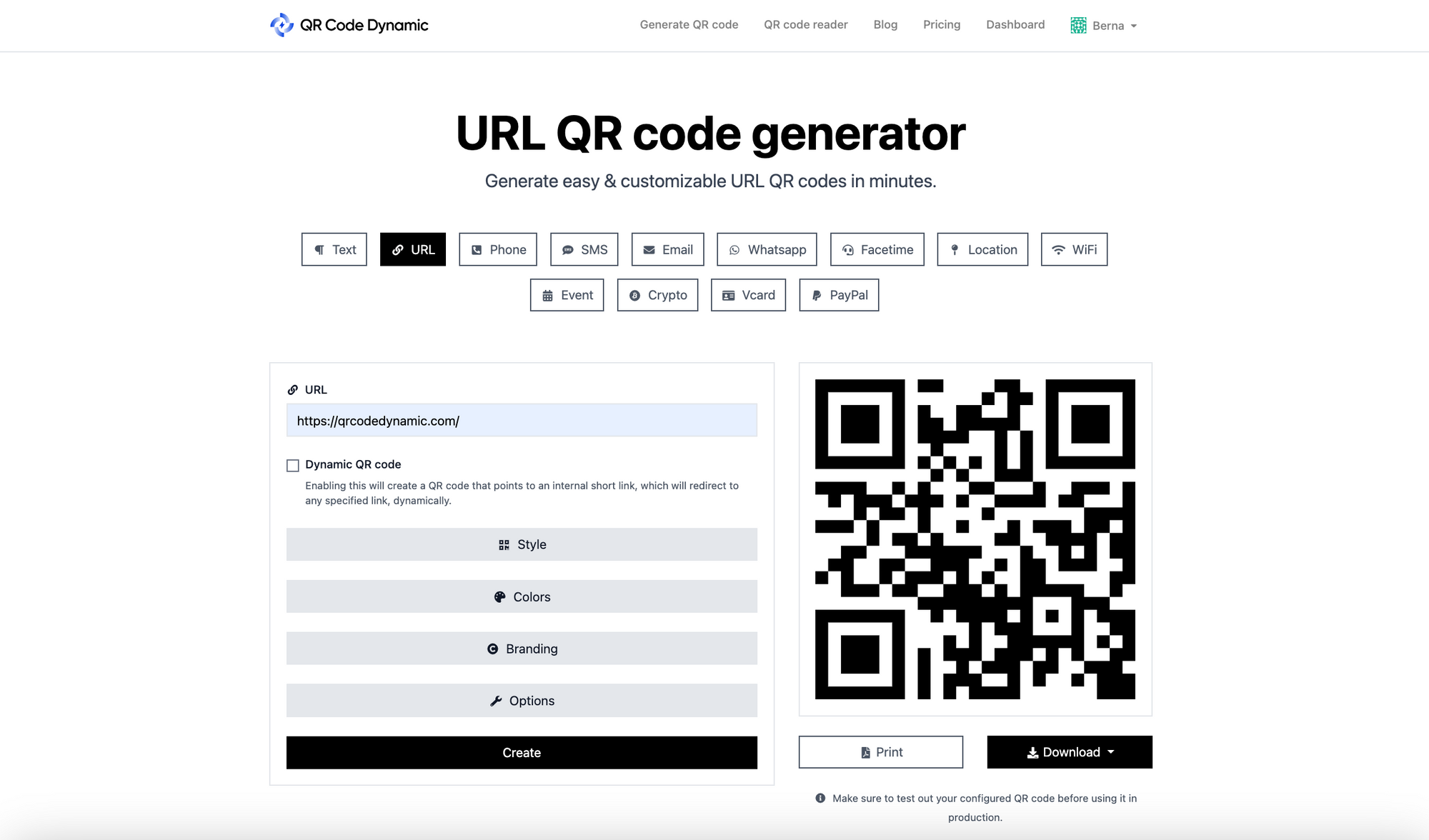
- Upload your content: Now, provide the URL or upload the file you wish to link/embed in the QR code.
- Test the code: After generating the code, always test it before printing or sending it out. Use your smartphone's camera or any QR code scanner app to ensure it works correctly and redirects to the desired platform.
- Customize (Optional): QRCodeDynamic allows you to customize the appearance of your QR code. You can play around with colors, logos, shapes, etc. However, ensure your customizations don't interfere with the code's scanning.
- Download and add to your resume: Lastly, download the generated QR code image and add it to your resume. It can be placed anywhere; however, it's usually placed next to or in the contact information section.
How to Create a Resume QR Code by Uploading the Resume File on Google Drive?
Many recruiters prefer having a digital copy of your resume. An effortless way to provide that is by linking your resume file saved on a cloud storage service like Google Drive. Here's how you can do that:
Get its shareable link: Right-click on the uploaded resume file and click 'Get shareable link.' Ensure the resume file is in 'View only' mode for those accessing the link.
Generate a QR Code: Now, follow the above steps to generate the QR code. When asked to provide the URL, paste your resume's copied google drive link.
That's it! To access your resume, a simple scan of this QR code will redirect the scanner to the view-only copy of your resume on the drive.
How to Create a Resume QR Code by Uploading the Resume File on Dropbox?
Dropbox is yet another popular cloud storage service. The process of creating a QR code for a Dropbox file is pretty similar to that of Google Drive:
Copy the file's shareable link: Once the file is uploaded, right-click on it and select 'Copy Dropbox Link.'
Generate the QR Code: Paste the copied link when creating your QR code following the above-mentioned steps.
The result would be a QR code that leads to your resume file on Dropbox.
How to Create a Resume QR Code using the Existing Resume Link?
You may already have a personal website or an online portfolio where your resume is hosted. You can easily create a QR code for this URL by following these steps:
- Copy the URL: Copy your portfolio or webpage's URL where your digital resume exists.
- Generate the QR code: As stated above, generate your QR code using this URL.
Remember, if your resume updates periodically, linking to your website or portfolio allows the scanned QR code to always access the latest version without the need to change the code itself.
How to Create a QR Code for a LinkedIn Profile?

LinkedIn showcases your professional accolades and experiences in detail. Thus, linking your LinkedIn profile with your resume can be particularly beneficial. Follow these steps:
- Go to your LinkedIn profile: On your LinkedIn homepage, click 'My Profile,' and you'll be redirected to your LinkedIn profile page.
- Copy your profile URL: Your LinkedIn profile URL can be found on the right of your profile picture. Click on it, and it will be automatically copied to your clipboard.
- Generate the QR code: Use the profile URL to generate your QR code as mentioned in the above steps.
Voila! A scan of the QR code will now redirect the scanner directly to your complete professional history on LinkedIn.
With these steps, creating a QR code for your resume or professional platforms becomes an effortless task.
Adding QR Codes to Your Resume
Incorporating a QR code into your resume is a brilliant approach to bridging the gap between your paper resume and your digital professional platforms.
A QR code adds a level of depth to your resume, providing recruiters with additional information that rightly demonstrates your skills and abilities. Once you've created your resume QR code, the last step is to add it to your resume effectively.
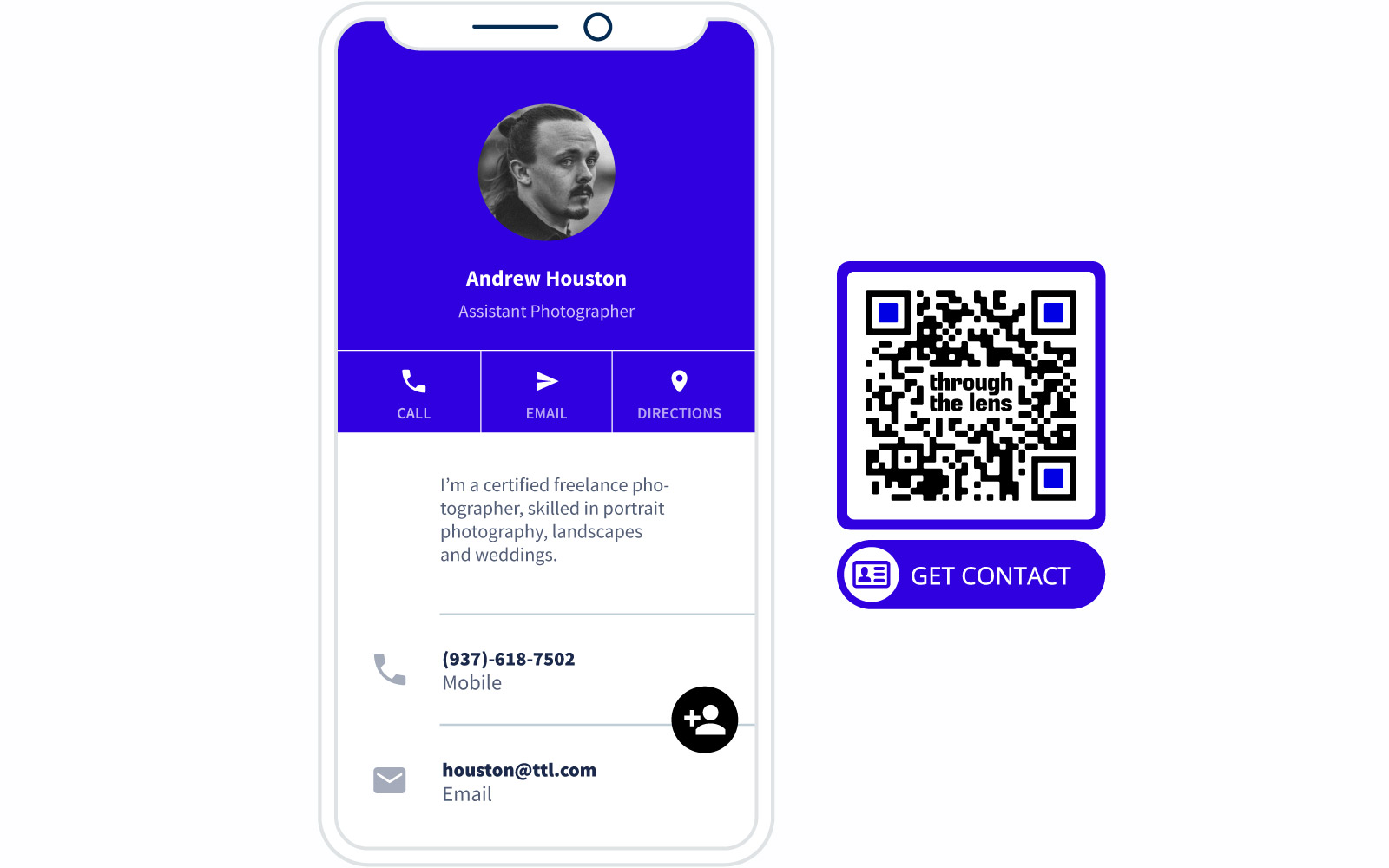
- Finalizing your Resume: Ensure your resume is updated and ready to go. Checking for any mistakes or discrepancies in information is key before you start the process of adding QR codes. It's essential that the information on your resume matches what's on your portfolio or digital platform linked with your QR code.
- Positioning your QR Code: The next step is deciding the best place to put your QR code on your resume so that it doesn't feel forced or awkward. While there isn't a rule-set position, traditionally, a QR code is placed near the contact information or at the end of the resume. This makes it easy for recruiters to spot and scan without plundering the rest of your resume's layout. A key tip is to place the QR code so that it catches the eye but doesn't divert too much attention away from other crucial details.
- Resizing your QR Code: The QR code should not be too large to overbear the rest of the content, nor be too small for recruiters to overlook it. Keep it relatively small so it can be easily added without disrupting the format of your resume.
- Adding the QR Code Image: Most text-editing software, like Microsoft Word, Google Docs, or any graphic design platforms like Adobe Photoshop or Canva, provide an easy way to add images. Simply insert the QR code image you saved earlier at the chosen spot. Ensure it sits well with the rest of the content and looks in the right place.
- Accompanying Text: Next to or under the QR code, add a small note that instructs anyone reading the resume what the QR code is for. It could be something like "Scan here to view my portfolio "or "Scan the QR code to view my LinkedIn profile. "This adds clarity to the purpose of the QR code on your resume.
- Testing: Scan your QR code once it has been added to your resume. This will ensure that the code is working properly and isn't too small to be scanned.
Clever Ways to Use a QR Code to Spark a Hiring Manager's Interest

QR Codes, though simple in appearance, harbor tremendous potential to enrich your application. If used cleverly, hiring managers are in for a treat while reviewing your application. Here are some innovative ways to use a QR code on your resume:
- Showcase Your Portfolio: If you're in a field where showcasing projects would benefit your application—design, content, marketing, etc., linking your portfolio through a QR code is an ideal choice. As a former hiring manager, instant access to your work could significantly boost your chances of selection.
- Direct to a Personalized Video: Create a short video introduction or a visual demonstration of your skills, and link it via QR code. It's innovative and personal and sparks interest, providing a face to the application and adding a memorable context.
- Connect to Your Blog or Website: If you have a professional blog or a website, link it to your QR code. It serves as a broader review of your abilities and personality traits.
- Link Your LinkedIn Profile: With detailed job descriptions, endorsements, and recommendations, a glimpse of your LinkedIn could significantly enhance your credibility.

- Digital Business Card: Make a QR code for your digital business card. Linking it to a document with your contact information, photograph, and short bio will save the hiring manager's time, neatly presenting all the info in one scan.
- Lead To a Testimonial or Recommendation Page: What's better than you talking about your skills? Others vouch for them. You can also direct the hiring manager to a webpage or document containing your recommendations or testimonials via a QR code.
- Direct to an Interactive Resume: Captivate the hiring manager's interest by directing them to an interactive resume. A webpage that interactively showcases your career journey could be an exciting change from the conventional application reviewing process.
- QR Code to Audio Files: Record an audio introduction or description of your projects and link it to your QR code. It's innovative and adds a personal touch to your resume.
- QR Code to a Feedback Form: Direct your prospective employer to a feedback form via your QR code. This allows an engagement channel with your recruiters and shows your open-mindedness to critique and growth.
- QR Code to Slide Decks: If you have a project best explained through graphical presentations, link your slide decks or PowerPoint presentations using a QR code.
- QR Code to Certifications and Awards: Showcase your skills and acknowledge them more compellingly. Create a webpage or folder for all your certificates and accolades and link it to a QR code.
- QR Code to Schedule Interviews: Look ahead and link a calendar for likely interviewers to schedule a meeting immediately.
Tracking Exposure with QR Codes

In a highly competitive job market, understanding how your resume is received can help you develop a well-informed, effective job search strategy—analyzing who scans your QR codes, when, and from where can give you insights into assessing your professional outreach.
This leads us to the crucial advantage of 'QR codes for a resume' that is often overlooked - the power to track exposure. In this segment, let's discuss how you can use dynamic QR codes to track the success of your marketing efforts in job hunting.
These recorded analytics typically include data like:
- The number of scans: This shows how many times your QR code was scanned.
- The date and time of scans: This tells you when exactly your QR code was scanned.
- The location of the scans: Gives an insight into the geographical locations from where your QR codes are being scanned.
Access to such insightful data on scanners can be highly beneficial in multiple ways:
- Identify Interest Peaks: By tracking when your QR code scans spike, you can identify great times to push forward your job applications.
- Assess Appeal: Comparing the number of people who received your resume against those who scanned your QR code can unveil how intriguing your resume is.
- Optimize Time Zones: If you're applying globally, be aware of the geographical zones where your QR code scans are concentrated. This helps in prioritizing and timing your applications effectively.
- Personalize Follow-ups: If you note a recent scan from a company you've applied to, it's a good time to send a polite follow-up mail.
- Develop Informed Strategies: Over time, as you accumulate scan data, you can build well-informed strategies for pushing your applications, following up, and optimizing your job search.
Dynamic QR codes usually come with an online dashboard, where you can log in and view these metrics in a user-friendly format, be it graphs, pie charts, or tables. The extent of analytics varies with QR code generators. The more professional ones offer more elaborate metrics.
A dynamic QR code for your resume places you in a favorable position to navigate your application process. The power of tracking gives you much-needed insights to refine and tailor your job-hunting efforts, landing you closer to your dream job.
Conclusion
With their growing usage in various industries, QR codes have proved to be a significant attribute of resumes.
They elevate your traditional resume by enhancing the depth of information you can provide, making it interactive and visually unique.
We put together step-by-step guidance on how to add QR codes to resumes and how to create, customize, and track them to demystify this seemingly complex technology.
With constant digital advancement, adopting trends like QR codes for portfolios and resumes reflects your adaptability to evolving technologies, making you a preferable choice for modern companies.
Employing QR codes innovatively, such as linking to personalized landing pages, portfolios, feedback forms, and more, you express your creativity and proactiveness, both highly appealing to recruiters.


