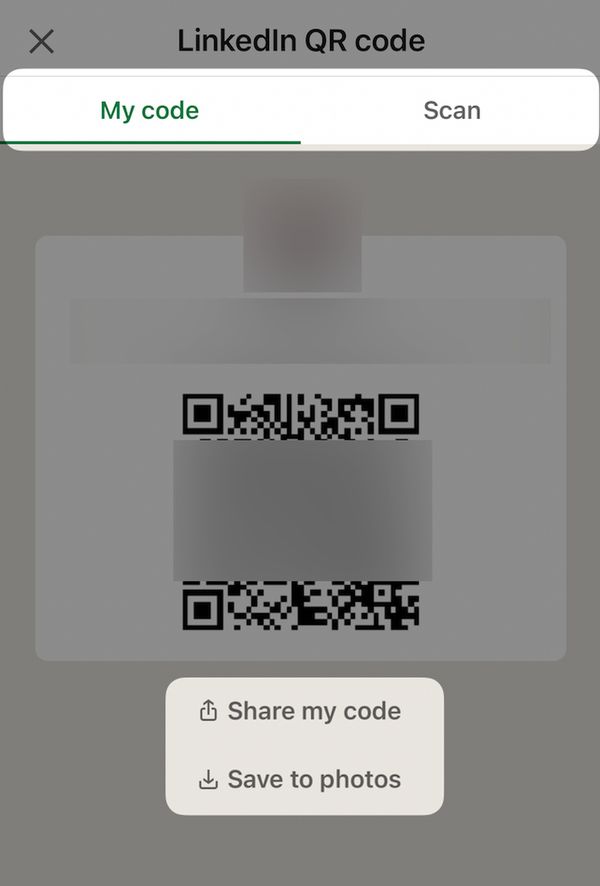LinkedIn, a professional powerhouse, has continuously evolved with features aimed toward convenience and improved networking. LinkedIn QR Code is a digital gateway that instantly connects professionals and fosters potential collaborations.
Let's dive into understanding the purpose and benefits of LinkedIn QR codes.
What is a LinkedIn QR Code?
A LinkedIn QR code is a unique, scannable code that links directly to a LinkedIn profile.
It simplifies the process of connecting with other professionals, making it easier to share and access LinkedIn profiles quickly.
LinkedIn QR codes are designed to streamline the process of networking.
Instead of manually searching for someone’s profile or exchanging long URLs, you can simply scan a QR code with your smartphone to instantly access their LinkedIn profile.
This feature is particularly useful at networking events, conferences, and meetings where efficient and quick connections are essential.
The Benefits of a LinkedIn QR Code
LinkedIn QR Codes can have a profound influence on your professional networking strategy.
The LinkedIn QR code offers a bundle of benefits:
- Efficient Networking: Streamlining the process to a quick scan saves time and leaves no room for typos or mistakes. Networking couldn't be more efficient.
- Ever-Accessible: Whether at a job fair, a casual meetup, or a professional seminar, your LinkedIn QR code can always be present, thereby keeping you accessible at all times.
- Digital Portfolio: Scanning your LinkedIn QR code opens the door to your digital portfolio. It’s like handing out your resume, but smarter and more dynamic.
- Brand Building: Customize your QR code to match your brand aesthetics. Your QR code could be your first brand impression, so make it count.
- Quick Follow-ups: The ease of scanning a LinkedIn QR code facilitates quick follow-ups. Faster connections lead to quicker conversations, and quicker conversations can lead to faster collaborations.
- Immediate Accessibility: LinkedIn QR codes direct users to your profile, eliminating the need for manual searches. Scanning your code provides immediate access to your career experiences, skills, and recommendations.
- Professional Image: Having a LinkedIn QR code enhances your tech-savvy image and shows that you value ease and efficiency in professional connections, leaving a lasting impression on peers and potential employers.
- Adaptable for Various Situations: LinkedIn QR codes can be used in various scenarios. Whether at a conference, job fair, business meeting, or social gathering, your QR code serves as a digital business card.
- Added Functionality for Businesses: For businesses, LinkedIn QR codes facilitate connections with prospective clients, customers, or business partners. Integrate your company's QR code on business cards, websites, or promotional materials to strengthen your online presence and authenticity.
- Increased Engagement: Simplifying access to your LinkedIn profile encourages others to connect with you, expanding your network and increasing potential opportunities.
How to Create a LinkedIn QR Code
After understanding the benefits and significance of a LinkedIn QR Code, you might be eager to create your own. It's entirely hassle-free and takes hardly a few minutes to generate.
Get ready as we explore the step-by-step process of creating a LinkedIn QR Code.
Creating & Scanning a Linkedin QR Code on LinkedIn
Step 1: Have the LinkedIn App Ready
Before starting with the process of generating your LinkedIn QR code, you must have a LinkedIn app. If you don't have it, download it from either the Google Play Store or the Apple App Store.
Step 2: Open the LinkedIn profile
Once you have installed the LinkedIn App, open it. Log in with your account username and password. If you don't have an existing account, sign up for one and fill out your pertinent professional details, which will later be displayed when someone scans your QR code.
Step 3: Tap the QR Code Icon on Search Bar
Once you've successfully logged into your LinkedIn account, tap the QR code icon located in the search bar on your LinkedIn App's home screen.
Step 4: Switch to "My Code"
You will see two tabs - Scan and My Code. If Scan is highlighted by default, switch to My Code by simply tapping on it.
Step 5: There is Your LinkedIn QR Code!
Voila! What you now see is your unique LinkedIn QR Code. You can quickly share it with others or save it to your device by clicking on the 'Share my code' button or the 'Save to gallery' button, respectively.
If you wonder how you can scan a LinkedIn QR code using a smartphone, follow these steps:
- Open the LinkedIn app on your mobile device.
- Tap the QR code within the Search bar at the peak of your LinkedIn homepage.
- Access the "Scan" tab.
- Hold your mobile device directly over the QR code of the LinkedIn member you wish to connect with.
- Alternatively, you can tap "Scan from photos" to pick a previously saved QR code from your photo gallery.
- Once the LinkedIn member's QR code is scanned, you'll be instantly directed to their profile.
- Discover methods for connecting or inviting individuals on LinkedIn.
Creating a LinkedIn QR Code Using a QR Code Generator
Though currently, LinkedIn doesn't offer the option of customizing the QR code through its platform; there are several online QR code generators where you can customize your LinkedIn QR code by adding colors, shapes, and even a logo.
You can use QRCodeDynamic to create a customizable LinkedIn QR code.
- Sign up, click "Generate QR codes" from the homepage.
- Go to the "URL" QR code type. Enter your profile's link, and that's it! Click on "Create" to finalize it.
- Optional: By enabling the Dynamic QR code, you can make your LinkedIn QR code dynamic and update it later on or track its performance of it.
- Optional: You can also customize your LinkedIn QR code by going to Style, Colors, Branding, and Options sections. Once you've finished, click "Create."
Best Practices for LinkedIn QR Codes
1. Regularly Update Your LinkedIn Profile:
Before diving into the nitty-gritty of QR Code best practices, make sure you have an updated and comprehensive LinkedIn profile. After all, one of the primary purposes of your QR code is to encourage potential contacts to visit your LinkedIn profile. If your profile seems outdated or lacks essential details, users who scan your QR code might not find it worth their time or effort to connect with you.
2. Easy Access and Visibility:
Ensure that your QR Code is readily accessible and visible to those you wish to connect with. Incorporate it into your business cards, resumes, email signatures, or promotional materials. Remember, the main purpose of having a QR code is to ease the process for others to find and connect with you. Hence, it needs to be placed where people can find it easily.
3. Test Your QR Code:
Before publicizing your QR code, always scan it yourself to ensure it works flawlessly. The process is simple – use your smartphone's QR Code scanner or your LinkedIn App and scan your QR code as if you were the one trying to open and view it. If it directs you straight to your LinkedIn public profile, you're good to go!
4. Make the Code Scannable:
The size of your QR Code matters. If it's too small, scanners might find it hard to recognize, but if it's too large, it might not look good or even fit within the material where you intend to place it. The standard practice is to keep the QR Code's size at least 1 x 1 cm (about 0.4 x 0.4 in).
5. Match the QR Code to Your Brand:
Using a QR code generator to match the aesthetics of your QR code to your brand will make you stand out and can help with brand recognition. As mentioned before, this step is totally optional and is mostly useful for companies or individuals who wish to sync their brand image with all possible touchpoints, including the QR code.
What to Avoid While Generating a LinkedIn QR Code
Now that we've covered some of the best practices, here are a few things you should avoid when using a LinkedIn QR Code:
1. Avoid Low-Quality Prints:
If you're planning to print your QR Code, ensure that the print quality is satisfactory. QR Codes rely heavily on contrast for effective scanning. A low-quality print might blur the boundaries between the black squares and the white background of your QR code – hindering its scannability.
2. Don't Skip the Testing Phase:
Skipping self-testing your QR Code before distributing it can lead to unnecessary complications later on. Make sure to scan it at least once to ensure it's working before you start sharing it with others.
3. Skip Overcomplicating Things:
While it's great to step up your branding game with a custom-designed QR code, don't overcomplicate things. Stick to standard shapes that most scanners can easily recognize. Also, avoid using colors that are too similar —that is, maintain high contrast between the foreground and background colors of your QR codes to aid scanning.
4. Avoid Concealing Your QR Code:
Avoid hiding your QR Code within a pile of text or in a corner where it can go unnoticed. Remember that your main aim is to make it easier for people to connect with you. Hence, display your code prominently.
5. Don't Forget About Your LinkedIn Profile:
While you're excited about creating and sharing your LinkedIn QR Code, remember the other half of the puzzle: your LinkedIn profile. Keep your profile updated and engaging. Your LinkedIn QR Code is the gateway to your professional persona. Make sure it leads to a page worth visiting!
Creative Uses for LinkedIn QR Code
Understanding the benefits and know-how of creating a LinkedIn QR Code is only half the battle won. The next part, which could be the most creative and fun aspect, is developing innovative and effective ways to use your LinkedIn QR Code for personal branding.
In this era of digital transformation, where standing out from the crowd is vital, how you use your LinkedIn QR code can make or break your professional brand image.
Using LinkedIn QR Code for Personal Branding
Think of your LinkedIn QR Code as your digital persona, a clone representing you in numerous professional settings. Each time a potential connection scans your code, they're about to witness your career snapshot, achievements, endorsements, and so on.
So, how can you ensure that these virtual introductions underline your personal branding strategy effectively? Here are a few ways:
1. Secure your Personal Branding with a Custom LinkedIn QR Code
While free LinkedIn QR Code generators create efficient codes, they lack the edge of personal branding. Using premium LinkedIn QR Code generators, align your QR Code design with your brand aesthetics. You can further enhance the aesthetics by adding your brand's logo to the QR code, cementing a long-lasting visual impression within seconds of scanning your code.
2. Ditch the Traditional Business Cards
If you're still using traditional business cards, you need to take advantage of a great opportunity to display your tech-savvy persona to your potential connections.
Replacing text with your LinkedIn QR Code can not only make your card look modern and unique but also instantly bridge the gap between a physical introduction and a digital connection, enhancing your personal brand literally at the speed of light.
Using LinkedIn QR Code on Resumes, Business Cards, Events, and Marketing Materials
A LinkedIn QR Code can be a powerful tool when used wisely across different professional platforms. Here's how:
Adding your LinkedIn QR Code to your resume is a brilliant way of saving space while providing recruiters with a gateway to a comprehensive viewpoint of your professional persona. Recruiters can scan your code and get instant access to your complete career path, skills, recommendations, and connections on LinkedIn. This usage also reinforces your image as a tech-savvy professional.
As we discussed earlier, adding your LinkedIn QR Code to your business card instantly transforms it from being ordinary to impressive. Your potential contacts will appreciate not only your tech awareness but also the sheer convenience of scanning your QR Code rather than manually inputting your details into their phones.
Overview of Business-Specific Uses of LinkedIn QR Codes
LinkedIn QR codes aren't just an effective tool for personal networking—they also offer lucrative potential for businesses. They serve as an innovative, low-cost, and high-reach marketing tool, bridging the gap between your company's offline presence and online LinkedIn platform.
Let's unpack a few ways businesses are leveraging LinkedIn QR codes to scale their professional networking, branding, and marketing efforts in the digital era.
- Innovative Networking Tool: LinkedIn QR codes revolutionize the centuries-old concept of exchanging business cards. They offer a modern, digital, and eco-friendly alternative to paper cards—an instant, error-free, and effortless means of saving a business's LinkedIn profile. Users can scan your code during industry events, trade fairs, seminars, and even in-store, providing them with immediate access to all professional details your company has listed on its LinkedIn profile.
- Seamless Professional Outreach: Today, many companies have adopted the hybrid model of digital and offline marketing. Strategic placement of LinkedIn QR codes on print ads, banners, brochures, catalogs, or in-store posters is an effective way to motivate prospective clients, recruits, or business partners to connect with your company on LinkedIn, paving the way for potential business relations through this seamless professional outreach.
- Integrated Marketing Communications: From email newsletters and direct mail pieces to digital ads on your website or social media channels—a LinkedIn QR code can be integrated practically anywhere, enabling you to offer an omnichannel brand experience to your potential clients, recruits, or business partners.
- Augmenting LinkedIn Ad Campaigns: A LinkedIn QR code can be a handy tool to amplify your LinkedIn advertisements. Let your ad viewers connect with your company without navigating them away from the ad platform. Emerge is a tech-savvy brand that synergizes older and newer forms of networking—leading to a pivotal increase in your ad success rate.
- Efficient Lead Magnets: Combine your LinkedIn QR code with compelling call-to-actions. Use it as an efficient lead magnet—whether you are offering a special discount, access to a unique report or ebook, or even an invitation to join an affiliate program. A QR code adds a level of engagement to your lead magnet that written words or pictures often can't replicate.
Using LinkedIn Company QR Code for Corporate Branding
Besides networking and marketing, LinkedIn QR codes can also significantly augment your corporate branding efforts in various ways:
- Enhanced Brand Image: Aesthetic consistency plays a pivotal role in successful branding—and yes, this includes your QR code. You can customize your LinkedIn QR code to match your company logo and brand color scheme. This amplified brand image will position your business as trend-savvy, innovative, and aligned toward integrated brand communication.
- Quick Brand Recognition: Imagine your company logo embedded within your QR code—symbolizing a powerful amalgamation of your brand image and professional networking tool. Scanning such a distinctive, branded QR code forges quick brand recognition, making your brand stand out amongst competitors.
- Unified Brand Experience: Regardless of where you choose to place your QR code—your website, your business card, marketing collaterals, event banners, or even company merchandise—your QR code ensures a seamless, unified brand experience. The moment anyone scans your code is instantly transported from a physical point of contact to your business's LinkedIn profile—creating a smooth, offline-to-online brand journey.
Conclusion
In conclusion, LinkedIn QR codes are a more efficient, tech-savvy approach, keeping you at the forefront of your professional field.
They streamline making connections, bypassing traditional, time-intensive browsing and searching for all kinds of fields.
Frequently Asked Questions
Can I use a LinkedIn QR code to promote a company page instead of a personal profile?
Currently, LinkedIn QR codes are primarily designed for personal profiles. To promote a company page, you can create a custom QR code using third-party tools that links directly to your company’s LinkedIn page.
Can I track the number of scans my LinkedIn QR code receives?
LinkedIn does not provide built-in tracking for QR code scans. To track scans, you can create a custom URL for your LinkedIn profile using a URL shortener with analytics (like Bitly) and generate a QR code for that URL. This way, you can monitor the number of clicks and engagements.
Are LinkedIn QR codes compatible with all QR code scanners?
Yes, LinkedIn QR codes are designed to be compatible with all standard QR code scanners, including the camera apps on most smartphones and dedicated QR code scanning apps.