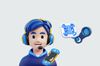The Steam QR Code makes logging into your account faster, safer, and easier.
Two-factor authentication (2FA) adds an extra layer of security while letting you log in with a quick scan, no more typing credentials.
In this guide, I’ll explain how Steam QR works and why it’s useful for gamers and developers.
What is a Steam QR Code?
The Steam QR Code is a quick and easy way to log into your Steam account. It works by displaying a QR code on your computer’s login screen, which you can scan using the Steam mobile app on your phone.
This method saves you from having to type your username and password, making logging in faster and more secure.
How Does the Steam QR Code Work?
Imagine you’re trying to log into Steam on your PC. Instead of typing your login details, Steam shows a QR code on the screen. Here’s what you do next:
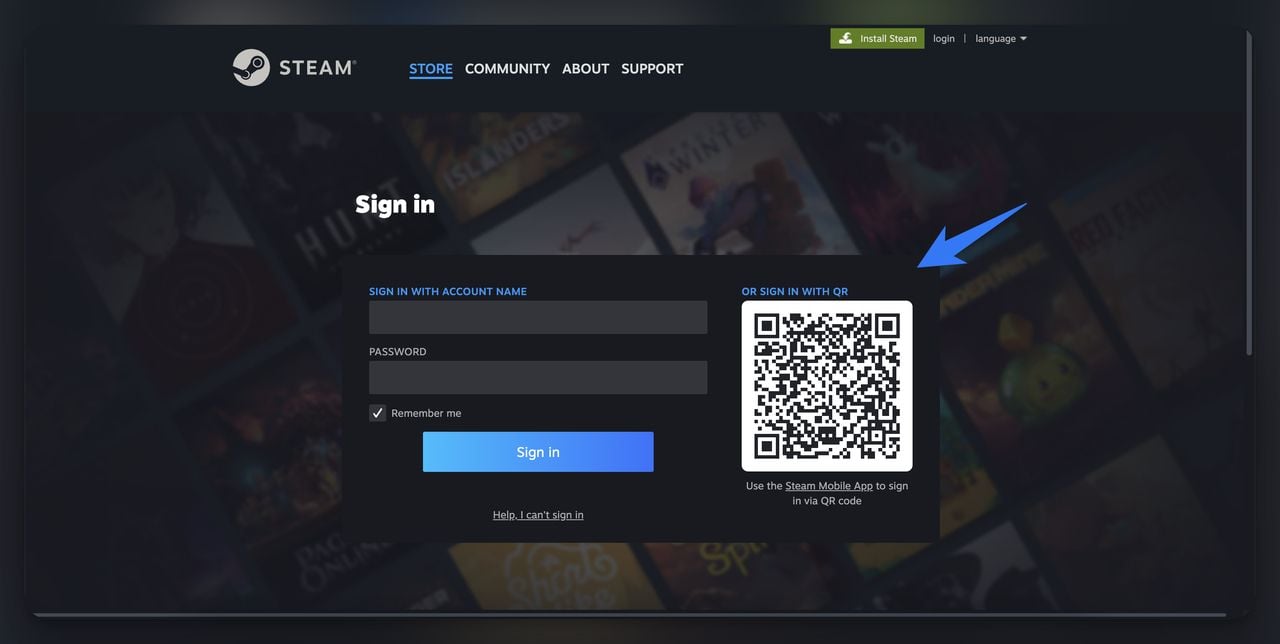
- Open the Steam app on your phone.
- Go to the Steam Guard section.
- Tap Scan QR Code and point your phone’s camera at the QR code on your computer screen.
- Once scanned, Steam will automatically log you into your account on the PC.
The QR code changes every 30 seconds, so even if someone tries to misuse it, the code becomes useless almost immediately.
This feature, called two-factor authentication (2FA), adds an extra layer of protection to your account, ensuring that only you can access it.
Why Did Steam Introduce QR Code Login?
Steam introduced QR code login to make logging in simpler and safer. Here’s why it’s beneficial:
- Faster Logins: No need to type your username or password; just scan and you’re in.
- More Security: Only someone with access to your phone can log in.
- Less Risk of Phishing: Since you don’t enter login details, it’s harder for scammers to trick you.
For example, let’s say you’re at a gaming place and want to access your Steam account. With the QR code, you can log in quickly without worrying about others seeing your login details.
How to Set Up Steam QR Code Login with Steam Guard Mobile Authenticator
To use the Steam QR Code for login, you must first set up the Steam Guard Mobile Authenticator on your phone.
The authenticator is a crucial step because it enables QR code logins, which offer a faster and safer way to access your Steam account.
By setting it up, you’re activating the feature that allows you to scan QR codes for logging into Steam on your computer.
Activate Steam Guard for QR Code Logins
Follow these simple steps to set up Steam Guard so you can use QR code logins:
1. Download the Steam Mobile App:
- Go to the App Store (iPhone) or Google Play Store (Android).
- Search for "Steam" and install the official app from Valve Corporation.
2. Log into Your Steam Account:
- Open the app and enter your Steam username and password.
- If prompted, check your email for a verification code, enter it, and proceed.
3. Go to the Steam Guard Section:
- Once logged in, tap on the shield icon located at the bottom right of the app.
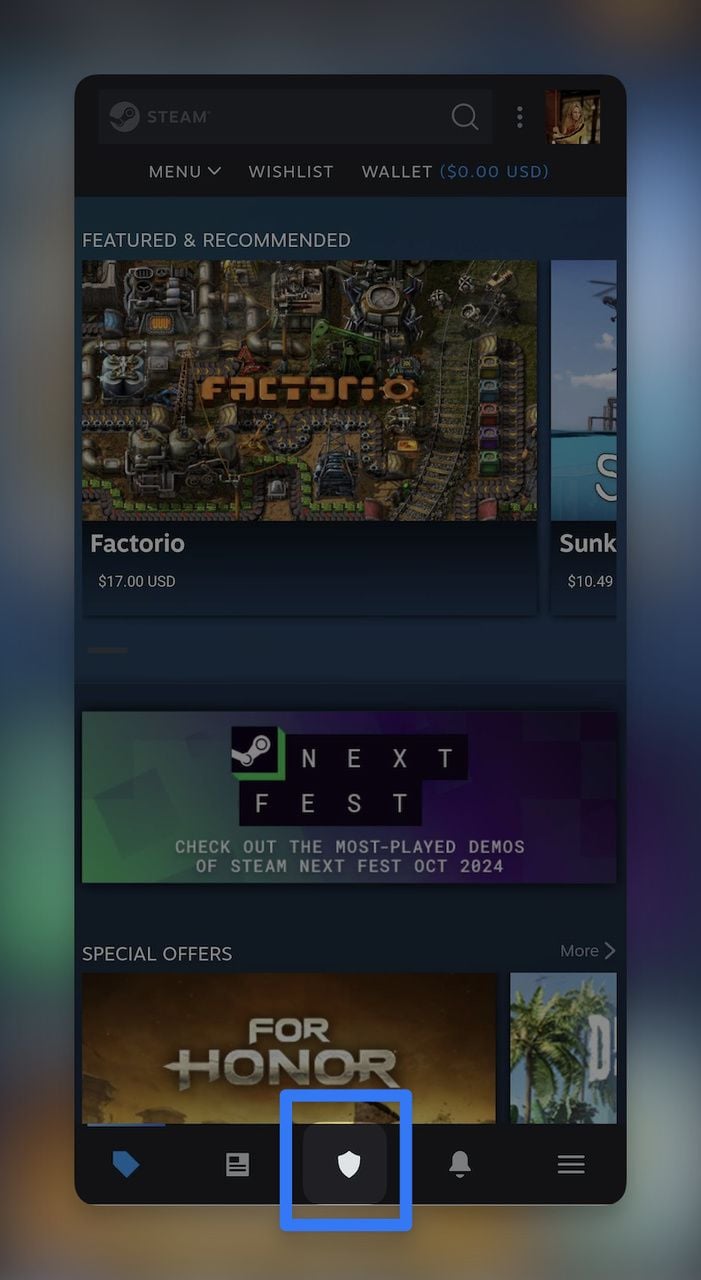
4. Add the Mobile Authenticator for QR Code Logins:
- Tap Add Authenticator to enable two-factor authentication (2FA).
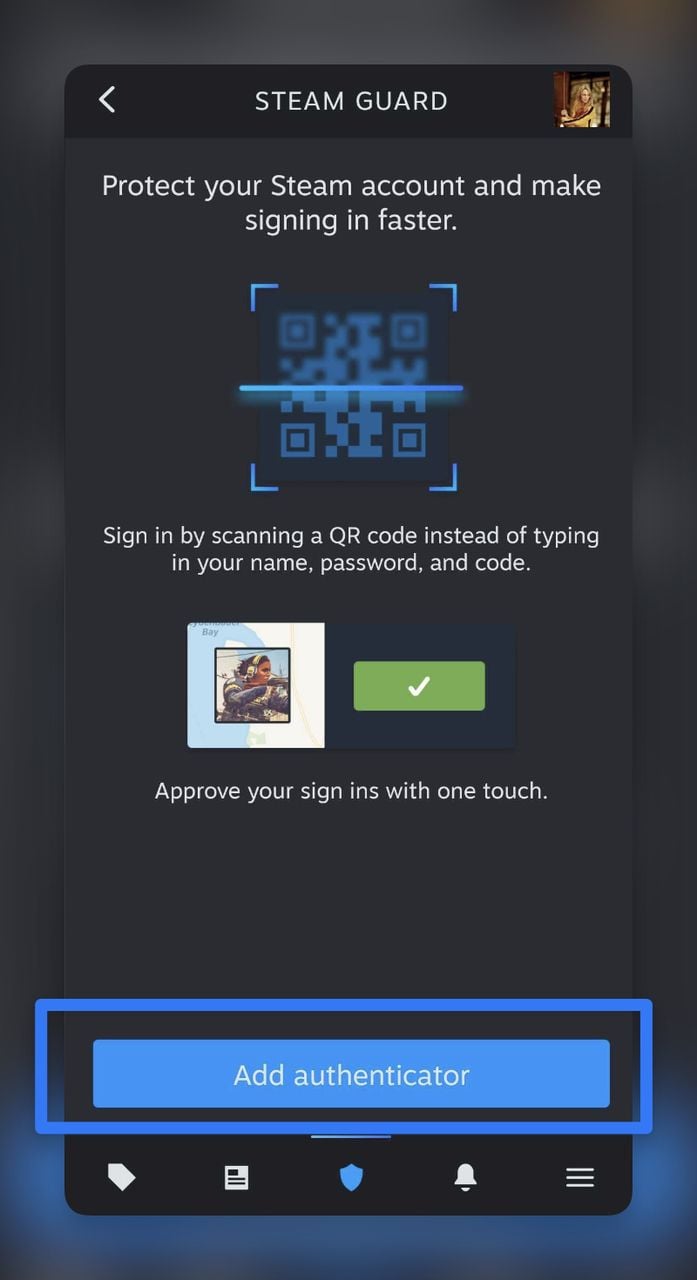
- This step is crucial to allow QR code logins and improve your account’s security.
5. Verify Your Phone Number:
- You will be prompted to enter your phone number to activate 2FA.
- After entering your number, Steam will send you a confirmation code via SMS.
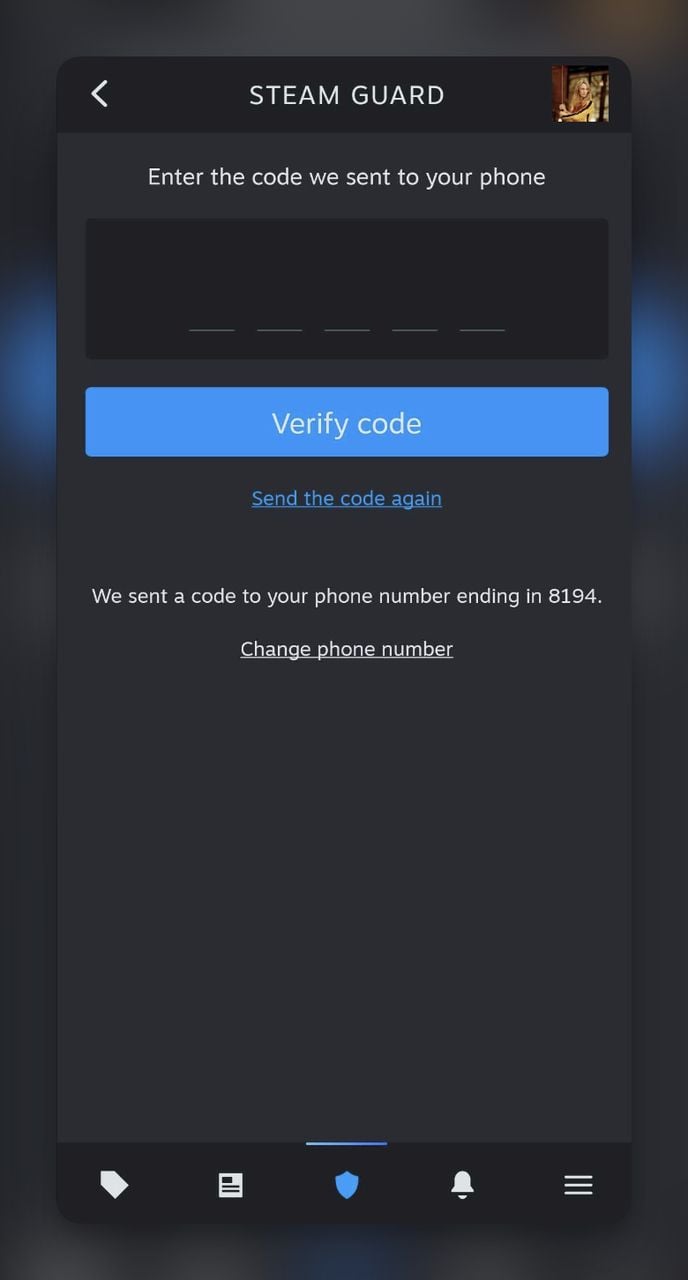
6. Save Your Recovery Code:
- Once your phone number is verified, you’ll receive a recovery code.
- This code acts as a backup if you ever lose access to your phone or the Steam mobile app.
- Tip: Write it down or store it securely, as it’s essential for account recovery.
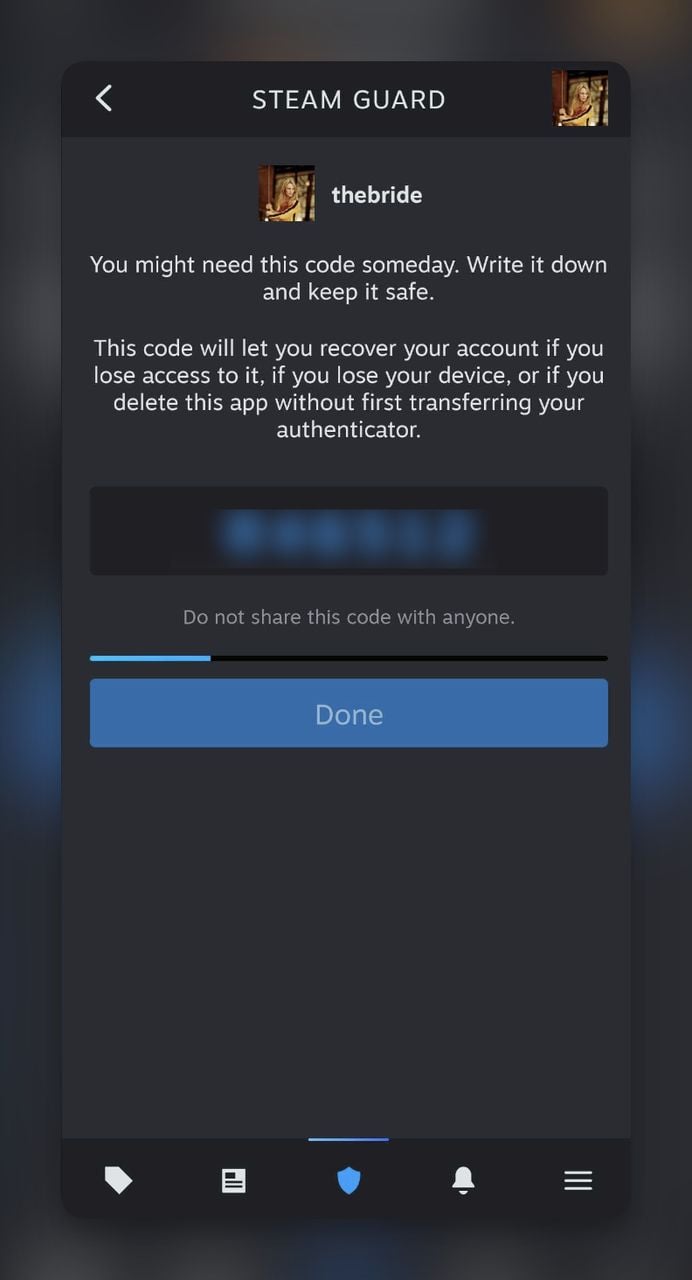
7. Enable QR Code Login:
- With the Steam Guard authenticator enabled, you’ll now see the option to Scan QR Code in the Steam Guard menu.
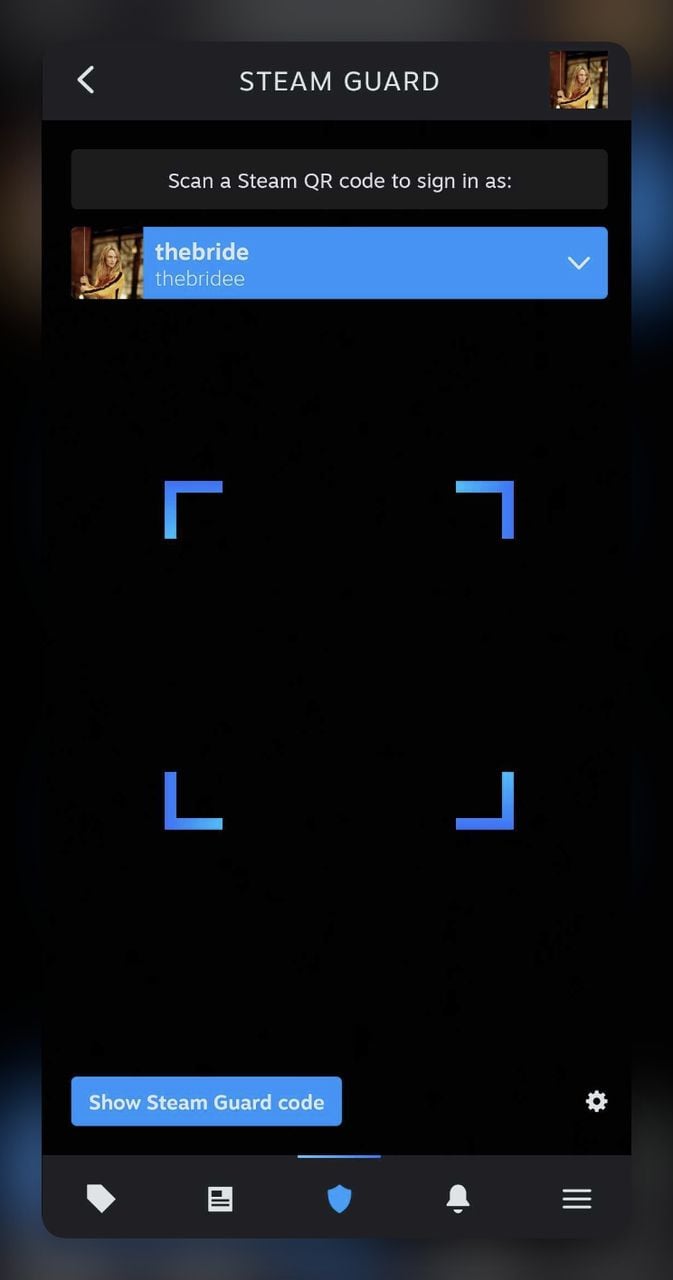
- This feature allows you to use the Steam QR Code to log in on any PC that supports it, making the process quick and secure.
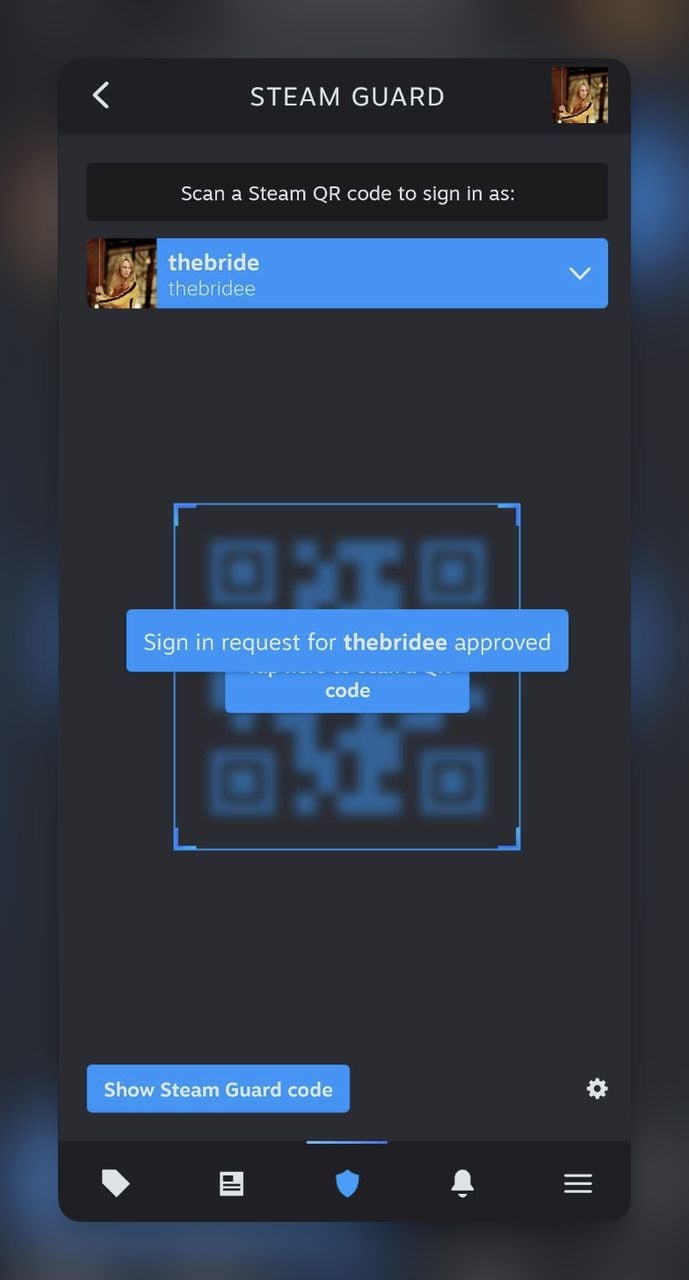
How to Sign in to Steam with a QR Code
Now that you’ve set up the Steam Guard Mobile Authenticator (as explained above), you’re ready to use the Steam QR Code for logging in.
Here’s how to log in using the Steam QR Code, building on what we just set up:
- Open Steam on Your PC:
- Go to the Steam login page on your computer, either through the desktop app or the website.
- You’ll see a QR code displayed on the login screen, as expected.
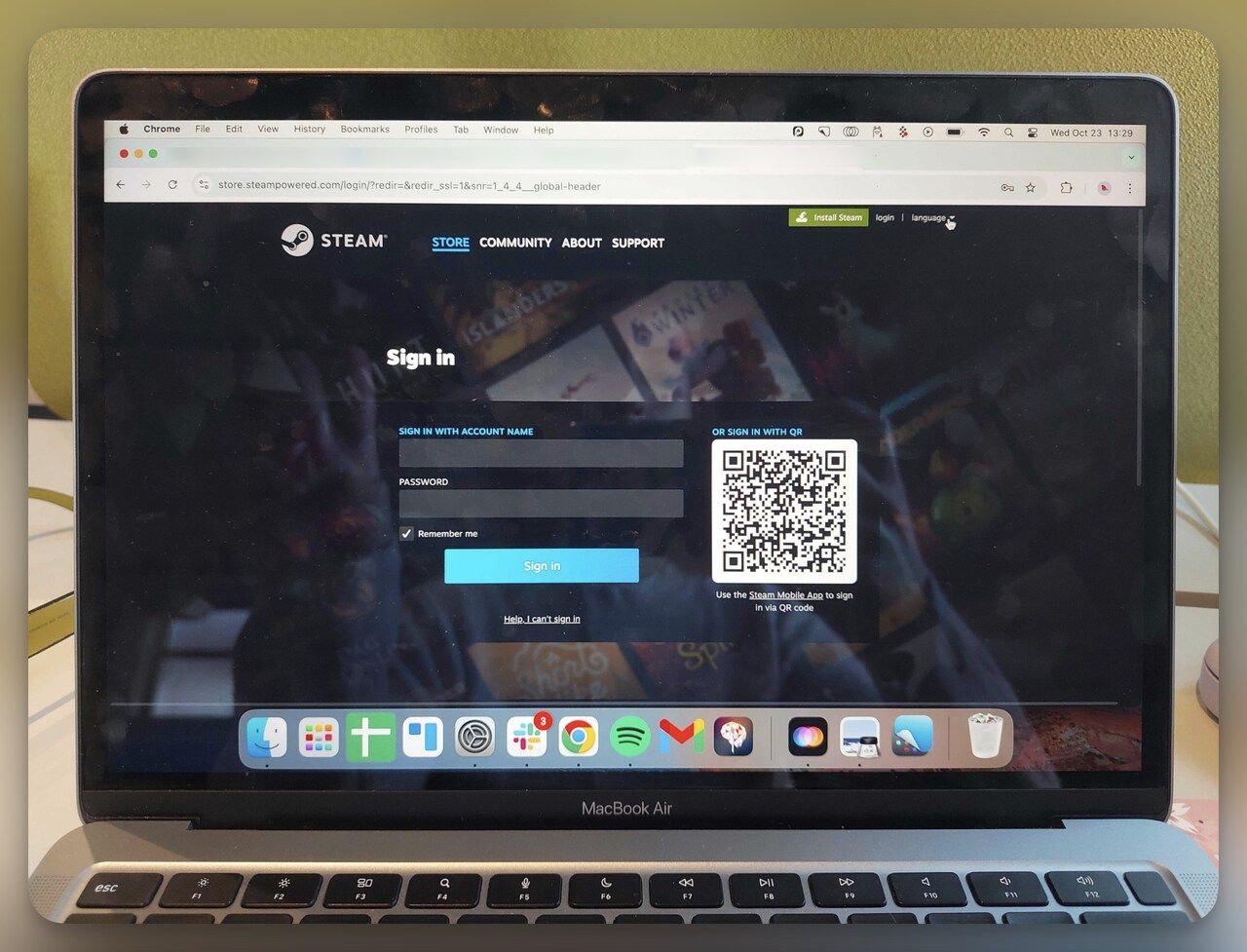
2. Scan the QR Code from Your Phone:
When you scan the QR code from your phone, because you've previously done the authentication, you directly see the message "You scanned a QR code to sign in to Steam as thebridee". By the way, thebridee is my username, those who watch Kill Bill will know. :)
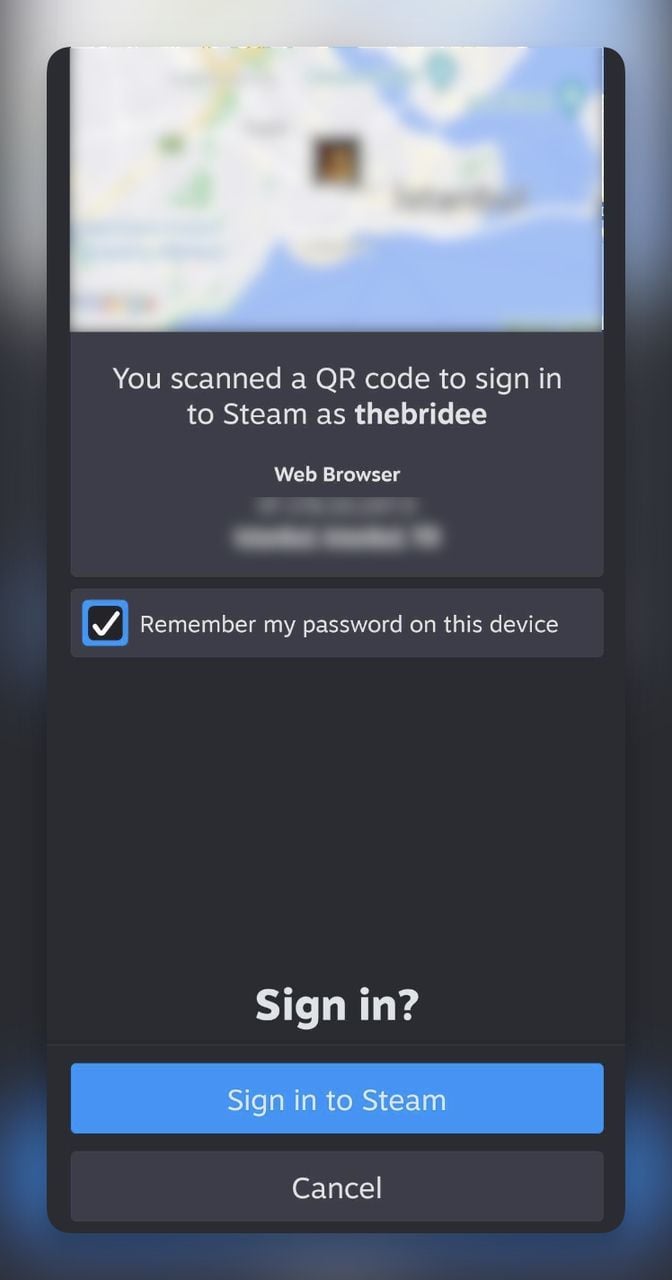
3. Tap ‘Sign in to Steam’:
- At this step, you will have logged in directly on your PC. That's it!
Additional Ways to Use Steam QR Codes
Now that you’re familiar with the Steam QR Code for login (as covered above), let’s explore other ways you can use QR codes within the Steam ecosystem.
While the primary purpose of the QR code is to simplify and secure logins, Steam has integrated this technology in a few creative ways to enhance your overall gaming experience.
And if you’re pointing players to time-sensitive pages, like event sign-ups, patch notes, or beta access, an updatable, dynamic QR code lets you change the destination later without replacing the image you’ve already shared.
1. Player Invites and Group Invitations
One of the easiest ways to connect with friends on Steam is by using QR codes for quick invitations:
- How it works: Instead of manually searching for a friend’s profile or a gaming group, you can create a QR code containing a link to your Steam profile or group invite.
- Practical Example: Let’s say you’re hosting a multiplayer game night and want to invite your friends quickly. You can share a QR code invite with them, which they can scan to join your gaming group instantly.
Bonus: Want to connect with friends beyond Steam? Learn how to create a QR code for a WhatsApp group to easily bring your community together across platforms. Planning a larger event? Try an event QR code generator to share event details effortlessly!
2. Sharing Game Recommendations
Steam QR codes can also be used to share game recommendations effortlessly:
- How it works: You can generate a QR code that links directly to a specific game’s page in the Steam store. When someone scans it, they’ll be directed straight to the game’s purchase or download page.
- Practical Example: If you’ve found an exciting new game you want your friends to try, just create a QR code for the game link. Share it with them in your group chat, and they can scan it to learn more or buy the game directly.
3. Promoting Events and Offers
Steam often hosts events, sales, and promotions, and QR codes can make accessing these events even easier:
- How it works: Steam QR codes can be used to promote events like in-game tournaments, seasonal sales, or limited-time discounts.
- Practical Example: Imagine you’re promoting a gaming event you’re hosting on Steam. By sharing an event QR code on social media or gaming forums, you make it easier for potential participants to join with just one scan.
4. Enhancing Game Previews
QR codes can also be used to offer game previews and demos:
- How it works: Game developers can create QR codes that lead to video previews or playable demos of upcoming games.
- Practical Example: If you’re a developer planning to launch a new game, you can create a video QR code that gives users access to an exclusive demo. Gamers can scan the code to try out the game, creating a buzz before the official release.
Bonus: Want to link directly to your game’s video preview? Learn how to make a QR code for a YouTube video (Quick Guide), making it even easier for gamers to access video content!
5. Quick Access to Game Guides
If you’re looking to share comprehensive game guides or tutorials, QR codes offer a fast solution:
- How it works: Compile your guides into a landing page and create a landing page QR code that players can scan for instant access.
- Practical Example: You can create a QR code that directs players to a webpage with detailed strategies, walkthroughs, and tips. This is especially useful for complex games where guides can enhance the player experience.
6. Streamlining Game Trades and Gifting
Steam’s trading system is popular among gamers, and QR codes can make it even more efficient:
- How it works: You can generate a QR code that leads to your trade offer or gift request.
- Practical Example: If you’re looking to trade items or gift a game to a friend, generate a QR code for your trade link or gift offer. This makes the process faster and avoids the hassle of manually entering usernames.
7. Promoting Artworks and Mods
Steam QR codes can also be used to promote user-generated content like artwork or mods:
- How it works: Create a QR code that links directly to your artwork gallery or mod page on Steam.
- Practical Example: If you’re an artist or mod developer, sharing a QR code link to your content allows other users to view and download it with ease.
How to Generate Custom QR Codes for Steam Content
Creating custom QR codes for Steam content can enhance your interactions with other gamers and make sharing easier.
Whether it’s for game links, event invites, or artwork, custom QR codes offer a quick and seamless way to share Steam-related content.
With tools like QR Code Dynamic, you can generate personalized QR codes explicitly tailored for your Steam content.
Here’s how you can create a custom QR code for sharing Steam links using QRCodeDynamic:
- Access QR Code Dynamic:
- Sign up for QR Code Dynamic, where you can access all the tools to create and customize QR codes.
⭐ Bonus: For better security, it’s recommended to activate Two-Factor Authentication on QRCodeDynamic. This will protect your account and ensure that only you can manage your QR codes.
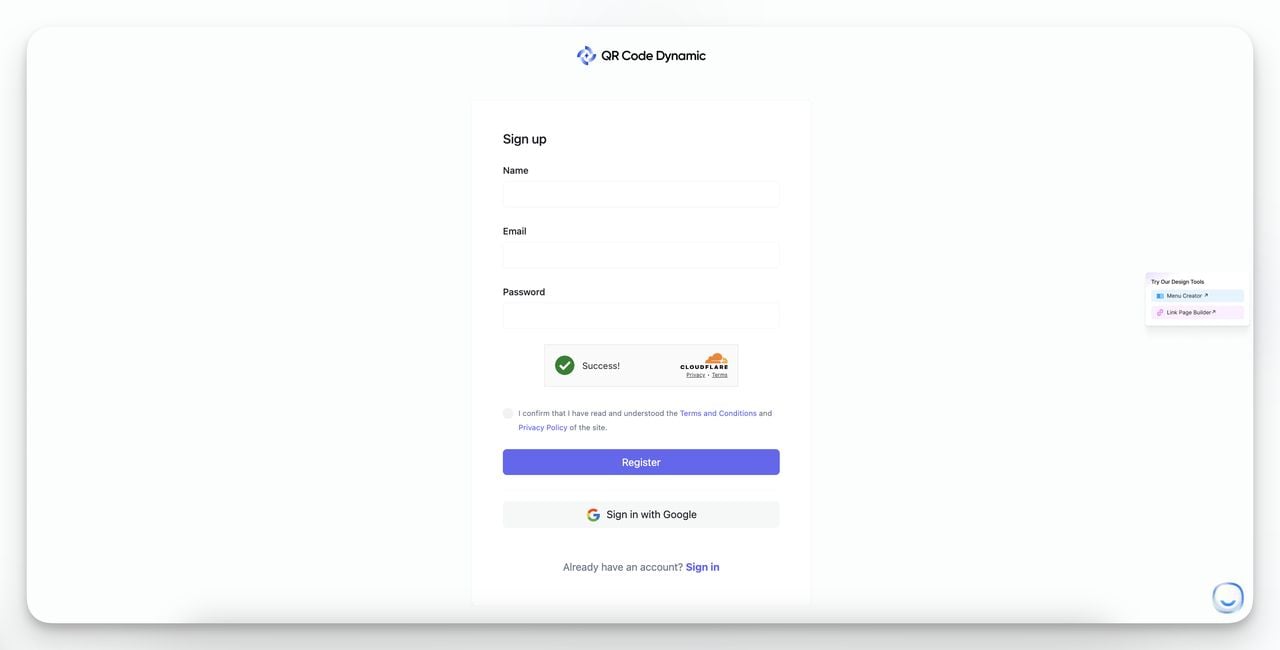
2. Navigate to ‘Generate QR Code’:
- On the left menu, select Generate QR Code. This will take you to the QR code creation page.
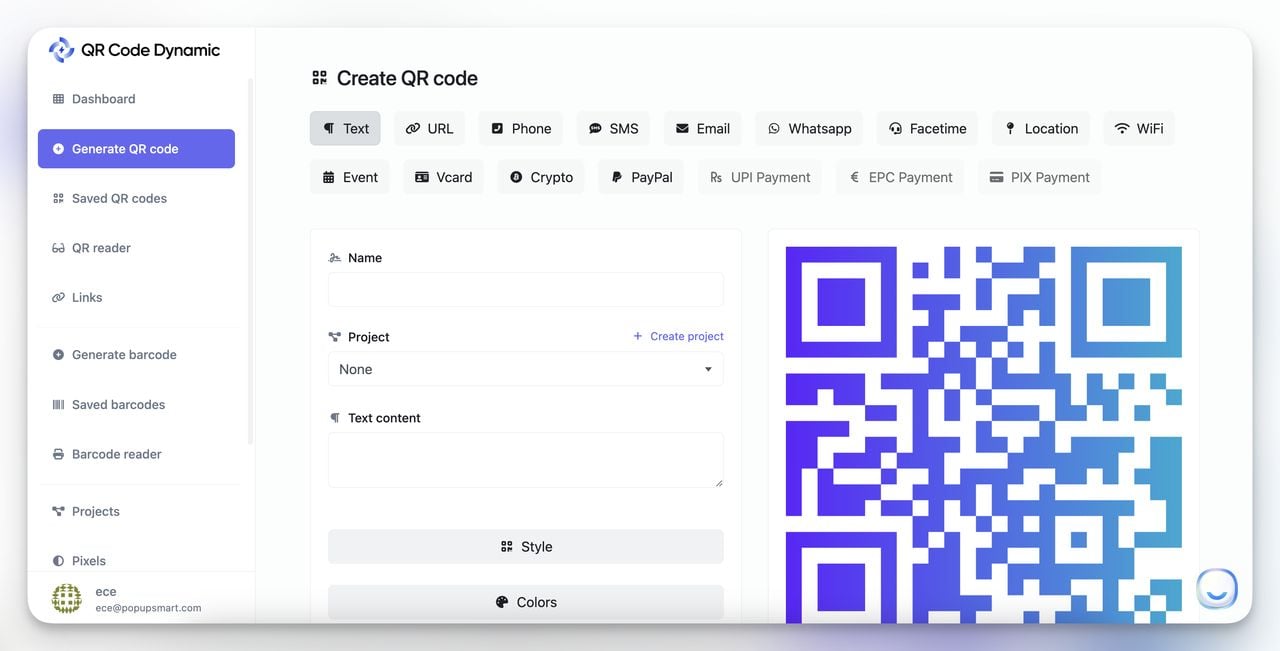
3. Select QR Code Type:
- Choose the type of content you want to link to. For Steam-related links, select URL to input the game, group, or community link you wish to share.
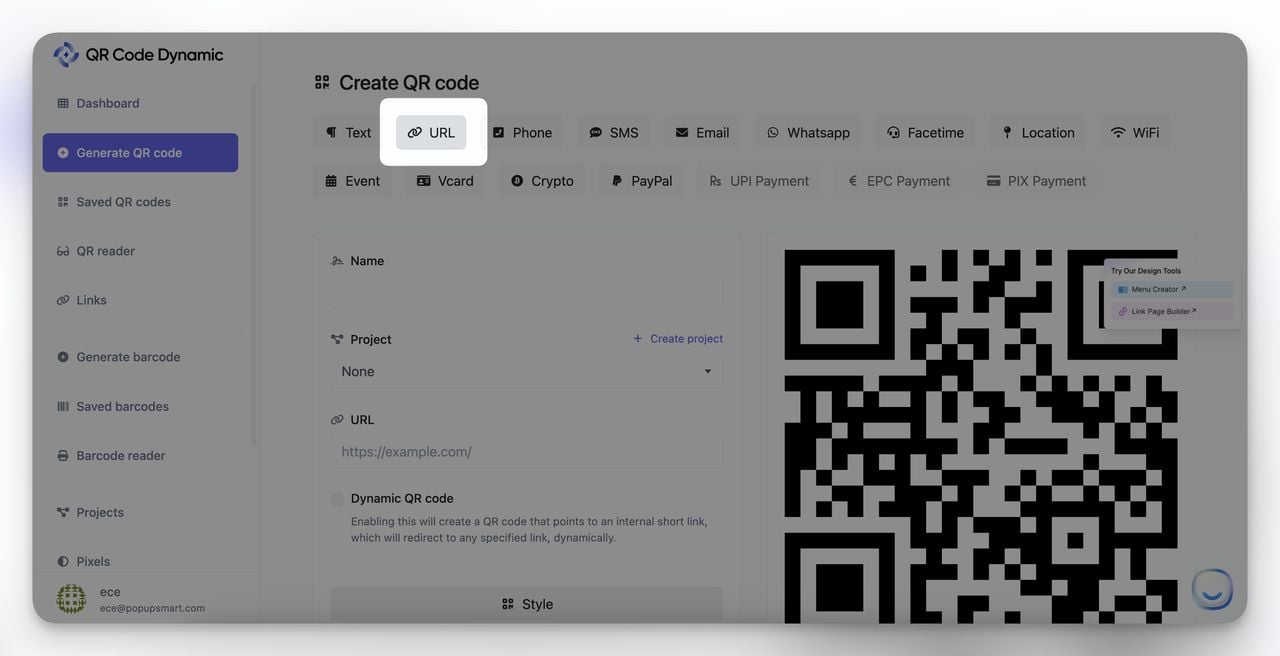
4. Enter the Steam Link:
- In the URL field, paste your desired Steam link, such as a game’s store page or a community group link.
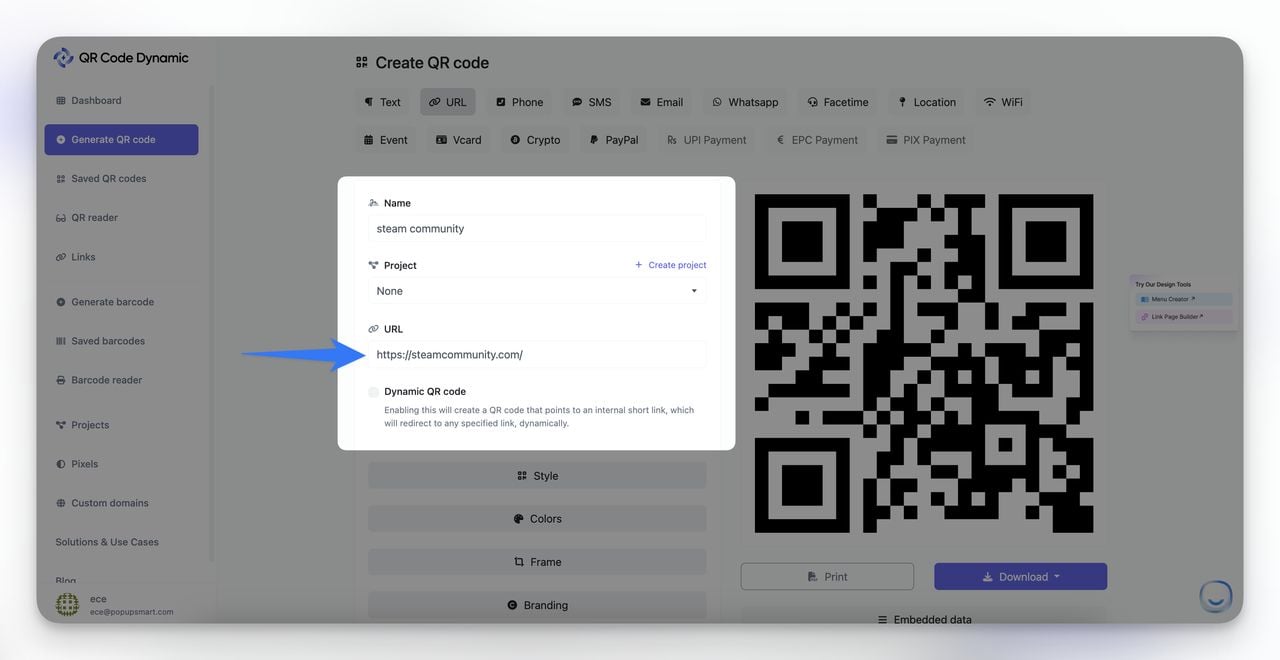
5. Choose Dynamic or Static QR Code:
- If you want the flexibility to update the link later, select Dynamic QR Code. This allows you to modify the QR Code destination without changing the QR code design.
- If you don’t need updates, you can choose a Static QR Code, which is permanent but non-editable.
- For a deeper understanding of how these options differ, including their benefits and limitations, read Dynamic QR Code VS Static QR Code: Differences, Pros & Cons.
6. Customize the QR Code:
- Click on options like Style, Colors, and Frame to personalize your QR code. You can also add branding elements such as logos to make the code more recognizable.
7. Create and Download:
- After customization, click Create to generate your QR code.
- Once the QR code is created, download it as PNG or SVG for digital use, or print it directly from the dashboard.
Conclusion: Why Steam QR Code Is a Game-Changer for Gamers
Throughout this guide, we’ve explored the ins and outs of the Steam QR Code and how it enhances security, simplifies login, and offers a convenient way to share various Steam-related content.
Whether you’re using it to log in quickly, invite friends, or promote a game, the Steam QR Code makes accessing Steam more secure and seamless.
Here’s why the Steam QR Code is a must-use tool for gamers:
- Fast and Secure Login: The QR code login process eliminates the need to enter usernames or passwords manually, significantly speeding up access while providing robust security through two-factor authentication (2FA).
- Versatile Applications: From login to sharing game links, group invites, or game guides, Steam QR codes open up multiple possibilities for gamers to interact and engage more effectively.
- Easy Integration: With tools like QR Code Dynamic, generating and customizing QR codes becomes a hassle-free process. Whether you need dynamic codes for flexibility or static ones for simple sharing, the platform supports all your customization needs.
Frequently Asked Questions
1. Can You Scan a Steam QR Code on the Steam Deck?
Yes, you can use the Steam Deck to scan QR codes, but it works differently compared to the mobile app:
- How it works: While the Steam Deck is primarily a gaming device, it supports QR code functionality through its built-in camera and software integration. However, using the Steam mobile app for QR code login is more seamless and secure.
- Pro Tip: To use QR code login on Steam Deck, make sure your device software is updated to the latest version for full compatibility.
2. Is Steam QR Code Login Safe?
Yes, the Steam QR Code login is designed to be a highly secure way to access your account:
- Why it’s safe: It incorporates two-factor authentication (2FA), which means that even if someone tries to log in with your username and password, they still need to scan the QR code with your phone.
- Additional Layer of Protection: The QR code changes every 30 seconds, making it harder for hackers to intercept or reuse it.
3. Why is My Steam QR Code Not Working?
If the Steam QR Code isn’t working as expected, it could be due to a few reasons:
- Expired Code: The code updates every 30 seconds, so ensure you scan it promptly.
- Connectivity Issues: Check your internet connection on both devices, as a poor connection can affect the QR code’s functionality.
- Camera Issues: Ensure that your phone’s camera lens is clean and that the code is clearly visible.
4. How to Scan a Steam QR Code without a Smartphone?
While the Steam QR Code is designed primarily for use with the Steam mobile app, there are some alternatives:
- Option 1: If you don’t have a smartphone, you can log in using traditional methods like entering your username, password, and Steam Guard code sent to your email.
- Option 2: You can use an emulator or a tablet with the Steam app installed to scan the QR code, though this is less convenient than using a phone.
- How to Scan QR Code on Computer Without a Phone
- Different Types of QR Codes with Examples & Use Cases
- How to Create a QR Code With Multiple Links
- How to Make a Telegram QR Code: A Quick Guide