Text QR code generator
Generate easy & customizable Text QR codes in seconds.

Free Text QR Code Generator: Create, Customize & Print Online
I reach for text-only QR codes whenever I need to share quick, offline information, such as product instructions, short asset IDs, or even a hidden message, without directing people to a website.
They’ve saved me countless times in situations where Wi-Fi or mobile data wasn’t available, but I still needed information to be instantly scannable.
A Text QR Code is exactly that: a simple, scannable code that stores plain text, numbers, or even emojis.
In this guide, I’ll walk you through everything you need to know: what a Text QR Code is, how it works, its character limits, best practices for print sizing, and where to use it for maximum impact.
What Is a Text QR Code?
A Text QR Code is a type of QR code that stores plain text: words, numbers, symbols, emojis, inside the square itself. When scanned, it simply reveals the embedded message directly on the user’s screen, without redirecting to a website or triggering an action like an SMS or email. It’s like a digital sticky note, encoded into a 2D matrix pattern.
💡 Quick Insight: If you’ve ever scanned a QR code and immediately saw something like “USE CODE SAVE20” or “WiFi: CafeNet123,” that was likely a text QR code, not a URL-based one.
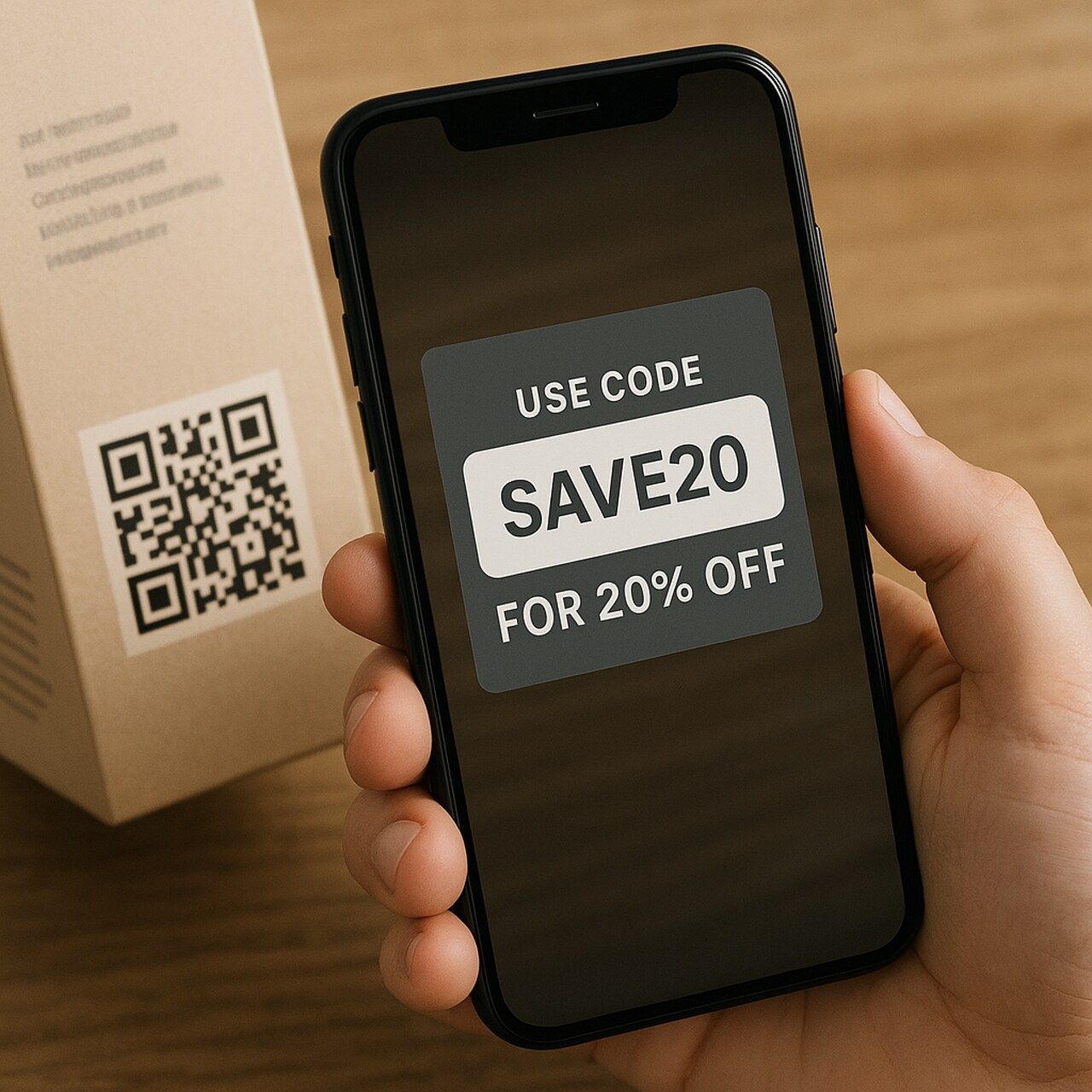
That’s why people often choose text QR codes when they need to share short, clear, and static information quickly.
The key distinction here is functionality:
| QR Code Type | Action on Scan |
| Text QR Code | Shows message directly |
| URL QR Code | Redirects to a webpage |
| SMS QR Code | Opens messaging app with prefill |
| vCard QR Code | Saves contact details to your phone |
Text QR Codes are static by nature, meaning the text cannot be edited after creation unless you generate a new one. That’s why they’re ideal for one-time, non-sensitive, offline use cases.
What makes text QR codes so popular in 2025?
- Offline functionality: No Wi-Fi or mobile data needed.
- Privacy: No data is tracked or logged, making it ideal for GDPR-compliant environments.
- Simplicity: Quick to create, quick to scan, no loading delays.
⚠️ Common Mistake: Many people confuse text QR codes with URL codes and expect them to open a site. If you want redirection or analytics, use a dynamic URL QR instead. But if you want the message to appear instantly, text QR is the better choice.
How Does a Text QR Code Work?
At its core, a Text QR Code works by encoding characters into a grid pattern. Every letter, number, or symbol you type is converted into black-and-white modules (the little squares you see). A smartphone camera or QR scanner then decodes this pattern back into readable text.
Here’s the typical flow:
- You create the code → enter your message into a QR code generator.
- Encoding happens → the text is translated into a QR pattern.
- Someone scans it → on iOS or Android, the scanner instantly displays the text message.
Because the text itself is baked into the code, a Text QR Code is static, meaning it cannot be changed once generated. If you need the ability to edit later (for example, update a promo code), you’d need a dynamic QR Code that links to an editable URL instead.
📌 Quick note on limitations: The longer your text, the denser the QR pattern becomes. That makes it harder for some scanners to read, especially on smaller prints. This is why most experts (myself included) recommend keeping text under 250–300 characters for reliable scans.
How to Create a QR Code for Text - Step by Step
I create text QR codes almost daily, whether for marketing tests, product labeling, or quick-access notes. My go-to tool is QR Code Dynamic, and here’s how I walk through the process every time.
Let me show you how to generate a scannable, fully customized text QR code in just a few minutes, no technical skills needed.
✅ Step 1: Enter Your Text
Head over to the QR Code Dynamic Generator and choose the Text QR option.
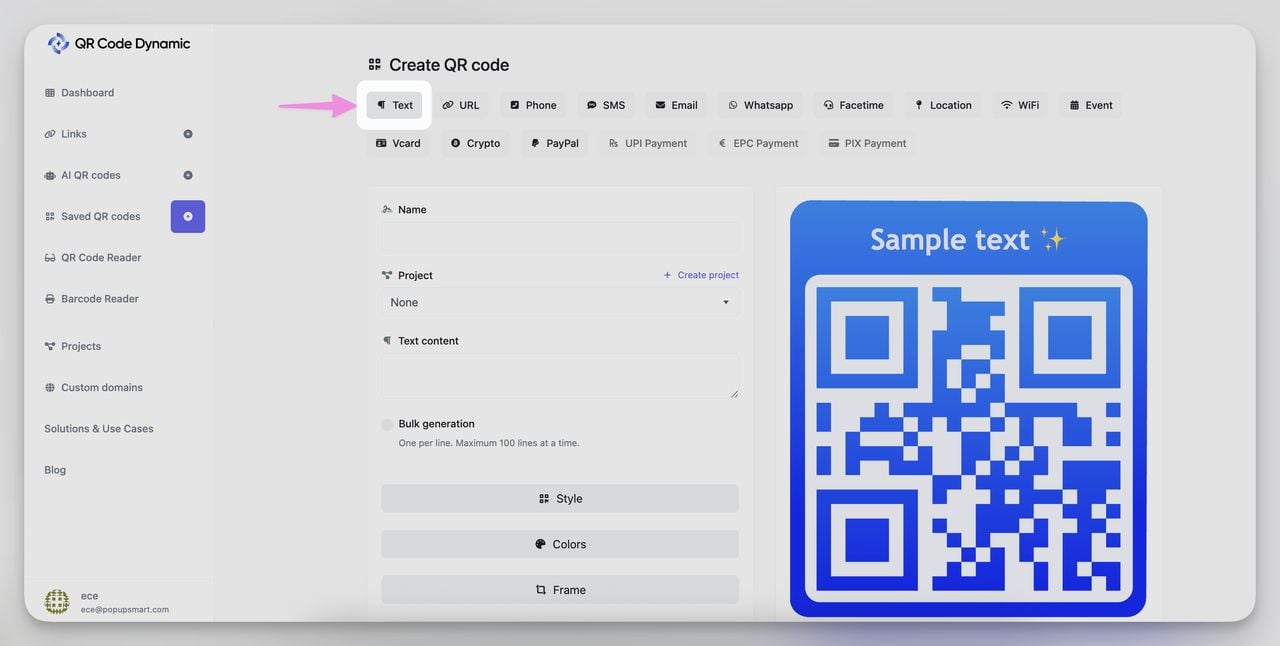
Type your message. It could be:
- A discount code (e.g., “Use SAVE10 at checkout”)
- A Wi-Fi name/password
- A support phone number
- A short instruction (e.g., “Scan this tag before use”)
- Or even an emoji like “📍This side up”
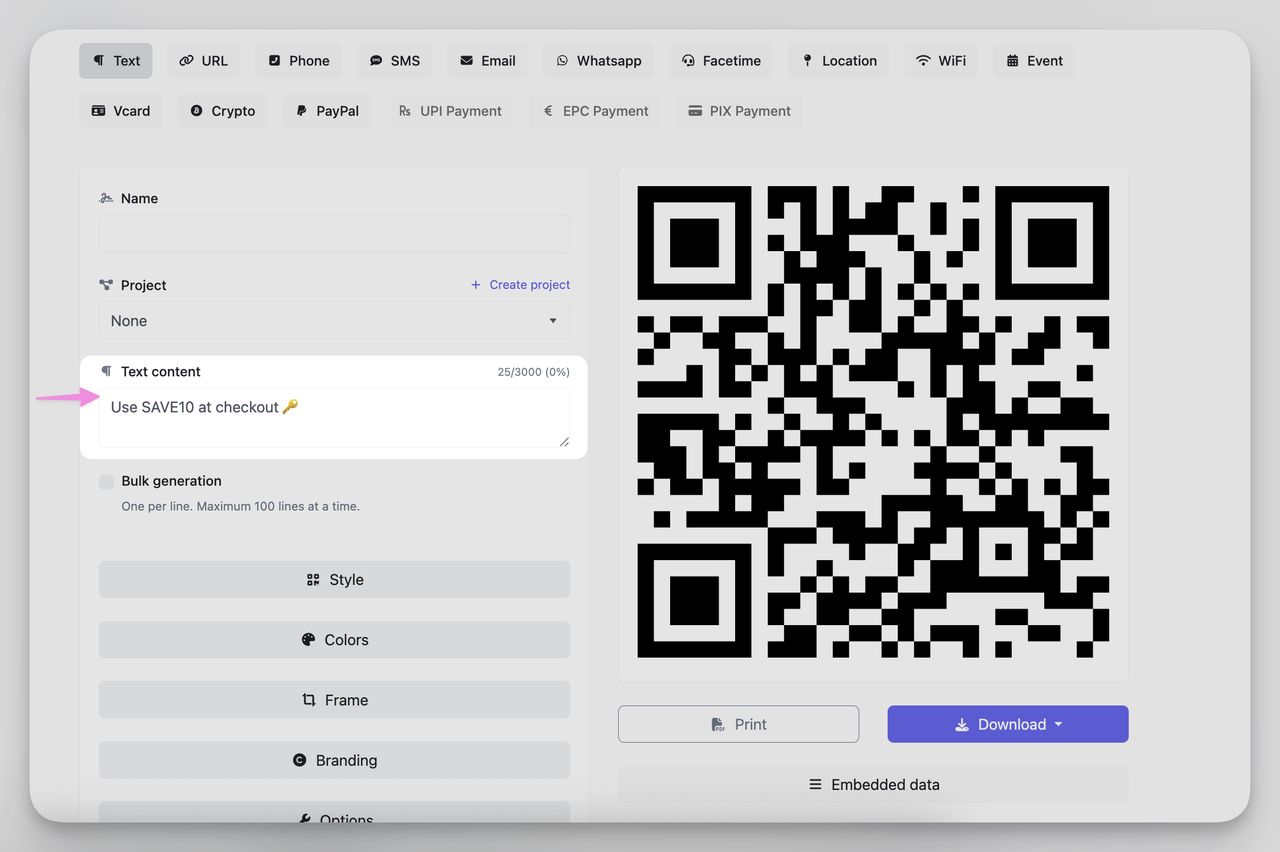
💡 Quick Insight: You can include spaces, line breaks, punctuation, and special characters. Just keep it under 300 characters for smooth scanning.
🎨 Step 2: Customize Your Design
This is where I make it pop, while keeping it functional.
You can:
- Change colors (dark foreground on light background = best scan reliability)
- Add your logo in the center
- Choose a frame with a QR call-to-action like “Scan Me”
- Adjust corner shapes and eye patterns for a branded feel
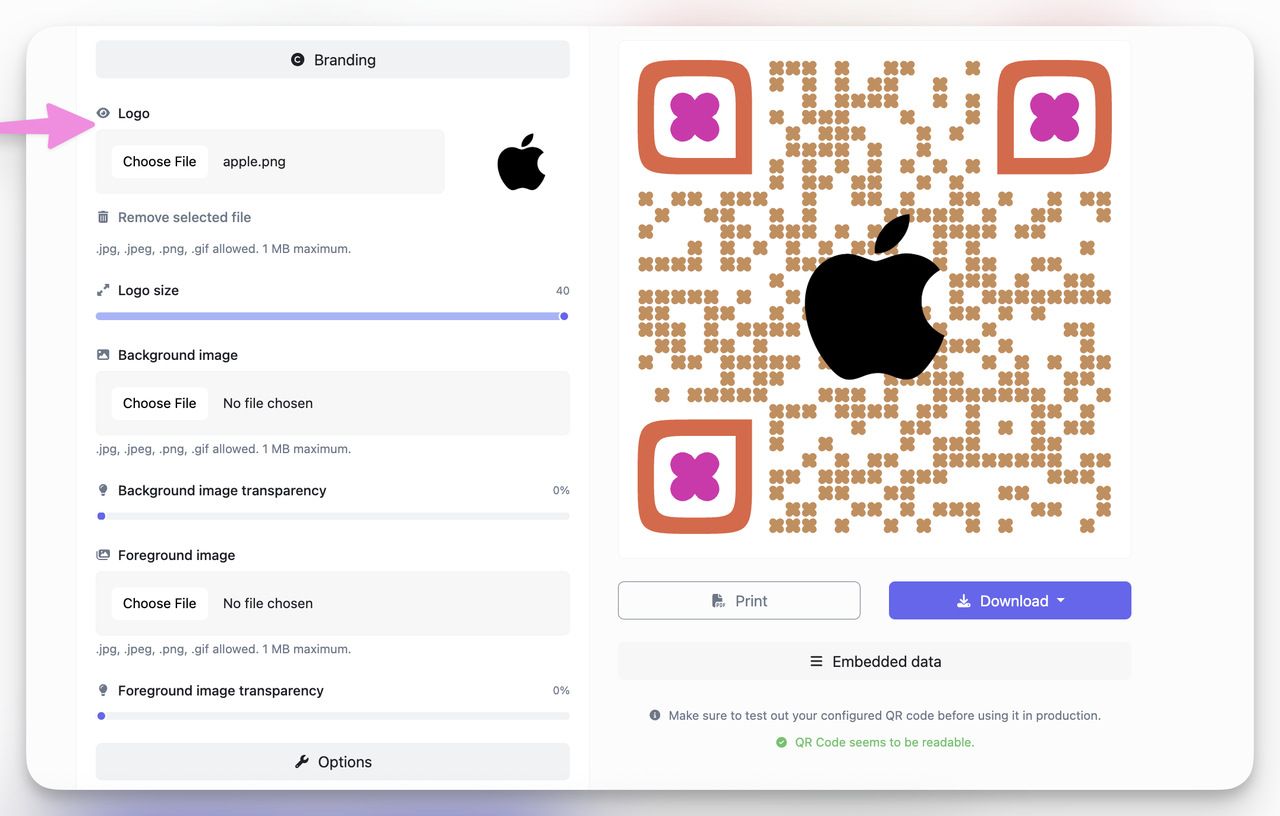
📌 Pro Tip: Stick to high contrast. I always test dark blue on white or black on pale yellow; it consistently scans well in both print and mobile.
📥 Step 3: Download in High Quality
Once your design is ready, hit Download.
Choose from:
- PNG for digital uses (email, screens)
- SVG or EPS for print materials (flyers, packaging)
- JPG for quick, small file sharing
I usually export in SVG for marketing materials and PNG for slide decks.
⚠️ Common Mistake: Don’t just drag the preview to your desktop. Always use the official download button to ensure full resolution.
✅ Step 4: Test Before Printing
This step is non-negotiable for me.
I scan it:
- On both iPhone and Android
- In low light and bright light
- At different angles and distances
If it takes more than 2 seconds to register, I tweak size or contrast before printing.
🔑 Key Takeaway: One failed scan = one lost customer. Testing QR saves you embarrassment and money.
With QR Code Dynamic, I can go from idea to ready-to-print QR in under 90 seconds. Once you do it once, it becomes second nature.
Best Practices for Text QR Codes
After creating and printing dozens of text QR codes, for everything from internal labels to event flyers, I’ve learned what separates a scannable, effective code from one that frustrates users. Here’s the playbook I follow every time.
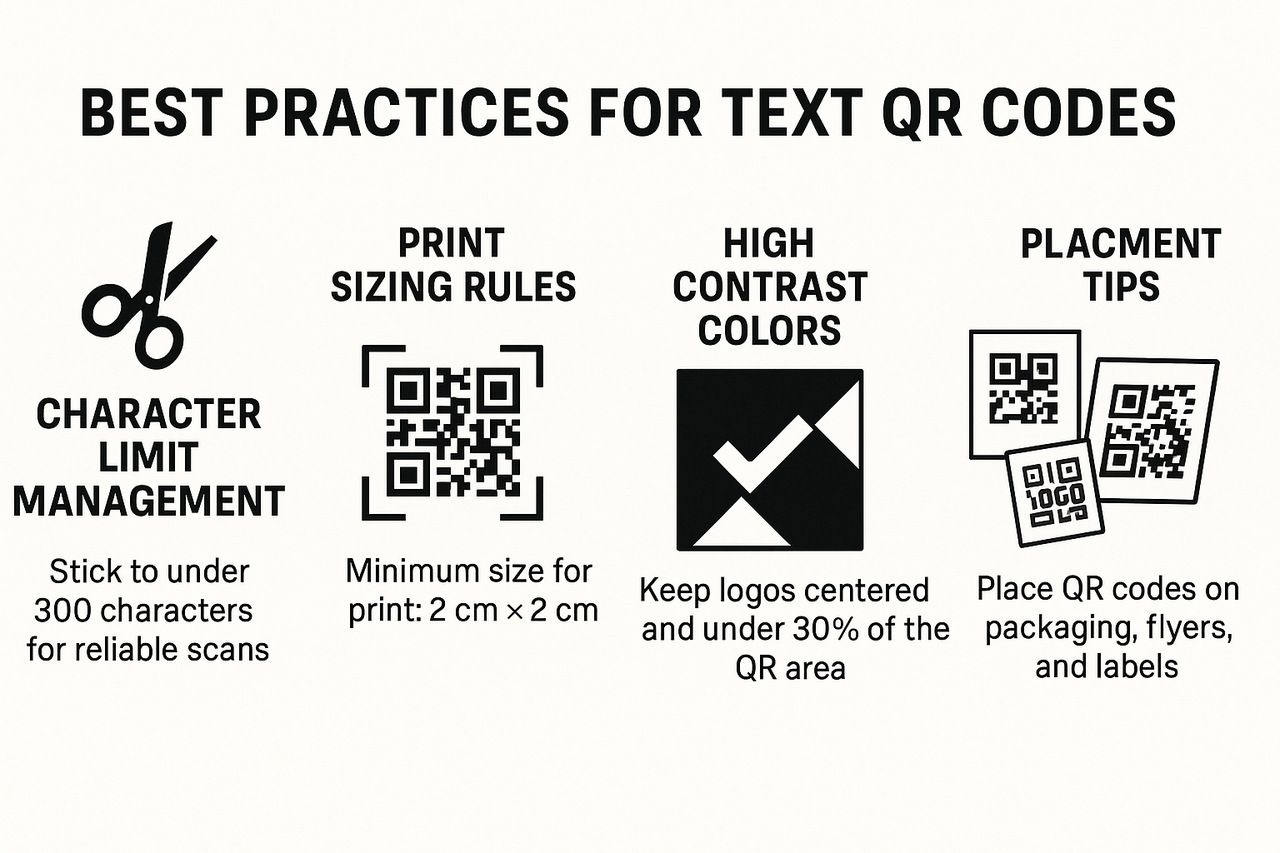
✂️ Character Limit Management
Just because a text QR code can hold thousands of characters doesn’t mean it should.
- Stick to under 300 characters for reliable scans.
- Use line breaks (\n) for clarity if showing multiple lines.
- Avoid pasting in large paragraphs; split them into smaller chunks if needed.
💡 Quick Insight: The denser the QR, the harder it is to scan, especially on small prints.
📐 Print Sizing Rules
This is where many people go wrong.
- Minimum size for print: 2 cm x 2 cm (0.8 in x 0.8 in)
- For flyers/posters: aim for at least 3–4 cm
- Add “quiet space” (clear margins) around the code, at least 4 modules
📌 Pro Tip: If it’s going on packaging or clothing tags, I always print a test version and scan it from arm’s length. If I can’t scan it quickly, it’s too small.
🎨 High Contrast Colors
Design matters, but readability matters more.
- Use a dark foreground (black, navy, dark green)
- Use a light background (white, pastel)
- Avoid low-contrast pairs like red-on-orange or blue-on-purple
⚠️ Common Mistake: White QR codes on black backgrounds often fail unless printed at very high resolution.
🖼️ Logo Integration
Adding a logo to a QR code can boost brand recognition, but it must be done subtly.
- Keep logos centered and under 30% of the QR area
- Use high-res PNG or SVG
- Make sure the scanner can still detect the three “eyes” (corners of the QR)
💡 Quick Insight: I use logo overlays mostly for marketing materials, not for logistics or internal docs where simplicity is key.
📍 Placement Tips
Where you put the QR code is as important as what’s inside it.
Great spots for text QR codes:
- QR codes on product packaging - perfect for sharing discount codes, instructions, or warranty details.
- QR codes on flyers - great for driving quick engagement and saving printing space.
- QR codes on business cards and name tags - instantly share contact info without typing.
- QR codes on warehouse labels and internal tags - simplify inventory checks and internal communication.
🔑 Key Takeaway: Always place QR codes where they’re visible, flat, and not distorted by folds, curves, or glare.
These best practices help me avoid failed scans, boost user trust, and maximize the QR’s usefulness, especially in offline settings.
Real-World Use Cases of Text QR Codes
I’ve used Text QR Codes in so many different settings that it’s hard to count. What surprises me most is how versatile they’ve become. From field operations to classroom hacks, they’re showing up in unexpected, low-tech places where simplicity matters more than internet access.
Here are real examples from my own use and what I’ve seen across industries:
🛍️ Business & Retail
- Product Labels: I printed QR codes that show “Model: XB213, SN: 5544” to simplify stock checks and repairs.
- Promo Stickers: A coffee shop I consulted used codes saying “Show this to get 15% off” at the counter. No internet, no app, just scan and save.
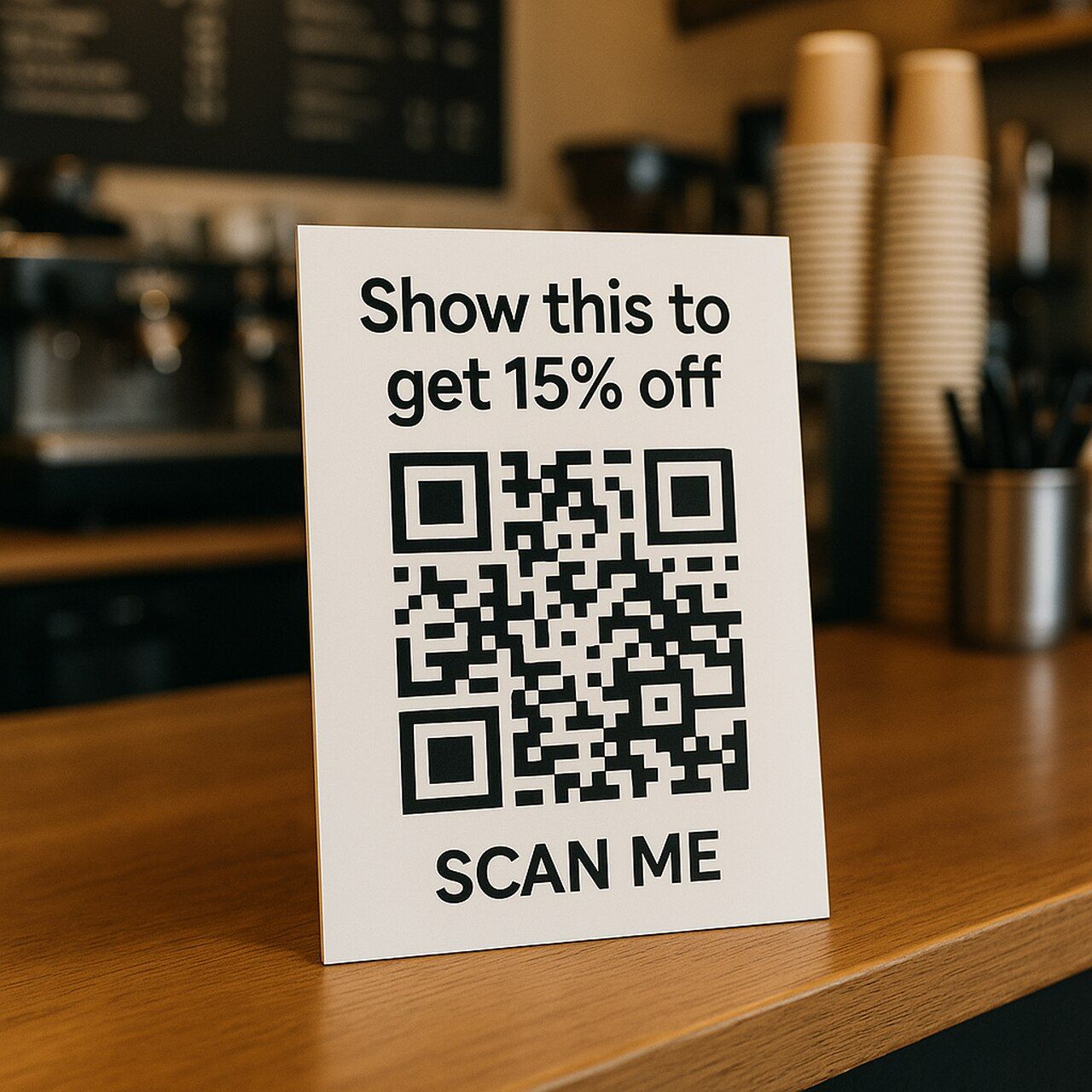
- Wi-Fi Cards: One retailer printed “Wi-Fi: StoreGuest | PW: welcome2025” as a QR next to checkout counters. Faster than typing.
💡 Quick Insight: For retail, the offline nature of text QR codes means faster customer interaction and fewer points of failure.
🎓 Education
- Quiz Codes: I’ve seen teachers place QR codes at the end of a worksheet, such as “Answer: 47.2 Joules”. Students scan to check instantly.
- Classroom Stations: Rotate learning materials with coded instructions, “Start with Station B → Watch the video after.”
- Library Tags: Print shelf QR codes like “This section: 500–599 | Science & Nature” to guide students.
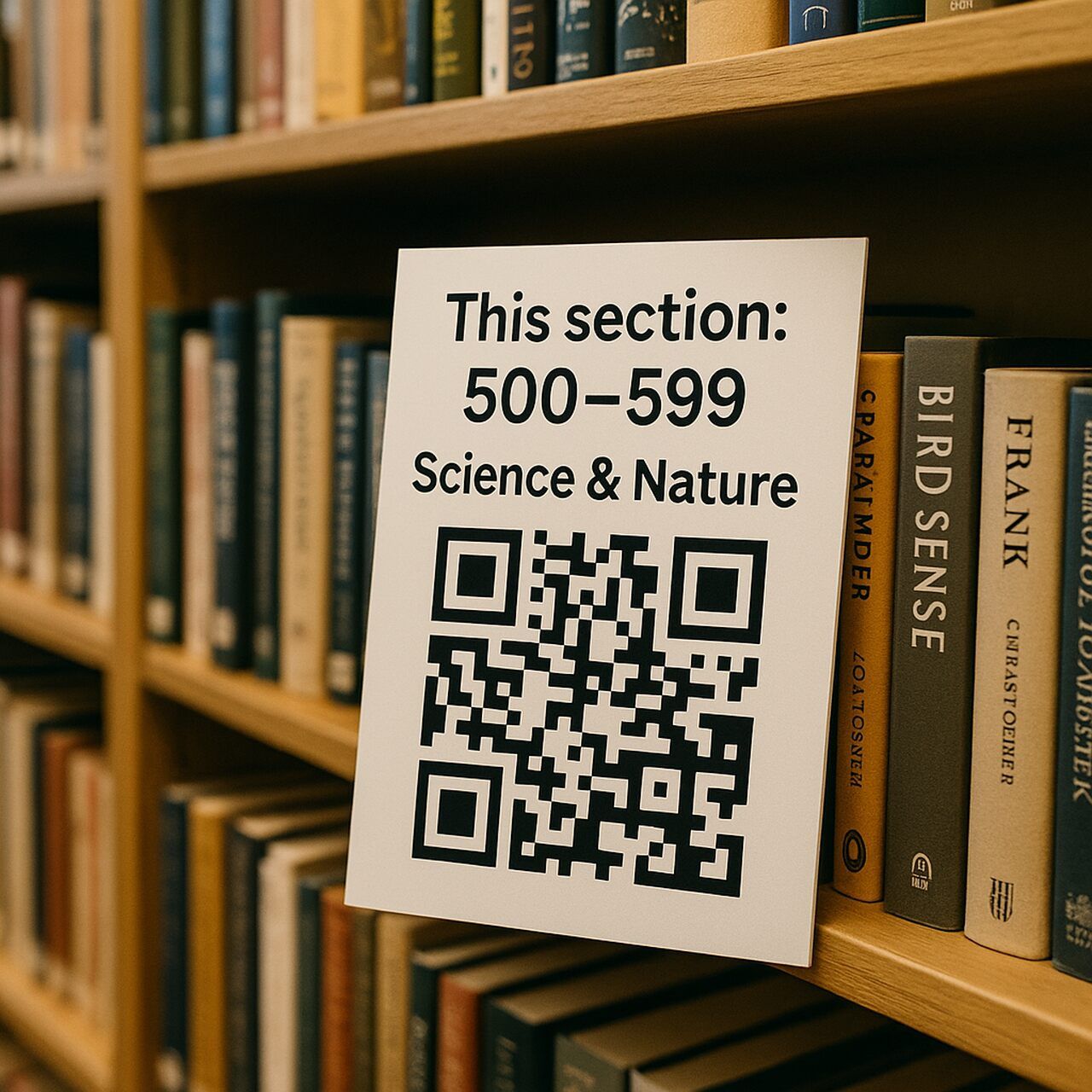
📌 Pro Tip: Emojis work great here. I’ve used “🧪Start here → ➡️Finish there” to guide younger students in hands-on experiments.
🎫 Events & Marketing
- Hidden Messages: We placed QR stickers on event tables that revealed “Show this to get free merch!” Scavenger hunt style.
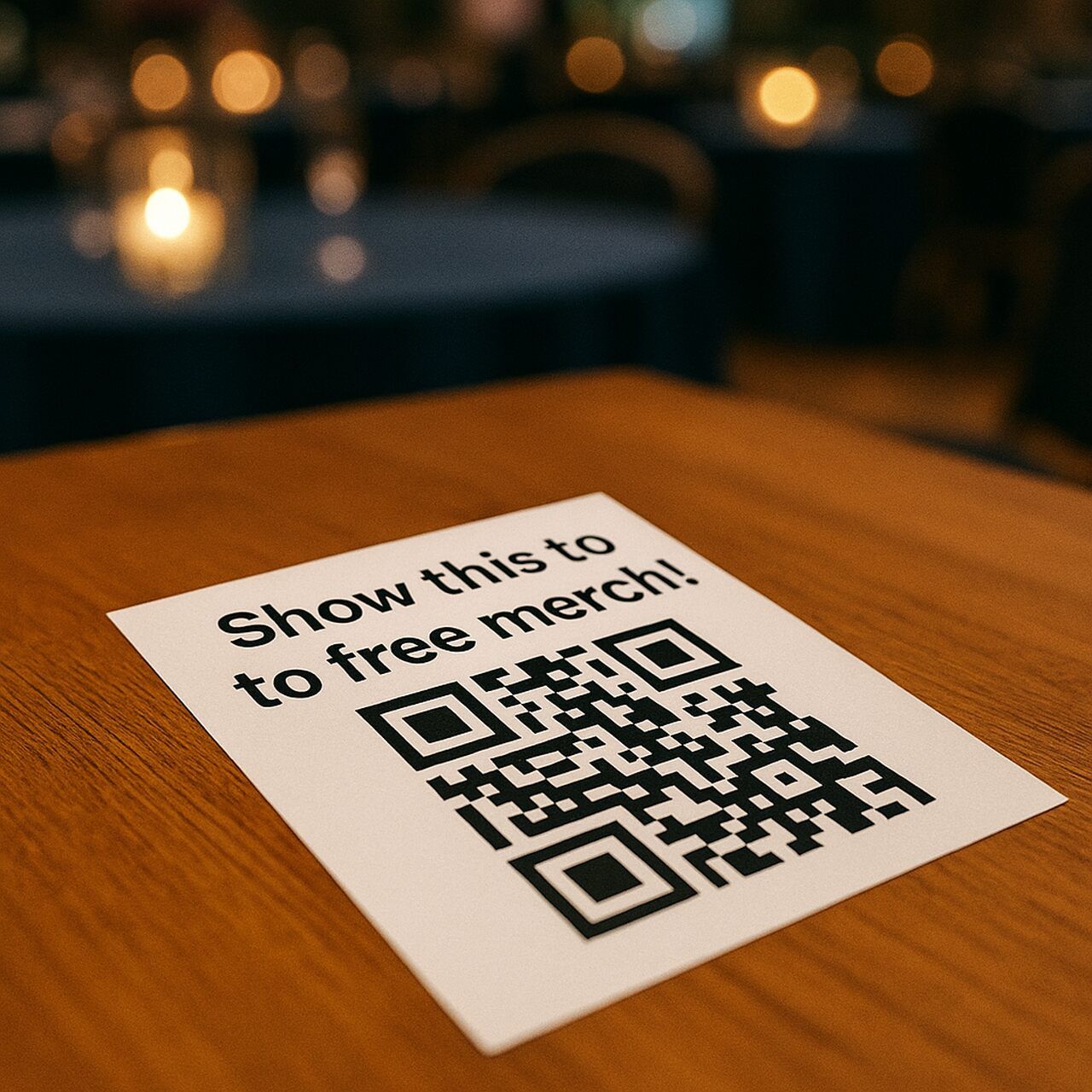
- Instant Info Cards: At expos, I print tags that say “Scan for booth schedule” directly in text, no links that might break.
- Contest Entries: “Scan to get code: WIN2025” used on flyers and posters, people love instant gratification.
⚠️ Common Mistake: Don’t rely on a text QR to communicate something that needs ongoing updates. These work best for fixed, evergreen messages.
🏠 Personal Use
- Notes to Self: I stick QR codes on boxes during moves with “Kitchen – mugs and plates” or “Office – cables only.”
- Reminders: For shared spaces, I use QR codes like “📦 Remember to lock after 5 PM!” printed near cabinets.
- Surprise Messages: I’ve left QR codes saying “❤️ You got this” on a partner’s mirror during stressful weeks. Small gesture, big impact.
🔑 Key Takeaway: If you need a short, static message that anyone can scan instantly, a text QR code is often the fastest, cheapest, and most reliable choice.
Text QR Code vs Other QR Code Types
When I started working with QR codes, I defaulted to URL types, until I realized not all QR codes are built for the same job. Choosing the wrong type often meant broken user flows or failed scans in low-connectivity areas.
Here’s what I’ve learned after testing different formats across events, packaging, and even internal logistics:
🔍 Text QR vs. URL QR
Text QR Code:
- Message shows instantly.
- No redirection or loading.
- Works fully offline.
URL QR Code:
- Opens a webpage.
- Requires internet access.
- Can track visits (if dynamic).
💬 My take: I use text QR for things like product instructions, coupon codes, or short alerts, anything that needs to be quick and guaranteed to load.
✉️ Text QR vs. SMS QR
Text QR Code:
- Shows message directly on screen.
- Zero interaction needed.
SMS QR Code:
- Opens the user’s messaging app with a preset number and message.
- Requires mobile network and user input to send.
⚠️ Common Mistake: Thinking an SMS QR will send a message automatically. It won’t, it just pre-fills the text. If all you want is “Scan for ‘CHECK-IN OK’,” stick to text.
👤 Text QR vs. vCard QR
Text QR Code:
- Simple. Just shows “Call John: 555-0198.”
vCard QR Code:
- Saves full contact details to the phone’s address book.
- Ideal for business cards and resumes.
💡 Quick Insight: I only use vCard QR when the goal is for someone to add me to contacts. Otherwise, a text QR like “Email: [email protected]” does the job.
📊 Decision Matrix: When to Use Each QR Code Type
| Goal | Recommended Type | Why It Works |
| Share a coupon or ID instantly | Text | Fast, offline, no redirects |
| Send traffic to your website | URL | Dynamic, trackable, editable |
| Collect SMS opt-ins | SMS | Pre-fills number and message |
| Provide contact info | vCard | Structured contact card for saving |
| Log in to a Wi-Fi network | Wi-Fi QR | Specialized type, not text |
🔑 Key Takeaway: If your message is static, short, and doesn't require interaction, Text QR is the fastest and most reliable option.
Generate Your Free Text QR Code Now
If you’ve made it this far, you already know that Text QR Codes are fast, free, and frictionless, and you’ve seen how I use them across marketing, events, education, and even personal life.
Now it’s your turn.
I recommend creating a text QR Code with QR Code Dynamic because it lets you go from idea to ready-to-scan in under a minute, with no account needed, no paywall, and no tech skills.
✅ Why I Use QR Code Dynamic
- Truly free: Unlimited static text QR codes, no forced signup.
- Offline compatible: Works perfectly for coupons, IDs, instructions, and more.
- Customizable: Add your brand colors, logo, and choose from modern design frames.
- High-quality downloads: Export in PNG, SVG, JPG, or EPS for print or digital use.
- Instant preview + scan test: Built-in scanner lets you verify before downloading.
📌 Pro Tip: I always test multiple sizes and styles before printing. With QR Code Dynamic, I can create a few variations in seconds and pick the one that scans fastest.
FAQs About Text QR Codes
I get a lot of repeat questions when helping teams adopt Text QR Codes, especially from marketers, teachers, and retail managers who are new to using them. Here are the most common ones I’ve answered (and tested myself):
1. How many characters can I store in a text QR code?
Technically, you can store up to 4,296 alphanumeric characters, depending on the QR version and error correction level.
But in real-world usage? I recommend staying under 300 characters for optimal scan reliability. Anything more creates a dense code that might fail when printed small.
📌 Pro Tip: Keep your message short, scannable, and easy to read, think “Show this code: SAVE25” or “Asset ID: 445-WEST”.
2. Can I edit a text QR code after printing?
No, not if it’s a static text QR code (which is what most people use).
Once generated, the message is embedded and unchangeable. To update the content, you’d need to generate a new QR code.
💡 Quick Insight: If you need flexibility, consider using a dynamic QR code that links to an editable text file, but remember, that requires internet to load.
3. Can text QR codes include emojis or special characters?
Yes! 🎉
Text QR codes can handle:
- Emojis (😊 🚀 ✅)
- Line breaks (\n)
- Symbols (&, %, @, etc.)
Just test it before printing. Some rare characters might render oddly on certain phones or scanners.
4. Do I need the internet to scan a text QR code?
Nope. That’s the magic.
Text QR codes work 100% offline because the data is encoded inside the QR image itself.
This is why I use them at trade shows, warehouses, and anywhere I can’t trust connectivity.