Need a QR code for your Google Form?
Now, we'll show you how to get a QR code for Google Forms—perfect for events, surveys, or gathering feedback.
Instead of typing long URLs, with a quick scan, users are instantly directed to your form to collect data simpler and more efficient.
What is a Google Form QR Code?
A Google Form QR Code links directly to a Google Form, allowing users to access it instantly with a simple scan. This enhances user experience and increases participation in surveys, feedback, and registrations.
By integrating QR codes into materials like posters and flyers, data collection becomes seamless and efficient. Users can easily contribute information without typing long URLs, making the process quick and user-friendly.
Benefits of Using QR Codes for Google Forms
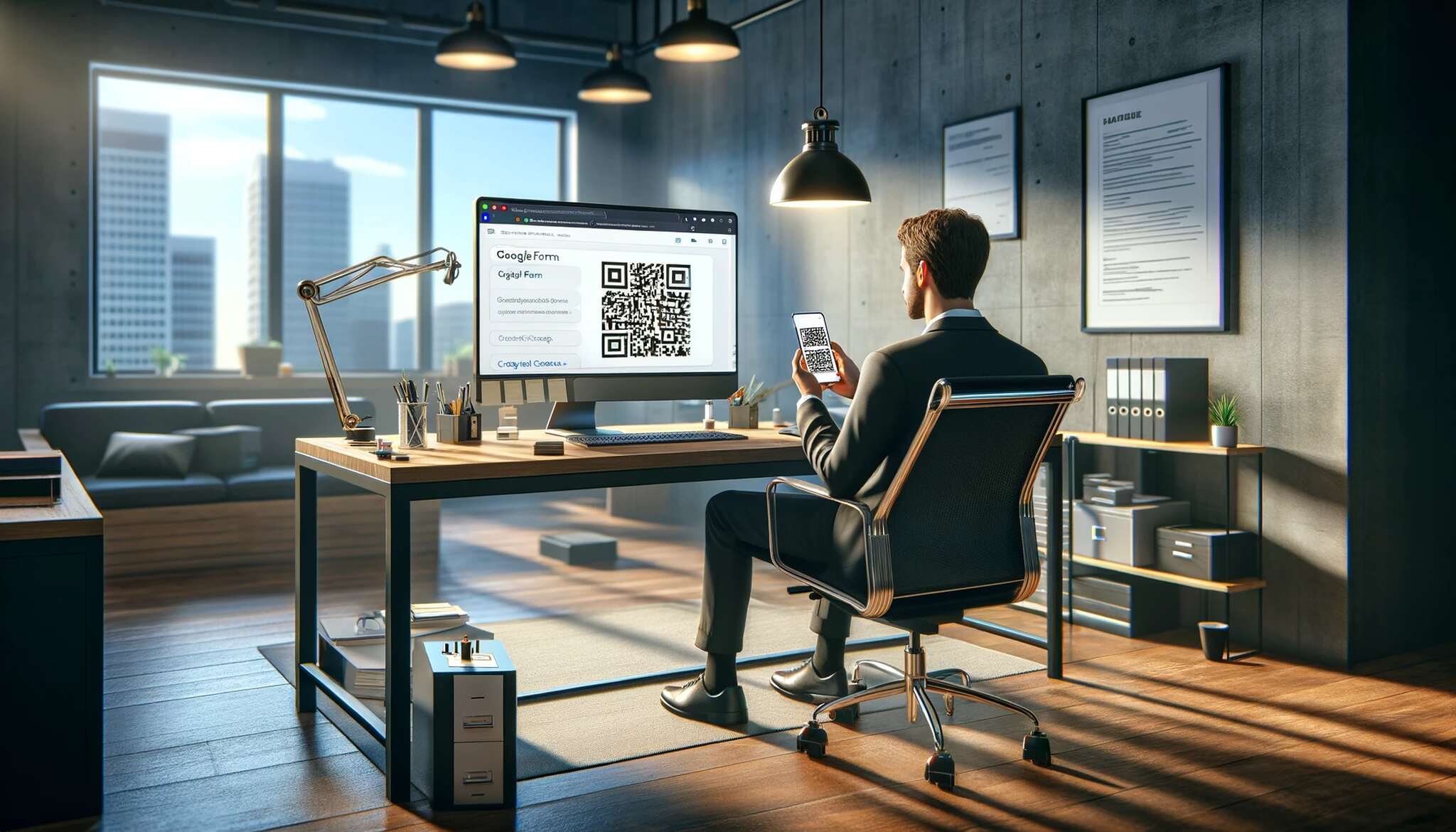
By incorporating QR codes into your data collection process, you can:
- Enhance user experience: QR codes eliminate the need for users to manually enter a URL or search for your form online. With a simple scan, they can access your form instantly, saving time and effort.
- Increase response rates: The convenience of scanning a QR code encourages more people to engage with your form. This can lead to higher response rates and more accurate data collection.
- Simplify data collection: QR codes streamline the data collection process by eliminating the potential for user errors when typing in URLs. This ensures that the information collected is accurate and reliable.
- Track engagement: QR codes can be used to track user engagement with your Google Form. By integrating analytics tools, you can gather valuable insights into user behavior and optimize your data collection strategy.
How to Generate a QR Code for a Google Form
Generating a QR code for your Google Form is a simple process. Follow these step-by-step instructions to get your QR code up and running in no time:
- Step 1: Create your Google Form: Start by creating your Google Form with all the desired questions and settings. Customize it to suit your specific needs, whether it's a survey, feedback form, or event registration.
- Step 2: Access the form link: Once your Google Form is ready, you'll need to access the unique URL that links to your form. Click on the "Send" button in the top-right corner of your form editor. In the "Send via" options, select the "Link" tab. From that part, you can get your form's URL.
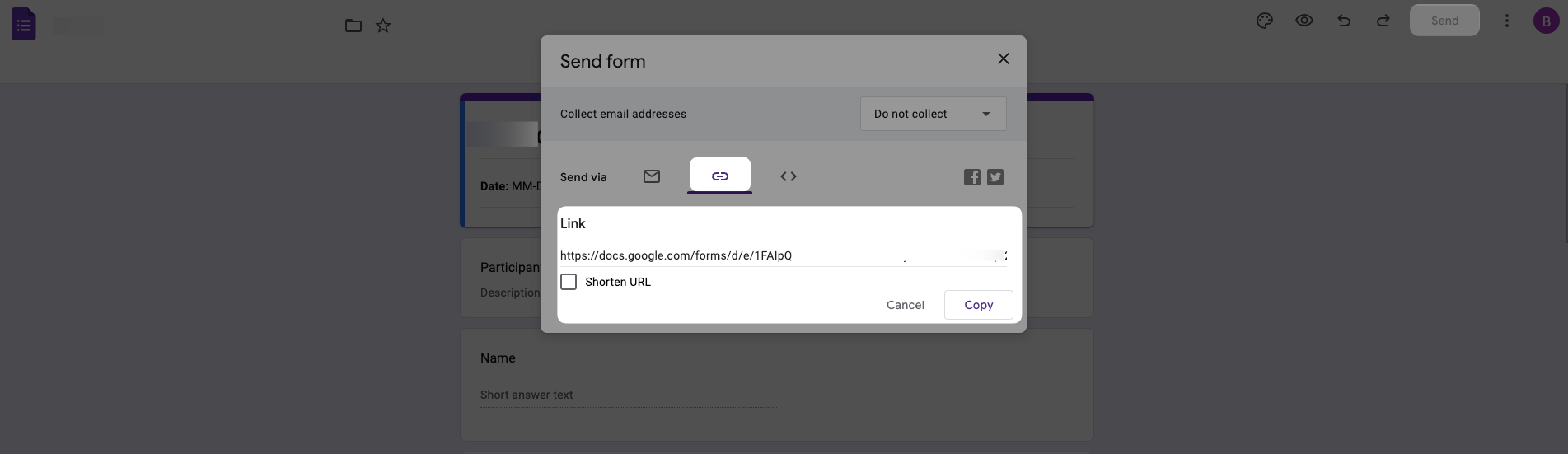
- Step 3: Go to QR Code Dynamic: Sign up and log in. Click "Generate QR codes" and select the URL.

- Step 4: Enter your Google Form link: Paste your Google Form link to the "URL" part and click the "Create" button.
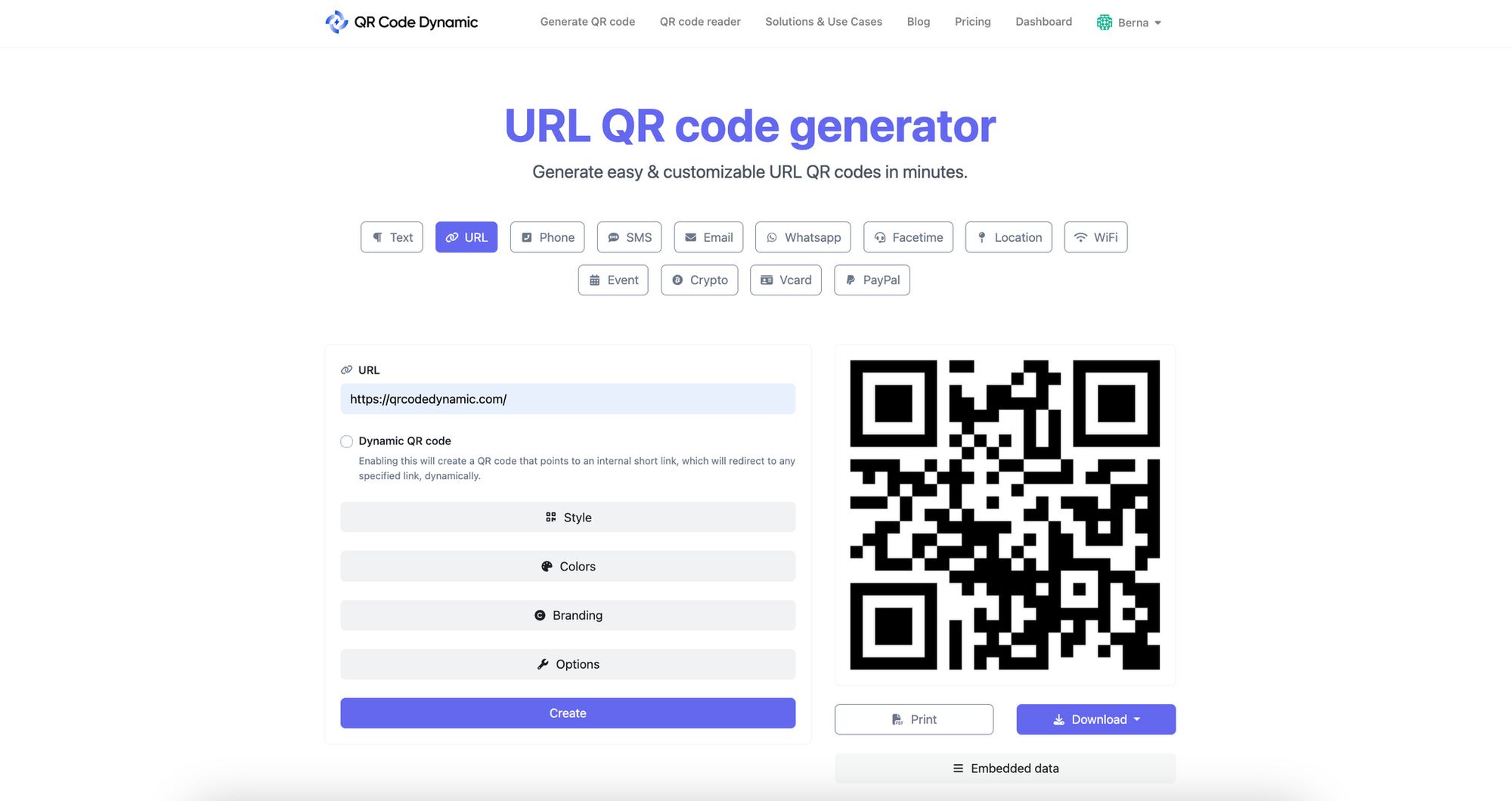
- Once the QR code is generated, you can download it as an image or embed it directly into your website or marketing materials. Choose the option that best suits your needs.
- Optional- Customize your QR code: Go to the style, colors, branding and options parts to customize your QR code according to your needs.
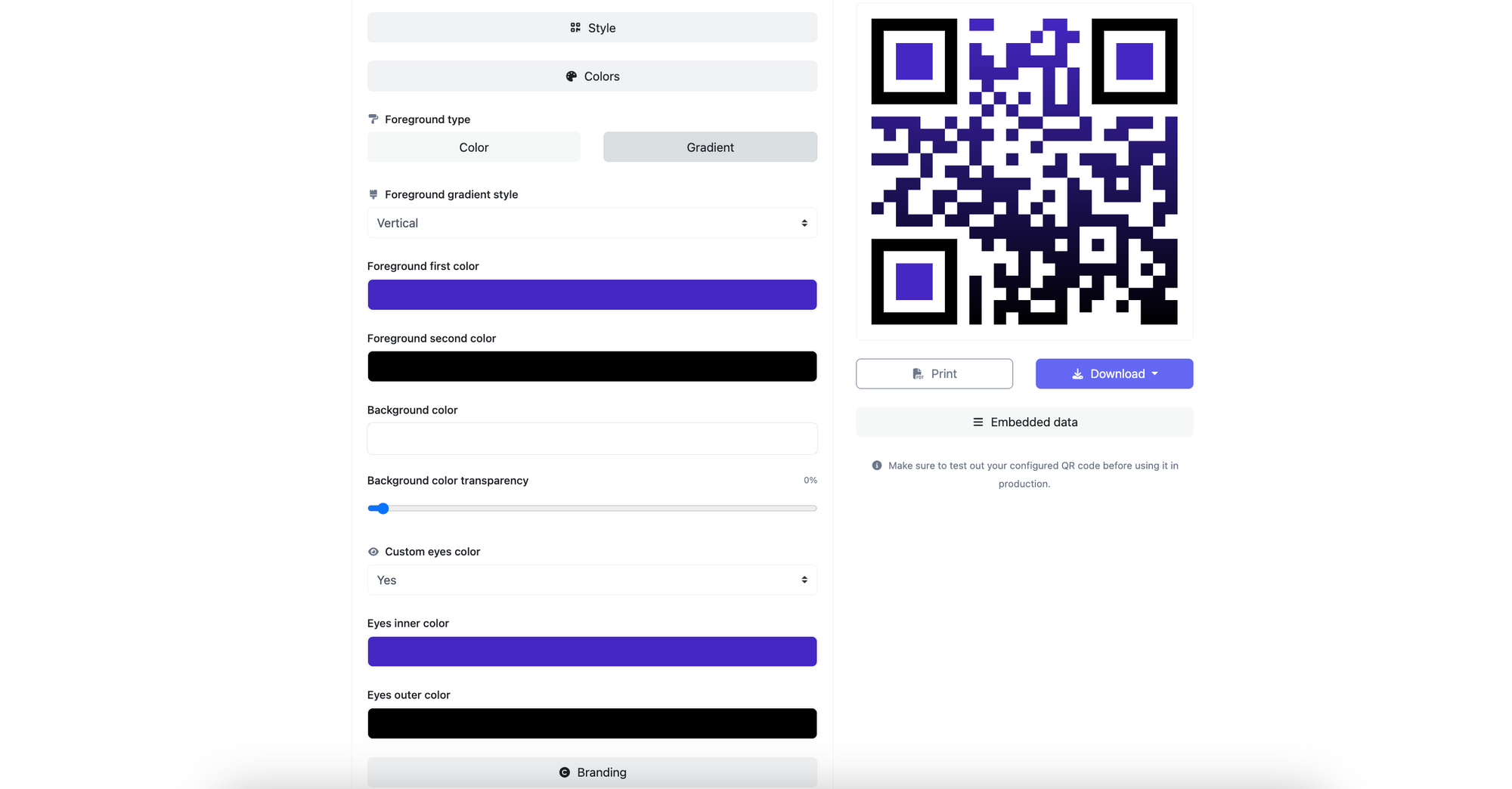
While customization can enhance the visual appeal of your QR code, it's essential to balance design elements with functionality. Ensure your QR code remains scannable and easily recognizable to avoid usability issues.
- Step 5: Test the QR code: Before sharing the QR code with your audience, testing it to ensure it works correctly is essential. Use a QR code scanner app on your mobile device to scan the code and verify that it directs you to the correct Google Form.
How to Use a QR Code for a Google Form
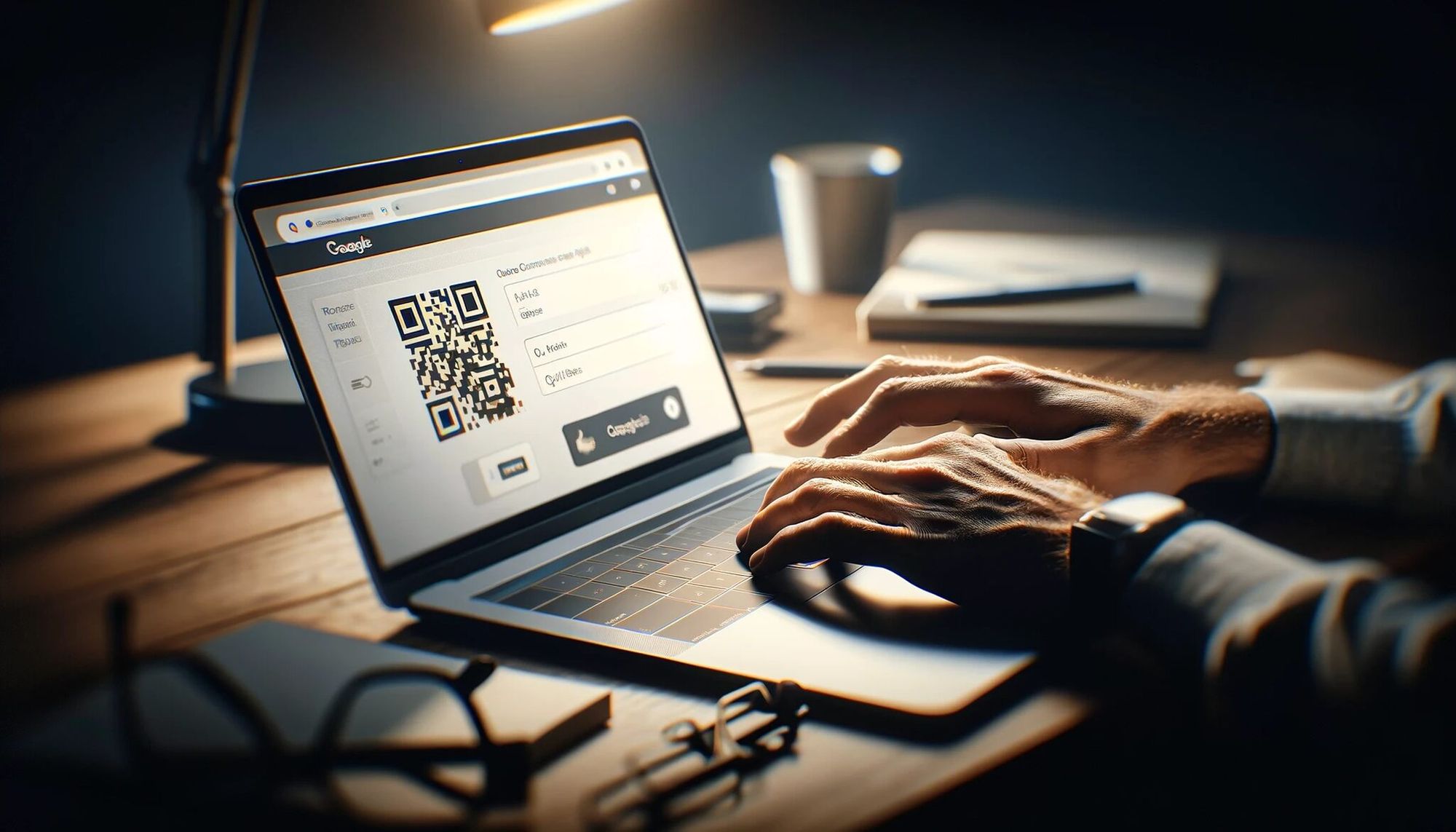
- Printed materials: Include your QR code on printed materials, such as flyers, posters, or business cards. This allows people to access your form by simply scanning the code on their mobile devices.
- Social media: Share your QR code on social media platforms to reach a broader audience. You can create engaging posts encouraging users to scan the code, provide valuable feedback, or participate in surveys.
- Email campaigns: Embed your QR code to make it convenient for recipients to access your form. This can help drive higher engagement and response rates.
- Events and conferences: Display your QR code on screens or banners during events and conferences. Attendees can quickly scan the code to provide real-time feedback or register for sessions.
Remember to provide clear instructions on scanning the QR code and accessing the Google Form. This will ensure a seamless user experience and maximize participation.
Use Cases for QR Codes with Google Forms
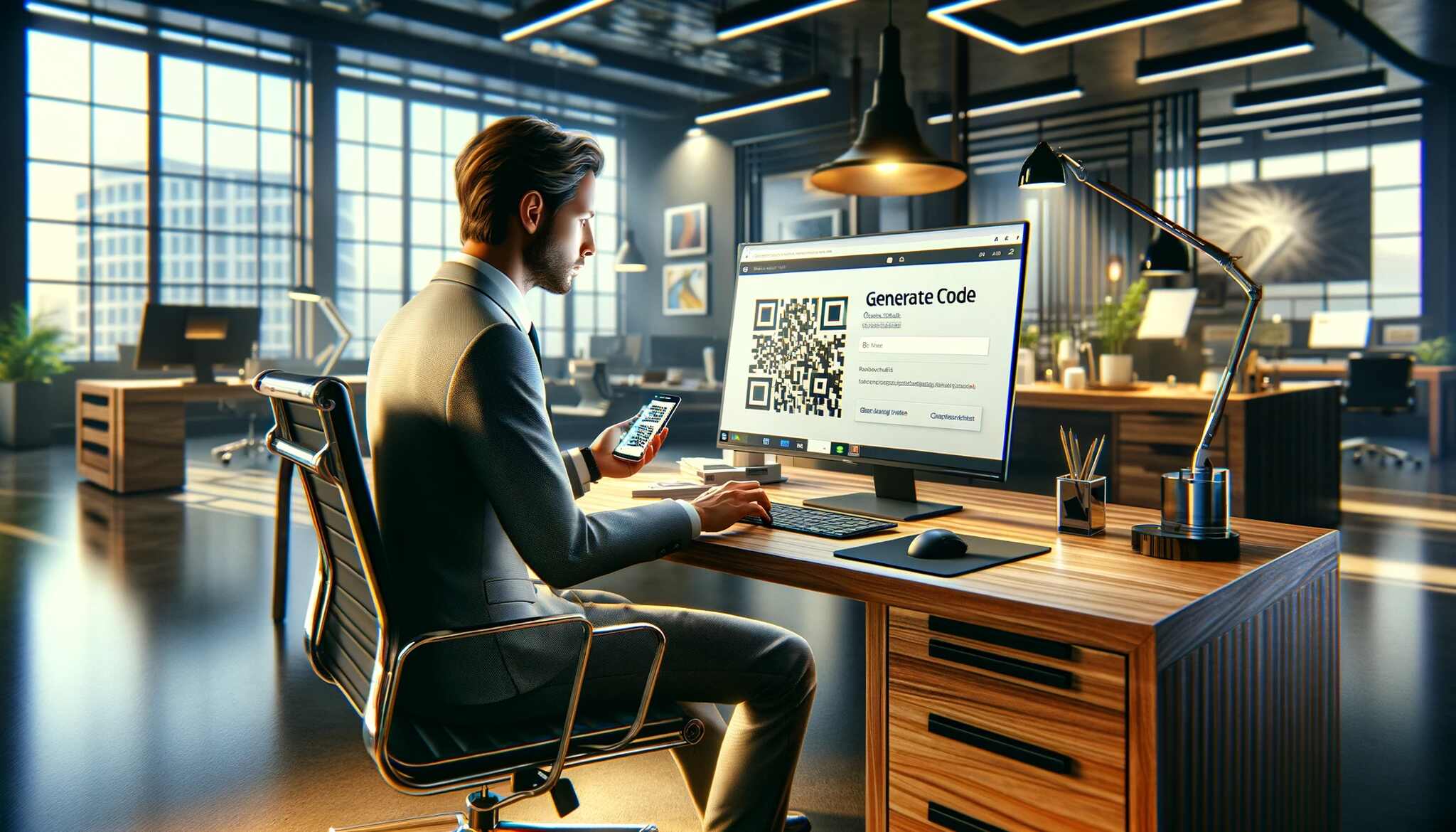
1. Academic Research
Dr. Smith, a university professor, is conducting a survey on student study habits. She places QR codes linking to the Google Form on posters around campus and in the student lounge. Students simply scan the code with their phones to fill out the survey, making it easy and convenient to participate between classes.
2. Customer Feedback
A local café wants to gather feedback from its customers about their dining experience. They print QR codes on the receipts that direct customers to a short feedback form. Patrons scan the code with their smartphones to provide instant feedback, helping the café improve its services.
3. Event Registrations
Jane is organizing a charity run and needs to streamline the registration process. She includes a QR code on the event flyers that links to the registration form. Participants scan the code with their phones to sign up quickly, ensuring a smooth and efficient registration process.
4. Employee Training
A company is launching a new employee training program and needs to collect initial feedback. They post QR codes around the office that link to the feedback form. Employees can scan the code with their phones after each training session to provide immediate and relevant feedback.
5. Product Launch Surveys
A tech company is releasing a new gadget and wants to collect early user feedback. They include a QR code on the product packaging that links to a feedback form. Customers scan the code with their phones after using the product to share their experiences and suggestions for improvement.
6. School Event Permissions
A school is organizing a field trip and needs parental consent quickly. They send home flyers with a QR code that links to the permission form. Parents scan the code with their phones, fill out the form, and submit it within minutes, streamlining the permission process and ensuring all responses are collected efficiently.
Alternative Methods for Sharing Google Forms
While QR codes are convenient and efficient for sharing Google Forms, they might not suit every situation. Here are some alternative methods you can consider:
- Direct link sharing: If QR codes are not feasible or preferred, you can share the direct link to your Google Form via email, social media, or messaging platforms. This method requires users to click on the link to access the form.
- Embedding on websites: If you have a website or blog, consider embedding your Google Form directly on the page. This allows users to access the form without leaving your website.
- QR code posters: Instead of generating a QR code for your Google Form, you can create posters with the form URL displayed prominently. Users can manually type in the URL or take a picture for later reference.
Consider your audience and the context in which you share your Google Form to determine the most effective distribution method.
Conclusion
Using QR codes for Google Forms is a practical approach to enhance data collection efficiency.
You need to develop a personalized QR code that directly connects to your form. Applying strategic practices, consistently tracking user engagement, and exploring diverse sharing methods are essential for the data collection process using QR codes for Google Forms.
Frequently Asked Questions
Can I customize the appearance of my Google Form QR code?
Yes, many QR code generators like QRCodeDynamic offer customization options, allowing you to change colors, add logos, or incorporate design elements that align with your brand or the form's purpose.
Is it free to generate a QR code for a Google Form?
Most online QR code generators like QRCodeDynamic provide a basic QR code creation service for free, which is sufficient for linking to a Google Form.
Can I track how many times my Google Form QR code is scanned?
Yes, some QR code generators offer tracking and analytics features, allowing you to see how many times your QR code was scanned, when, and sometimes even where.
Explore our other blog posts:
- Effective Offline Lead Generation Strategies to Use in 2025
- Warranty QR Codes: A Guide to Simplify Warranty Registration
- QR Code for Boarding Pass: A Complete Guide
- How to Create a QR Code for WhatsApp Group
- How to Create a TripAdvisor QR Code to Boost Reviews
- How to Create QR Codes in Excel and Google Sheets: A Guide


