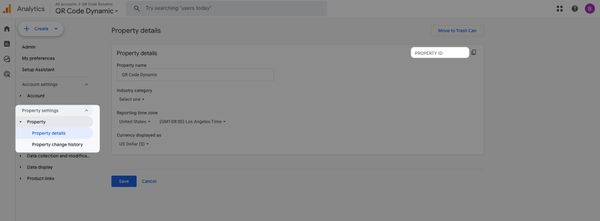This guide delves into QR code tracking, a process that encompasses more than scan counting but also detailed analytics of user behavior post-scan.
We will explain the importance of QR code tracking and how to use Google Analytics 4 for this purpose.
What is QR Code Tracking?
QR code tracking is the process of monitoring and analyzing data from QR code scans, such as the number of scans, geographic locations, and device types, to gain insights into user engagement and campaign effectiveness.
How to Track QR Codes in Google Analytics (Step-by-Step)
Setting up QR code tracking in Google Analytics 4 (GA4) may sound daunting, but it's actually a straightforward process.
Let's walk through it step by step. Whether you're a seasoned marketer, new to the game, or even know nothing about marketing and are outsourcing your digital marketing service, you'll find these instructions very easy to follow.
Step 1: Login and Go to User Settings
First things first, you need to log into your Google Analytics account. If you don't have one, it's time to create it.
- Navigate to Google Analytics: Sign in to the Google Analytics website.
- Access the correct account: Make sure you're in the right account for your website.
- Go to 'Admin': You'll find the settings you need to tweak.
Step 2: Enter your Google Analytics Tracking ID
Your Tracking ID is like your QR code's homing beacon. It ensures that the data from your QR code scans ends up in the right place in your Google Analytics account.
- Find your ID: You can find it under 'Property Settings'.
- Go to Data Streams: Get your ID or create a new stream on this part.
- Keep it handy: You'll need this ID for later steps, so jot it down.
Step 3: Enable Consent Pop-up (if required)
In today's world, respecting user privacy is paramount. If your audience is in a region with strict data privacy laws (like the EU), you might need to enable a consent pop-up.
- Check legal requirements: See if this applies to your audience.
- Customize your consent form: Make sure it's clear and compliant with laws like GDPR.
Step 4: Create your QR Code
Now, the fun part - creating your QR code! You can use any QR code generator. Just make sure it allows you to embed a URL.
- Choose a QR code generator: There are plenty of free options online. You can use QRCodeDynamic for dynamic QR codes.
- Embed the URL: This URL should be the landing page you want users to visit after scanning your QR code.
Step 5: Add Google Analytics Campaign Parameters to a QR Code
This step is crucial for tracking. You'll be adding specific parameters to your URL so that Google Analytics can track your QR code scans effectively.
- Use a URL builder: Google's Campaign URL Builder is a great tool.
- Enter campaign details: This includes source, medium, and campaign name. For example, if you're using QR codes in a flyer for a summer sale, your source could be 'a flyer,' the medium could be 'A QR-code,' and the campaign might be 'a summer sale.'
- Generate the URL: The builder will give you a URL with all your parameters. This is the URL you should embed in your QR code.
Step 6: View your Campaigns on Google Analytics
After your QR codes are out in the wild, you'll want to see how they're performing. Here's how to do that in GA4.
- Go to your GA4 Dashboard: Log back into Google Analytics.
- Navigate to 'Acquisition' and then 'Campaigns': Here, you'll see all the data related to your QR code campaigns.
- Analyze the data: Look for trends, successes, and areas for improvement.
Bonus Method: Using QRCodeDynamic's Pixel Feature
You can set up Google Analytics tracking pixel on QRCodeDynamic to track your QR code scans.
After creating your URL QR code, go to the "Links" page, edit your link & scroll to the "Pixels" part. Click the "Create a Pixel" button.
Select "Google Analytics" and enter the details of your account. Then, click the "Create" button.
Finding QR Code Campaign Data in Google Analytics 4
Now, let's dive into the exciting part – finding and interpreting the data from your QR code campaigns.
This data is a goldmine of insights, helping you understand how your audience interacts with your QR codes and how you can optimize your campaigns for even better results.
Understanding GA4 Reports
Google Analytics 4 presents data differently compared to its predecessors. Here's a quick primer on navigating GA4:
- Real-time reports show you immediate data on user activity, perfect for checking if a newly launched QR code is working.
- Life Cycle reports: This section gives you a holistic view of your customer's journey, from acquisition to conversion.
- User reports: Here, you can understand your audience better with insights into their demographics, interests, and the technology they use.
Locating Your QR Code Campaign Data
Finding your QR code campaign data in GA4 is straightforward once you know where to look:
- Navigate to 'Acquisition' reports: This is where you'll find how users are getting to your site.
- Go to 'Traffic Acquisition': Here, you'll see user data sorted by the source, medium, and campaign – exactly what you need for QR code tracking.
- Filter by Campaign: If you've named your QR code campaign (like 'summer-sale'), you can filter the results to show only data from that campaign.
Analyzing Campaign Performance
Now, let's break down the key metrics and what they mean for your QR code campaigns:
- User acquisition: See how many new users your QR code brought in. This is great for measuring reach.
- Engagement: Look at metrics like 'Engaged Sessions' and 'Average Engagement Time' to understand how interested users are in your content.
- Conversions: If you've set up goals in GA4, you can see how many users completed a desired action, like making a purchase or signing up for a newsletter.
- Revenue: For ecommerce sites, you can track revenue generated directly from your QR code campaign.
User Segmentation and Cohort Analysis
GA4 allows you to segment users and perform cohort analyses, which can be incredibly insightful:
- User Segmentation: Create segments to see how specific groups (like users from a particular city or using a certain device) interact with your QR codes.
- Cohort Analysis: Track how a group of users who scanned your QR code behave over time. This can help understand long-term engagement and value.
Setting Up Custom QR Channel Group in GA4
For a more streamlined view, you can set up a custom channel group specifically for your QR code campaigns:
- Go to 'Channel Settings' in GA4. Here, you can create a new channel group.
- Define your QR Code channel: Set the rules to include traffic from the specific medium or source you used for your QR codes.
- Analyze data in this custom channel: This gives you a clear view of how your QR code campaigns perform compared to other channels.
Benefits of QR Code Tracking
→ Unveiling Customer Insights
QR code tracking is not just about counting scans. It's a gateway to understanding your audience. By tracking QR codes with Google Analytics, you gain insights into:
- Who is scanning your QR codes? Know your audience by demographics.
- When and where are your QR codes being scanned? This tells you about customer behavior and preferences.
- What actions do users take after scanning? Discover if your content is engaging enough to drive desired actions.
→ Measuring Campaign Effectiveness
QR codes are often used in specific marketing campaigns, whether on flyers, posters, or product packaging. By tracking these codes, you can measure the effectiveness of these campaigns. Here's how:
- Track conversions: See how many scans lead to desired actions, like purchases or sign-ups.
- Compare different channels: Understand which offline channels drive the most traffic and engagement.
- Optimize spending: Allocate your marketing budget more effectively based on data-driven insights.
→ Enhancing Customer Experience
QR code tracking isn't just about numbers; it's about experiences. By understanding how users interact with your QR codes, you can:
- Improve content: Tailor the landing pages or offers based on user interactions.
- Offer convenience: Make it easier for users to access information or complete actions.
- Create personalized experiences: Use data to offer targeted content that resonates with your audience.
→ Gaining a Competitive Edge
QR code tracking gives you a competitive edge in a market where everyone is vying for attention. It enables you to:
- Be innovative: Use data to come up with creative and effective marketing strategies.
- Showcase your brand: Use QR codes as a tech-savvy, user-friendly brand element.
→ Streamlining Data Collection
QR code tracking with Google Analytics streamlines the data collection process:
- Automate data gathering: No manual tallying of scans or customer surveys.
- Accurate and real-time data: Get up-to-date information on your QR codes' performance.
- Easily integrate data: Combine QR code data with other analytics for a comprehensive view.
→ Identifying and Solving Problems
QR code tracking helps identify issues and solve them effectively:
- Spot underperforming codes: Identify codes that aren't performing well and understand why.
- Test and tweak: Experiment with different content or placement to see what works best.
- Respond quickly: Make real-time adjustments based on data to improve performance.
→ Ensuring Privacy and Compliance
With increasing concerns about privacy and data security, QR code tracking must be responsible:
- Respect privacy: Ensure your tracking methods comply with privacy laws and regulations.
- Transparent data usage: Be clear about how you're using data collected from QR scans.
- Secure data handling: Safeguard user data to prevent breaches and maintain trust.
Things to Consider to Proceed with Caution While Tracking QR Codes
It's essential to use QR codes responsibly, ensuring that we respect and protect the privacy of individuals who scan them. Let's explore how you can be conscientious about privacy while leveraging the power of QR codes.
- Data Collection: Be mindful of the amount and type of data you collect. More data isn't always better.
- Data Usage: Clearly define how you will use the data. Transparency builds trust.
- Data Storage: Ensure that any data collected is securely stored and protected from unauthorized access.
- Explicit Consent: Whenever possible, obtain explicit consent from users before collecting data. This can be done through a consent form on your landing page.
- Informed Consent: Make sure users know what they are consenting to. Provide clear information about what data is collected and how it will be used.
- Be Compliant: Ensure your QR code campaigns comply with these laws. This might involve adjusting how you collect and process data.
- Minimal Data Collection: Collect only the data you need. More isn't always better.
- Clear Privacy Policies: Have a clear, easily accessible privacy policy that explains how you handle data.
- Transparency: Be open about why you're using QR codes and how they benefit the user.
- Immediate Action: Act quickly to secure the breach and prevent further data loss.
- Notify Affected Parties: Inform anyone affected by the breach as soon as possible.
- Learn and Improve: Investigate how the breach happened and take steps to prevent future incidents.
- Data Anonymization: Remove or alter personal identifiers so that data cannot be traced back to an individual.
- Data Aggregation: Combine data in such a way that individual data points are no longer identifiable.
- User-Centric Approach: Always keep the user's privacy and experience in mind.
- Ethical Marketing: Use data ethically to create campaigns that are effective and respectful of privacy.
Troubleshooting for Tracking QR Codes in Google Analytics
Discrepancy Between Scans and Google Analytics Visits
- Issue: High scan numbers but fewer visits in Google Analytics.
- Solutions: Improve landing page performance, ensure quick load times, and make content engaging.
Slow Google Analytics Script
- Issue: The Google Analytics script is slow-loading and missing quick visits.
- Solutions: Use asynchronous loading and Google Tag Manager to streamline script loading.
Low Engagement with QR Code Campaigns
- Issue: Scans but low engagement with content.
- Solutions: Tailor content to audience preferences and simplify site navigation.
Analyzing QR Code Data Effectively
- Tips: Set clear objectives and use segmentation for precise insights.
Keeping Up with Trends
- Tips: Continuously learn and adapt strategies based on new trends.
Encouraging Repeat Scans
- Tips: Regularly update content and offer incentives for repeat scans.
Conclusion
This guide on tracking QR codes in Google Analytics 4 offers exciting opportunities for marketers.
QR codes connect physical and digital scopes, and their mastery can provide valuable insights into your campaigns. Embrace the potential challenges and opportunities in this venture of QR code tracking.
Frequently Asked Questions
What are UTM parameters, and how do they work with QR codes?
UTM parameters are tags added to a URL that help track the effectiveness of online marketing campaigns. For QR codes, you can add UTM parameters to the URL encoded in the QR code to track where the traffic is coming from and which campaigns are driving the most engagement.
How can I differentiate between multiple QR codes in Google Analytics?
Use unique UTM parameters for each QR code. This way, you can distinguish between different QR codes and track the performance of each one separately in Google Analytics.
What are the best practices for naming UTM parameters for QR codes?
Use clear and consistent naming conventions for UTM parameters. Include the source (e.g., qr), medium (e.g., print, flyer), and campaign name (e.g., summer_promo). This will help you easily identify and analyze the data in Google Analytics.
Visit our latest blog posts: