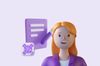QR code sign-in sheets have revolutionized the way organizers manage attendance, making the process seamless, efficient, and completely digital.
Traditional paper sign-in sheets are not only outdated but also inefficient. They require manual data entry, are prone to errors, and can be misplaced easily. In contrast, a QR code sign-in sheet eliminates these challenges, offering a touchless and automated solution.
I’ll walk you through how to set up a free QR code sign-in sheet using Google Forms. You’ll learn why QR code sign-in sheets matter, how they benefit different industries, and step-by-step instructions to create and implement one effectively.
What is a QR Code Sign-In Sheet?
A QR code sign-in sheet is a digital attendance tracking system that allows users to sign in by scanning a QR code with their smartphone.
QR codes function as clickable QR code links, encoded with a URL that redirects users to a sign-in form. This eliminates physical contact, manual data entry errors, and delays, making it a fast, efficient, and organized solution.
Key Benefits of Using QR Code Sign-In Sheets
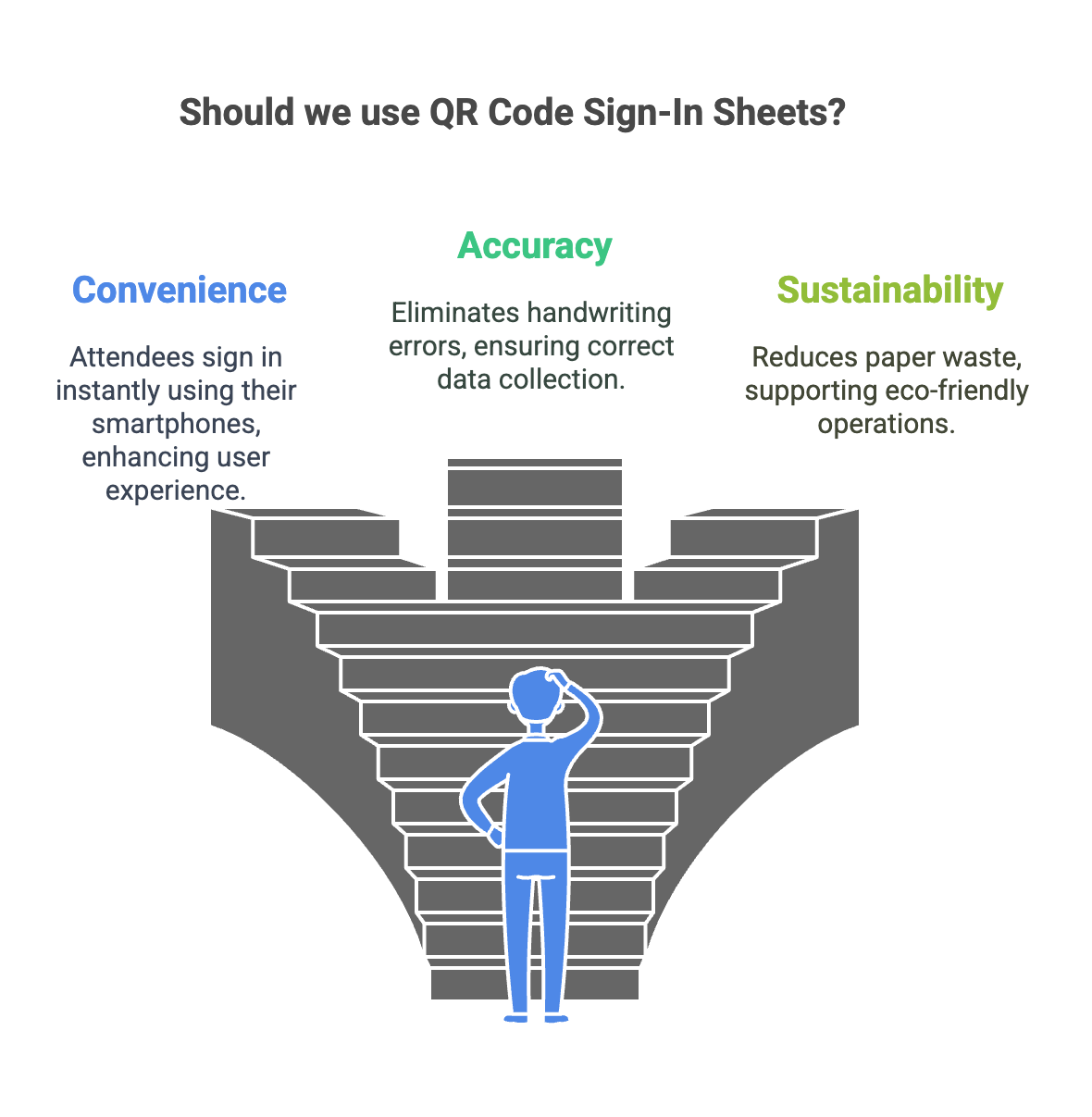
✅ Convenience – Attendees sign in instantly using their smartphones.
✅ Accuracy – Eliminates handwriting errors and ensures correct data collection.
✅ Sustainability – Reduces paper waste and supports eco-friendly operations.
✅ Automation – Data is stored automatically in Google Forms, reducing administrative tasks.
✅ Security & Privacy – Digital sign-ins are more secure than paper-based alternatives.
How to Create QR Code Sign-In Sheet
Now that you understand the benefits of QR code sign-in sheets, let’s walk through the step-by-step process of setting one up using Google Forms and a QR code generator.
1. Preparing Your Google Form
The first step in creating a QR code sign-in sheet is setting up a Google Form to collect attendee information.
Step 1: Access Google Forms
- Go to Google Forms.
- Click on the Blank Form option to create a new sign-in form.
Step 2: Design Your Sign-In Form
Your form should collect essential details for tracking attendance and marketing efforts. Some key fields include:
✔️ Full Name – Ensures accurate record-keeping.
✔️ Email Address – Useful for follow-ups and marketing.
✔️ Phone Number (Optional) – For event reminders or VIP access.
✔️ Company/Organization (If applicable) – Helps with B2B networking.
✔️ Checkbox for Consent – Ensure compliance with privacy policies (e.g., GDPR).
💡 Pro Tip: Use the “Required” option to prevent attendees from skipping important fields.
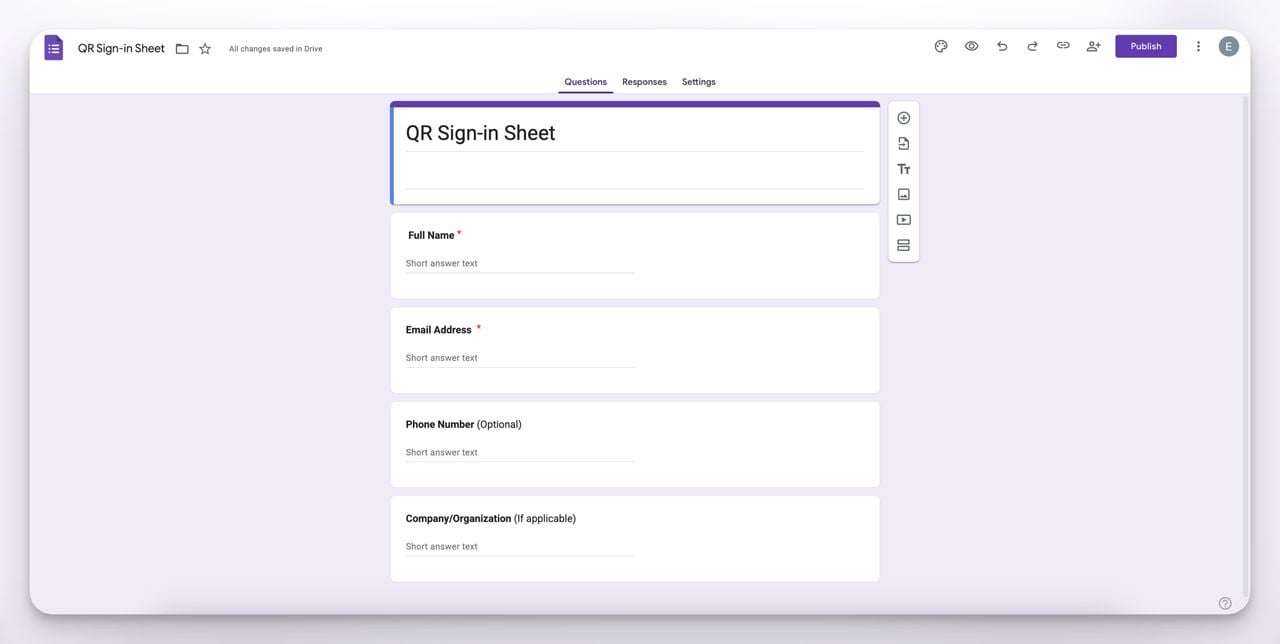
Step 3: Customize Your Form for a Better Experience
- Enable Response Notifications – Get notified when someone signs in.
- Add a Confirmation Message – Thank attendees for signing in and provide next steps.
- Turn on Response Collection – Ensure Google Forms is capturing all data correctly.
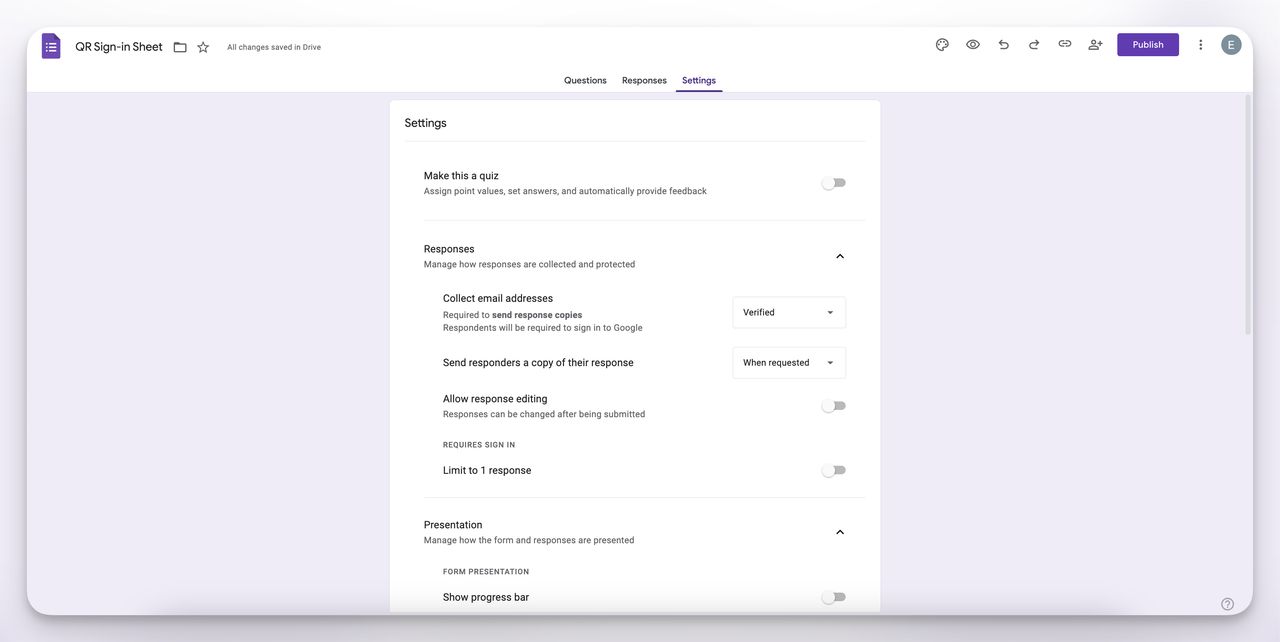
2. Create a QR Code for Sign-In Sheet
Once your Google Form is ready, you need to create a QR code that links to it.
Step 1: Copy Your Google Form Link
- Click the Send button in Google Forms.
- Select the Link icon and copy the shortened URL.
Step 2: Use a Free QR Code Generator
Visit a reliable, free QR code generator.
Step 3: Generate and Download Your QR Code
- Paste your Google Form link into the generator.
- Choose a design (optional) to customize your QR code.
- Click Generate and download the QR code as an image (PNG, JPG, or SVG).
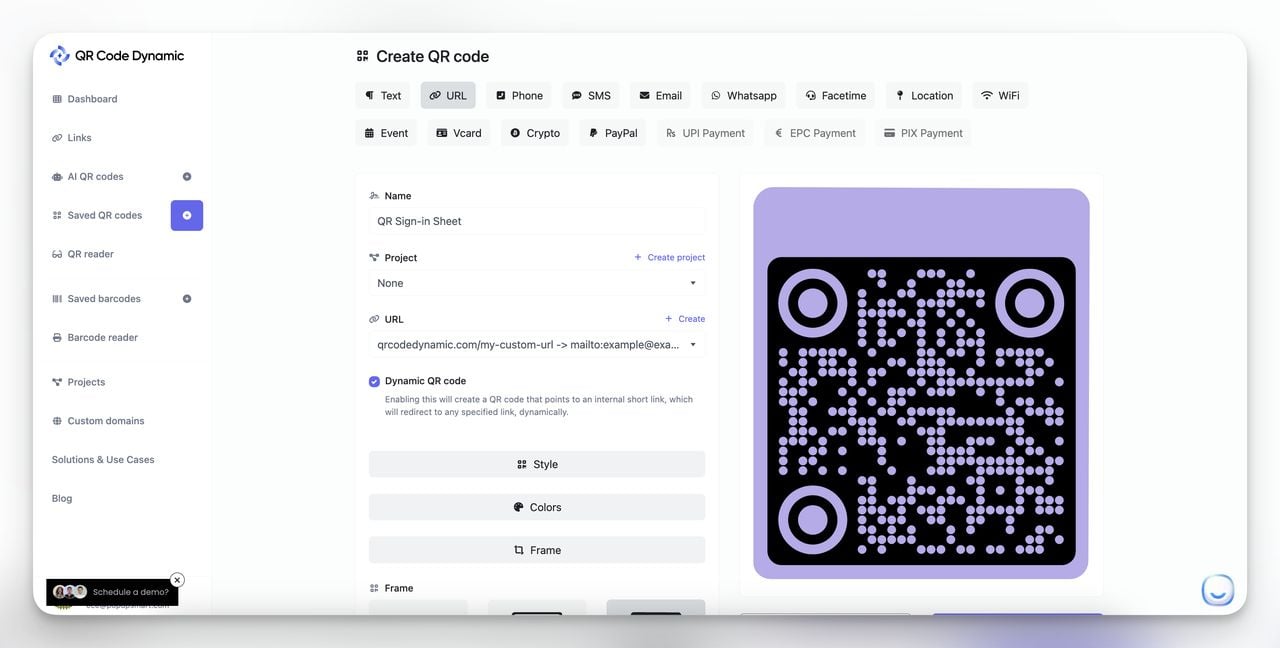
✅ Best Practice: Print and display the QR code clearly at event entrances, on digital screens, and in email invitations. You can check: How to Print a QR Code on QRCodeDynamic.
3. Testing and Implementing Your QR Code Sign-In Sheet
Before launching, ensure everything works smoothly.
Step 1: Test Your QR Code
- Scan the QR code using different smartphones (Android & iOS) or with QR code reader.
- Fill out the sign-in form and verify that responses are recorded.
- Check if the confirmation message appears after submission.
Step 2: Deploy Your QR Code at Key Locations
📌 At Events: Print QR codes and place them near the entrance.
📌 In Emails: Embed QR codes in invitations and reminders.
📌 On Digital Screens: Display QR codes on TV screens at registration points.
📌 On Posters & Flyers: Make check-ins quick at physical venues.
💡 Pro Tip: Add an instructional sign like “Scan here to sign in” to guide attendees.
Maximizing the Use of Your QR Code Sign-In Sheet
Setting up a QR code sign-in sheet is just the beginning. To fully leverage its potential, you need to optimize its visibility, analyze collected data, and integrate it into your overall marketing strategy. In this section, we’ll explore ways to increase engagement, strategically place QR codes, and extract valuable insights from attendee data.
1. Promoting Your QR Code Sign-In for Maximum Engagement
A QR code sign-in sheet is only effective if people use it. Strategic placement and clear instructions are crucial for increasing adoption.
Best Practices for QR Code Visibility
📌 Place QR Codes at High-Traffic Areas
- At event entrances and registration desks
- Near check-in kiosks and front desks
- On welcome screens, posters, and banners
📩 Include QR Codes in Digital Communications
- In email invitations and confirmations
- On your website’s event page
- In social media event announcements
🎤 Train Event Staff to Guide Attendees
- Ensure event staff understand the QR sign-in process.
- Have backup printed instructions for attendees unfamiliar with QR codes.
💡 Pro Tip: Use dynamic QR codes so you can update the linked Google Form without needing to reprint or redistribute the code.
2. Analyzing Collected Data for Marketing and Operations
Google Forms automatically stores attendee data, making it easy to analyze trends, track engagement, and enhance future events.
How to Access and Interpret Google Forms Data
✅ Export Data to Google Sheets
- Click Responses in Google Forms.
- Select the Google Sheets icon to create a live spreadsheet.
📊 Track Key Metrics
- Number of sign-ins – Monitor attendance growth.
- Peak sign-in times – Identify busy registration hours.
- Demographics & Preferences – Adjust offerings based on attendee data.
🔄 Convert Data into Actionable Insights
- Use email addresses for post-event follow-ups and marketing campaigns.
- Identify return attendees to build a VIP loyalty program.
- Optimize future events by understanding sign-in patterns.
💡 Pro Tip: Automate email follow-ups using Google Sheets & Mail Merge to instantly send thank-you emails or exclusive content.
The Role of QR Code Sign-In Sheets in Marketing
QR code sign-in sheets aren’t just about attendance tracking—they are powerful marketing tools. Businesses and event organizers can leverage the collected data to gain valuable insights into their audience.
📊 Data-Driven Decision Making: A sign-in sheet linked to Google Forms can capture essential details like names, email addresses, and event preferences. This data can be used for targeted email marketing, customer segmentation, and personalized follow-ups.
🎯 Enhanced User Experience: A smooth and fast sign-in process improves customer satisfaction. A frictionless experience at check-in creates a positive first impression, increasing engagement and brand trust.
📌 Pro Tip: Want to encourage engagement? Offer an incentive like a discount code or exclusive content upon signing in. After attendees submit their details, set up an automated email with a special offer.
Conclusion: Bringing It All Together
Over the past few years, I’ve seen firsthand how QR code sign-in sheets have transformed the way businesses, educators, and event organizers manage attendance. What was once a tedious, manual process filled with inefficiencies has now become a seamless, automated, and highly effective system.
By setting up a Google Forms-based QR code sign-in sheet, you not only save time and reduce errors but also gain access to valuable attendee data that can help improve future engagement. Whether you’re an event planner looking to speed up check-ins, a teacher aiming for efficient attendance tracking, or a business owner wanting to collect leads, this digital solution is simple, free, and incredibly impactful.
FAQs About QR Code Sign-In Sheets
1. Do attendees need a special app to scan the QR code?
No, most modern smartphones have built-in QR code scanners within their camera apps. Users simply open their phone’s camera, point it at the QR code, and tap the link that appears. For older devices, a free QR scanner app can be used.
2. Can I customize the Google Form to match my branding?
Yes, you can customize the form by adding your organization's logo, changing the theme color, and modifying the confirmation message. However, for full branding control, you may need third-party form builders that integrate with QR codes.
3. How secure is the data collected through the QR code sign-in sheet?
Google Forms provides built-in security features, and you can restrict access by requiring sign-ins or limiting responses to authorized users. For added security, ensure compliance with privacy regulations like GDPR by including consent checkboxes in the form.
Explore our other blog posts: