Whether you're splitting a dinner bill with friends or getting paid for a freelance job, with Zelle QR Code, you can get things done instantly with a quick scan on your phone - no checks, no hassle.
In this blog, I'll explain exactly how Zelle QR codes work, how the recent shutdown of the Zelle app affects you, and why you can still use Zelle seamlessly through your bank's own app or website.
Finally, you'll learn how to create and share Zelle QR codes for both personal and business transactions, plus get tips for keeping everything safe.
Zelle App Shutdown: What It Means for Users
I have to admit, when I first heard that Zelle was shutting down its standalone app, I thought it meant that the whole service would disappear.
But here's the good news from CNN Business: Zelle is not going away completely. In fact, you can still access everything you need (including your Zelle QR code) directly through your bank's website or mobile app.
Zelle decided to retire its proprietary app because only a small fraction of users - about 2% - trusted it. The vast majority of us were already using Zelle inside our bank apps, whether it was Chase, Bank of America, Wells Fargo, or another participating institution. If you were part of the 2% that used the old app, now you just need to sign up for your bank's Zelle feature.
This change doesn't affect your ability to send or receive money with a Zelle QR code; instead you'll generate or scan it through your bank's interface.
What Is the Zelle QR Code?
Essentially, it’s a type of QR code that contains your Zelle-related payment details, so you can skip typing in someone’s phone number or email address each time you want to send money. Let’s break it down:
When someone scans your code with a smartphone camera (or a QR scanning tool), it instantly pulls up your Zelle profile. That means all they have to do is type in the amount, confirm, and your money transfer is ready to go.
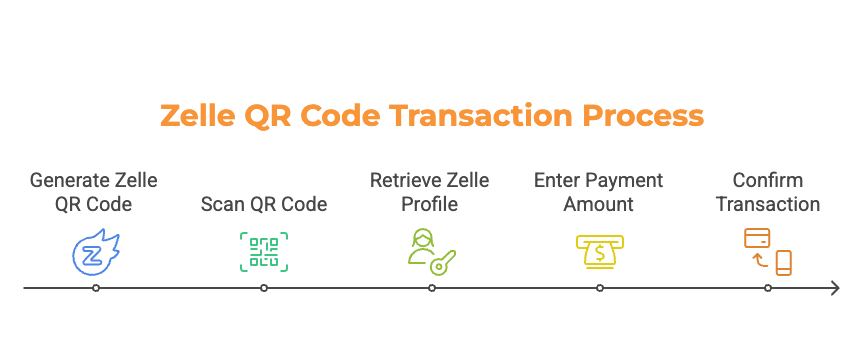
Why Zelle Introduced QR Codes
- Convenience: You hold your phone camera up, and the details appear without any chance of typos or misentry.
- Security: Have you ever worried about sending money to the wrong person because you mistyped an email address? Zelle’s QR code feature helps reduce that risk by letting you verify exactly who you’re paying or receiving money from.
How to Access and Use a Zelle QR Code Without the Standalone App
Since the standalone Zelle app is no longer available, you might wonder if you can still use Zelle QR codes. The answer is absolutely yes. I’ll show you how to access and share your code through your bank’s mobile app, no separate download required.
Transitioning from the Zelle App to Bank Platforms
Re-Enroll or Login
If you previously used the Zelle app, your first step is to open your bank’s mobile app.
Most banks have a “Send Money,” “Pay & Transfer,” or “Transfer & Pay” section. Once you’re there, enroll in Zelle by linking your checking account or debit card; this will essentially replace the old Zelle app experience.
Locate Your QR Code in the Bank App
After signing up, look for a tab labeled “My Code” or “Zelle QR Code”. This is where you can find your QR code. I like to download a copy to my phone for quick retrieval whenever someone wants to pay me. You can also print it if you prefer a physical copy to display, which is especially handy if you run a small business or plan to collect payments in person.
Sharing or Scanning the Zelle QR Code
Sharing
From here, most banking apps let you share your Zelle QR code via text, email, or even social media messages.
I’ve personally texted my code to friends who owe me for concert tickets, and it’s a quick, fuss-free process for both sides.
Scanning
If you’re on the paying side, just open your phone’s camera or a QR scanner.
Point it at the recipient’s Zelle QR code, and their payment details will automatically populate in your bank’s Zelle interface.
Then you type in the dollar amount, tap “Send,” and that’s it, money sent in seconds, no manual data entry required.
Benefits of Using a Zelle QR Code
I’m a big fan of QR codes in general, but Zelle’s use of them is particularly game-changing. Here are a few reasons why:
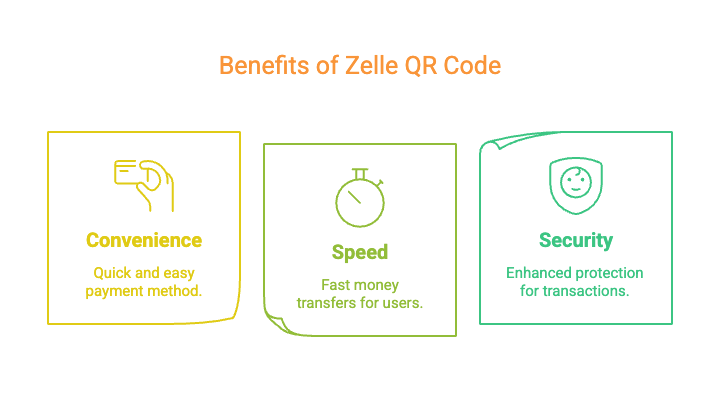
One-Scan Payments: Instead of toggling between screens or painstakingly entering someone’s phone number, all it takes is one quick scan. I find this especially useful when I’m in a hurry or there’s a group of people waiting to check out.
Speed
Instant or Near-Instant Transfers: Sending or receiving money with a Zelle QR code is practically instantaneous. Whether you’re an individual splitting a lunch bill or a small business owner, those few minutes can make a huge difference when you need the money quickly.
Security
Bank-Level Encryption: Because Zelle is integrated with your bank, every transaction gets that extra layer of protection. Using a QR code also reduces the chance you’ll accidentally send money to the wrong person, something I always worry about when entering emails or phone numbers by hand.
Sending and Receiving Money with Zelle QR Codes
I often find that Zelle QR codes are a real time-saver, whether I’m sending money to a friend or requesting payment from a client. Here’s how it all works in practice:
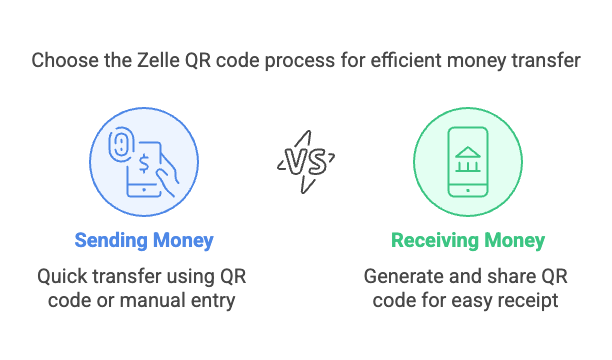
Sending Money
1. Open Your Bank’s Mobile App → Navigate to Zelle
I start by launching my bank’s mobile app—most of them have a clear “Send Money” or “Pay & Transfer” option. Once I tap through, I find the Zelle interface.
2. Scan Recipient’s Code or Input Recipient Info
If the other person has a Zelle QR code handy, I use my phone’s camera or a built-in scanner within the app to read it. Otherwise, I can manually enter their email or phone number that’s linked to Zelle.
3. Enter Amount & Confirm
From here, I just type in the amount, double-check the recipient’s details, and hit “Send.”
4. Funds Sent Instantly (in Most Cases)
One of the best parts: the recipient typically sees the money in minutes. It’s as close to real-time transfers as I’ve experienced with any banking service.
Receiving Money
1. Generate Your Zelle QR Code (within the Bank’s App)
First, I locate the “My Code” or “Zelle QR Code” section in my bank’s app and pull up my unique code.
2. Share Code with the Payer
I can text it, email it, or even save it to my device to send later. This makes it easy for the person sending money to just scan, enter the amount, and confirm.
3. Await Funds
Typically, I see the money land in my account almost right after they confirm the transfer. Zelle’s biggest advantage is how quickly those funds become available.
Why Use Zelle for Business
- Fast Invoicing & Payments: I appreciate that I don’t have to wait multiple days for funds to clear. When a customer scans my Zelle QR code, payments are usually deposited right away.
- Low to No Fees: Zelle itself doesn’t charge a fee for personal transactions, and small businesses often find it a cheaper alternative to credit card processing. However, always check with your bank for any extra fees.
- Direct-to-Bank Transactions: Unlike some other payment methods, Zelle deposits funds straight into your checking account, making bookkeeping a lot simpler.
Setting Up Zelle for Your Business
- Check Bank Compatibility: Not every bank offers a designated “business” Zelle profile, so I recommend verifying whether yours does. If it doesn’t, you might still be able to use Zelle for business transactions with a personal account—just be mindful of any limitations.
- Create a Business Profile & QR Code: Once you’ve confirmed compatibility, set up your business profile in the bank’s app or website. Then generate a unique QR code that corresponds to your business. This is what customers will scan to pay you directly, skipping the need to handle cash or checks.
Best Practices for Displaying QR Codes
- Retail & Services: Keep a printed copy near your register or checkout area so customers can quickly scan and pay.
Check out: How to Use QR Codes in Retail to Maximize Success in 2025 - Online Stores: Embed the QR code on your invoices or payment pages; I’ve seen small e-commerce sites include it in order confirmation emails.
- Restaurants: Placing a QR code on tables or receipts offers a convenient, contactless payment option. Just make sure it’s visible and clear that it’s for Zelle payments.
Check out: Top 16 QR Code Ideas for Restaurants & Bonus Tips
How to Generate Your Zelle QR Code for Major Banks
Because each bank integrates Zelle a bit differently, I’ve broken down some of the most common ones so you know where to look.
Bank of America
Steps:
- Open the Bank of America mobile app.
- Select “Pay & Transfer,” then tap “Zelle.”
- Choose “Request” and look for a QR icon at the top.
Wells Fargo
Steps:
- Sign into the Wells Fargo app.
- Tap “Pay & Transfer,” then “Zelle.”
- Look for and tap the QR icon to pull up your Zelle QR code.
U.S. Bank
Steps:
- Open the U.S. Bank app and select “Transfer & Pay.”
- Tap “Send & Request Money with Zelle.”
- Find the QR icon next to “Manage Recipients.”
(You can repeat these steps for other major banks, like Chase, PNC, or Capital One, by following a similar pattern.)
Security and Best Practices for Zelle QR Code Payments
I know many people wonder about the safety of scanning or sharing a Zelle QR code, and it’s a valid concern.
Thankfully, Zelle and its partner banks use robust security measures to protect your data and funds. Still, there are a few best practices you should keep in mind.
Is It Safe to Use Zelle QR Codes?
- Encryption & Bank Authentication: Since Zelle is directly integrated into your bank’s infrastructure, every transaction benefits from top-tier encryption. When I scan a Zelle QR code, I’m essentially connecting with my bank’s secure server, reducing the likelihood of fraud or tampering. It’s reassuring to know that all the safety protocols your bank normally provides for mobile banking also apply to Zelle transactions.
Avoiding Scams and Fraud
- Beware Phishing QR Codes: I always advise people to only scan codes you trust. If you’re unsure about the source—maybe you found it online or received it from someone you don’t recognize—it’s better to verify directly with the person or business first.
- Check Recipient Details: Even though Zelle QR codes reduce typos, it’s still a good idea to confirm the recipient’s name or partial contact info. This is especially important when sending large sums. A few extra seconds of double-checking can save a lot of hassle later.
Dynamic vs. Static QR Codes
- Dynamic QR Codes: These can be updated if there’s ever an issue—like a compromised link—without needing to create an entirely new code. Some businesses prefer this flexibility.
- Static: A static code is simpler, but you can’t change the underlying information once it’s generated. I find static codes useful for personal transactions, where the payee details rarely change.
Take a look at the differences: Dynamic QR Code VS Static QR Code: Differences, Pros & Cons
Elevate Your Zelle QR Codes with QRCodeDynamic
If you want to take your Zelle QR code to the next level, let me introduce you to QRCodeDynamic—a simple QR code builder tool that helps you create and customize your own QR codes. Here’s why it’s worth a look:
- Easy Customization: Standard black-and-white QR codes work just fine, but with QRCodeDynamic, you can change colors, add a logo, or adjust the design so it matches your personal style or brand.
- Dynamic Edits: If you need to update your payment details or link to a new bank account, you can do so without having to create a brand-new code. QRCodeDynamic’s Dynamic QR codes let you change what happens after the code is scanned—so if your banking info changes, you’re covered.
- Multiple Payment Options: Want to offer your customers or friends more ways to pay? You can combine Zelle, PayPal, Cash App, and other payment services into a single QR code.
- Analytics and Insights: Curious about how many people are actually using your code? QRCodeDynamic can show you scan data, like how often your code is scanned or where it’s scanned from. This info can help you see how popular your Zelle QR code is and whether you should make any tweaks.
- Easy to Share: You can download, print, or share your newly designed QR code anywhere—on social media, emails, business cards, or at your checkout counter.
Troubleshooting and Common FAQs
Let’s face it: technology can be unpredictable at times. Here are a few common questions I see about Zelle QR codes, plus some tips to keep things running smoothly.
What If My Bank Doesn’t Support Zelle?
If your bank isn’t on board with Zelle, you might consider switching to one that is. Or, check if they have plans to enable Zelle in the future.
With the old app now shut down, you’re out of luck if you were solely relying on it. A participating bank’s app is the only way forward.
Will I Lose My Zelle Contacts From the Old App?
Re-Enrolling: Generally, your contacts will transfer over when you use the same email or phone number you had on the old Zelle app. I’ve found that the transition is pretty seamless, but if some contacts don’t show up, you can manually re-add them or contact your bank’s support team for help.
Are There Fees for Using Zelle QR Codes?
General Fee Policy: For personal use, Zelle is typically free—no monthly charges or per-transaction fees. Businesses might face some fees depending on their bank’s policies, so it’s always a good idea to check the fine print.
Why Did My Zelle Transaction Fail?
Possible Reasons: You could have hit a daily or monthly transfer limit, or maybe there was an issue with your internet connection. Sometimes, the scanner can fail if the QR code is blurry or partially obscured. If the problem persists, I recommend calling your bank’s support line to troubleshoot further.
Can I Use Zelle or Zelle QR Codes for International Transactions?
U.S.-Based Only: Currently, Zelle only works with U.S. bank accounts. If you need to send money internationally, you’ll have to explore other transfer services or traditional wire transfers.
Wrap-Up
I hope this guide sheds some light on how you can continue to use your Zelle QR code for fast, secure, and convenient payments—even though the standalone Zelle app has been discontinued. The good news is that nothing else changes about the service itself. You still get the same instant transfers, bank-level security, and minimal or no fees, all through your bank’s mobile app or website.
If you haven’t already, take a moment to log into your bank’s app and set up your Zelle QR code. It’s a small step that can make a big difference in how quickly and easily you handle everyday transactions. And if you’re a business owner, consider using Zelle’s business features to streamline payments, reduce wait times, and keep your cash flow moving.
Thanks for reading, and feel free to explore our other articles if you want more tips on QR codes, digital banking, or the latest payment technologies. I’m always excited to share the best ways to make transactions as seamless as possible!
You can also check out these contents:


