Hey there! If you're like me, you're always on the lookout for easier and faster ways to manage your money.
Cash App has become a game-changer in digital finance, offering a seamless way to send and receive money.
But did you know that you can make transactions even more effortless with a Cash App QR code?
What Is a Cash App QR Code?
So, what exactly is a Cash App QR code? Simply put, it's a unique barcode that represents your Cash App account. When someone scans your QR code, they can instantly send you money without needing your phone number or $Cashtag. This makes transactions faster and more secure.
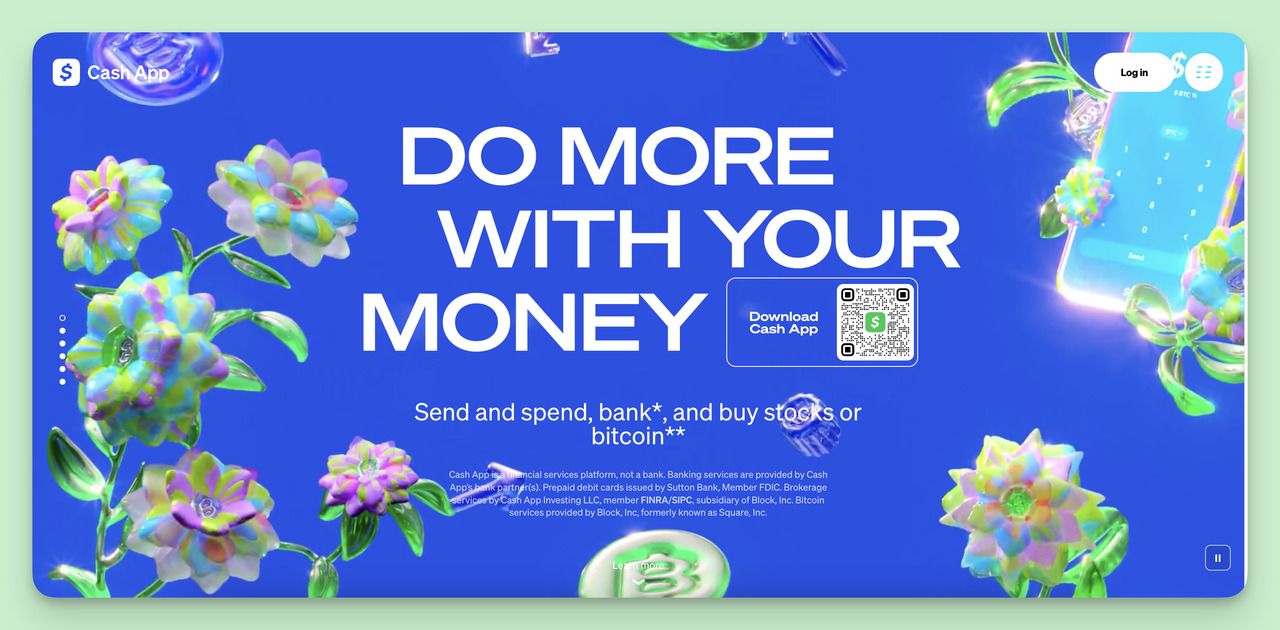
Using a Cash App QR code is an innovative and efficient way to handle transactions. Whether you're paying back a friend, shopping online, or running a business, QR codes simplify the process and offer enhanced security. Plus, with the growing adoption of QR code payments—reaching 68% usage as of 2024—you'll be in good company.
⭐ Bonus: If you are also looking for a more efficient way to handle your transactions, you can also check this content: How to Make a Venmo QR Code for Easy Transactions
How Does Cash App Use QR Codes for Contactless Transactions?
Cash App utilizes QR code technology to simplify the payment process. Here's how it works:
- In-Person Transactions: Imagine you're splitting a bill at a restaurant. Instead of fumbling with cash or cards, you can instantly scan your friend's Cash App QR code to transfer your share.
- Online Transactions: Shopping online? Some merchants accept Cash App payments. You can scan the QR code displayed on the website to complete your purchase securely.
How to Get Your Cash App QR Code
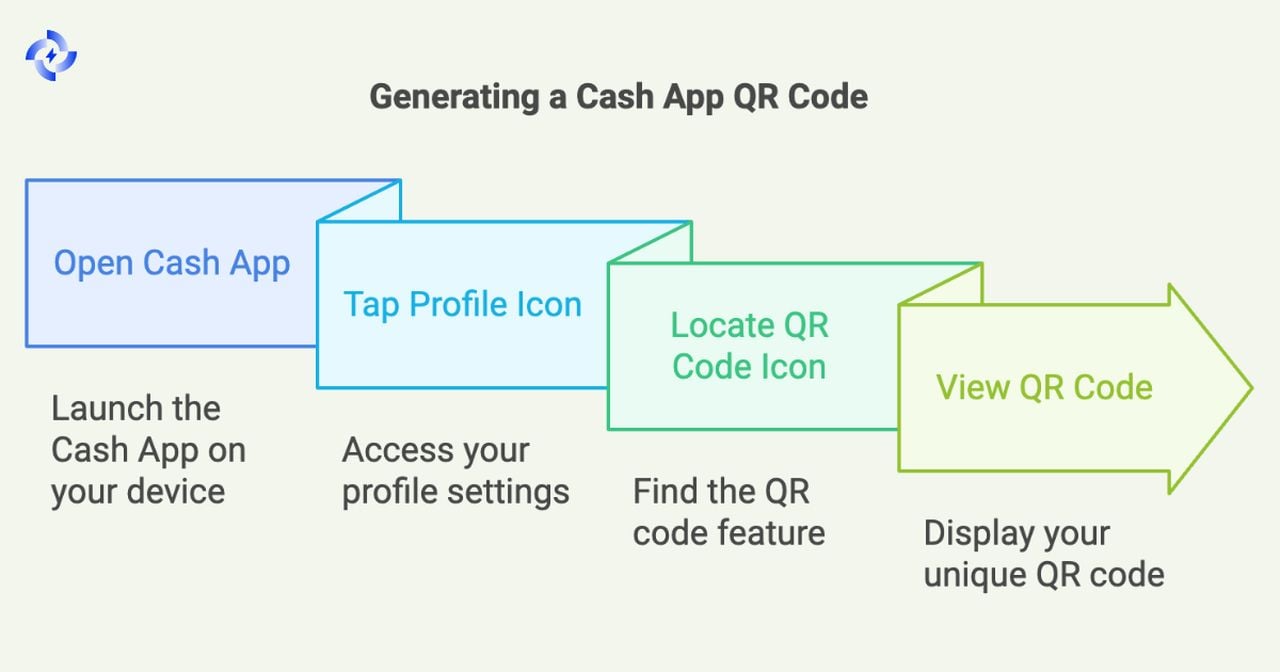
Ready to get your own Cash App QR code? Follow these simple steps:
Step 1: Open the Cash App on your mobile device.
Step 2: Tap on your profile icon located at the top right corner of the screen.
Step 3: Locate and tap the QR code icon at the upper left corner. It looks like a tiny square barcode.
Step 4: Your unique Cash App QR code will appear on the screen. You can now save it or share it as needed.
That's it! You've just generated your own Cash App QR code. Now you can easily receive payments without any hassle.
Can You Customize Your Cash App QR Code?
Yes, you can! Customizing your Cash App QR code adds a personal touch or aligns it with your brand identity.
Information on Personalization Options
While Cash App doesn't offer extensive customization within the app itself, you can use dynamic qr codes for free to add your logo to QR or change the color scheme. Ensure the QR code is clickable correctly to your Cash App account.
Benefits of Customizing for Brand Identity or Personal Preference
- Brand Recognition: If you're a business, adding your logo to QR helps customers immediately recognize your brand.
- Personal Touch: For personal use, customization makes your QR code stand out and reflects your personality. You can customize your QR code size and style.
💡 Quick Insight: Always test your customized QR code with a QR code reader before using it publicly to ensure it works correctly.
How to Scan a QR Code on Cash App
Scanning a QR code to make payments is just as easy. Here's how you can do it:
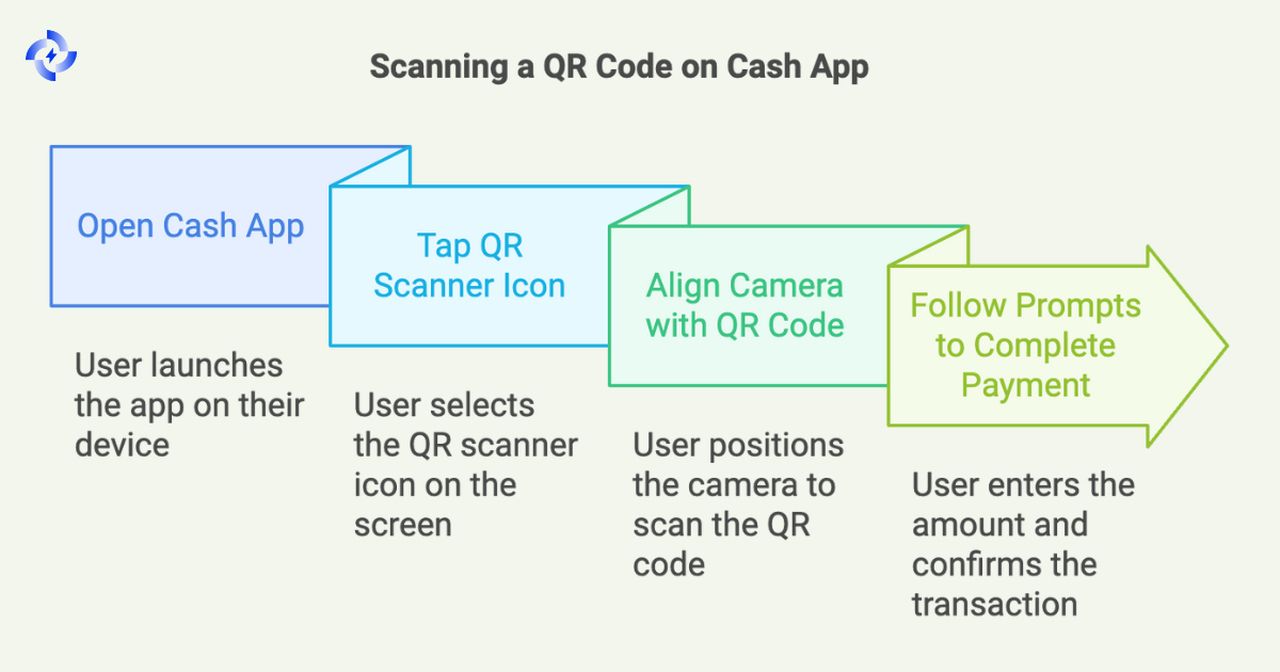
Step 1: Open the Cash App on your device.
Step 2: Tap the square QR scanner icon on the top left corner of the screen.
Step 3: Align your camera with the QR code you wish to scan. Make sure it's centered and clear.
Step 4: Once scanned, follow the prompts to complete the payment. You'll typically need to enter the amount and confirm the transaction.
That's all there is to it! You've just made a payment using a Cash App QR code.
Tips for Successful QR Code Scanning
- Ensure Proper Lighting: Good lighting helps your camera read the QR code accurately.
- Steady Your Hand: Keep your device steady to focus properly on the QR code.
- Verify the QR Code: Make sure the QR code is safe to avoid scams.
⚠️ Common Mistake: Forgetting to confirm the payment amount can lead to sending the wrong amount. Always double-check before finalizing the transaction.
Why Can't I Open Cash App from Social Media Using the Regular Link?
You might be wondering, "Why doesn't my Cash App link work properly when I share it on social media?" Well, it's all about something called the "walled garden".
Explanation of App-to-App Limitations (Walled Gardens)
Social media platforms often operate within what's known as a walled garden. This means they restrict the ability to open external apps directly from their platforms to keep users within their ecosystem.
Common Issues Faced When Sharing Cash App Links on Social Platforms
When you share your regular Cash App link on platforms like Facebook, clicking it often leads to the Cash App website login instead of opening the app itself. This can be frustrating for both you and the person trying to send you money.
Tips for Implementing Cash App QR Codes in Your Business
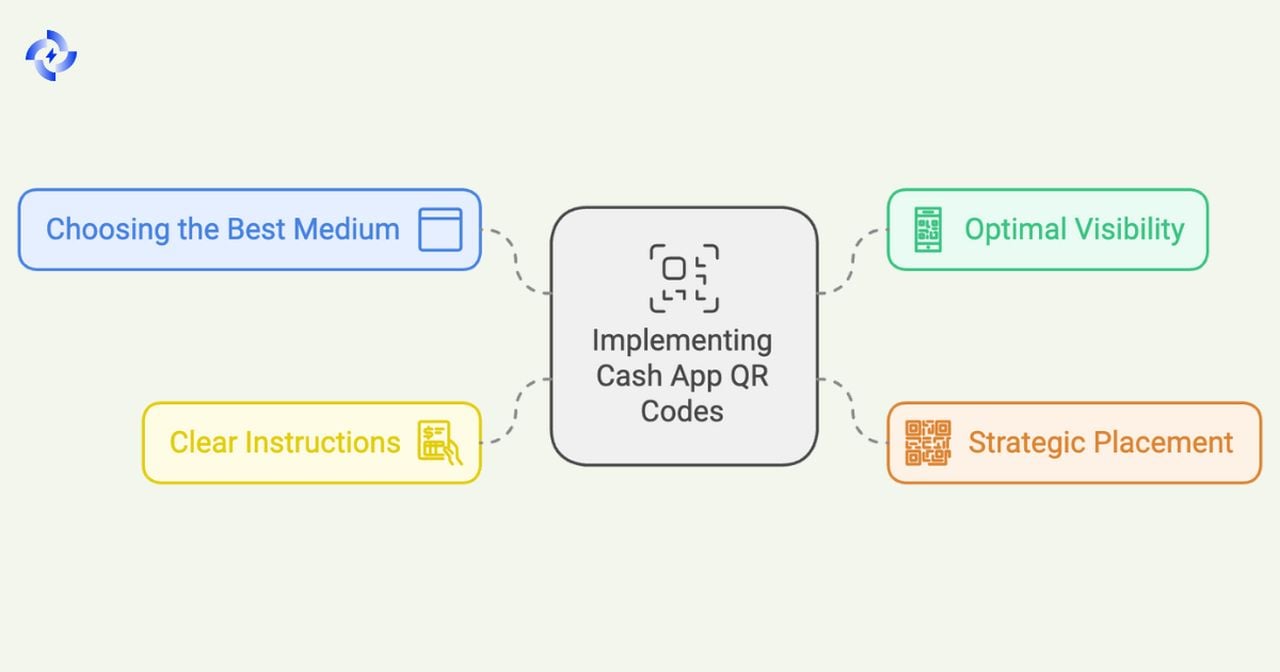
Choosing the Best Medium for Your QR Code
When it comes to displaying your QR code, the medium matters.
Digital Displays vs. Printed Materials
- Digital Displays: Screens like tablets or monitors can display dynamic QR codes that change for each transaction. This adds an extra layer of security.
- Printed Materials: Laminated cards or posters are cost-effective and can be placed anywhere.
Factors to Consider for Optimal Visibility
- Lighting: Ensure the QR code is well-lit and free from glare.
- Size: Make it large enough to be easily scanned from a comfortable distance.
💡 Quick Insight: Test your QR code display under different lighting conditions to ensure it's always scannable.
Displaying Your QR Code for Easy Scanning
Strategic placement of your QR code can make a big difference.
Strategic Placement at Points of Sale
- Checkout Counters: Place the QR code where customers naturally go to pay.
- Table Tents: For restaurants or cafes, table tents with QR codes allow customers to pay at their convenience. You can also take advantage of QR code ideas at resterounts.
Ensuring Accessibility for All Customers
- Multiple Locations: Have the QR code available in several spots to avoid bottlenecks.
- Clear Signage: Use signs or stickers to indicate that you accept Cash App QR code payments.
Providing Clear Payment Instructions
Only some people are familiar with QR code payments, so guidance helps.
Guiding Customers Through the Payment Process
- Step-by-Step Signs: Simple instructions near the QR code can assist first-time users.
- Staff Training: Ensure your employees can help customers navigate the payment process.
Using Signage or Digital Prompts Effectively
- Visual Aids: Use images or icons to make instructions clear.
- Language Options: If you serve a diverse customer base, consider multilingual instructions.
⚠️ Common Mistake: Overloading customers with information can be overwhelming. Keep instructions concise and straightforward.
Conclusion
We've covered a lot of ground, from understanding the limitations of sharing Cash App links on social media to generating deep links and QR codes using URLgenius. By leveraging Cash App QR codes and deep links, you can make transactions smoother, whether for personal use or business.
Embracing these technologies not only enhances efficiency but also keeps you ahead in the ever-evolving digital finance landscape. So go ahead, generate that QR code, and make your financial interactions as seamless as possible.
Visit our latest blog posts:
- QR Code Insurance Industry: Transform Claims and Renewals
- QR Code Seating Chart: How to Create + Use Cases + Tips
- QR Codes on Gift Cards: Creative Ways to Add Personal Touches
FAQ's
Do I need a linked bank account to use Cash App QR codes?
No, you can use your Cash App balance for transactions. If your balance is insufficient, a linked debit card will be used automatically.
How can I use Cash App without a bank account?
You can receive money directly into your Cash App balance and use it for payments. Without a linked card or bank account, you cannot add funds manually.
What if I don't have enough money in my Cash App balance?
Cash App will use your linked debit card to complete the payment. If no card is linked, the payment will be declined.


