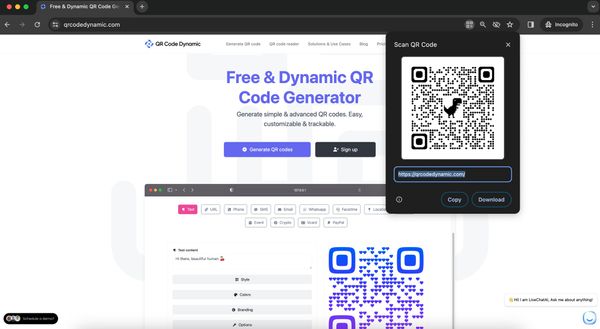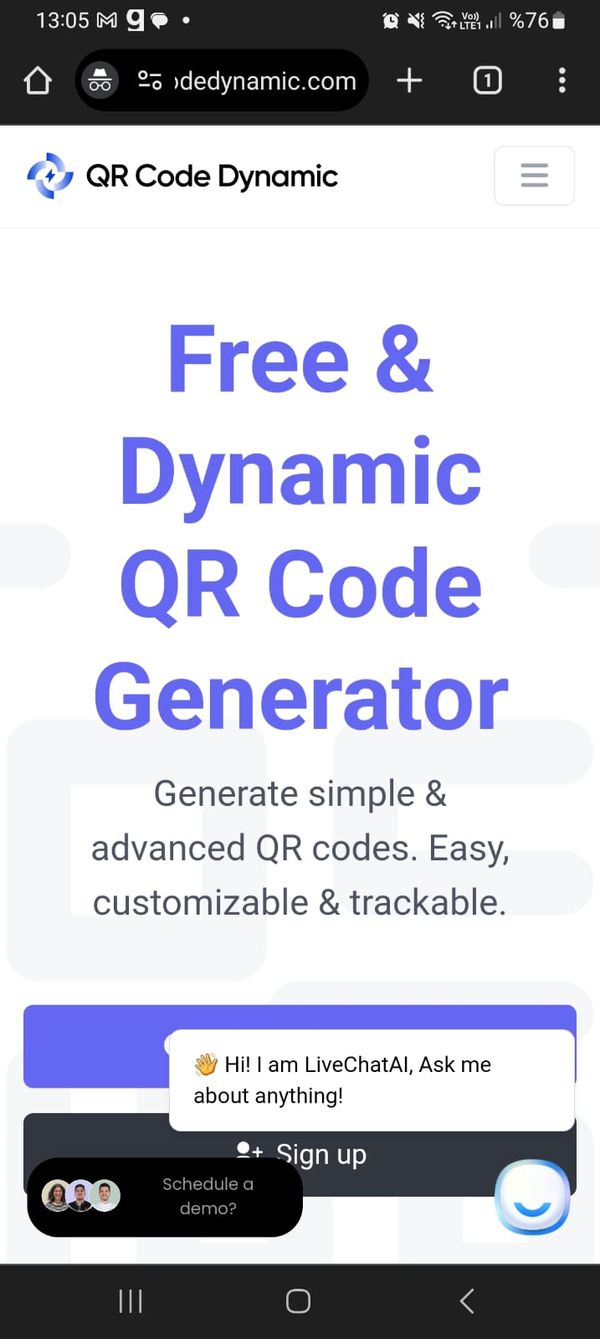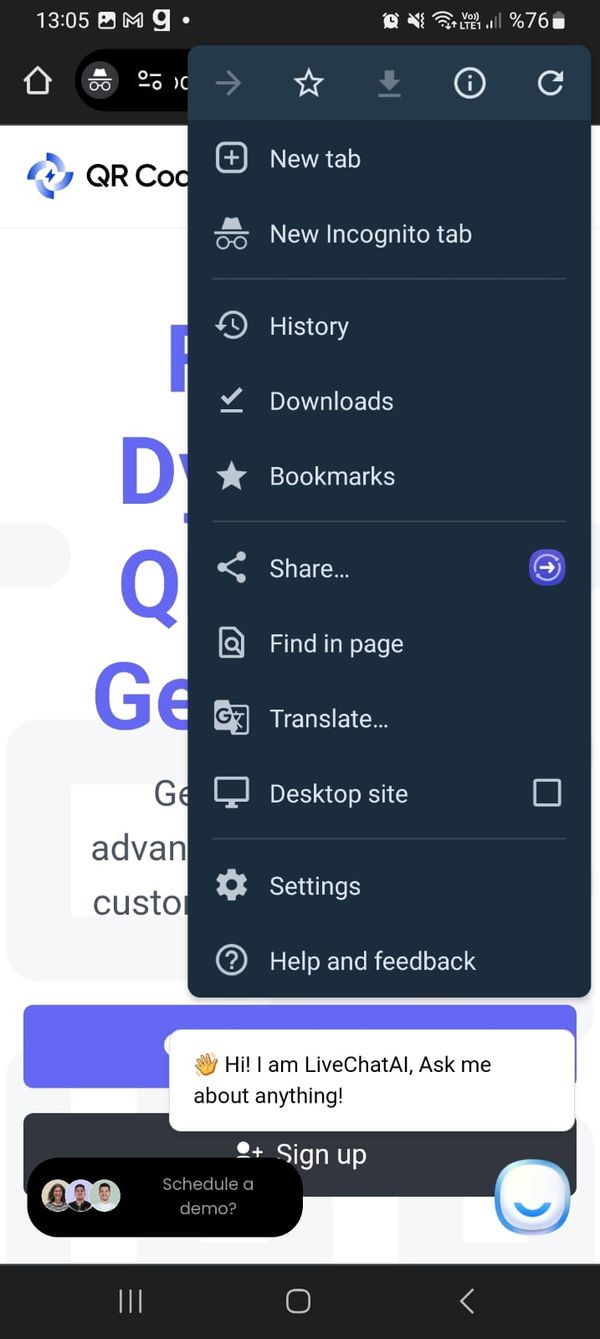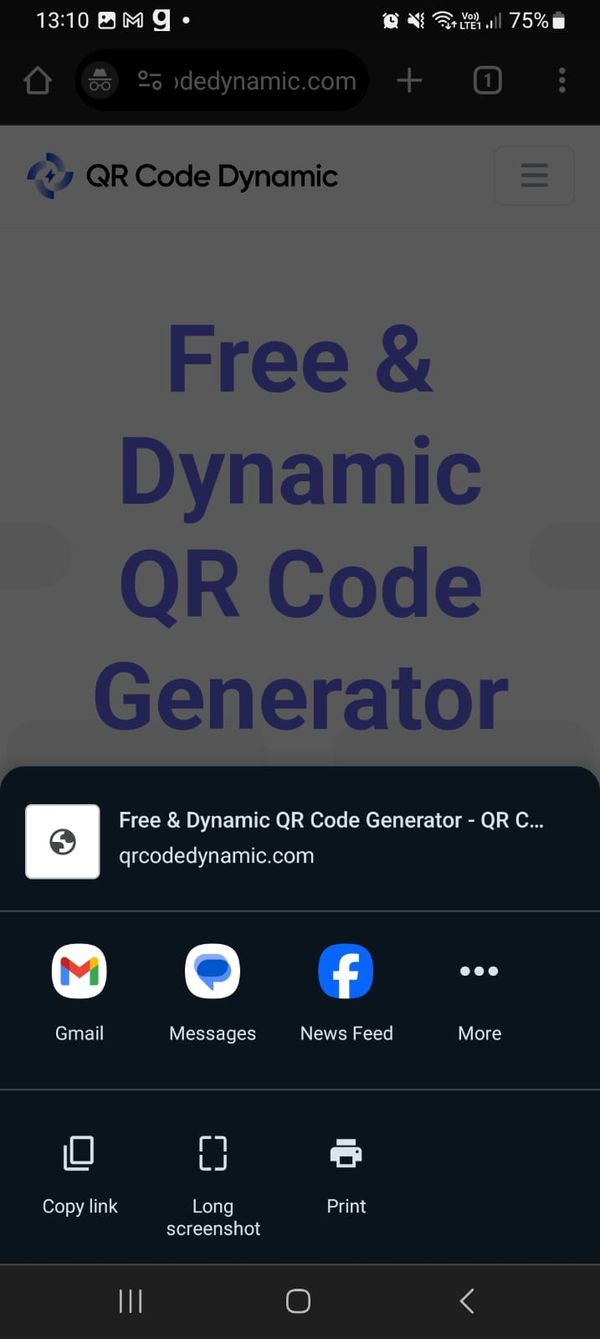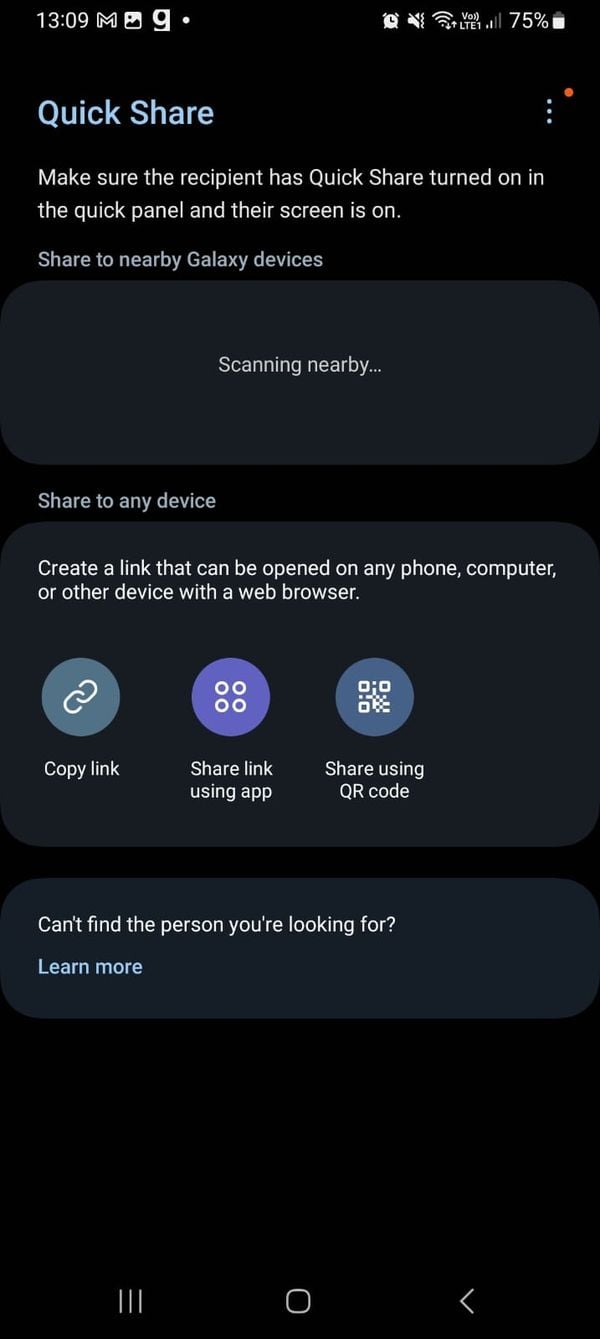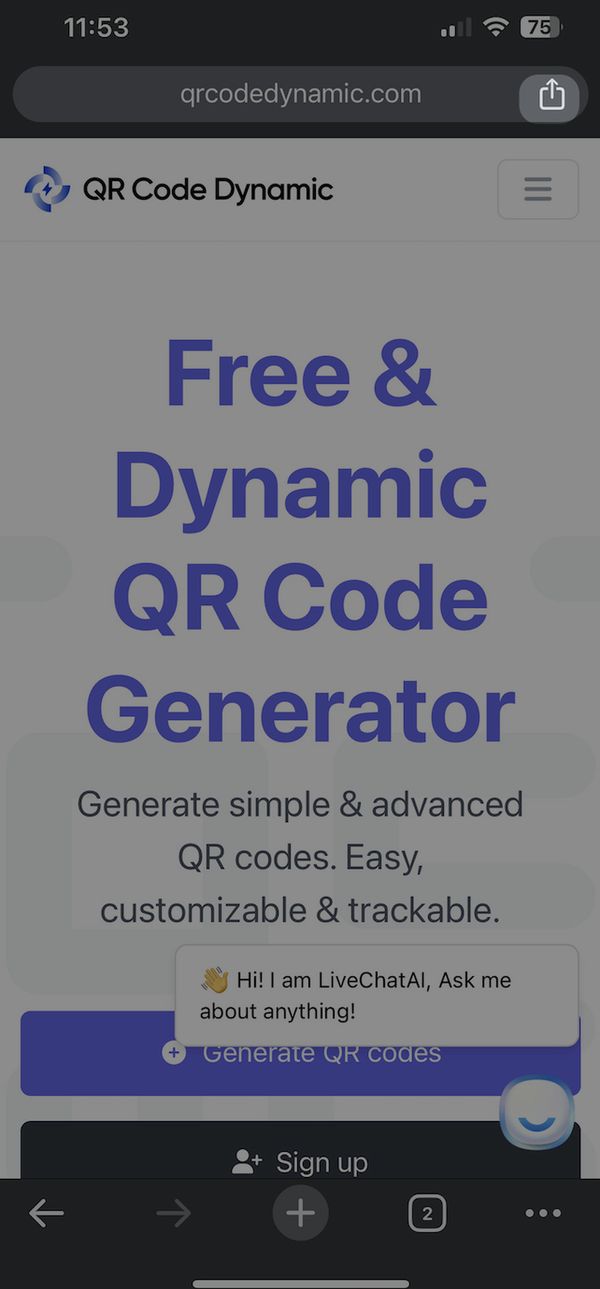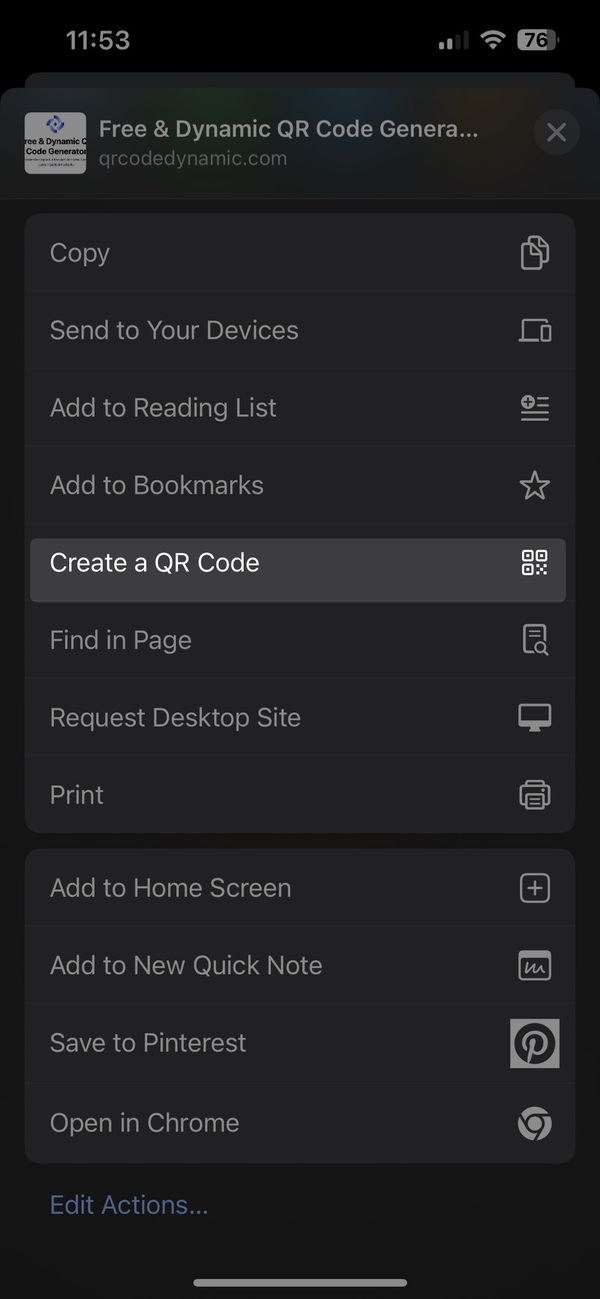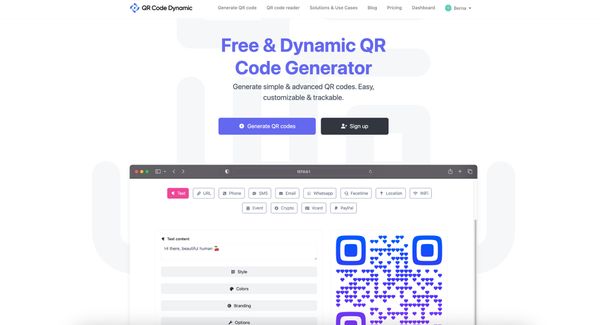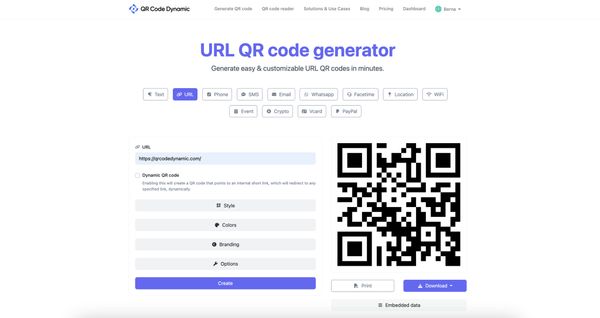QR codes have become ubiquitous in this landscape, offering a simple scan-and-go solution. In this blog post, we'll walk you through how to create a QR code on Google Chrome, a browser used by millions worldwide.
Creating a QR code on Google Chrome is surprisingly straightforward. Google Chrome, known for its user-friendly interface and versatile features, offers an in-built mechanism to generate QR codes for any webpage you're browsing.
By using Google Chrome to create your QR codes, you're not only leveraging a tool you're already familiar with but also ensuring that the process is quick, easy, and effective.
Why Use Google Chrome to Create QR Codes?
In an era where digital convenience is paramount, Google Chrome has emerged as a powerful tool for creating QR codes. But why specifically should you opt for Google Chrome when there are numerous QR code generators available? The answer lies in the seamless integration, ease of use, and reliability that Chrome offers, making it an ideal choice for marketers and SEO experts. Let's delve into why Google Chrome stands out as a preferred platform for QR code creation.
User-Friendly Interface
Google Chrome is renowned for its user-friendly interface. Its intuitive design makes it easy for even the most novice users to navigate and utilize its features. This ease of use extends to its QR code generation functionality.
With just a few clicks, you can transform any webpage into a scannable QR code, ready to be shared with your audience.
This simplicity is especially beneficial for busy professionals who need to quickly generate QR codes without getting bogged down in complicated processes.
Built-In QR Code Feature
One of the most significant advantages of using Google Chrome is its built-in QR code feature. Unlike other browsers or standalone QR code generators, Chrome allows you to create a QR code directly from the address bar.
This means you don't need to install any additional software or navigate away from your browser. It's all about convenience and efficiency - something every marketer and SEO expert appreciates.
Reliability and Security
Google Chrome is developed and maintained by one of the biggest tech giants in the world, Google. This association ensures that Chrome's QR code generation feature is reliable and secure. You can trust that your QR codes are accurate and will lead your users exactly where you intend. In an online world where security is a major concern, using a reputable browser like Chrome for QR code creation gives you peace of mind.
Cross-Device Compatibility
Google Chrome is a cross-platform browser available on various devices like smartphones, tablets, and desktops. This means you can create QR codes on the go, regardless of your device. Whether you're in a meeting using your smartphone or at your desk with your laptop, Chrome's QR code feature is just a few taps or clicks away. This flexibility is invaluable for professionals who need to be agile and responsive in their marketing and SEO strategies.
Time and Cost Efficiency
Using Google Chrome for QR code creation is convenient and cost-effective. There's no need to invest in separate QR code generation software. Since Chrome is a free browser, you're utilizing a resource that's already at your disposal, saving both time and money - precious resources in the fast-paced world of digital marketing and SEO.
Easy Sharing and Distribution
Once you create a QR code in Chrome, sharing it is incredibly straightforward. You can download and incorporate the QR code image into your marketing materials, be it digital ads, social media posts, or print media. This ease of distribution ensures that your QR codes reach your target audience efficiently, enhancing your overall marketing strategy.
How to Create QR Codes Using the Share Feature on Google Chrome
The Share feature in Google Chrome is an often overlooked gem that simplifies creating QR codes. This feature is seamlessly integrated into the browser, making it accessible whether you're using an Android device, an iPhone, or a desktop computer. Let's dive into the step-by-step process for each platform, ensuring you can effortlessly generate QR codes for your marketing and SEO needs.
Using the Chrome Browser on a Desktop
Creating QR codes on a desktop using Chrome is just as straightforward:
- Open Chrome: Launch the Google Chrome browser on your desktop.
- Visit the Webpage: Navigate to the webpage you want to create a QR code.
- Click on the Three Dots on The Right Side: Once you're on the page, click on the three dots on the right side.
- Find the Save & Share Part: You'll see the Save & Share part on the right side of the address bar. Click on it.
- Click Create QR Code: Find the "Create QR Code" part under the "Share."
- Get the QR Code: The QR code will appear, overlaying the webpage.
- Download or Share: You can download the QR code to your computer or copy and use the provided link to share it.
Using Chrome on Android
Creating a QR code on your Android device using Google Chrome is a breeze. Follow these simple steps:
- Open Google Chrome: Launch the Chrome app on your Android device.
- Navigate to the Desired Webpage: Browse to the webpage you want to create a QR code for.
- Tap on the Three Dots Next to the Adress Bar: Once on the webpage, tap on the three dots next to the address bar at the top.
- Select the 'Share' Icon: You'll notice a 'Share' part once clicked. Tap on it.
- Click the "More" button: You'll see different sharing options, next to them click the "More" button.
- Click 'Quick Share': Then, click on the "Quick Share" button.
- Choose 'Share using QR Code': You'll find various options in the share menu. Look for and tap on 'Share using QR Code.' Chrome will then generate a QR code for the webpage.
- Download or Share: You can now download the QR code to your device or share it directly through various apps.
Using Chrome on iOS
The process is quite similar on iOS devices. Here’s how you can do it:
- Open the Chrome App: Start by opening Google Chrome on your iPhone or iPad.
- Go to Your Webpage: Search for or navigate to the webpage you wish to share.
- Tap the 'Share' Icon: On the bottom menu bar, tap the 'Share' icon (it looks like a box with an arrow pointing upwards).
- Select 'Create a QR Code': Scroll down in the share options and tap on 'Create a QR Code.' Chrome will generate the QR code for your current webpage.
- Share the QR Code: You can either save the QR code to your Photos app or share it via email, messaging apps, or social media by clicking the "Share button."
Tips for Using the Share Feature Effectively
- Check the QR Code: Always test it to ensure it directs to the intended webpage.
- Use QR Codes Wisely: Integrate QR codes into your marketing materials where they are most effective - like print ads, product packaging, or event posters.
- Educate Your Audience: If your target audience isn't familiar with QR codes, consider including brief instructions on scanning them.
Using QRCodeDynamic for Dynamic QR Codes
While Google Chrome's built-in feature is excellent for generating simple, static QR codes, there are situations where you might need something more advanced, like dynamic QR codes.
This is where QRCodeDynamic comes into play. Dynamic QR codes offer flexibility and tracking capabilities that static codes don't, making them a powerful tool.
In this section, we’ll explore how to use QRCodeDynamic to create dynamic QR codes and why they can be a game-changer for your digital marketing strategy.
Benefits of Dynamic QR Codes
- Editability: Change the destination URL without altering the QR code.
- Tracking and Analytics: Monitor how many times, when, and where your QR code was scanned.
- Increased Engagement: Update content regularly to keep your audience engaged.
Getting Started with QRCodeDynamic
- Create an Account: Visit QRCodeDynamic’s website and sign up for an account. Free and paid options are available, choose a plan depending on your needs.
- Click 'Generate QR Codes': Once logged in, select the option to create a new QR code.
- Select QR Code Type: Choose the type of content you want your QR code to link to. This could be a URL, text, email, or other options.
- Enter the Destination URL: For a URL QR code, input the web address you want the QR code to link to. This URL can be updated later if needed.
- Customize Your QR Code: QRCodeDynamic offers various customization options. You can change the color, add a logo, and even alter the shape of the QR code to align with your brand identity.
- Generate the QR Code: Once you’ve customized your code, click on the "Create" button. Your dynamic QR code is now ready.
- Test Your QR Code: Always test the QR code to ensure it redirects to the correct URL.
Best Practices for Using Dynamic QR Codes
- Keep the URL Short: Even though dynamic QR codes are editable, starting with a short URL is best to ensure quick scanning.
- Regularly Update Your Content: Take advantage of the dynamic nature of these QR codes by keeping the content fresh and relevant.
- Use Tracking Wisely: Analytics can provide valuable insights. Regularly check the performance and make data-driven decisions.
- Educate Your Audience: If your audience isn’t familiar with QR codes, provide clear instructions on how to scan them.
- Integrate with Your Marketing Strategy: Use dynamic QR codes as part of a larger digital marketing strategy. They can be excellent tools for campaigns, events, or even business cards.
Tracking and Analytics
One of the most significant advantages of using QRCodeDynamic is the ability to track the performance of your QR codes. This feature allows you to see:
- Scan Statistics: How many times the QR code was scanned?
- Geographic Data: Where the scans are occurring.
- Time Tracking: When the QR code is being scanned the most.
This information is crucial for understanding the effectiveness of your QR codes in real-time and adjusting your strategy accordingly.
See more: How to Monitor QR Codes' Performance on QRCodeDynamic
Tips for Maximizing Engagement
- Place QR Codes Strategically: Ensure your QR codes are placed where they are easily visible and can be conveniently scanned.
- Combine with Call-to-Actions: A QR code next to a compelling call-to-action can significantly boost engagement.
- Ensure Mobile-Friendly Content: Since QR codes are primarily scanned with smartphones, ensure the linked content is mobile-friendly.
- Regularly Update Links: Keep the linked content fresh and relevant to encourage repeated scans.
Static vs. Dynamic QR Codes: Which is Better for Creating a QR Code?
When it comes to creating QR codes, one of the key decisions you'll face is choosing between static and dynamic QR codes.
Both have their unique advantages and are suited to different applications. As a marketer or SEO expert, understanding the distinction between these two types of QR codes is crucial in optimizing your digital strategy.
In this segment, we’ll delve into the differences between static and dynamic QR codes, helping you decide which is best for your needs when creating QR codes using Google Chrome.
Understanding Static QR Codes
Static QR codes are the most basic form of QR codes. Once created, the information embedded in these codes cannot be changed. This means if the QR code links to a URL, and you need to update that URL, you’ll have to create a new QR code. Despite this limitation, static QR codes have several advantages:
- Simplicity and Ease of Use: They are straightforward to create and don't require an internet connection to function.
- Permanent: Once created, they remain functional indefinitely as long as the encoded information remains relevant.
- No Maintenance Required: Since the information cannot be changed, there’s no need for ongoing management.
- Cost-Effective: Static QR codes are typically free to generate and use.
Exploring Dynamic QR Codes
Dynamic QR codes, on the other hand, are more flexible. They work by redirecting the scanner to a URL, which can be changed after the QR code has been created. This makes them particularly useful for long-term campaigns or information that needs to be updated regularly. The benefits of dynamic QR codes include:
- Editability: You can change the URL linked to the QR code without altering it.
- Tracking Capabilities: They allow you to track scans, providing valuable insights into the effectiveness of your campaign.
- Flexibility: Ideal for long-term use, especially in marketing campaigns where information may need regular updates.
Conclusion
Creating a QR code using Google Chrome is a powerful way to create simple QR codes.
Whether you opt for the simplicity and ease of static QR codes or dynamic QR codes' flexibility and data-driven capabilities, the key is to choose the method that best aligns with your campaign objectives and audience needs.
Remember, QR codes are more than just a tech trend; they are a gateway to engaging your audience in the digital space.
Embrace these tools, experiment with them, and watch as they add a new dimension to your marketing strategies. Keep innovating, stay ahead of the curve, and make the most of what technology like QR codes offers in connecting and interacting with your audience.
Visit these blog posts before leaving: