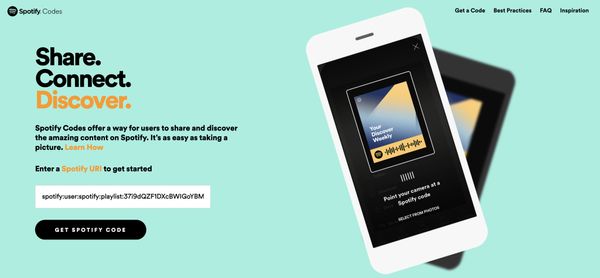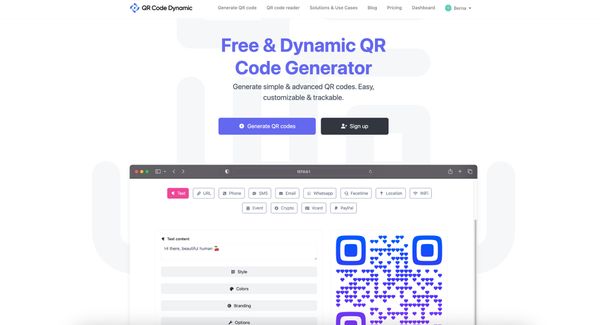With services like Spotify, sharing your favorite tunes or specially curated playlists has become a breeze.
QR code for a Spotify playlist offers innovative solutions for sharing music and joy altogether.
What is a Spotify QR Code?
The digital world is constantly innovating and evolving, offering efficient solutions to problems we didn't even know we had. One such intriguing innovation in the digital world is the Spotify QR Code.
A Spotify QR code, also known as a Spotify code, serves as a quick and efficient conduit between you and your favorite music. With a quick smartphone or tablet scan, you can instantly start enjoying a song, album, or playlist.
What Makes a Spotify QR Code Unique?
The particularity of a Spotify QR code lies in its exceptional blend of simplicity and functionality. Moored in the sea of codes that make up our digital landscape, the Spotify QR code stands out with its unique design, resembling an audio waveform, which is both visually attractive and symbolically fitting for a music streaming platform.
While QR codes are usually associated with leading to a website or application, a Spotify QR code directly relates to a musical journey on Spotify, bypassing the need for a traditional web browser.
Simply put, when a Spotify code is scanned, it leads directly to a specific playlist, song, or album on Spotify.
Why You Should Use a Spotify QR Code?
Because the Shopify QR code:
- Amplifies the reach of your playlist by providing effortless access with a simple scan.
- Attracts new audiences, benefiting individuals, businesses, event planners, and musicians promoting new albums.
- Integrates playlists into printed and digital media.
- Offers a modern, tech-savvy appeal, ideal for digital-minded audiences.
- Encourage engagement, optimize user experience, and foster a music-loving community.
How to Generate a Spotify QR Code?
As much as they can simplify the path to your favorite music or playlist, generating a Spotify QR code is equally easy and user-friendly.
Whether you're a seasoned techie or someone relatively new to the nuances of the digital world, creating a Spotify QR code is a straightforward process that you can master in no time!
Creating Spotify QR Codes with the Spotify API
To create a Spotify QR code, you'll need to be familiar with Spotify's unique identifier known as the Spotify URI (Uniform Resource Identifier).
Spotify uses this unique string of characters to identify specific songs, albums, or playlists.
To get the Spotify URI of a song or playlist:
- Open Spotify and go to your desired song or playlist.
- Click the '...' or 'More' button.
- Select 'Share,' then click 'Copy Spotify URI.'
These steps to retrieve the Spotify URI set the groundwork for creating a dedicated QR code for your Spotify playlist.
By going to Spotify Codes, you can enter your Spotify URI and get your Spotify code.
Creating Spotify QR Codes with QR Code Generators
Now that we've covered the individual steps let's bring them together in a consolidated guide:
Step 1: Launch Spotify and locate the playlist, song, or album for which you wish to create a QR code.
Step 2: Click the '...' or 'More' button next to the desired playlist.
Step 3: Navigate to the 'Share' option, then choose 'Copy Spotify URI.'
Step 4: Navigate to a QR code generator website of your choice. You can use QR Code Dynamic to create static and dynamic QR codes.
Step 5: Choose to create a URL QR code.
Step 6: Paste the Spotify URI into the designated input field.
Step 7: Customize your QR code by going to the Style, Colors, Branding, and Options sections.
Step 8: Click "Create" to generate your Spotify QR code. Finally, save the QR code image to your device.
Congratulations! You've just created your Spotify QR code. Quick, easy, and incredibly efficient.
How to Scan Spotify Codes
Scanning a Spotify QR code is a breeze. Spotify leverages in-app support to make the scanning process smooth and intuitive.
Here's how:
- Open the Spotify app on your device.
- Tap 'Search' at the bottom of the screen.
- Click on the camera icon to the right of the search bar.
- Scan a Spotify QR Code directly using your device's camera or from a screenshot in your photo library.
And just like that, the linked Spotify content will play immediately. It's worth noting that Spotify's inbuilt scanner isn't the only way to scan Spotify QR codes. Users can also use any standard QR code scanner app.
The scanner will treat the Spotify link like a website URL and open it in a web browser, from where you can choose to open it in the Spotify app.
Advantages of Spotify QR Codes for Playlists
So, now you know how to make a QR code for a Spotify playlist and some interesting ways to use it. But exactly what are the perks of using these QR codes?
Let's break it all down:
- Ease of Access: Spotify QR codes offer unparalleled ease of access to your favorite playlists. A quick scan and music lovers land directly on your curated playlist, eliminating the hassle of typing and searching titles.
- Extended Reach: You can extend your reach by transforming your playlists into scannable codes. This breaks down geographical boundaries—it doesn't matter if your listener is in the same room or on another continent; they can access your playlist instantly.
- Enhance Promotional Efforts: Spotify QR codes can be a game-changer for musicians and event organizers. Placing QR codes on concert tickets, album cover art, or promotional materials helps expand audience reach effectively.
- Interactive Marketing Tool: A Spotify QR code isn't just limited to sharing music. It serves as an interactive marketing tool for businesses leveraging music for promotional needs. Embed Spotify QR codes in magazines, websites, and electronic mail and enjoy higher user interaction.
Best Practices For Spotify QR Codes for Playlists
- Infuse Creativity: Spotify QR codes offer a multitude of creative possibilities. Besides sharing on social media platforms, consider incorporating them into your offline marketing materials, such as flyers, banners, posters, brochures, and merchandise.
- Test QR Code: Before distributing or printing your Spotify QR code, always test it using multiple devices and scanner apps. This ensures your code works appropriately and users do not experience issues while accessing your playlist.
- Visibility is Key: When placing your Spotify QR code on promotional materials, ensure it's in a clean, unobstructed area. A distorted or partially hidden QR code can make scanning difficult, turning potential listeners away.
- Size Matters: The size of your QR code is crucial for successful scanning. Keep the code larger than 2 x 2 cm (0.8 x 0.8 in). Anything smaller may pose difficulties.
- Educate Your Audience: While QR codes are becoming increasingly common, not everyone may know how to scan them. Provide clear instructions alongside your Spotify QR code to guide your audience.
Adhering to the Spotify Code's terms and conditions is also crucial. These guidelines ensure a respectful, fair, and legal use of the Spotify platform and its features.
Conclusion
Spotify QR codes have revolutionized digital music sharing and offered new marketing potential.
Whether you're a music curator, an artist, or a marketer, mastering the creation of a Spotify playlist QR code can open the doors to a world of innovative musical interaction.
FAQ
Are Spotify QR codes only for playlists?
No, Spotify QR codes can link to all forms of content on Spotify, including tracks, albums, artists, and playlists.
What devices can scan Spotify QR codes?
Any device with a camera and the Spotify app installed can scan a Spotify QR code. Alternatively, any device with a QR code scanning app can scan the Spotify code and then open the corresponding Spotify content in a web browser.
Why should I use Spotify QR codes?
Spotify QR codes simplify your music sharing, enabling access to playlists with a quick scan. Whether you're a music lover, musician, or marketer, you can leverage these codes to enhance user interaction, promote music, or add creativity to marketing campaigns.
Discover our latest blog posts before you go: