If you've ever received a Snapcode from a friend or saved one from a brand's promotion, you might be wondering how to scan it directly from your camera roll.
Whether you're using an Android or iPhone, this guide is here to walk you through the simple steps of scanning a Snapchat QR code saved on your device.
What is a Snapcode?
A Snapcode is essentially Snapchat's version of a QR code, designed specifically to make it easy for you to add friends, unlock filters, access exclusive content, and more—all with a simple scan.
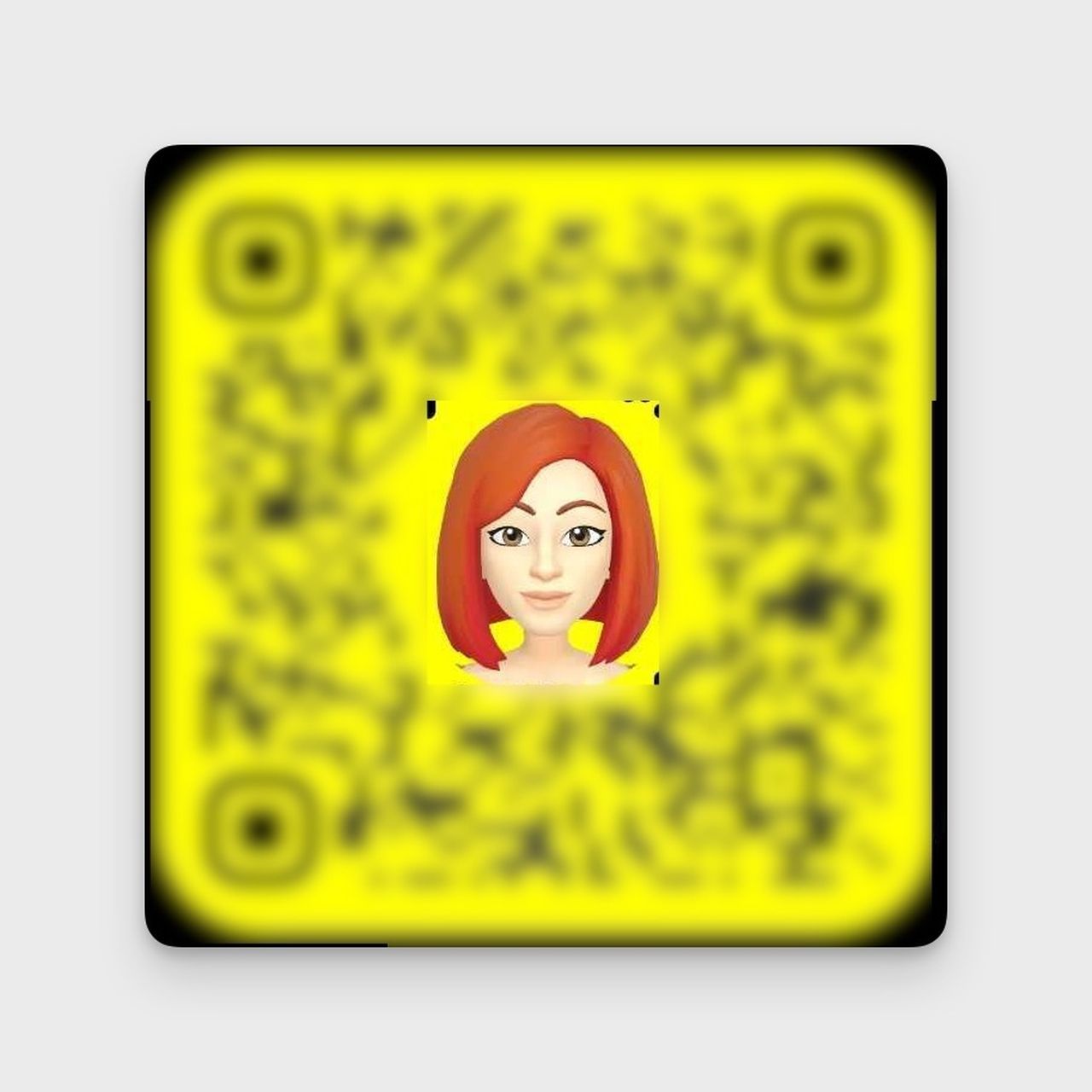
Imagine you want to follow a new Snapchat account. Instead of typing in their username, you can simply scan their Snapcode, and voila, you're connected. This makes adding friends or accessing content much quicker and more fun.
But Snapcodes aren’t just limited to adding friends. They can be used to link directly to websites, unlock special lenses or filters, and even participate in promotions.
The great thing about Snapcodes is that they’re unique to Snapchat, giving you a quick and easy way to connect and explore the app's many features.
Why You Might Need to Scan a Snapcode from Your Camera Roll
There are several situations where scanning a Snapcode directly from your camera roll can be incredibly useful. Here’s why you might need to do it:
- Friend Sent You Their Snapcode: Sometimes, a friend might send you their Snapcode via text or another messaging app. Instead of juggling devices to scan it, you can simply scan it from your camera roll.
- Saved Promotional Snapcodes: If you’ve saved a Snapcode from a brand or website that offers exclusive filters, lenses, or deals, scanning it from your camera roll ensures you don’t miss out on these special features—whether it’s a branded Snapcode or a dynamic QR code you’re testing across campaigns.
- Snapcodes in Emails or Social Media: You might find Snapcodes in an email, on social media, or even in a screenshot. Saving and scanning these codes later from your camera roll gives you the flexibility to access them at your convenience.
- Managing Multiple Accounts: If you’re handling multiple Snapchat accounts, especially for business, saving Snapcodes to your camera roll makes it easier to scan them whenever you need to.
How to Scan a Snapcode Saved to Your Camera Roll on Android
If you're using an Android device and have a Snapcode saved to your camera roll, you can scan it easily by following these steps:
1. Open the Snapchat App
Launch the Snapchat app on your Android device. Ensure you’re logged in to your account.
2. Access Your Profile
Tap on your Bitmoji or profile icon in the top left corner of the screen to go to your profile page.
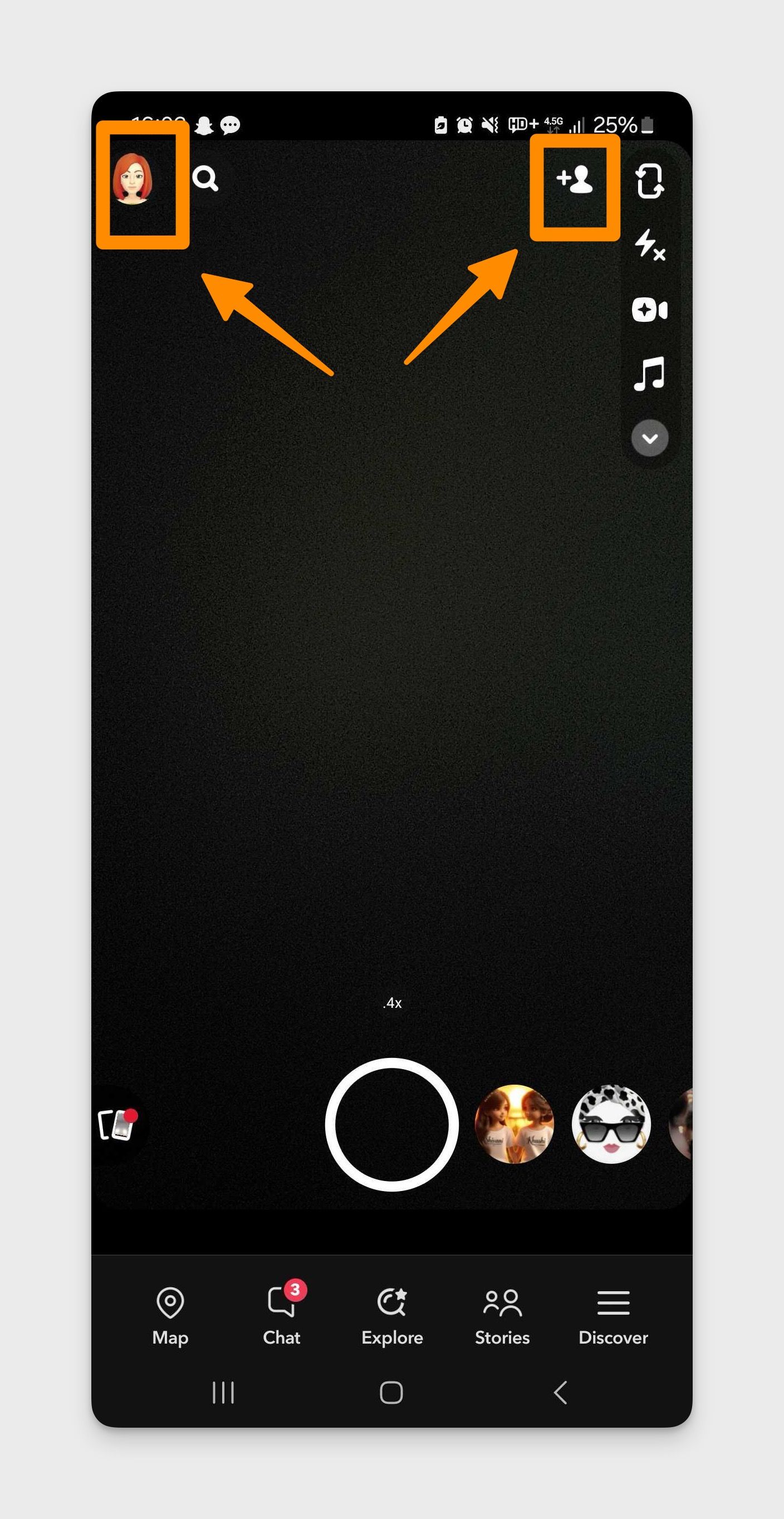
3. Use the ‘Add Friends’ Feature
On your profile page, tap the ‘Add Friends’ option. This is usually represented by an icon of a person with a "+" sign located at the top-right corner of the screen.
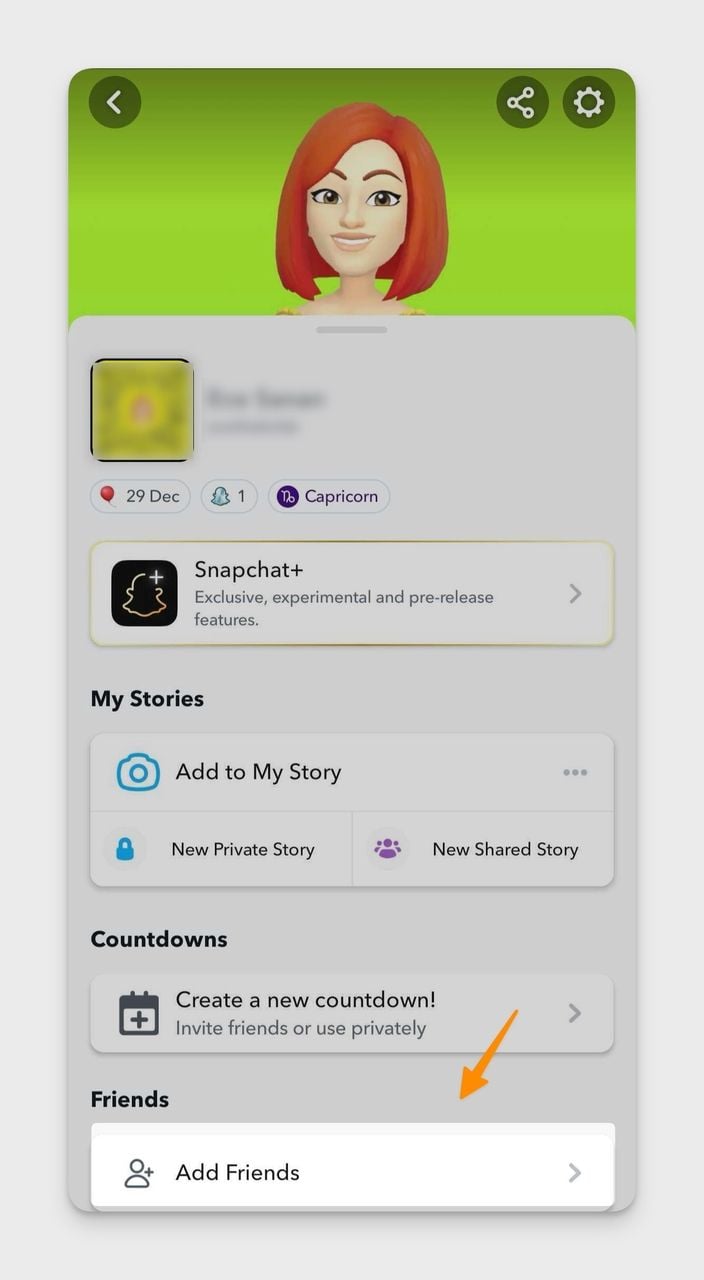
4. Click on the Snapcode Icon
On the ‘Add Friends’ screen, you’ll see a small Snapcode icon next to the search bar, tap on this icon to proceed.
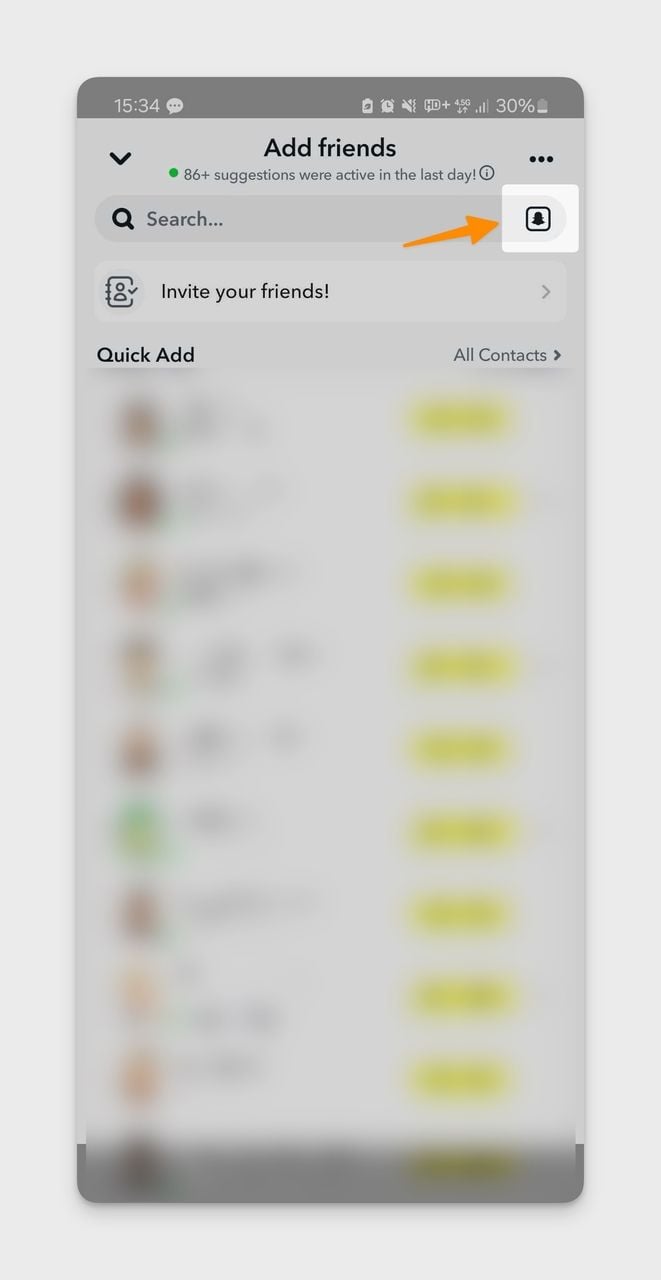
5. Choose the Snapcode from Your Gallery
Your phone’s gallery will open. Browse through your images and select the Snapcode you saved earlier.
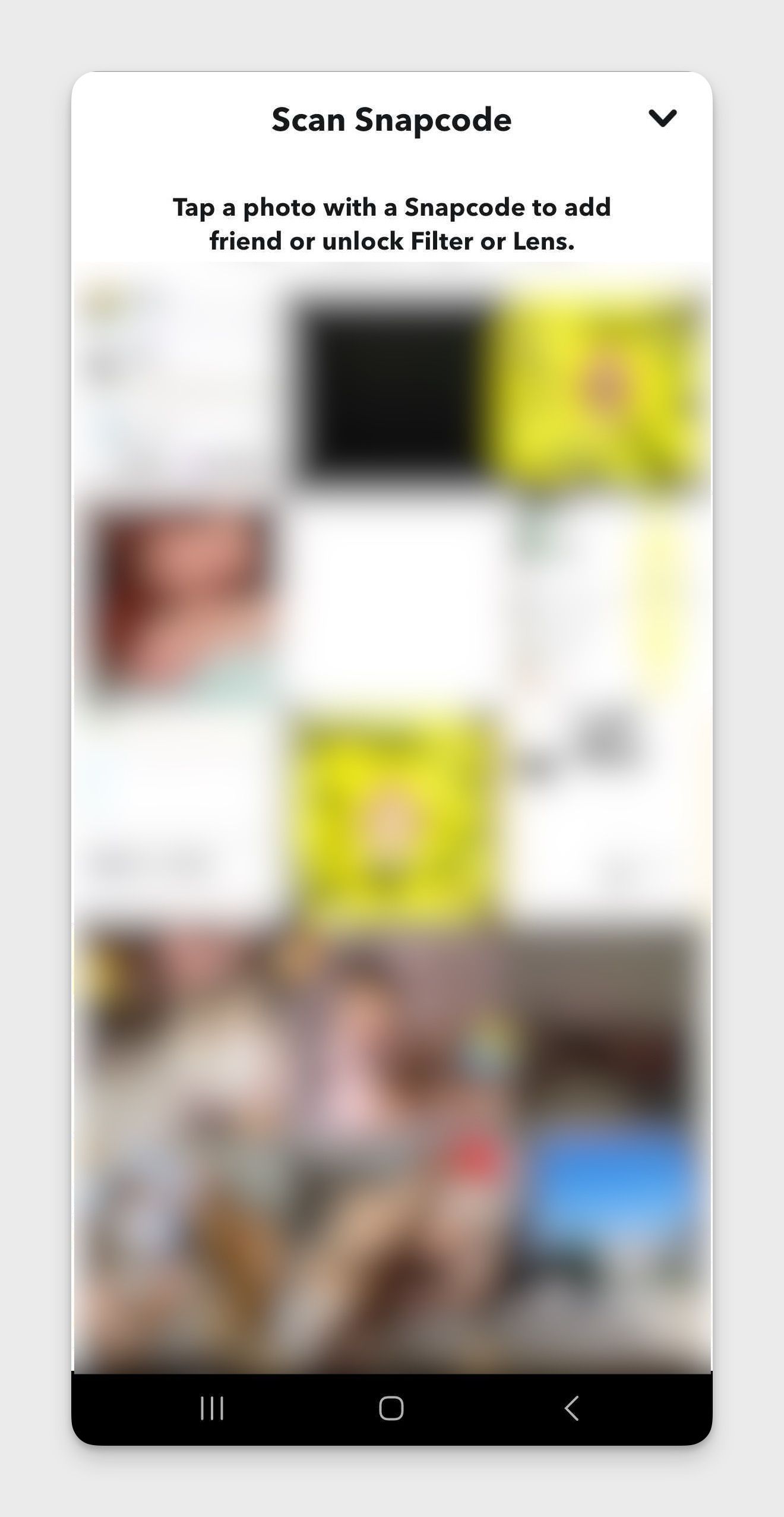
6. Scan and Access the Content
After selecting the Snapcode image, Snapchat will automatically scan it.
You’ll be directed to the relevant content, such as adding a friend, unlocking a filter, or opening a website.
How to Scan a Snapcode Saved to Your Camera Roll on iPhone
1. Open the Snapchat App
Launch the Snapchat app on your iPhone.
2. Access Your Profile
Tap on your Bitmoji or profile icon at the top left corner of the screen to access your profile.
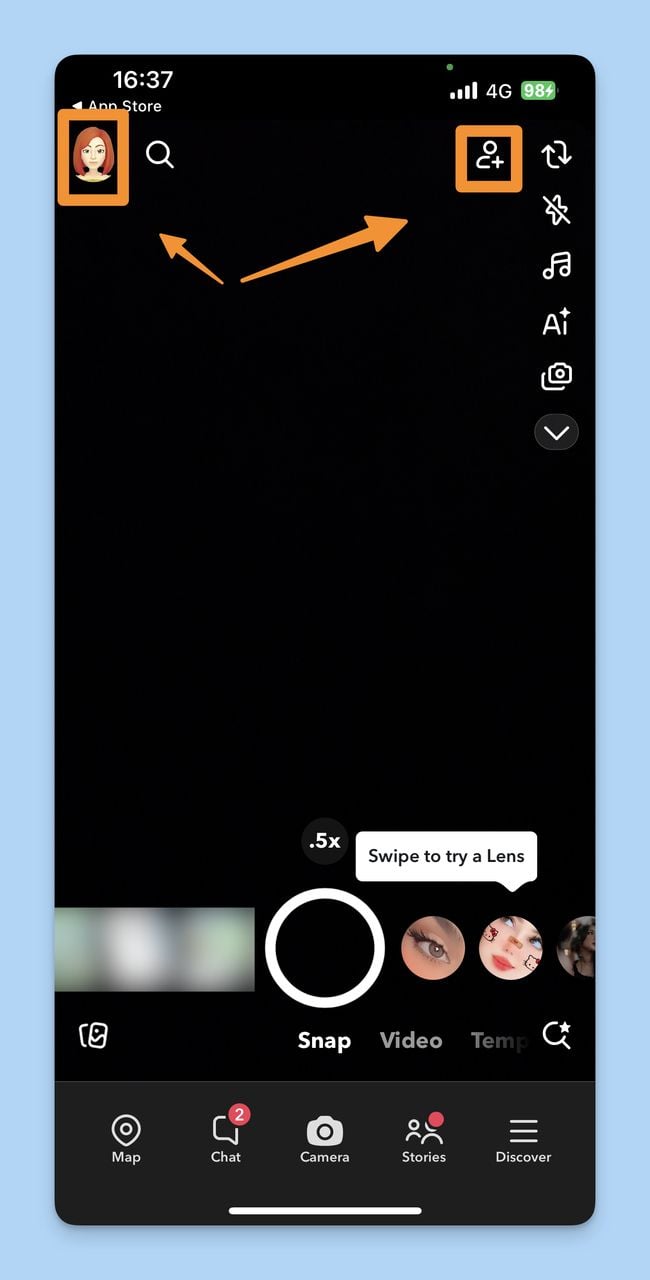
3. Go to the ‘Add Friends’ Section
On your profile page, find and tap on the ‘Add Friends’ option.
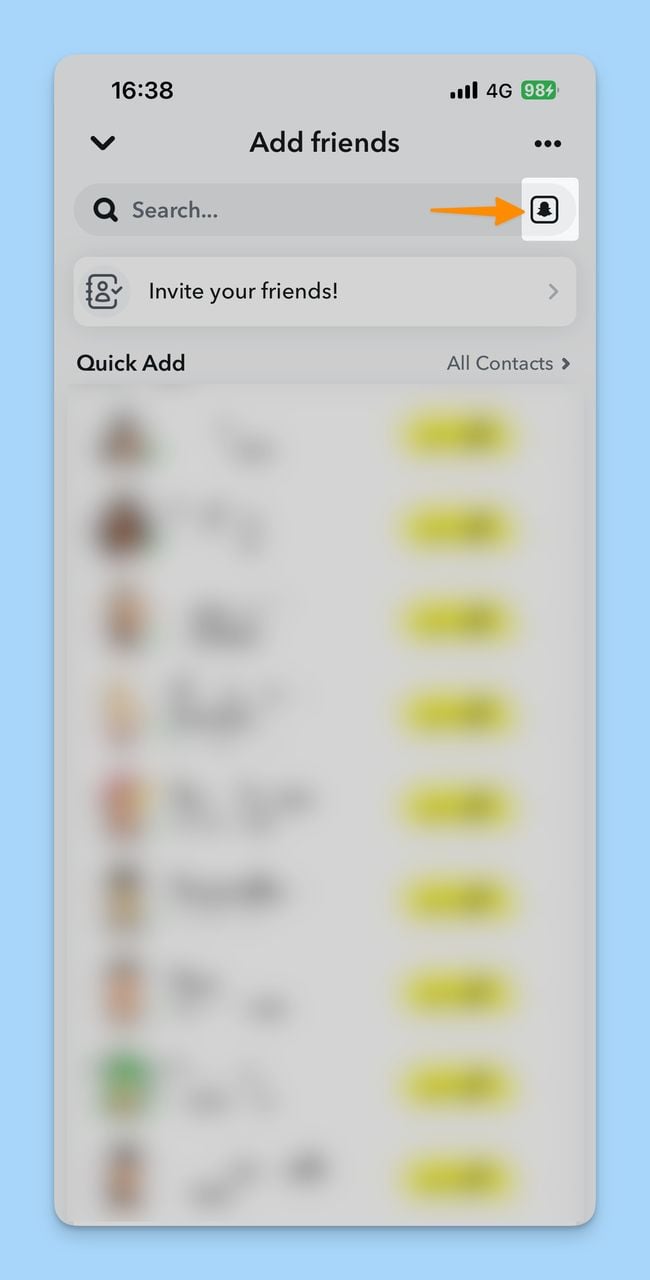
4. Choose the Snapcode Image
Your camera roll will now be displayed. Browse through your photos and select the image containing the Snapcode you want to scan.
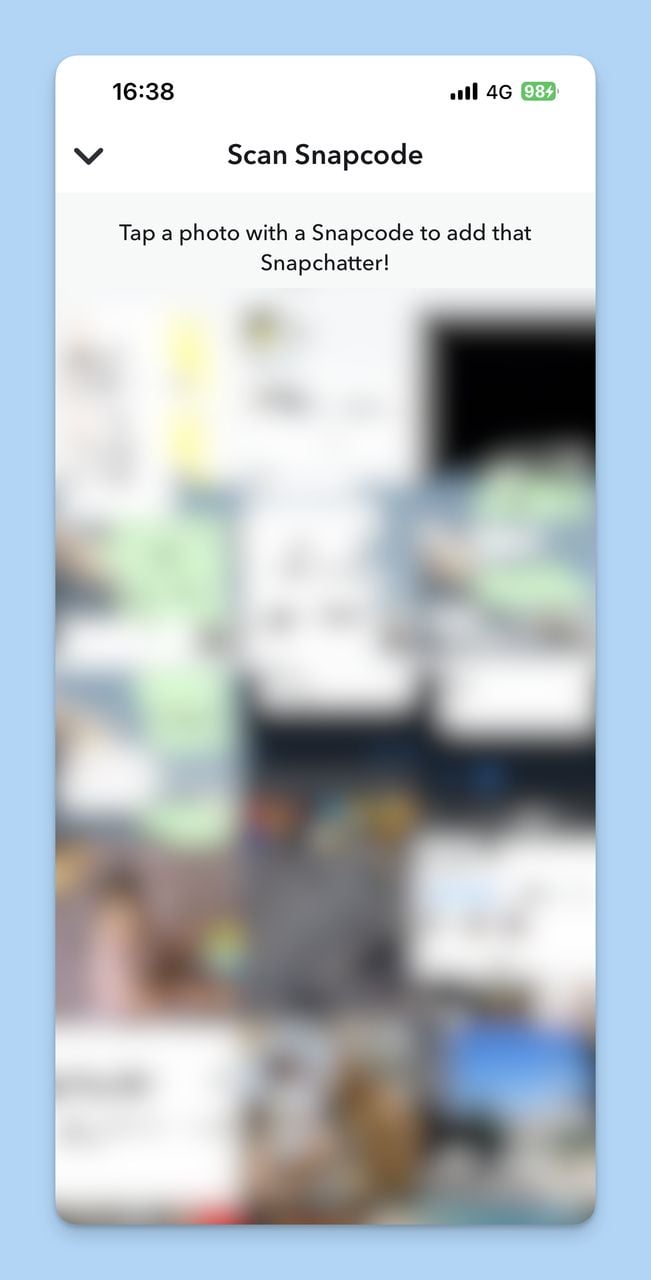
5. Scan and Access the Content
After selecting the Snapcode image, Snapchat will automatically scan it, and you’ll be directed to the associated content, such as adding a friend, unlocking a filter, or visiting a website.
Best Practices for Using Snapcodes in Marketing
Snapcodes can be a powerful tool in your marketing strategy. Here are actionable tips to maximize their impact:
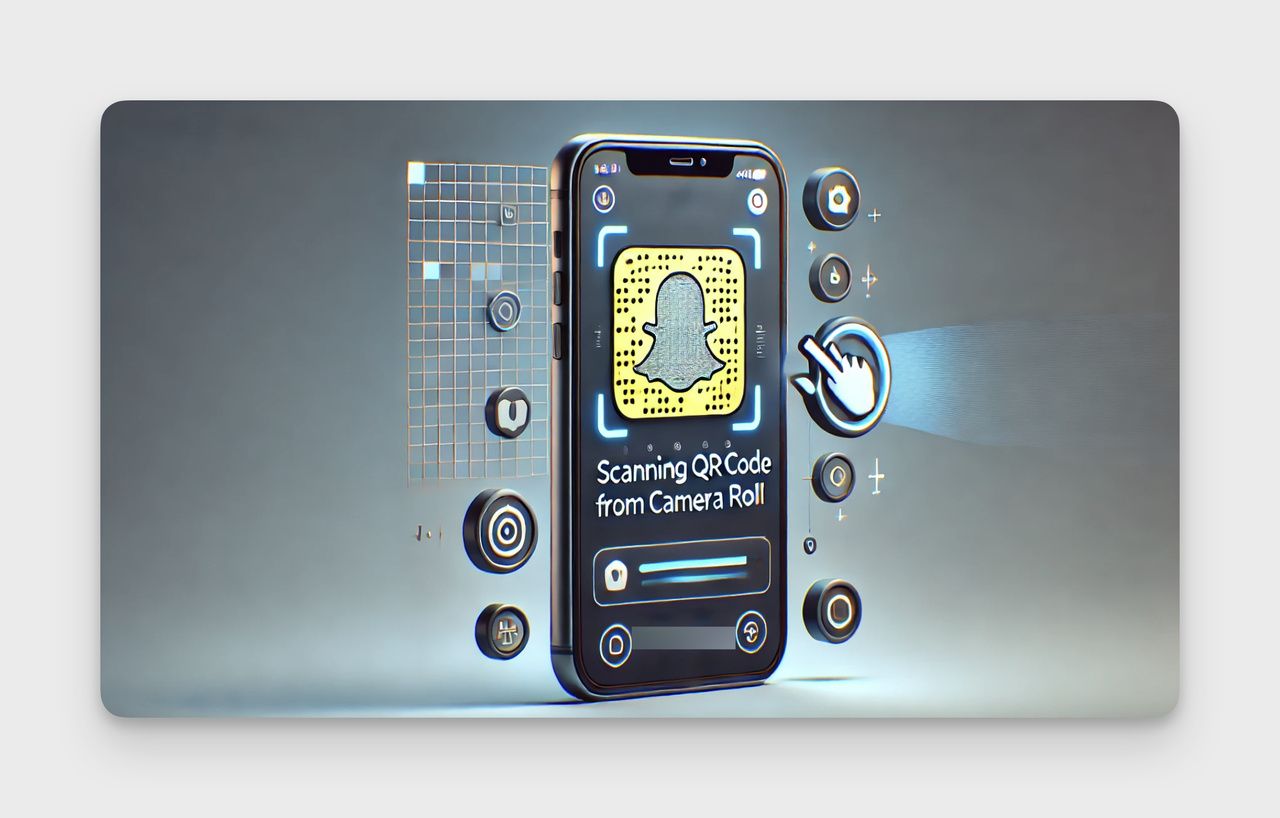
1. Display Snapcodes Prominently
- Use Across Media: Integrate Snapcodes into both digital (websites, social media) and physical materials (flyers, posters). Ensure they are high-quality and easy to scan.
🌟 Bonus: You can check them out: How to Use QR Codes on Flyers: Advantages & Use Cases
- Offer Easy Access: Make sure your Snapcode is visible and accessible, encouraging users to engage.
2. Offer Exclusive Content
- Incentivize Scanning: Use Snapcodes to unlock special offers, discounts, or exclusive filters. This adds value and drives engagement.
🌟 Bonus: You can check them out: How to Use QR Codes for Print Media to Maximize Engagement.
- Leverage Events: Create custom event filters or lenses, encouraging attendees to share their experiences with your branded content.
3. Promote Across Social Media
- Cross-Platform Promotion: Share your Snapcode on all social media platforms to attract followers to your Snapchat.
- Encourage UGC: Invite users to share their content using your Snapcode, and feature their posts to build community engagement.
🌟 Bonus: You can check them out: How to Create a QR Code for Social Media to Grow Audience.
4. Measure and Optimize
- Track Performance: Use analytics tools to monitor scans and user demographics. Adjust your strategy based on data to improve results.
- Test and Learn: Experiment with different Snapcode designs and placements to find what works best.
🌟 Bonus: You can check them out: How Does QR Code Tracking Work.
5. Simplify User Experience
- Clear Instructions: Provide simple steps for scanning Snapcodes to ensure a smooth user experience.
- Direct Actions: Minimize the steps needed for users to take action after scanning, whether it’s adding your account or unlocking content.
6. Keep Snapcodes Fresh
- Regular Updates: Refresh your Snapcodes regularly to reflect new campaigns and keep content engaging.
- Re-engage Users: Use updated Snapcodes to reconnect with your audience, offering new reasons to scan.
Final Pointview
Snapcodes present a unique means to enhance the Snapchat user experience, making it easier to connect, access content, and share experiences. For brands and marketers, Snapcodes offer a novel way to engage audiences, extend reach, and measure results.
The ability to scan a Snapcode from your camera roll, available on both Android and iPhone, adds an extra layer of convenience and flexibility to this feature.
Whether you're using Snapchat for personal communication or marketing purposes, understanding how to leverage the power of Snapcodes can truly enrich your Snapchat journey.
FAQs About Snapcodes
How to Share My QR Code on Snapchat?
To share your Snapcode (QR Code) on Snapchat, follow these steps:
- Open Snapchat and tap on your profile icon at the top left corner.
- Your personal Snapcode with your Bitmoji picture will appear.
- From here, you can take a screenshot or click on the share icon in the top right corner.
- Choose the platform or contact you want to share your Snapcode with.
Can I Scan a Snapcode from a Screenshot?
Yes, it's possible to scan a Snapcode from a screenshot if it's saved to your camera roll. Follow the steps mentioned in the article under "How to Scan a Snapcode Saved to Your Camera Roll on Android/iPhone".
How Do I Fix Issues When Scanning a Snapcode?
If you encounter problems scanning a Snapcode, try these solutions:
- Ensure your camera is focused on the Snapcode.
- Check if your camera lenses are clean. Dust or smudges can interfere with scanning.
- Adjust the lighting. Too much or too little light can affect the scan.
- Make sure you're using the latest version of Snapchat. Update the app if necessary.
- Reboot the app. If it's still not working, try deleting and reinstalling Snapchat on your device.


