We’ve all been there, you try to scan a QR code with your phone, and… nothing happens. You move the camera around, try different angles, maybe even wipe your lens just in case. Still nothing. Frustrating, right?
As someone who’s worked with QR codes across many campaigns, I’ve learned that scanning problems are more common than most people think. But the good news? They’re usually easy to fix once you understand what’s going wrong.
In this post, I’ll walk you through the most common QR code scanning problems, what causes them, and how to prevent them in the first place. Whether you're designing your first QR code or troubleshooting one that's already out in the wild, this guide will help you get it right.
What Are the Most Common QR Code Scanning Problems?
Let’s start with the basics. If your QR code won’t scan, chances are it’s one of a few usual suspects:
- Poor lighting or camera quality: If the scanning environment is too dark or your phone’s camera isn’t great at focusing, QR code detection becomes harder.
- Low contrast between code and background: QR codes need sharp contrast to be read properly. If the code blends into the background, scanners will struggle.
- Incorrect size or placement: A tiny QR code printed on glossy packaging or bent around a bottle can become unreadable.
- Damage or distortion: Cracks, smudges, wrinkles, or pixelation can interrupt the data in a QR code.
- Over-customization: Adding logos, unusual colors, or creative designs might look cool, but they can also confuse scanners if not done right.
Once you identify what’s interfering with the scan, fixing it is usually straightforward.
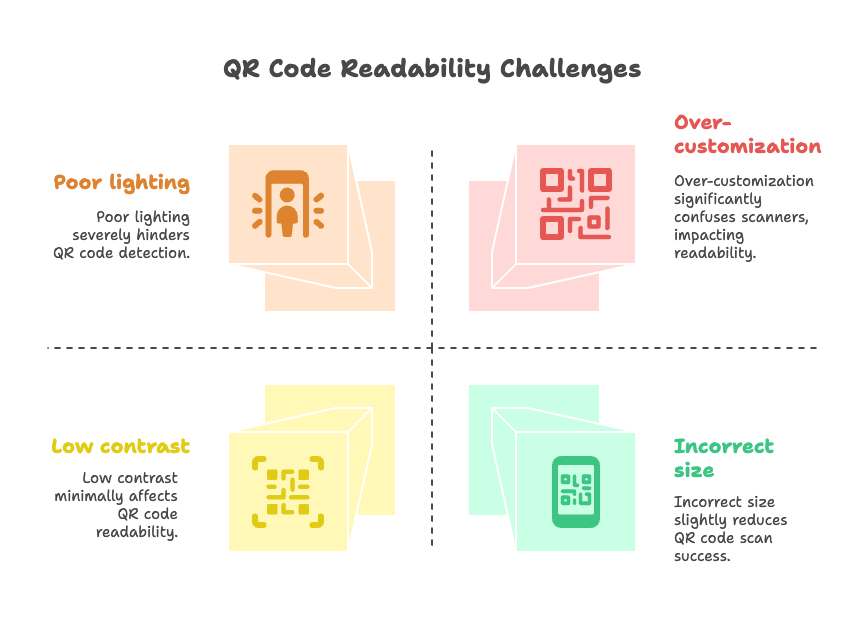
Why Can’t I Scan This QR Code?
If you're staring at a QR code and your phone just won’t pick it up, don’t worry, you’re not alone. I’ve had this happen more times than I can count, and it’s usually because of something surprisingly simple. Let’s look at the most common reasons a QR code might refuse to cooperate.
How Does QR Code Design Affect Scanning?
QR codes aren’t just black-and-white blocks; they’re pieces of data, and design plays a huge role in how well that data gets read.
When you customize a QR code with colors, shapes, or logos, it can start to mess with the readability. For example, if the eye patterns (those three squares in the corners) are modified too much, scanners might not recognize them. I always recommend using a QR code generator that allows for smart design, like QRCodeDynamic, so your code stays beautiful and functional.
Can colors and logos cause scanning issues?
Yes, absolutely. I've seen QR codes that look fantastic, until you try to scan them.
Here’s what I’ve learned:
- Light colors on light backgrounds = bad idea. You need solid contrast. Stick with dark codes on light backgrounds for the best results.
- Too many colors or gradients can confuse scanners.
- Logos that cover the center of the code might block essential data, especially if the error correction level isn’t high enough.
If you're adding a logo, make sure it’s not too big, and use a generator that lets you preview scannability before printing.
Does size or resolution matter?
Big time. A QR code that's too small or blurry is basically unreadable. I always follow the rule of minimum 2 x 2 cm (about 0.8 x 0.8 inches) for printed materials. And if it’s going on packaging or a screen from a distance, go even bigger.
Also, if you’re exporting your QR code image, choose high resolution, preferably SVG or PNG, to keep the lines crisp and scannable. Pixelation is one of the biggest reasons QR codes fail on websites or printed flyers.
What Are the Technical Reasons a QR Code Won’t Scan?
Sometimes it’s not the design, the size, or the lighting, it’s something more technical. Even when a QR code looks fine to the naked eye, small issues in how it’s created or printed can cause big problems when it comes to scanning.
Here are the technical reasons I’ve run into the most:
Damaged codes
Physical damage is one of the most common culprits, especially for printed QR codes. If the code is scratched, torn, smudged, or warped (like on a crumpled paper or curved surface), parts of the data may be unreadable.
Dynamic QR codes often include error correction, which means they can still work even if a portion is missing or damaged, but only up to a point. Beyond that, you’re looking at a reprint or full replacement.
Tip: When printing QR codes, avoid placing them on fold lines or curved packaging. A flat, clean surface works best.
Low contrast
QR scanners rely heavily on contrast to identify the code against its background. If there’s not enough difference between the foreground and background colors, even a perfectly sized and shaped code won’t scan.
I've made this mistake in early designs, light gray QR code on a white flyer? Not a chance. Stick with dark-on-light combinations for maximum scannability. Black and white is always the safest bet, but navy, forest green, or deep burgundy on white backgrounds can also work well.
Poor printing quality
A blurry or pixelated QR code is almost guaranteed to cause trouble.
If you’re using a low-resolution image, or your printer is running low on ink, the crispness of the modules (those tiny squares) can get lost. That leads to misreads, or no reads at all. This is especially true if the code includes small details, like a logo or text overlay.
Whenever I prepare QR codes for print, I make sure to:
- Use high-resolution formats (like PNG, SVG, or PDF)
- Avoid resizing raster images (which can blur edges)
- Do a test print and scan before mass production
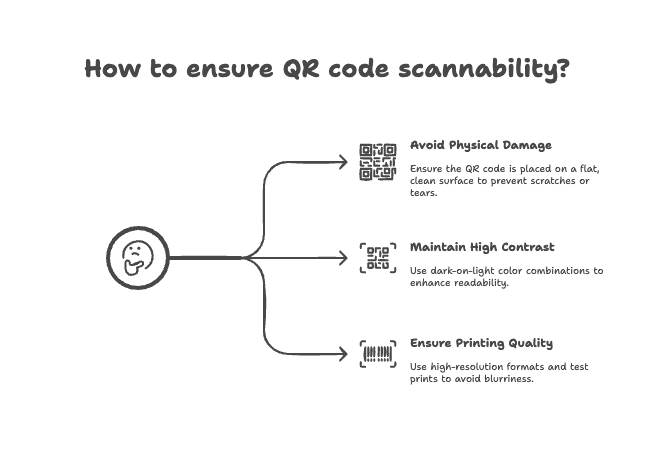
How to Fix a QR Code That Won’t Scan
Okay, so your QR code isn’t scanning, now what? Don’t panic. I’ve dealt with plenty of broken or unresponsive QR codes, and the fix is often easier than you’d think. Whether it’s a minor design flaw or a damaged printout, there are ways to repair or replace your QR code without starting completely from scratch.
QR code repair tools
Yes, QR code repair is actually a thing!
If you’re using a dynamic QR code, you might be able to fix the issue without reprinting anything. Some platforms, like QRCodeDynamic, offer repair-friendly features such as:
- Built-in error correction, which helps the code still work even if a part is missing or damaged.
- Real-time editing, so you can update the URL or content behind the code without changing the image.
For example, I once printed 500 flyers before realizing the link was incorrect. Thankfully, since I used a dynamic QR code, I just updated the destination behind the scenes and the flyers were saved.
If the damage is minimal and you’re tech-savvy, there are also tools online that can reconstruct slightly corrupted codes. But honestly, that’s a bit of a last resort.
Replacing vs. editing QR codes
If the QR code is static (meaning it holds the final data in the image itself), then you don’t have the luxury of editing it. You’ll need to:
- Create a brand-new code with the correct or updated data.
- Reprint or redistribute the updated version.
On the other hand, dynamic QR codes are super flexible. You can:
- Change the target URL any time
- Track scan analytics
- Set up fallback links if the main content goes offline
For this reason alone, I always recommend using a dynamic QR code generator when working on anything public-facing, especially if there’s a chance the content might change.
Can You Edit a QR Code After It’s Printed?
Here’s a question I get a lot; “Can I change where my QR code goes after I’ve already printed it?” And the answer really depends on the type of QR code you’re using.
Static vs. dynamic QR codes
If you created a static QR code, you’re basically stuck with it. Whatever data you embedded, whether it’s a URL, contact info, or plain text, is baked right into the image. That means:
- You can’t edit the content.
- You can’t track scans or behavior.
- You’ll need to create and reprint a new code if anything changes.
I’ve made this mistake early on, printed a batch of business cards with a static code, only to realize the link was broken. Ouch.
But if you’re using a dynamic QR code, things get so much easier.
Dynamic QR codes don’t store the actual data in the code itself. Instead, they link to a short, redirecting URL that you control. So even if your QR code is already printed and out in the world, you can:
- Change the destination link anytime
- Update the content behind the scenes
- Add tracking, A/B tests, or expiration rules later on
Honestly, once I started using dynamic codes from tools like QRCodeDynamic, I never went back. That flexibility is a lifesaver, especially in marketing campaigns or printed materials.
Best QR code generator for editable codes
Not all QR code generators are created equal. Some offer dynamic codes but limit your ability to actually edit or track them. Others charge extra just to access the basic features.
If you want peace of mind, look for a generator that gives you:
- Full control over dynamic URLs
- Error correction and high-resolution downloads
- Design customization that doesn’t break scanability
- Analytics and real-time updates
QRCodeDynamic checks all those boxes. I’ve used it on everything from brochures to landing pages, and it’s never let me down.
How to Prevent QR Code Scanning Problems in the First Place
Let’s be honest, fixing broken QR codes isn’t fun. I’ve been there, scrambling to replace printed materials or reupload designs at the last minute. That’s why I always say: prevention is better than repair.
Here’s how I make sure my QR codes scan perfectly the first time, every time.
Design best practices
Design is where many people (my past self included) unintentionally sabotage their QR codes. A few small tweaks can make a big difference in scannability.
Here’s what I stick to:
- High contrast: Dark QR code on a light background, always. No pastels on pastels!
- Clear quiet zone: Leave a margin (no text, no colors, no clutter) around the QR code so scanners can isolate it.
- Simple customization: It’s okay to add a logo or brand colors, but don’t overdo it. Use a generator like QRCodeDynamic that warns you if your design is too complex.
- Test-friendly formats: Export as PNG or SVG for sharp resolution, especially if you’re printing.
If your QR code looks sleek but doesn’t scan, it’s not doing its job. Balance looks with functionality.
Testing tips
I never publish or print a QR code without testing it first. And not just once, I test it on multiple devices, in different lighting conditions, and from various angles. Here’s what I typically check:
- Different phones and camera apps (iPhone vs. Android, older vs. newer models)
- Different scan distances (too close or too far can affect results)
- Printed and digital formats (a code that works on screen might blur in print)
- Lighting (test in bright and dim settings)
If it doesn’t pass the test on the first try, I tweak the design or size. Trust me, it’s worth the extra few minutes.
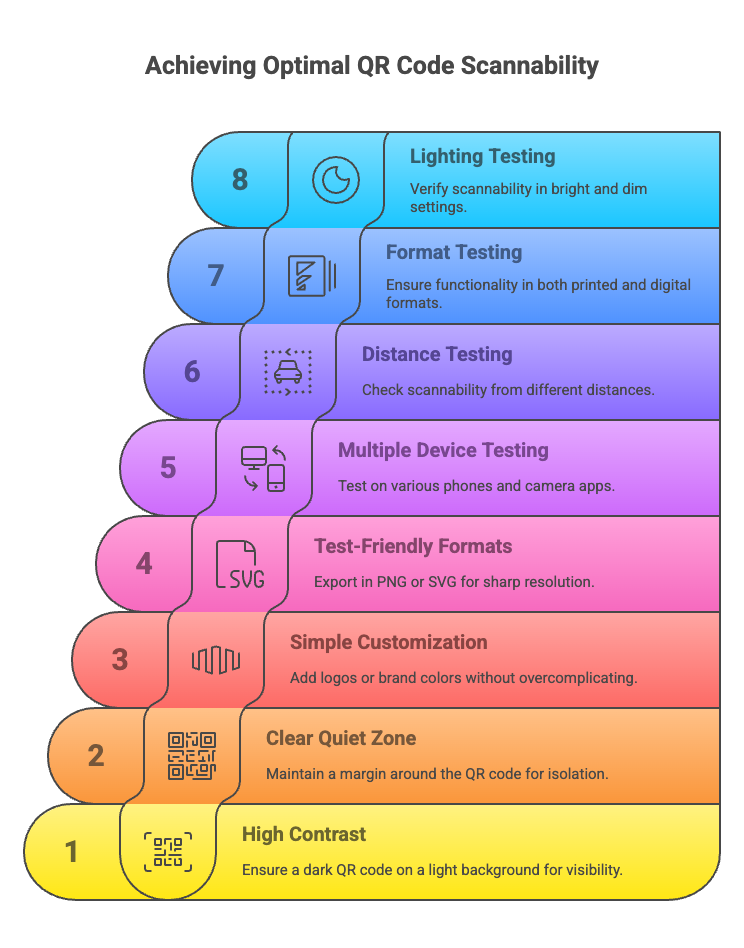
Frequently Asked Questions About QR Code Scanning Problems
Why won’t my QR code scan on my phone?
There are several reasons why your phone might fail to scan a QR code: poor lighting conditions, low camera resolution, damaged or blurred QR codes, or issues with the QR code design such as low contrast or incorrect size.
Can I repair a damaged QR code?
Minor damage to a QR code can sometimes be fixed using QR code repair tools, especially if the QR code is dynamic. However, if the QR code is heavily damaged or static, it’s often easier and more reliable to generate a new QR code.
Is it possible to edit a QR code after printing?
data is directly encoded in the image. However, dynamic QR codes allow you to change the destination URL or content without changing the printed code, making them more flexible and repair-friendly.
What’s the difference between static and dynamic QR codes?
Static QR codes hold fixed data, meaning what you encode is permanent. Dynamic QR codes store a short URL that redirects users, allowing you to update the destination or content anytime without changing the QR code image.Which QR code generator is best to avoid scanning problems?
Choose a QR code generator that supports dynamic QR codes, offers error correction levels, and allows customization while maintaining scanning reliability — like QR Code Dynamic. Always test your QR codes in different conditions before printing.
Final Thoughts: Choose a Smart QR Code Generator
At the end of the day, most QR code scanning problems come down to one thing; how the code was created. I’ve seen so many campaigns suffer because of tiny, avoidable issues like low contrast, overdesign, or static links that couldn’t be updated.
That’s why I always recommend starting with the right tools. A smart, flexible QR code generator like QRCodeDynamic helps you avoid these headaches from the beginning.


